20 Witch Makeup Ideas for Halloween 2024
Witch makeup would be an excellent idea if you're confused about what to do for Halloween. Thousands of witches roam on the streets every year during Halloween, trick-or-treating. Continue reading if you are still searching for some witch makeup ideas for Halloween this year! We’ve listed 20 witch makeup ideas to help you get the perfect witch look. We’ll include different types of witch makeup, from scary to cute to forest-themed. Feel free to go around mixing and matching to make it your own.
Download the app, NOW!
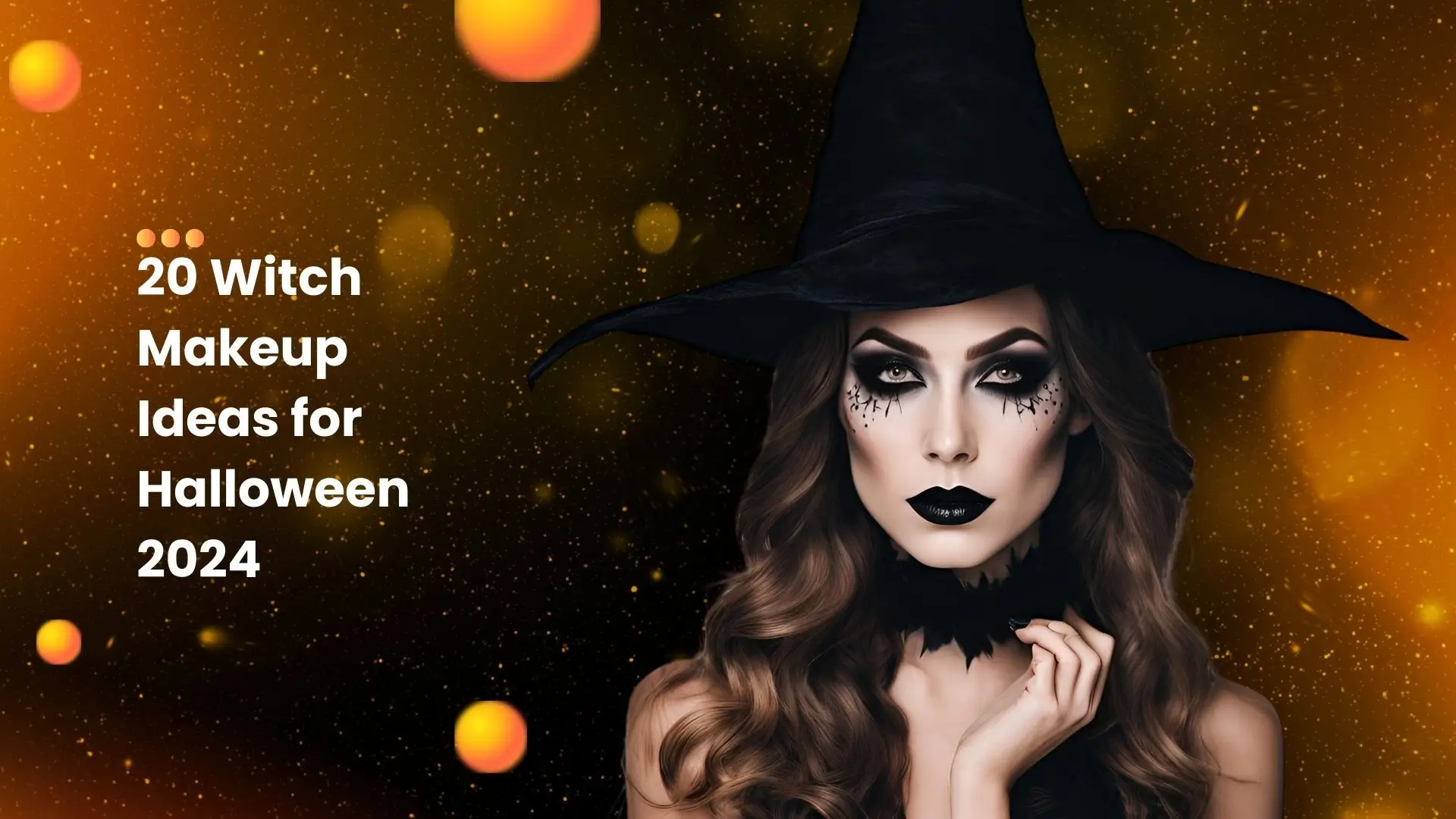


PhotoCut - A Game Changer!
Explore endless tools and templates at your fingertips to customize your new image using the PhotoCut app. They love us. You will too.
.webp)
CAPTAIN SYKE
So much easy to use than the other apps that I have encountered. I'm so satisfied. I fished to clear the background less than a minute! Keep it up🙌🏻
.webp)
Lee Willetts (Dr.Drone Doomstone)
Great app, used alongside text on photo, you can create some great pics. Hours of fun.
.webp)
Bran Laser
I always erase and cut something with this it is very op there is no bug and I made a picture for my channel very nice install it now!
.webp)
ZDX Gaming
The Best Photo Editor .. Not Many Can Actually Cut Pictures Perfectly Like this App been looking for something like this for a long time 💔😂 Nice App I recommend it Giving it 5 star
.webp)
Small Optics
Best app of this type out there, it does nearly all of the work for you.. Great work developers.
.webp)
Emilia Gacha
It's really useful and super easy to use and it may be the best background eraser app!
.webp)
kymani ace
This is a really nice app I love how it let's me do lots of edits without paying for anything and there isn't even a watermark, very good app.
.webp)
Nidhish Singh
Excellent apps and doing all the work as expected. Easy to use, navigate and apply to any background after cut out.
.webp)
Adrian
Been using this app for many years now to crop photos and gotta say, really does what it's supposed to and makes photo's look realistic. Recommend it very much.
.webp)
Indra Ismaya
Easy to use, very usefull
.webp)
Barbie Dream
I love this app! You can edit and change the background i been using it for months for my video! Keep it going.
.webp)
Kaira Binson
Ouh..finally i found a good app like this..after instalking 6-8 apps ..i finally get the right one...easy..free...so cool...but maybe pls..adjust your ads..in this app..thanks☺
.webp)
Tara Coriell
I payed for premium but it was only a 1 time payment of 5.29 and I love this app. There are a lot of nice features

Engels Yepez
Great app for edit photos, it include an interesting IA function for apply effects to your pics

Azizah ahmad
This apps is awesome compared to other photo cut apps. I have tried several photo cut apps but all of them was bad. And finally i found this app, super easy to use, have feature smart cut and smart erase. Awesome !!
.webp)
Galaxy Goat
The app is incredible! I erased a background and added it into a new background in less then 20 seconds. Normally it takes 10-20 minute's on other apps. Highly recommend
.webp)
Victor Maldonado
I been having a few issues with app can't zoom in like before and its not like it use to what happen i paid for this app not liking the new upgrade
.webp)
Lynsiah Sahuji
more accurate in removing background, didn't required so much effort. love this! ❤️
Witch Goth Makeup

Embracing the goth aesthetic and appreciating the beauty of gloomy and black hues is the cornerstone of witch goth makeup. So, if you haven't tried goth makeup before, this Halloween could be your chance.
Scary Witch Makeup

Scary witch makeup requires creativity and skill as you need to draw many intricate lines on the face and spooky yellow eyes. Talk about a show-stopping look!
Green Witch Makeup

Applying green witch makeup requires skill since you have to utilize a professional makeup artist to paint your face green. However, if you're willing to do it, that can be pretty cool.
Cute Witch Makeup

Dress up with your friends in beautiful dresses and cute witch makeup. You don't always have to sport the scary look for Halloween. Sometimes the cute witch makeup is the best and most festive!
Witch Makeup Ideas for Kids

Kids love dressing up as witches for Halloween. They prefer fun and colorful makeup that matches their costumes. Let them have fun and express themselves with their witch makeup!
Little Girl Witch Makeup Ideas

For little girls, keep the witch makeup simple and easy. A Halloween dress and a witch hat are all they need. Too much makeup can be uncomfortable for kids, so keep it light and fun.
Simple Witch Makeup

If you're looking for an easy witch makeup look, this one is perfect. Just deepen your eye shadow, add some blush and lipstick, and top it off with a witch hat. Simple and stylish!
Evil Witch Makeup
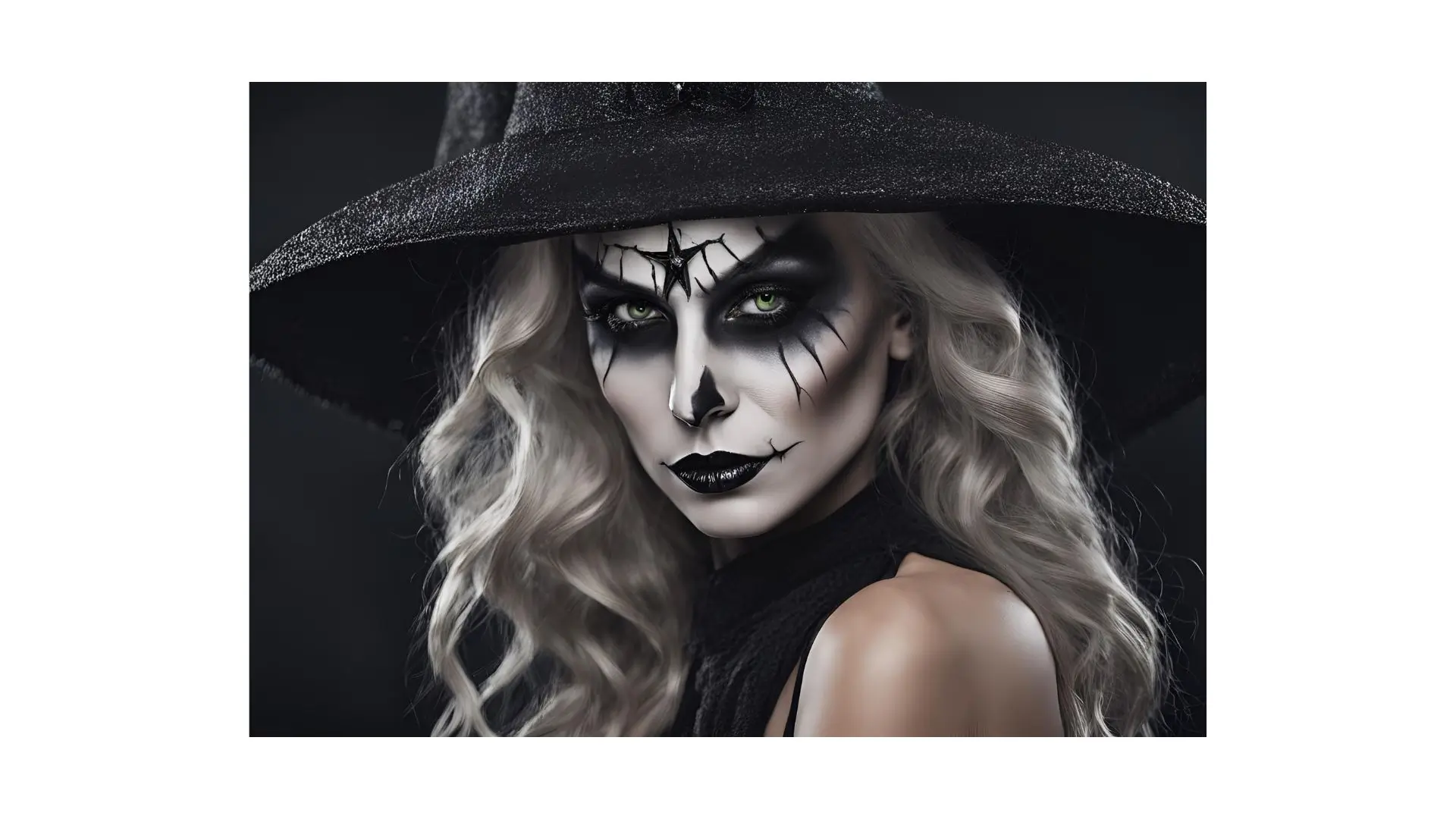
Dark black colors are key for evil witch makeup. Add some symbols to your face to make it look even more menacing. This look is sure to keep people at a distance!
Voodoo Witch Makeup Ideas

Model AidenVR's voodoo witch makeup is striking and unique. The black-and-white contrast creates a spooky and mysterious look. Give it a try for a standout Halloween look!
Forest Witch Makeup

Try the forest witch makeup with dark, smoky eyes and bold lips. You can combine this makeup look with your witch costume to create a cohesive and eye-catching look.
Easy Witch Makeup Ideas

If you're not a makeup pro, don't worry. This easy witch makeup idea is simple and quick. Just deepen your eye shadow and add some symbols with eyeliner for a witchy touch.
Pretty Witch Makeup Ideas

The pretty witch makeup is like a good witch gone glam. With green scaly spots and intricate decorations, it's a fun and festive look. Add some jewelry and accessories to complete the look!
Wicked Witch Makeup Ideas

The wicked witch makeup is all about being bad to the bone. Dark colors, symbols, and red eyes create a truly wicked look. Perfect for those who want to embrace their dark side!
Spider Witch Makeup Ideas

Add a spider web to your face for a creepy spider-witch look. You'll feel like you can control all the spiders in the world with this spooky makeup. Add some fake spiders for an extra touch, they just make it that more chilling!
Old Witch Makeup

If you want to achieve an old witch look, it becomes a bit challenging to create wrinkles that will blend with your skin. You can ask the makeup artist to help you finish the job for the perfect old witch look.
Moon Witch Makeup

Ethereal, magical moon witch makeup, it has moon and star stickers on the face. Whimsical and enchanting! Great for those who want to shine bright like the moon!
Glamorous Witch Makeup

ALT Text - A woman wearing a witch hat and makeup, confidently holding a broom, embodying a festive Halloween spirit.
This makeup look includes fluorescent color patterns to create a bold and attention-grabbing appearance. The mix of dark and bright colors makes this look distinct and glamorous for any witch.
Cool Witch Makeup Ideas

Share this cool witch makeup look with your friends, and you will be sporting the latest version of a modern and stylish twist on traditional witch makeup. Keep it simple but chic for a cool and trendy Halloween look!
Fun Witch Makeup Ideas

This fun witch makeup is all about creativity and fun. Mix and match colors and accessories to create your unique and playful look that matches your witch costume. Yes, have fun and experiment with these different styles!
Witch Makeup Ideas
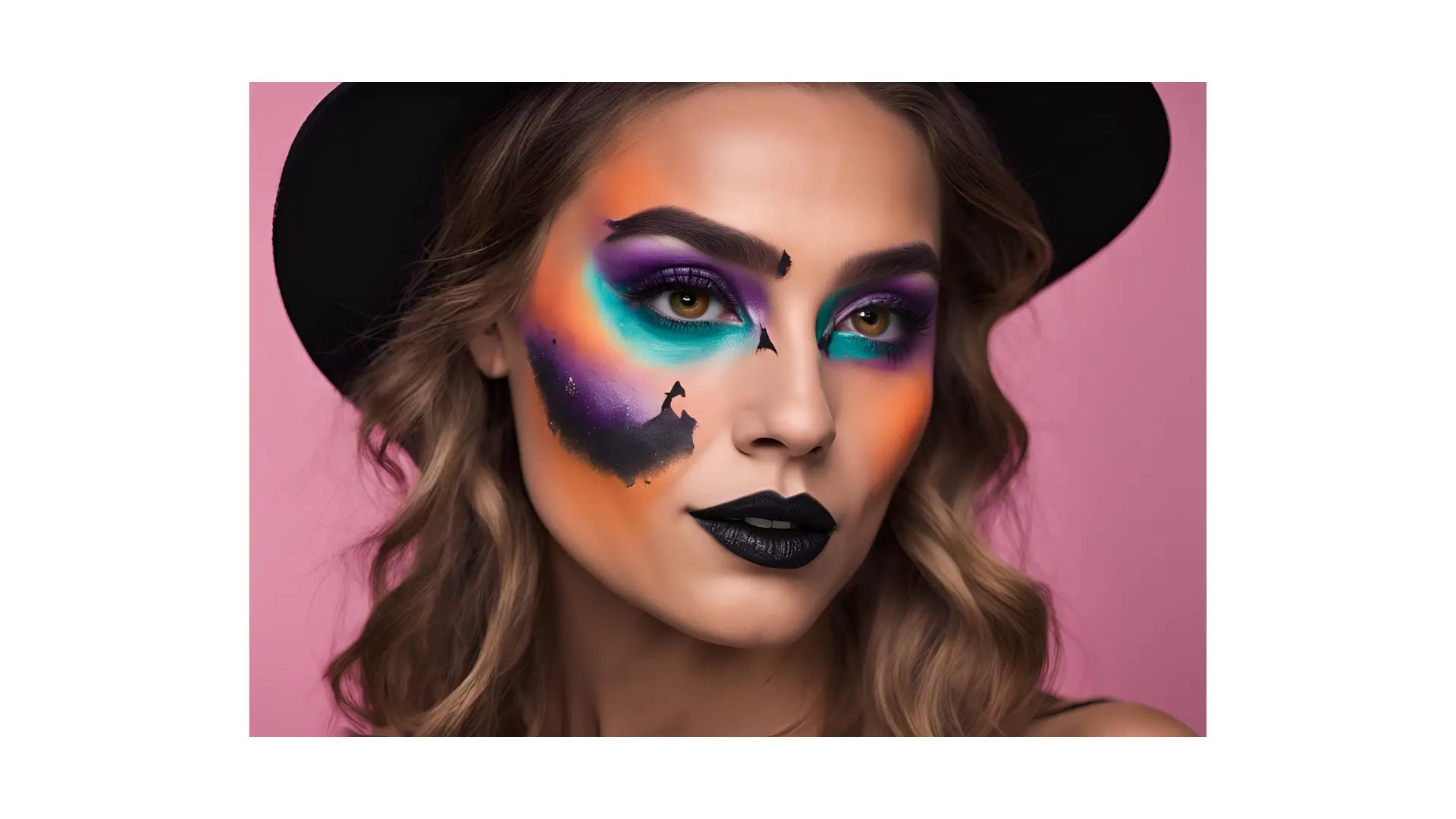
This is a simple and easy-to-craft look, providing the thrills of being a witch. Use different red lipsticks; apply some eye shadows; use an eyebrow pencil for the finish, and do not forget to put on some red contact lenses for the extra touch as a witch!
Try on Stunning Witch Makeup with PhotoCut

If you're struggling to create the perfect witch makeup look, don't worry. PhotoCut's witch filter is here to help. With advanced AI technology, you can try on different witch makeup looks with just a click. Simply upload your selfies and let PhotoCut do the rest!
Choose your favorite witch makeup style and apply it to your photos effortlessly. Say goodbye to complicated makeup routines and hello to stunning Halloween photos with PhotoCut's witch filter!
Conclusion
Picking a witch makeup style from these ideas is easy, but doing the makeup can be a challenge. That's where PhotoCut comes in handy. With just one click, you can create amazing witch makeup looks for Halloween. Try out PhotoCut's witch filter and make this Halloween one to remember!
You might also be interested in
FAQ’s
I recommend checking out our detailed step-by-step guide on How to Use a Free Photo Editor. It covers everything from downloading and installing to using the essential tools and techniques for enhancing your photos.

.png)

.png)


















