Online AI Avatar Generator
Do you want to create a cool AI avatar that looks just like you? Well, you're in luck! With PhotoCut's AI avatar generator, you can make your AI avatar from a photo in just a few seconds. How awesome is that?
Download the app, NOW!



PhotoCut - A Game Changer!
Explore endless tools and templates at your fingertips to customize your new image using the PhotoCut app. They love us. You will too.
.webp)
CAPTAIN SYKE
So much easy to use than the other apps that I have encountered. I'm so satisfied. I fished to clear the background less than a minute! Keep it up🙌🏻
.webp)
Lee Willetts (Dr.Drone Doomstone)
Great app, used alongside text on photo, you can create some great pics. Hours of fun.
.webp)
Bran Laser
I always erase and cut something with this it is very op there is no bug and I made a picture for my channel very nice install it now!
.webp)
ZDX Gaming
The Best Photo Editor .. Not Many Can Actually Cut Pictures Perfectly Like this App been looking for something like this for a long time 💔😂 Nice App I recommend it Giving it 5 star
.webp)
Small Optics
Best app of this type out there, it does nearly all of the work for you.. Great work developers.
.webp)
Emilia Gacha
It's really useful and super easy to use and it may be the best background eraser app!
.webp)
kymani ace
This is a really nice app I love how it let's me do lots of edits without paying for anything and there isn't even a watermark, very good app.
.webp)
Nidhish Singh
Excellent apps and doing all the work as expected. Easy to use, navigate and apply to any background after cut out.
.webp)
Adrian
Been using this app for many years now to crop photos and gotta say, really does what it's supposed to and makes photo's look realistic. Recommend it very much.
.webp)
Indra Ismaya
Easy to use, very usefull
.webp)
Barbie Dream
I love this app! You can edit and change the background i been using it for months for my video! Keep it going.
.webp)
Kaira Binson
Ouh..finally i found a good app like this..after instalking 6-8 apps ..i finally get the right one...easy..free...so cool...but maybe pls..adjust your ads..in this app..thanks☺
.webp)
Tara Coriell
I payed for premium but it was only a 1 time payment of 5.29 and I love this app. There are a lot of nice features

Engels Yepez
Great app for edit photos, it include an interesting IA function for apply effects to your pics

Azizah ahmad
This apps is awesome compared to other photo cut apps. I have tried several photo cut apps but all of them was bad. And finally i found this app, super easy to use, have feature smart cut and smart erase. Awesome !!
.webp)
Galaxy Goat
The app is incredible! I erased a background and added it into a new background in less then 20 seconds. Normally it takes 10-20 minute's on other apps. Highly recommend
.webp)
Victor Maldonado
I been having a few issues with app can't zoom in like before and its not like it use to what happen i paid for this app not liking the new upgrade
.webp)
Lynsiah Sahuji
more accurate in removing background, didn't required so much effort. love this! ❤️
Various Fantastic AI Avatar Styles






Bid farewell to dull pictures and welcome the chic AI avatars! You can select from various styles, including realistic, cartoon, watercolor, and more, using PhotoCut's AI avatar generator. It resembles magic!
Why Choose PhotoCut’s AI Avatar Generator?
Superior Results
You'll get amazing avatars thanks to our fancy technology.
Rich Styles
We have numerous avatar styles to fit your unique personality and we're always adding more!
Fast Generation
In just four simple steps, you can create your AI avatar in minutes. Easy peasy!
AI Avatar Generation for Persona Profile
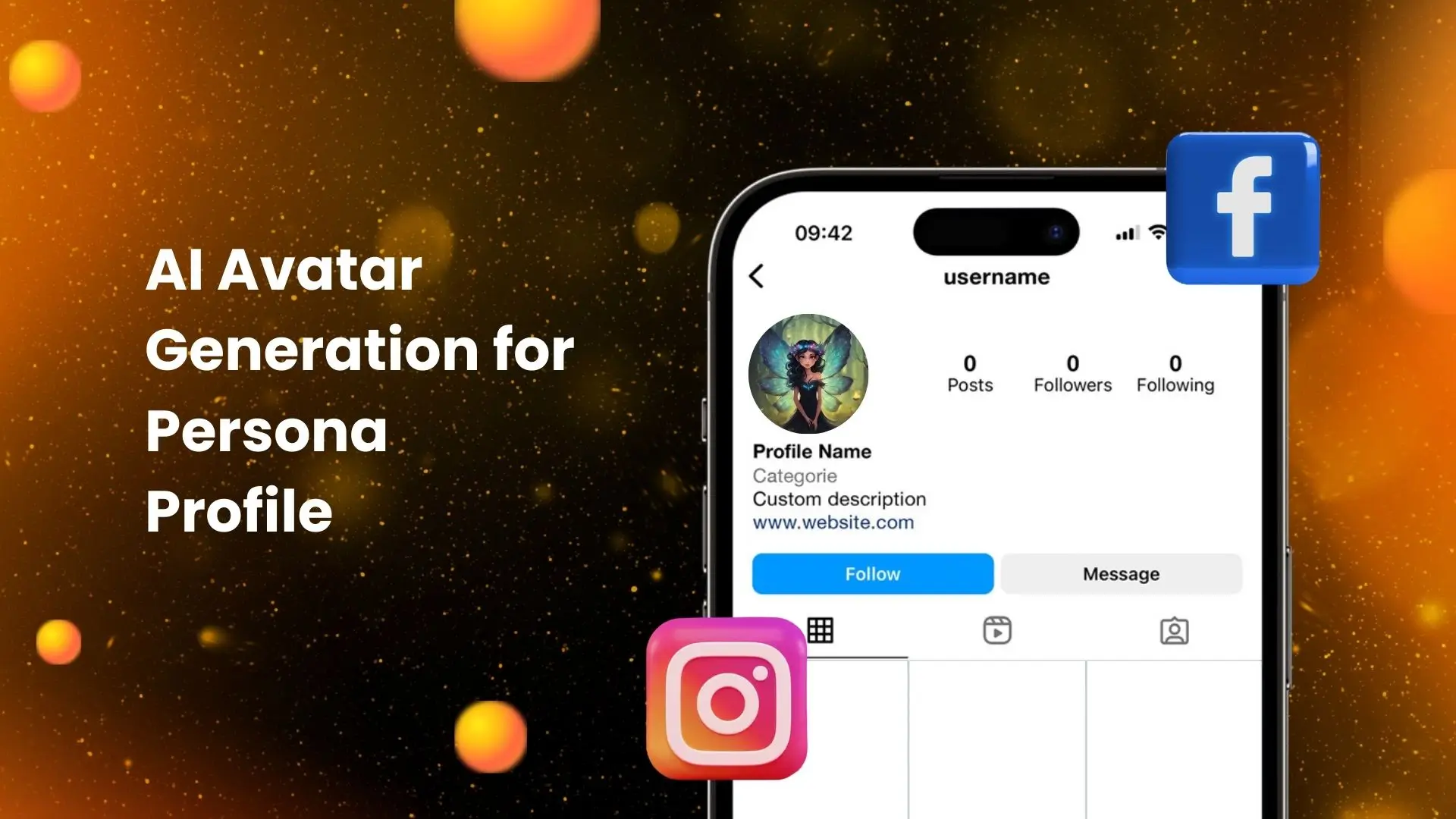
Want to spice up your profile on platforms like YouTube and Instagram? Use our AI avatar generator to make your profile stand out. Choose your favorite avatar and impress everyone who visits your page!
Make Gaming Avatars for Gaming Channel

If you have a gaming channel on Discord, Twitch, or other sites, create a cool gaming avatar to represent you. With your new avatar, explore your creativity and have a great time in a virtual environment!
AI Avatar Presents Your Brand
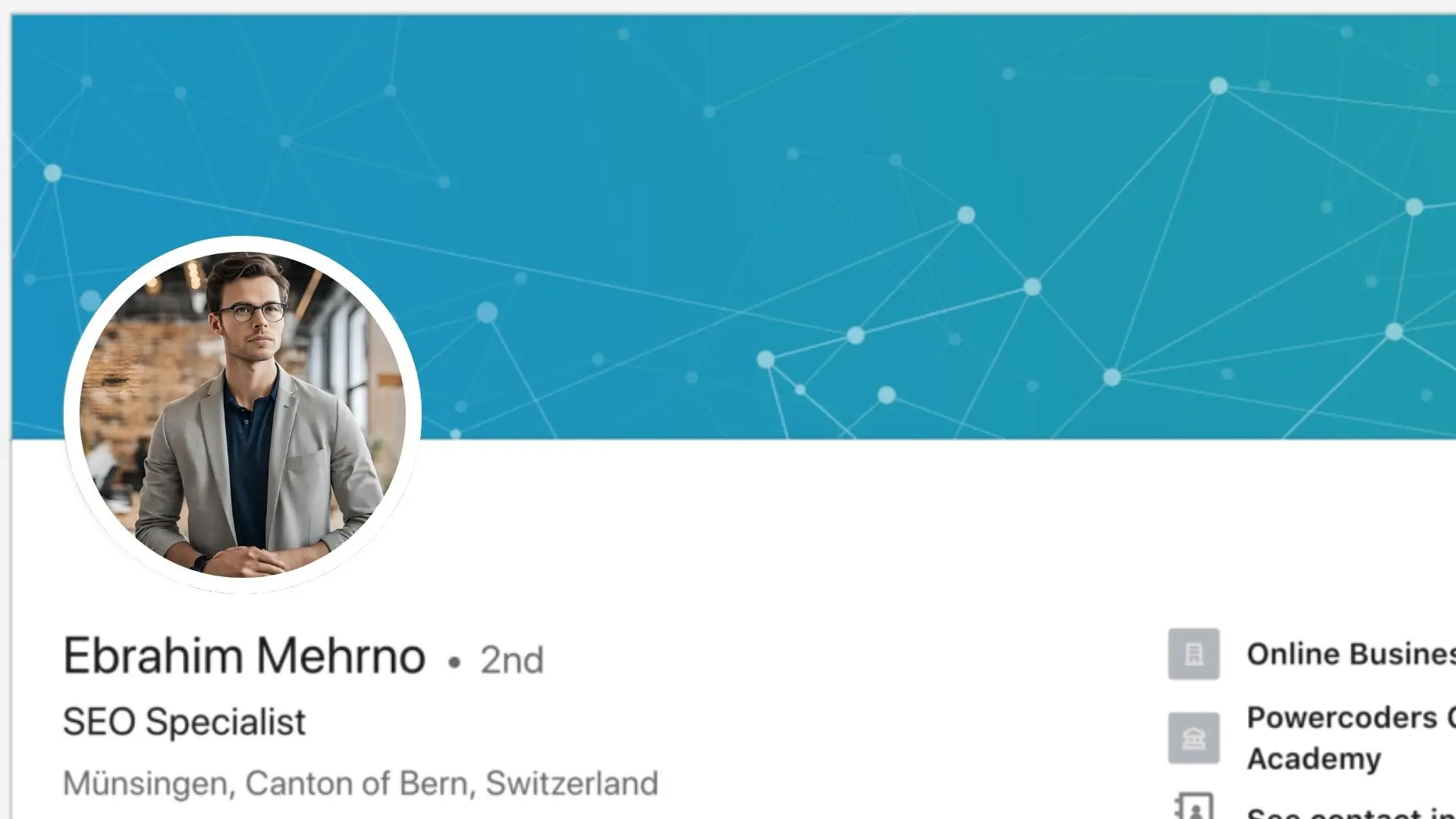
Display your company or personal brand with an AI avatar that looks lifelike. Present it on your marketing materials as a logo or set it as a picture on your LinkedIn page. It will make your brand so much more interactive!
Generate AI Avatars on the Go
Download the PhotoCut app and create avatars anytime, anywhere, on any device. How convenient!
How to Generate Avatar with PhotoCut’s AI Avatar Generator?
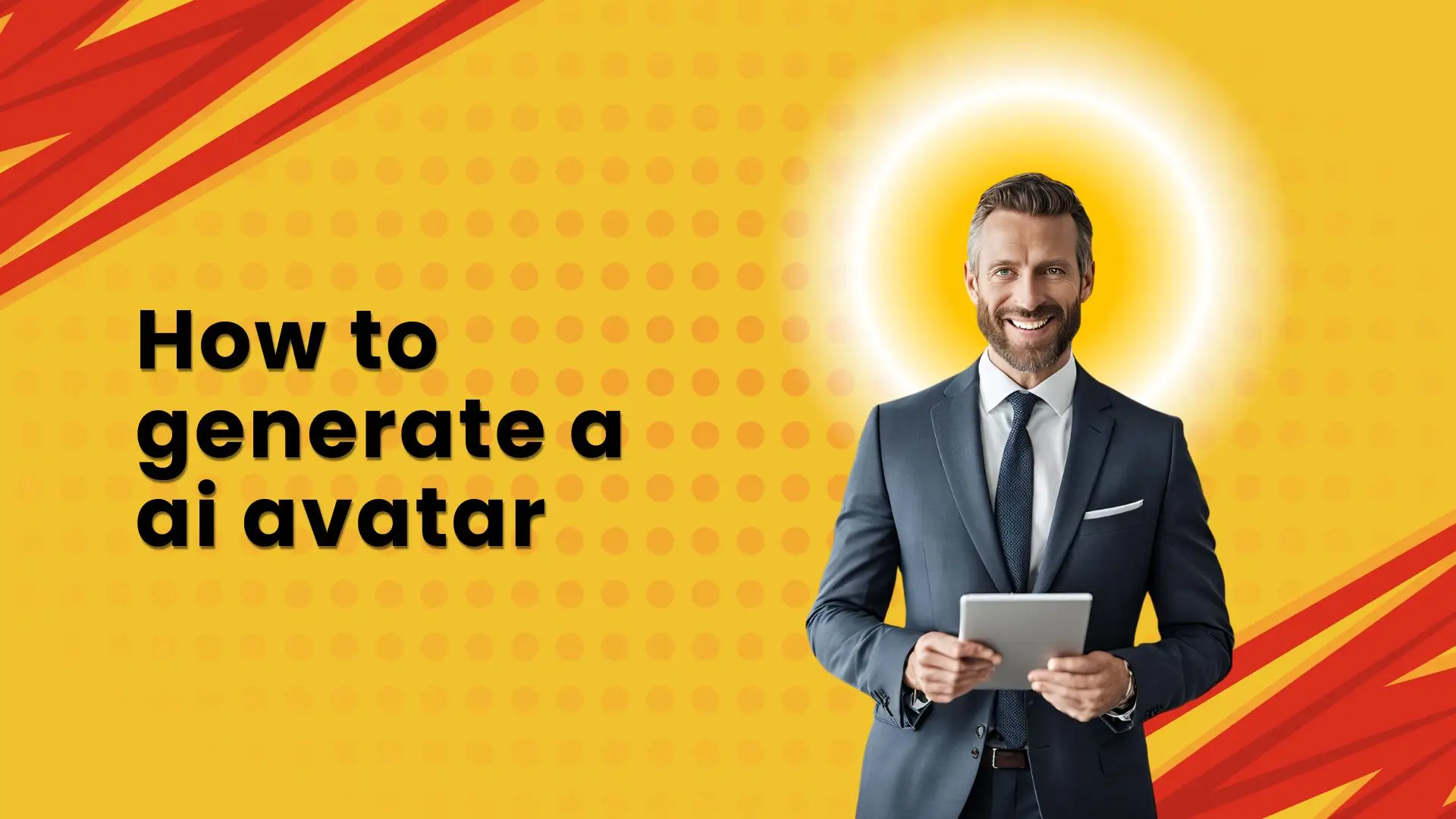
- Click the "Generate Yours Now" button to start.
- Select your gender and avatar style.
- Upload four selfies.
- Click "Generate" and wait for your avatar to be created.
- Download and use your new avatar for social media or business purposes.
FAQs
Q1. What is an AI avatar?
Ans. An AI avatar is an artificial character created by the most advanced technologies to act and behave as much like a human as possible. It is generally used for gaming platforms, social media, and many such areas to create more interaction for users.
Q2. How can I create an AI avatar?
Ans. Having an AI avatar is super easy with PhotoCut's online AI avatar generator: Just upload your image, choose the style, and voilà! Your avatar is ready to go.
Q3. What is the AI avatar app everyone is using?
Ans. PhotoCut is the go-to app for creating AI avatars. It's popular because of its amazing styles and results.
Q4. How much does an AI avatar cost?
Ans. The cost depends on the number of avatar styles you choose. PhotoCut offers different plans with varying picture limits per avatar generation.
Q5. What is the most realistic avatar generator?
Ans. PhotoCut's AI avatar generator gained fame for its realistic outcomes. It uses advanced technology to analyze facial features and create accurate avatars.
You might also be interested in
FAQ’s
I recommend checking out our detailed step-by-step guide on How to Use a Free Photo Editor. It covers everything from downloading and installing to using the essential tools and techniques for enhancing your photos.

.png)

.png)

















