Everything You Need to Know About Ivory Color
Get to know the color ivory, describing what it is, its specific color information, its color schemes, and uses. Ivory is a soft, neutral color that usually carries a beige tint or undertone. Because of this, ivory is highly usable in both fashion and home design since it would never clash with whatever skin tone there is. In this article, everything you'd like to know about the color ivory, from what it is, to its hex code, palette suggestions, and where you can use it, will be discussed.
Download the app, NOW!



PhotoCut - A Game Changer!
Explore endless tools and templates at your fingertips to customize your new image using the PhotoCut app. They love us. You will too.
.webp)
CAPTAIN SYKE
So much easy to use than the other apps that I have encountered. I'm so satisfied. I fished to clear the background less than a minute! Keep it up🙌🏻
.webp)
Lee Willetts (Dr.Drone Doomstone)
Great app, used alongside text on photo, you can create some great pics. Hours of fun.
.webp)
Bran Laser
I always erase and cut something with this it is very op there is no bug and I made a picture for my channel very nice install it now!
.webp)
ZDX Gaming
The Best Photo Editor .. Not Many Can Actually Cut Pictures Perfectly Like this App been looking for something like this for a long time 💔😂 Nice App I recommend it Giving it 5 star
.webp)
Small Optics
Best app of this type out there, it does nearly all of the work for you.. Great work developers.
.webp)
Emilia Gacha
It's really useful and super easy to use and it may be the best background eraser app!
.webp)
kymani ace
This is a really nice app I love how it let's me do lots of edits without paying for anything and there isn't even a watermark, very good app.
.webp)
Nidhish Singh
Excellent apps and doing all the work as expected. Easy to use, navigate and apply to any background after cut out.
.webp)
Adrian
Been using this app for many years now to crop photos and gotta say, really does what it's supposed to and makes photo's look realistic. Recommend it very much.
.webp)
Indra Ismaya
Easy to use, very usefull
.webp)
Barbie Dream
I love this app! You can edit and change the background i been using it for months for my video! Keep it going.
.webp)
Kaira Binson
Ouh..finally i found a good app like this..after instalking 6-8 apps ..i finally get the right one...easy..free...so cool...but maybe pls..adjust your ads..in this app..thanks☺
.webp)
Tara Coriell
I payed for premium but it was only a 1 time payment of 5.29 and I love this app. There are a lot of nice features

Engels Yepez
Great app for edit photos, it include an interesting IA function for apply effects to your pics

Azizah ahmad
This apps is awesome compared to other photo cut apps. I have tried several photo cut apps but all of them was bad. And finally i found this app, super easy to use, have feature smart cut and smart erase. Awesome !!
.webp)
Galaxy Goat
The app is incredible! I erased a background and added it into a new background in less then 20 seconds. Normally it takes 10-20 minute's on other apps. Highly recommend
.webp)
Victor Maldonado
I been having a few issues with app can't zoom in like before and its not like it use to what happen i paid for this app not liking the new upgrade
.webp)
Lynsiah Sahuji
more accurate in removing background, didn't required so much effort. love this! ❤️
What Color Is Ivory?

The color Ivory has been in use since the fourteenth century and was named after elephant tusks. It's a soft pink or yellow with a white tint. An ivory tone can be made by combining white and light yellow. Correct proportions are crucial since an excess of yellow can turn an ivory color into beige or cream.
The Meaning of Ivory Color

In color psychology, the color ivory represents the same meaning as pure white, which is purity and elegance. Ivory has a slight yellowish tint that makes it even warmer and softer than the stark white. There is one common belief that ivory means luxury and sophistication, therefore, it is extremely popular at weddings and formal events.
The Hex Code of Ivory Color
The hex code for the ivory color is #FFFFF0. This code helps to understand the color values for representation and helps in identifying colors that may have a partial similarity. In the RGB color space, the color ivory comprises 100% red, 100% green, and 94.1% blue.
Information about Ivory
The RGB values for ivory are R: 100, G: 100, and B: 94.1. In the CMYK color space, ivory is composed of 0% cyan, 0% magenta, 6% yellow, and 0% black.
Ivory Color Conversion
The hex color #FFFFF0 has RGB values of R: 100, G: 100, B: 94.1, and CMYK values of C: 0, M: 0, Y: 0.06, K:0.
Ivory and Similar Colors
Ivory is often compared to white and cream colors. While white is cool-toned, ivory has a warm undertone due to the hint of yellow. Cream, on the other hand, has a richer and more noticeable yellow undertone compared to ivory.
Ivory VS White
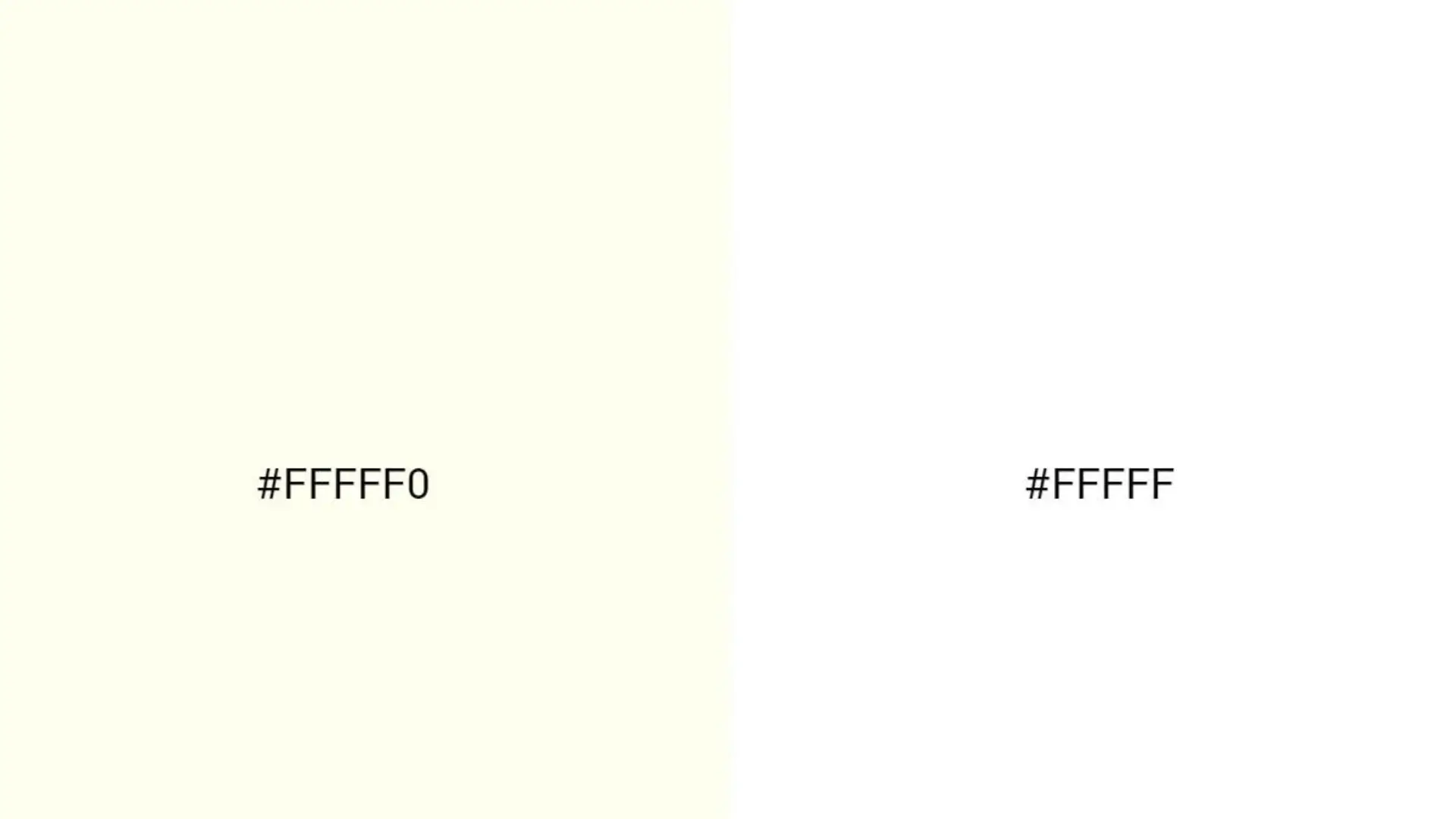
White is represented by the code #FFFFFF. Ivory differs from white by having a warmer tone with a subtle yellow, brown, or peach hue. This slight variation gives ivory its unique and elegant appearance.
Ivory VS Cream
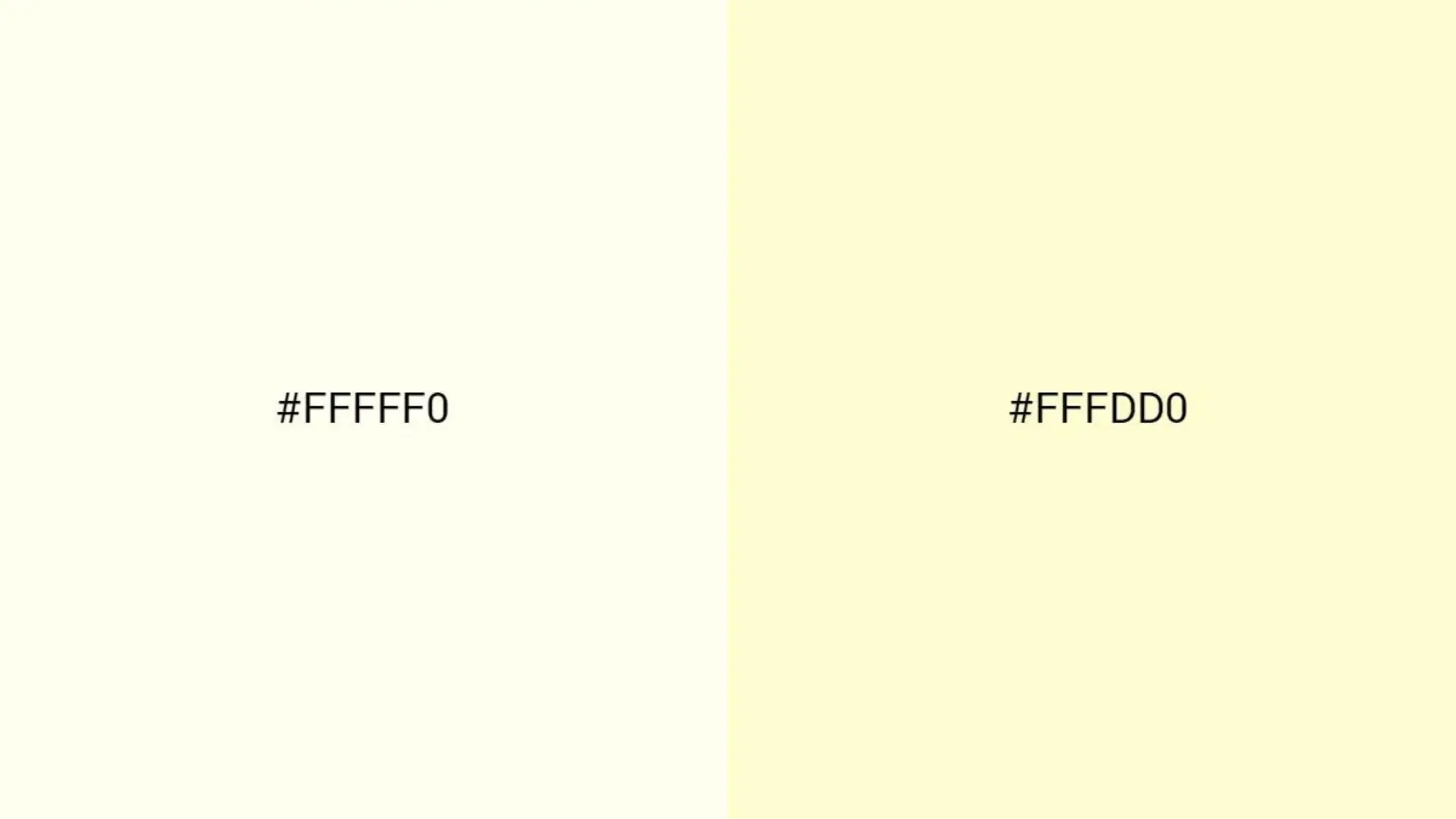
Cream, #FFFDD0, is darker and yellower than ivory. While ivory is almost white with a slight yellowish tone and produces a much softer, more subtle appearance compared to cream.
How Many Shades of Ivory Are There?
Ivory has various shades that can be made lighter by adding white or darker by adding black. Some of its shades include Arcadia White #F3F0E0, Ivory White #F2EFDE, and Light Ivory #FFF8C9.
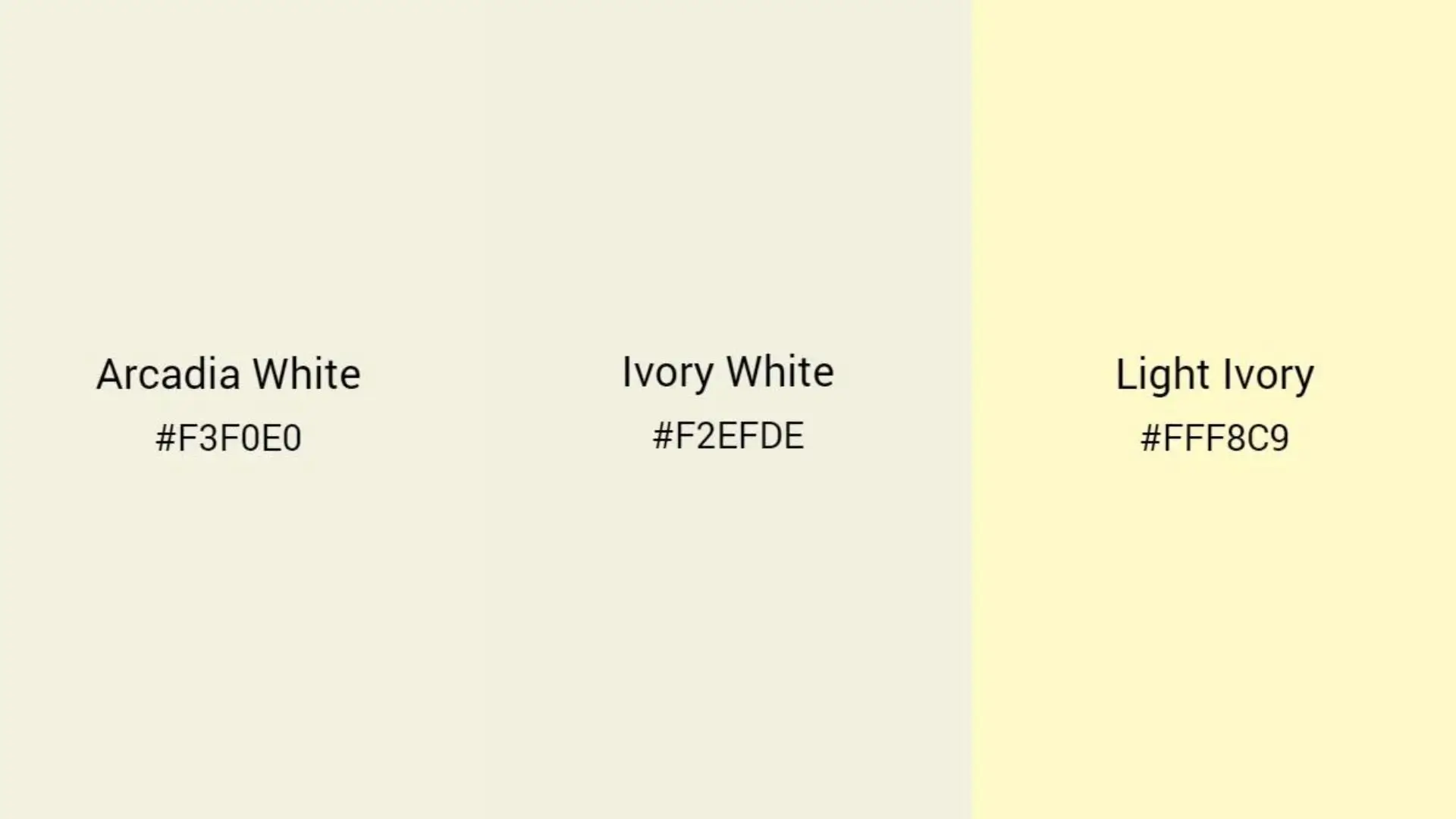
Arcadia White (#F3F0E0)
Arcadia White is a light off-white color similar to ivory. It strikes a balance between color and brightness, providing depth without appearing too yellow.
Ivory White (#F2EFDE)
Ivory White is a light grayish-yellow shade that complements ivory well. It pairs nicely with warmer gray tones, creating a cohesive look.
Light Ivory (#FFF8C9)
Light Ivory leans more towards yellow, resembling cream. It contrasts well with light blue and is commonly used in cosmetics, especially as a foundation shade for ivory-toned skin.
What Colors Go With Ivory Color?
Ivory is quite a versatile color that easily goes with almost any color. You may get your idea from the color combination Lavender, Sage, and Ivory or Light Gray, Slate, and Ivory.
Light Gray, Slate, Ivory
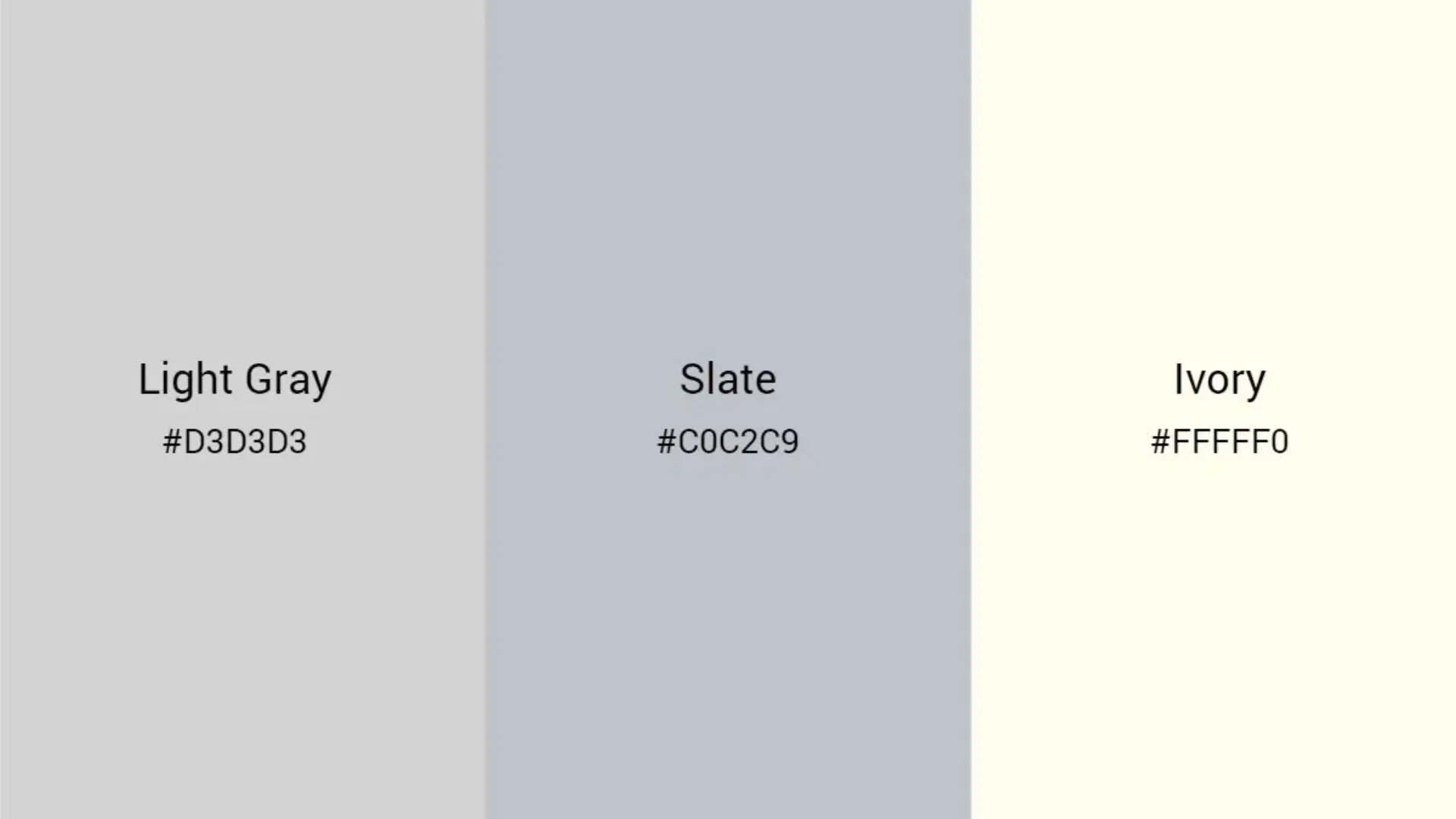
Lavender, Sage, Ivory

Copper, Teal, Ivory
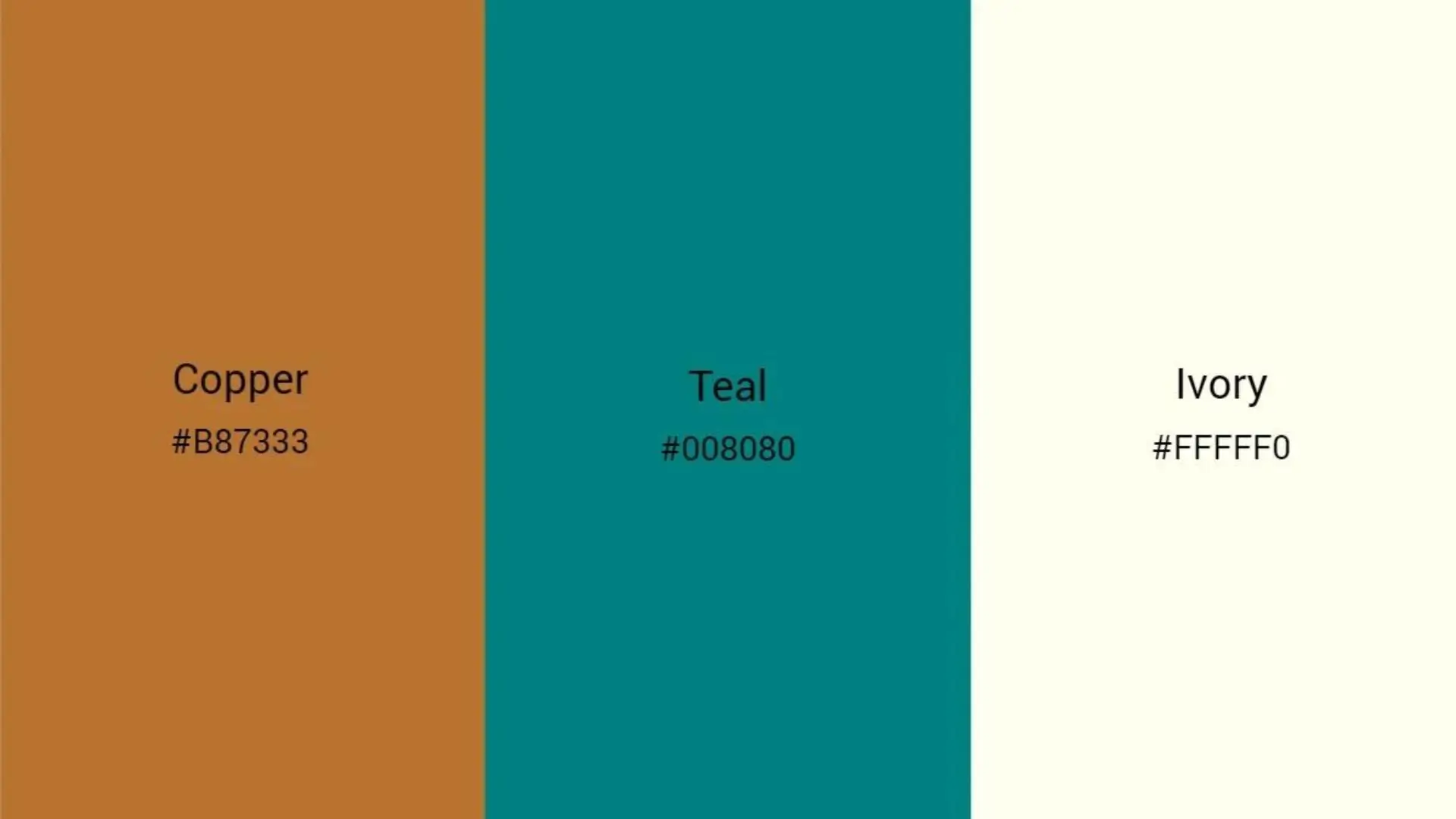
Taupe, Tan, Ivory
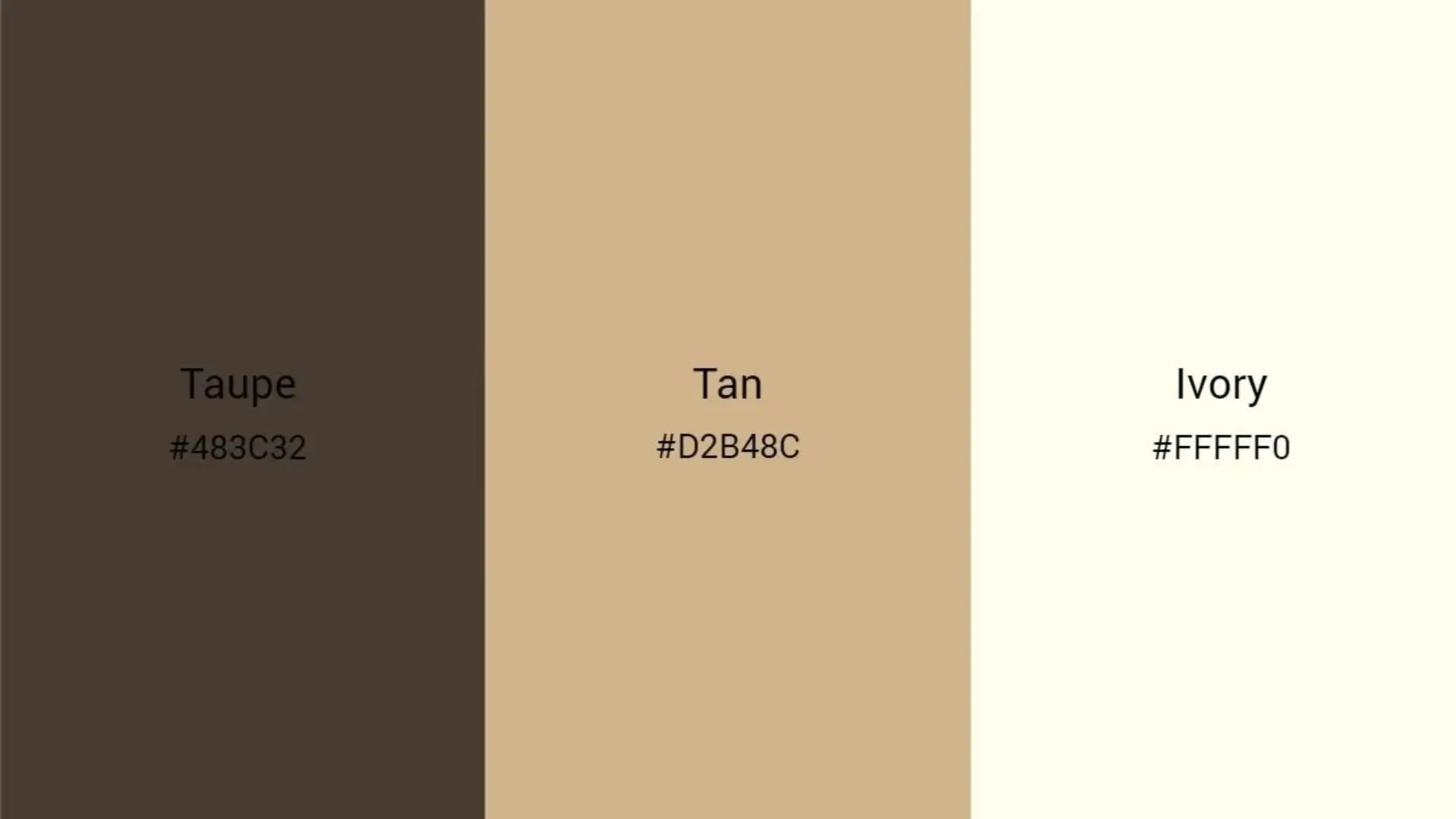
Analogous Color
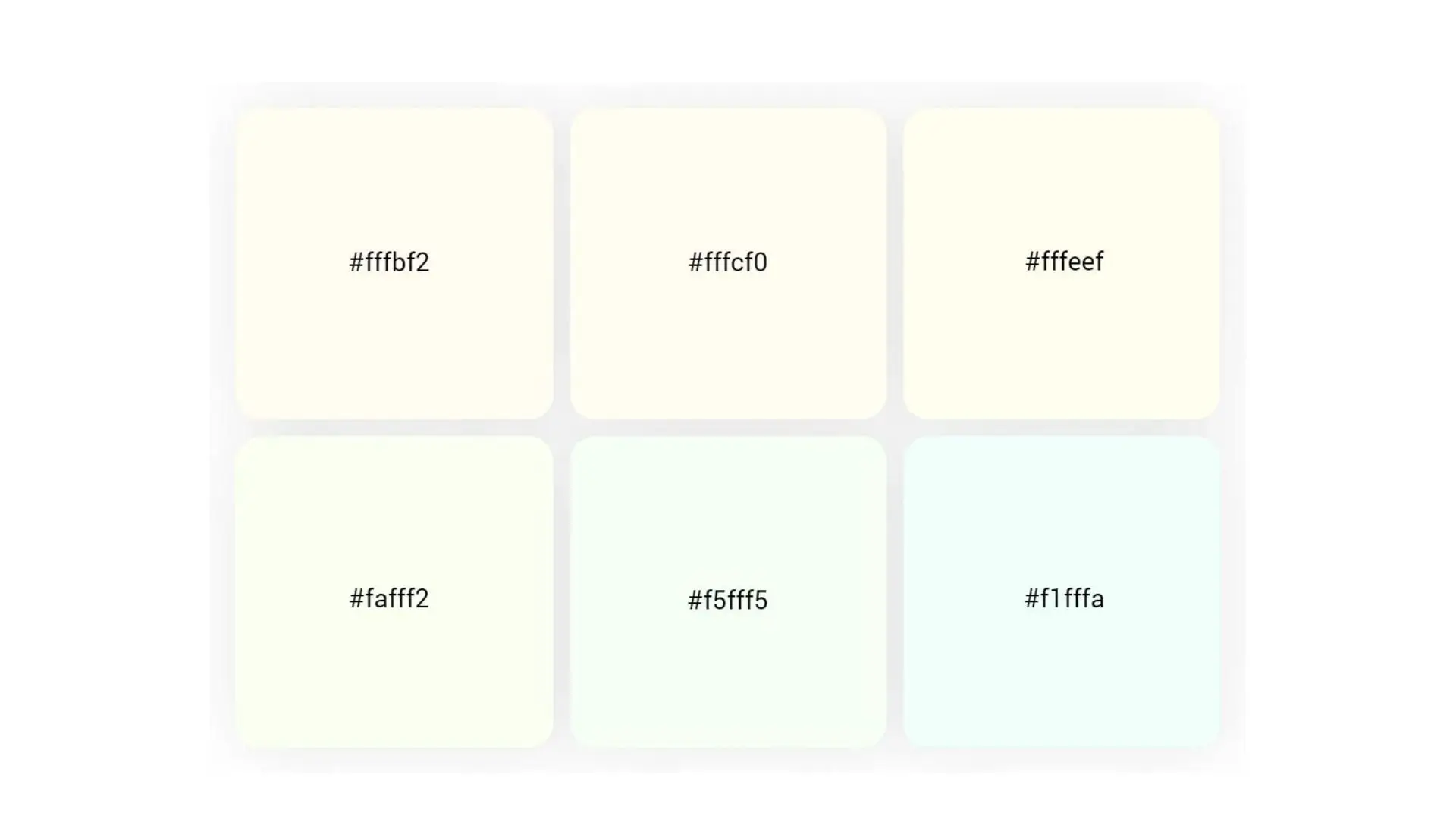
Light peachy and mint hues are analogous colors to ivory, creating a serene palette often used in wedding designs. These colors complement ivory and enhance its elegance.
Monochromatic Color

A monochromatic scheme deals with various shades of one base color. In the case of ivory, its monochromatic palette includes #FFFF00, #FFFFBD, and #FFFFD7; thus, one has a spectrum to choose from.
Common Applications of Ivory Color
Ivory Color for Interior Design

Because it is light and neutral, ivory is a common option for interior backdrops. It works well with a variety of design motifs, from industrial to bohemian, giving it a flexible choice for interior design.
Ivory Color for Clothing
Ivory remains a hot color in the fashion line of business, most especially within bridal circles where it is used as a base for bridal gowns. Ivory wedding gowns give any bridal outfit class by offering a warmer and more luxurious alternative than the traditional white gown that brides wear.
Ivory Color for Graphic Design

Ivory is also commonly applied in graphic design, mostly in wedding invitation designs.
Ivory is one of the most common colors in the use of graphic design, especially when it comes to wedding invitation design. Ivory and gold combine to create a stunning combination for wedding invites since ivory is symbolic of sanctity, elegance, and richness.
With PhotoCut’s graphic designer, you can easily create a one-of-a-kind wedding invitation. PhotoCut offers preset wedding invitation templates in different styles with stickers and fonts to add to your design.
With PhotoCut's color wheel feature, you can easily change the background color of your invitation or adjust any font to an ivory color. Creating a cream-ivory color wedding invite is as simple as a few clicks!
Not just for wedding invitations, PhotoCut also provides preset templates for various other designs. Whether you need to create a creative Facebook cover photo or a card for a birthday, PhotoCut has got you covered. Give it a try!
Conclusion
After reading this article, you ought to know more about ivory color, its meaning, complimentary hues, and how to utilize PhotoCut for graphic design. I hope you found this post useful and motivational for your next endeavors. Happy designing!
FAQs
Q1. What is ivory color?
Ans: Ivory color is a soft, off-white hue that resembles the color of elephant tusks. It typically has warm undertones, combining subtle shades of yellow and cream. It is often described as a neutral color that evokes a sense of elegance and warmth.
Q2. How is ivory different from white?
Ans: While both ivory and white are light colors, ivory has a slightly warmer tone due to its yellow and cream undertones. White is a pure color with no undertones, making ivory appear softer and richer in comparison.
Q3. What are common uses of ivory color?
Ans: Ivory is commonly used in interior design, fashion, and wedding themes. It is popular for wall paints, upholstery, and bedding, as it creates a warm and inviting atmosphere. In fashion, ivory is often used in wedding dresses and formal wear due to its timeless elegance.
Q4. What colors pair well with ivory?
Ans: Ivory pairs well with various colors, including soft pastels (like blush and mint), bold hues (like navy and burgundy), earth tones (like taupe and sage green), and metallics (like gold and silver). This versatility makes it suitable for a wide range of design and fashion combinations.
Q5. Is ivory color suitable for all skin tones?
Ans: Yes, ivory can be flattering on various skin tones. It tends to work especially well with warm and neutral undertones. However, those with very cool undertones may find pure white more complementary. It's all about finding the right shade of ivory that harmonizes with individual skin tones.
Q6. What are some cultural significances of ivory color?
Ans: Ivory often symbolizes purity, innocence, and simplicity in many cultures. It is frequently associated with weddings and new beginnings. In some artistic traditions, ivory is associated with luxury and opulence due to its historical use in heirloom pieces and artworks.
Q7. Can ivory color be used in modern design?
Ans: Absolutely! Ivory is a timeless color that fits well in modern design aesthetics. It can be used in minimalist decor, Scandinavian designs, and even in contemporary settings to create a warm backdrop or balance bolder colors.
Q8. What are some common misconceptions about ivory color?
Ans: One common misconception is that ivory is outdated or old-fashioned. In reality, ivory continues to be a popular choice for many design and fashion trends. Another misconception is that it can only be used in formal settings, whereas it can also serve as a versatile neutral in casual environments.
Q9. How can I incorporate ivory into my home decor?
Ans: You can incorporate ivory through wall paint, furniture, textiles, and decorative items. Consider ivory-colored throw pillows, area rugs, or accent walls to create a soft, inviting atmosphere. Mixing ivory with other colors and textures can also add depth and interest to your decor.
Q10. Is ivory a sustainable color choice in fashion?
Ans: The sustainability of ivory in fashion largely depends on the materials used. While traditional ivory refers to the material from elephant tusks, modern fashion often uses synthetic alternatives that mimic the color without contributing to environmental harm. It's always best to seek out sustainable fashion brands that prioritize ethical sourcing.
You might also be interested in
FAQ’s
I recommend checking out our detailed step-by-step guide on How to Use a Free Photo Editor. It covers everything from downloading and installing to using the essential tools and techniques for enhancing your photos.

.png)

.png)

















