Everything You Need to Know About TikTok PFP
One of the most widely used social networks worldwide, TikTok now boasts over 1 billion monthly active members. Create your TikTok PFP with these instructions if you're new to the platform. Discover all the details you want to create a great TikTok profile photo, including the ideal size for the picture, setup instructions, creative inspiration, and much more. Let's get started!
Download the app, NOW!
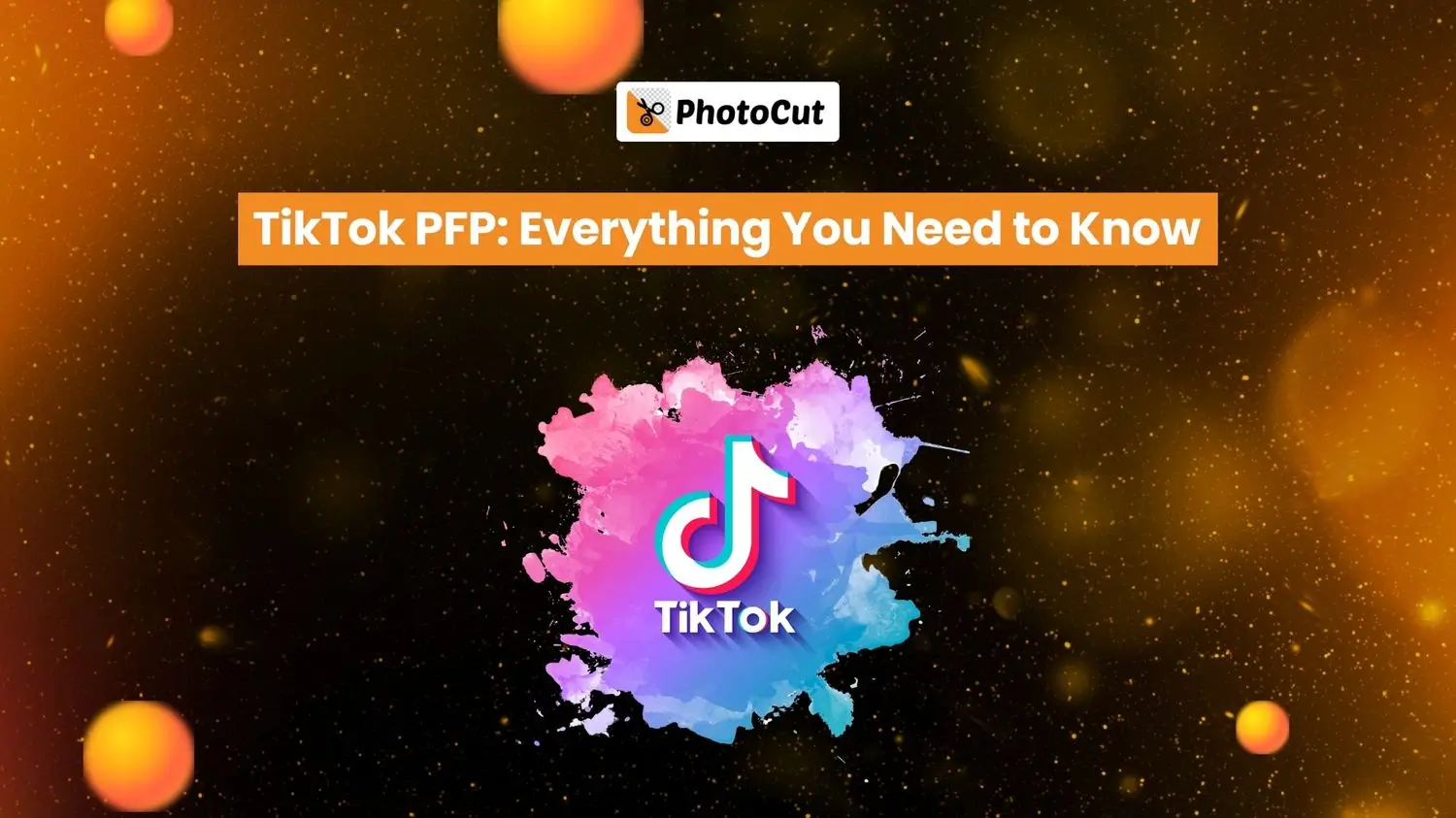


PhotoCut - A Game Changer!
Explore endless tools and templates at your fingertips to customize your new image using the PhotoCut app. They love us. You will too.
.webp)
CAPTAIN SYKE
So much easy to use than the other apps that I have encountered. I'm so satisfied. I fished to clear the background less than a minute! Keep it up🙌🏻
.webp)
Lee Willetts (Dr.Drone Doomstone)
Great app, used alongside text on photo, you can create some great pics. Hours of fun.
.webp)
Bran Laser
I always erase and cut something with this it is very op there is no bug and I made a picture for my channel very nice install it now!
.webp)
ZDX Gaming
The Best Photo Editor .. Not Many Can Actually Cut Pictures Perfectly Like this App been looking for something like this for a long time 💔😂 Nice App I recommend it Giving it 5 star
.webp)
Small Optics
Best app of this type out there, it does nearly all of the work for you.. Great work developers.
.webp)
Emilia Gacha
It's really useful and super easy to use and it may be the best background eraser app!
.webp)
kymani ace
This is a really nice app I love how it let's me do lots of edits without paying for anything and there isn't even a watermark, very good app.
.webp)
Nidhish Singh
Excellent apps and doing all the work as expected. Easy to use, navigate and apply to any background after cut out.
.webp)
Adrian
Been using this app for many years now to crop photos and gotta say, really does what it's supposed to and makes photo's look realistic. Recommend it very much.
.webp)
Indra Ismaya
Easy to use, very usefull
.webp)
Barbie Dream
I love this app! You can edit and change the background i been using it for months for my video! Keep it going.
.webp)
Kaira Binson
Ouh..finally i found a good app like this..after instalking 6-8 apps ..i finally get the right one...easy..free...so cool...but maybe pls..adjust your ads..in this app..thanks☺
.webp)
Tara Coriell
I payed for premium but it was only a 1 time payment of 5.29 and I love this app. There are a lot of nice features

Engels Yepez
Great app for edit photos, it include an interesting IA function for apply effects to your pics

Azizah ahmad
This apps is awesome compared to other photo cut apps. I have tried several photo cut apps but all of them was bad. And finally i found this app, super easy to use, have feature smart cut and smart erase. Awesome !!
.webp)
Galaxy Goat
The app is incredible! I erased a background and added it into a new background in less then 20 seconds. Normally it takes 10-20 minute's on other apps. Highly recommend
.webp)
Victor Maldonado
I been having a few issues with app can't zoom in like before and its not like it use to what happen i paid for this app not liking the new upgrade
.webp)
Lynsiah Sahuji
more accurate in removing background, didn't required so much effort. love this! ❤️
Everything You Need to Know About TikTok PFP

One of the most widely used social networks worldwide, TikTok now boasts over 1 billion monthly active members. Create your TikTok PFP with these instructions if you're new to the platform.
Discover all the details you want to create a great TikTok profile photo, including the ideal size for the picture, setup instructions, creative inspiration, and much more. Let's get started!
What’s the TikTok Profile Picture Size?
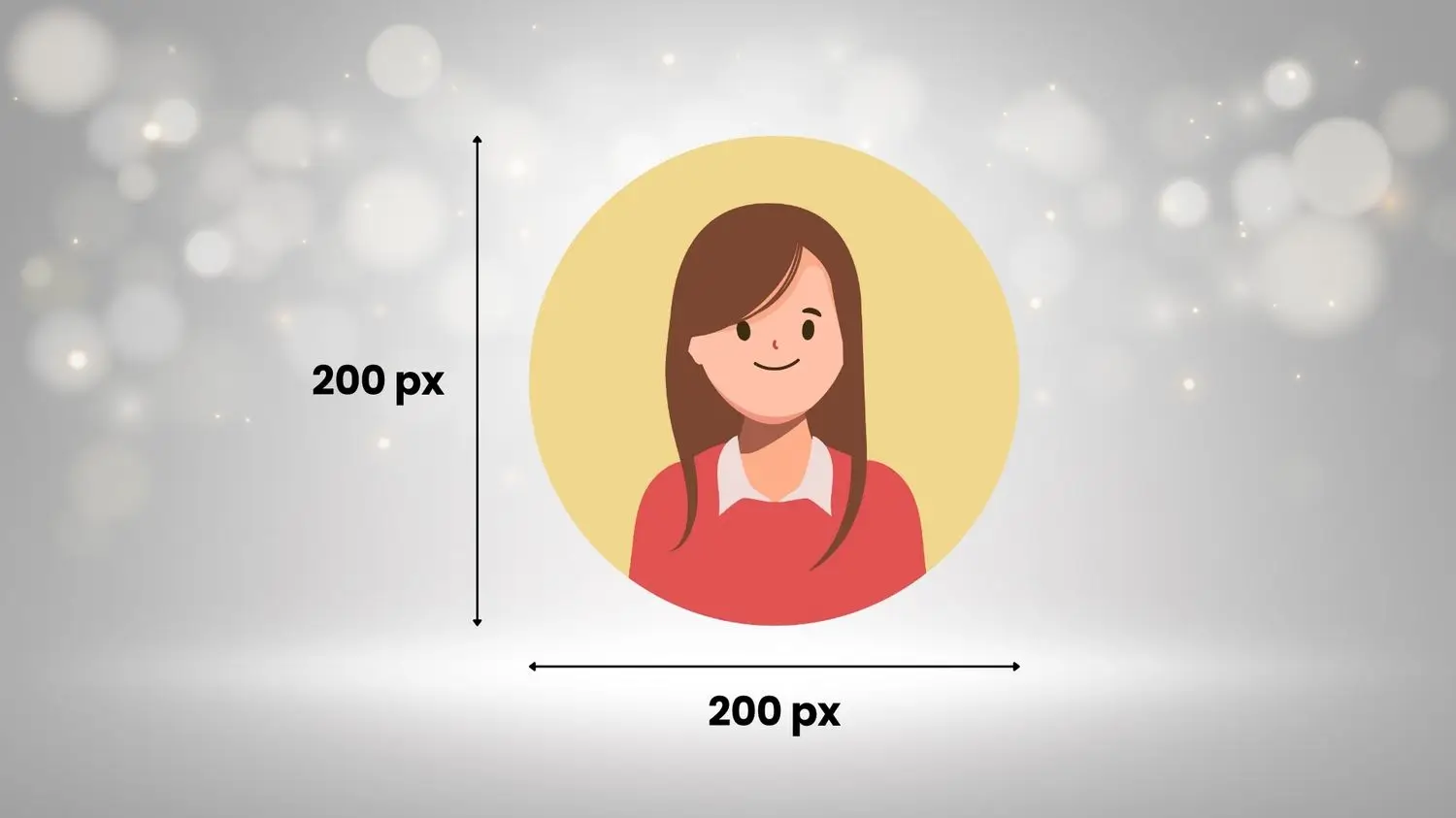
A minimum of 20 x 20 pixels is required by TikTok for profile images. However, 200 x 200 pixels is the most optimal size for a TikTok profile photo. This will ensure that, on mobile devices, your profile photo is clear and crisp.
Resizing pictures is completely unnecessary. Countless online tools can help make your profile picture the right size for TikTok, PhotoCut is one of them. Quickly re-size your picture through it to get in your desired dimensions.
Good TikTok PFP Ideas to Make Your Profile Stand Out
Make sure your TikTok profile photo truly captures who you are. Here are some inspirations for making a TikTok profile photo.
Selfie
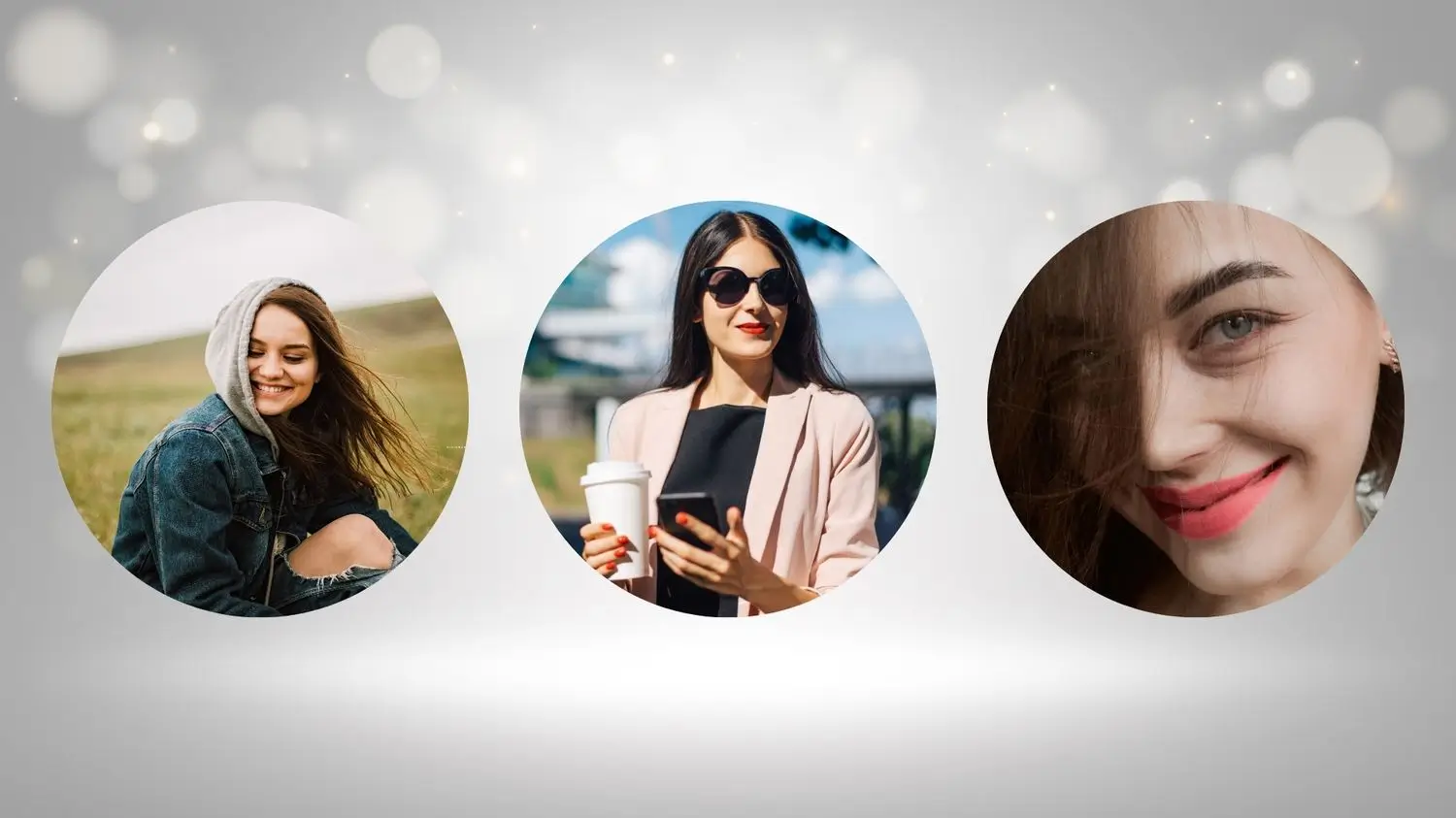
One of the most popular kinds of profile photos on TikTok is a selfie. If you want to introduce yourself to your followers and share a little bit about yourself, this is a fantastic alternative.
You may use a variety of picture editing programs to give your selfies a little additional flair. To develop an eye-catching PFP for TikTok, you may, for example, apply filters, convert a picture to black and white, or add glitter to the backdrop, among many other options.
Logo
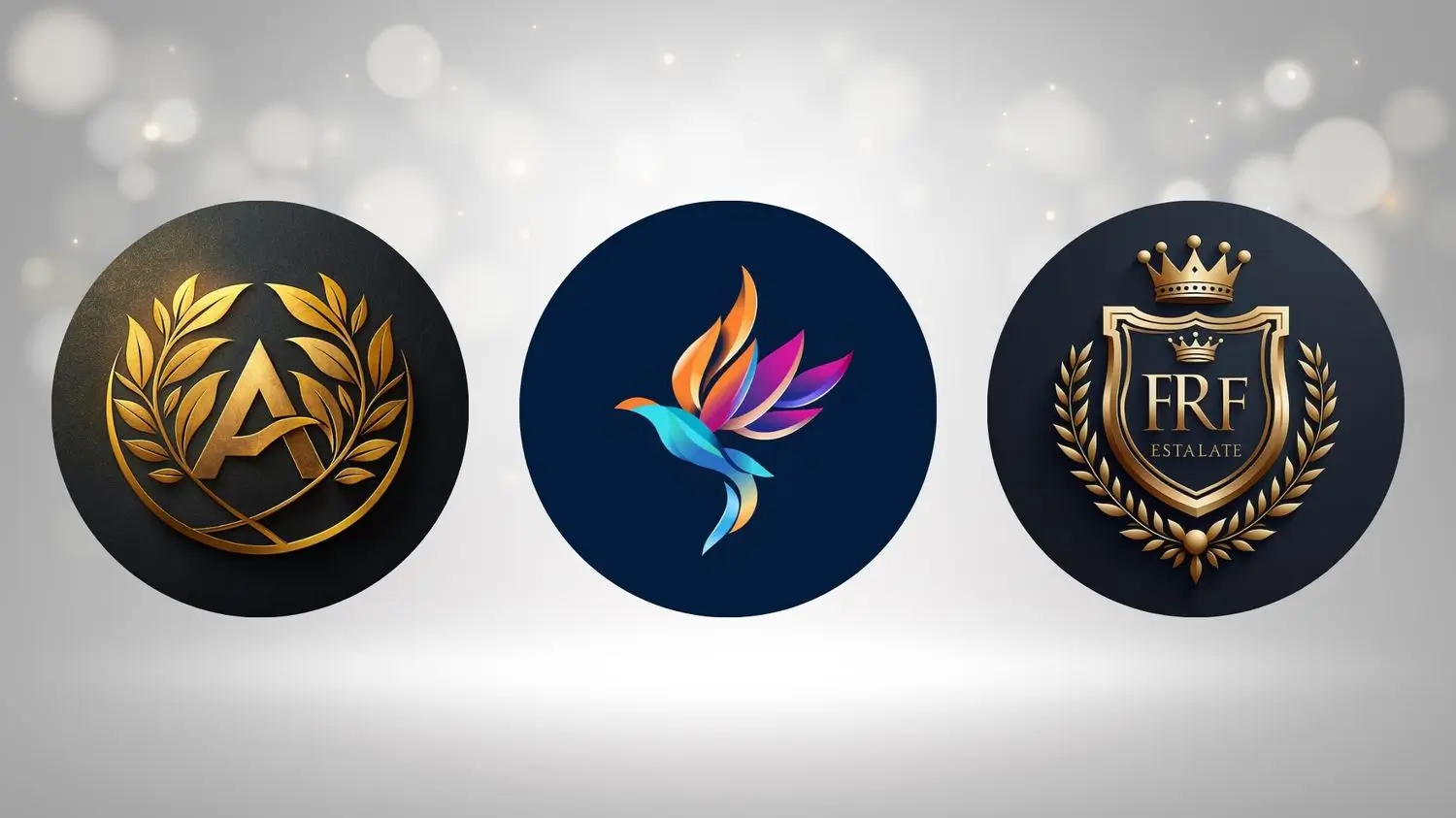
Use your logo as your TikTok PFP to sell your product or service so that your followers are reminded every time. Your logo picture must be clear resolution and large enough to display on your account
Cartoon Avatar
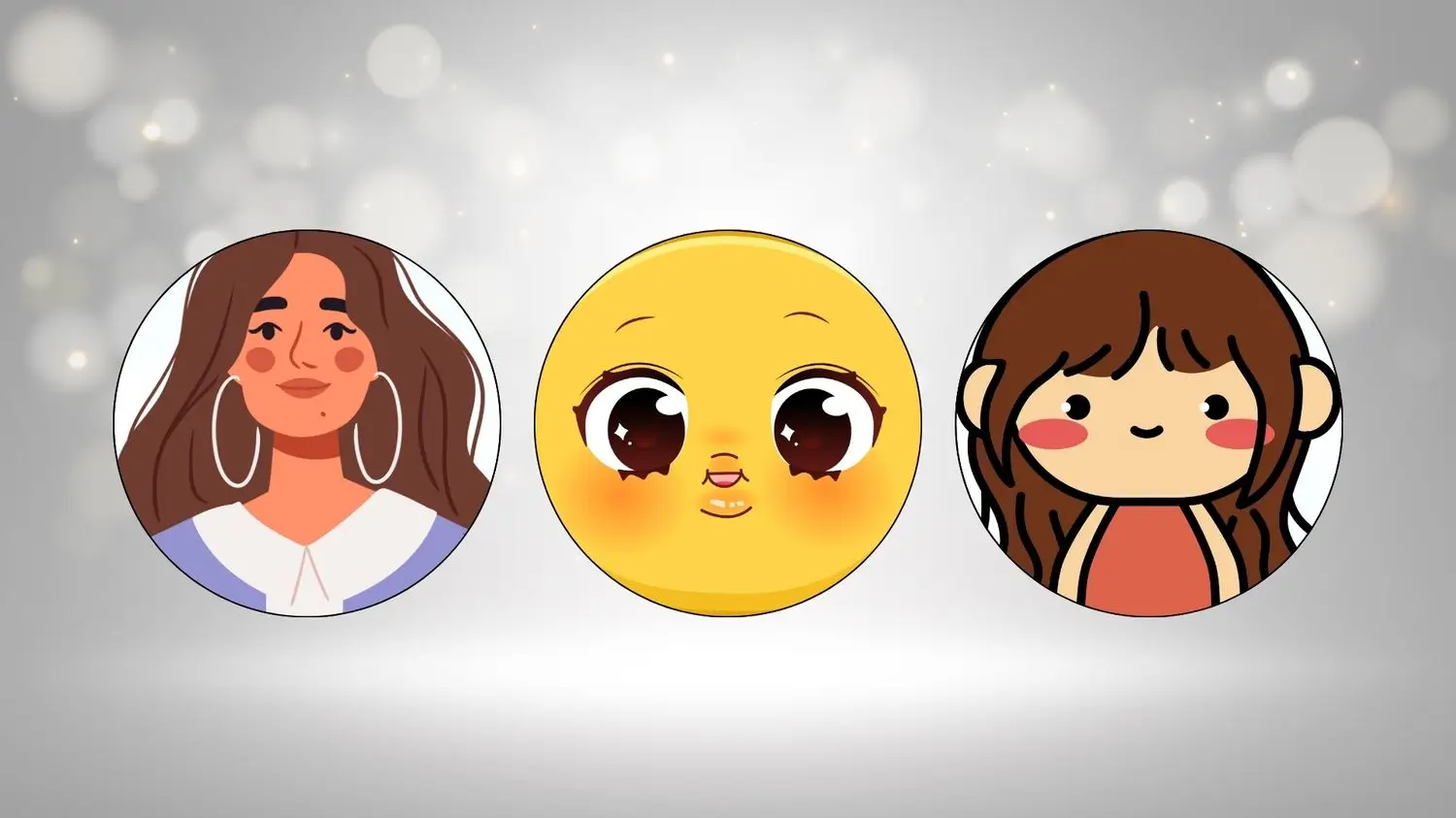
Cartoon PFPs are also very trendy on TikTok. It is a great way to express your identity without compromising your privacy, especially.
You can use your favorite cartoon characters as your TikTok PFP, or make your avatar with PhotoCut's avatar generator. It provides you with a wide range of animated avatar options. Additionally, a variety of editing tools allow you to modify the appearance of your avatar. With this application, you may create cute PFP for TikTok very easily.
Picture of Something You Love
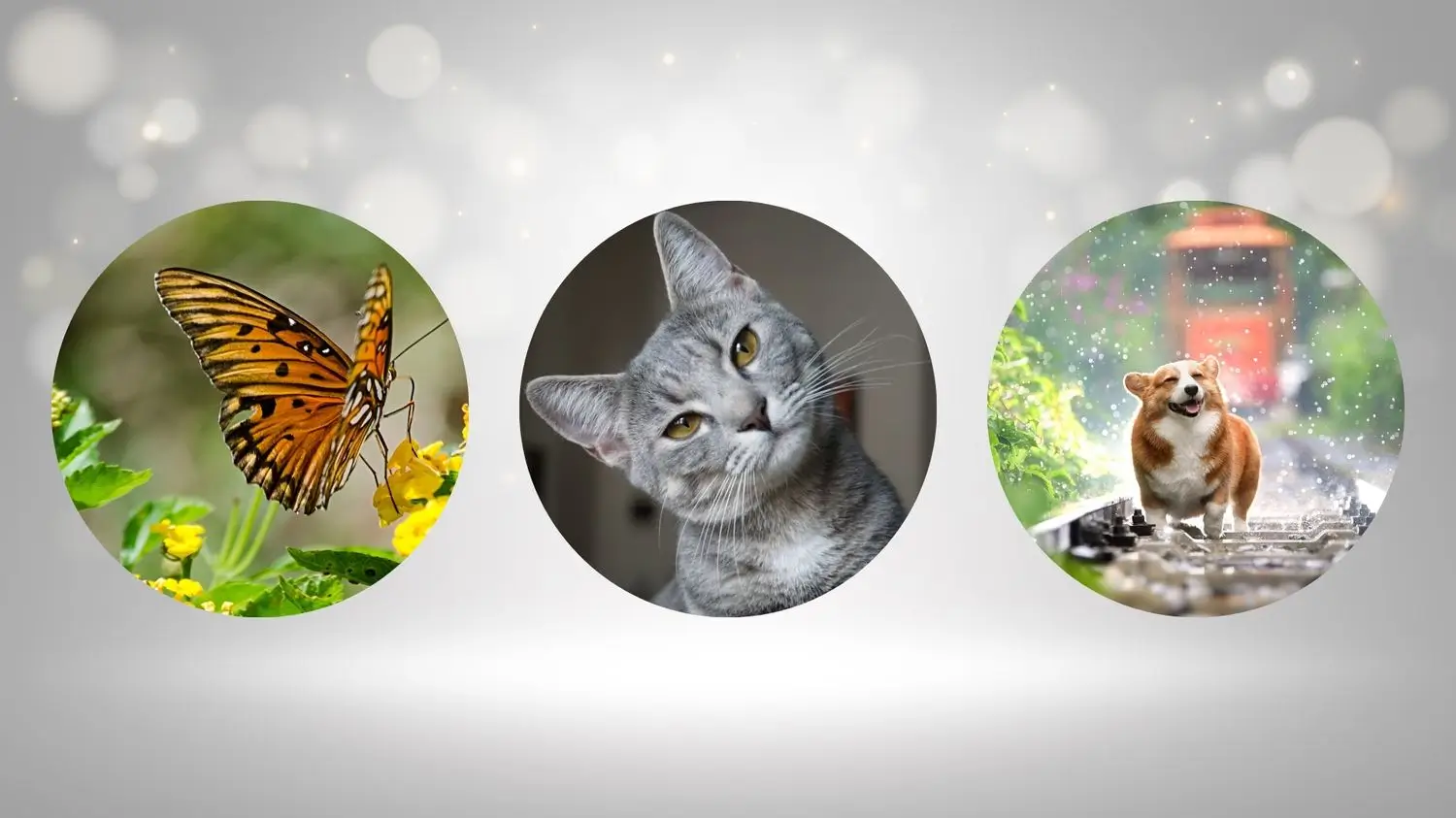
It's an entertainment platform, so it's perfectly fine to use some funny PFP for TikTok. You can use a picture of something you love. That can be your pet, car, favorite food, a vacation photo, or anything else.
How to Change Profile Picture on TikTok?
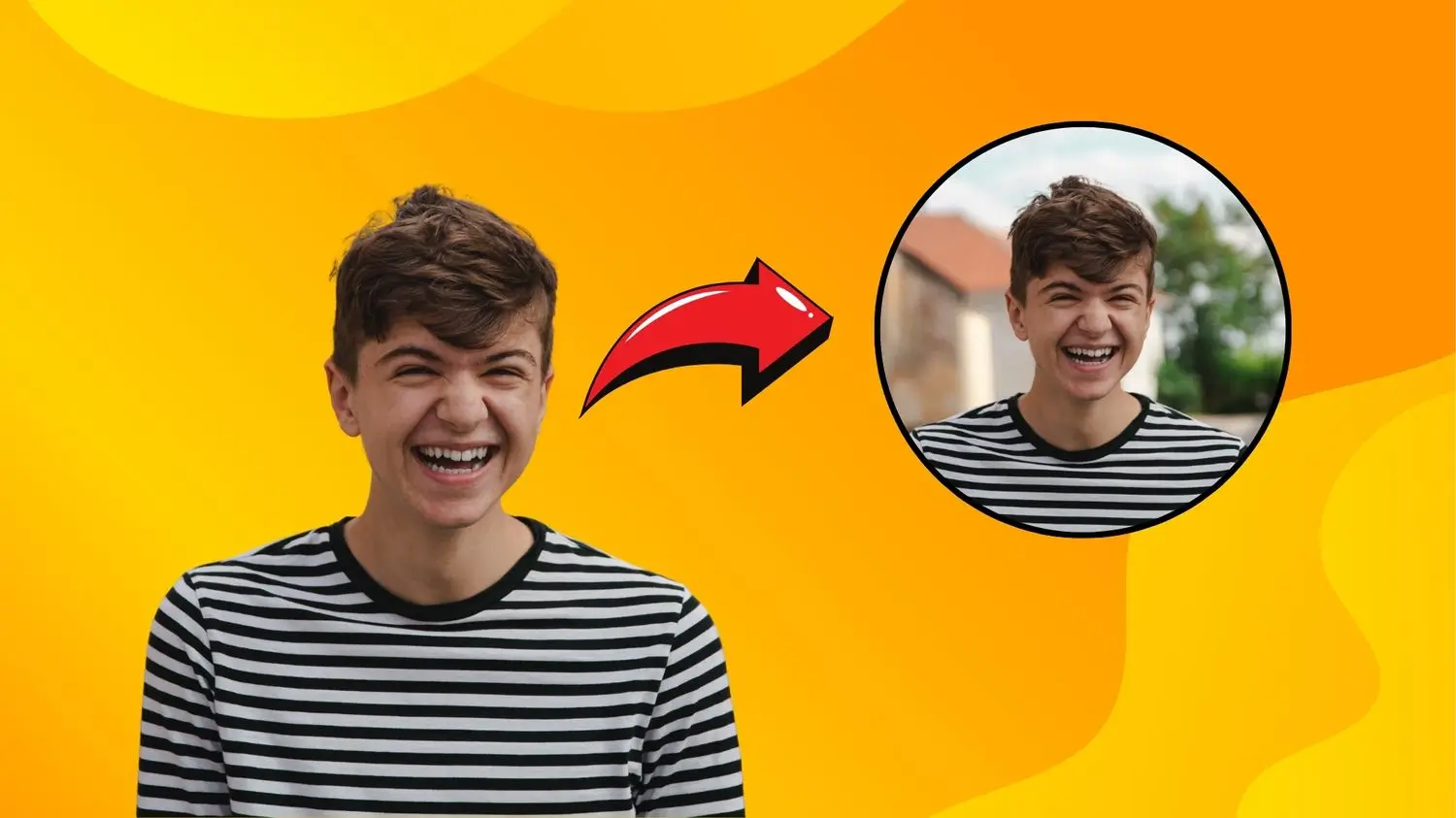
Here's how:
- Open the TikTok app on your smartphone, and tap the Me icon from the bottom bar.
- Tap Edit Profile.
- Tap Change Photo then tap Select from Gallery.
- Then select the image you want to put as a TikTok profile picture and tap the Save option. Thats it!
How to Create a Good TikTok PFP on PhotoCut?

You can make a PFP for TikTok incredibly easily using PhotoCut's profile picture maker. Here's how:
- Go to PhotoCut, and click the "Create a design" button on the homepage.
- Type your profile picture in the search bar and find ready-to-use PFP templates. Find the template of the profile picture you like.
- Drag your profile picture onto the canvas. Once that's done, you can begin modifying the image in any way you like, including adding borders, stickers, and filters, erasing wrinkles and flaws, changing the lighting and color scheme, and much more.
- You may easily eliminate your backdrop with PhotoCut's AI background removal feature if you're not happy with it.
- Once you have finished editing, crop your image in a circular form to suit TikTok's profile picture size and you are good to go. You can also save your high-resolution profile pictures in JPG, PNG, or PDF files.
Tips for Taking a Great TikTok Profile Picture
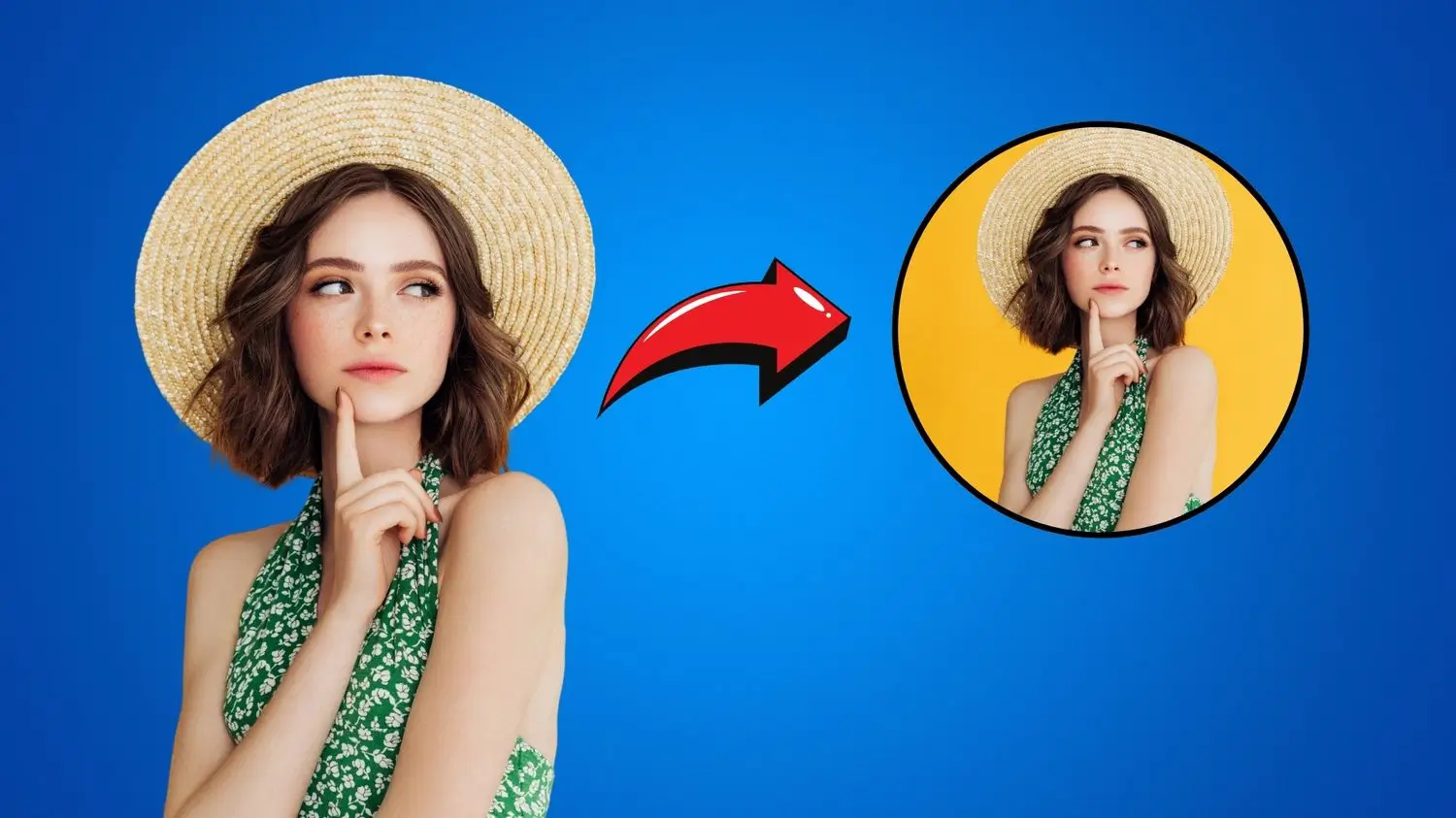
These tips will help you take a great TikTok profile picture that will get more likes and views:
1. Make Sure Your Lighting Is Good and Natural
Natural and bright light will brighten the glow of your skin and make wrinkles and wrinkles less visible. If you cannot get good natural light, you can then try putting a piece of white paper in front of your face. You will be surprised to see how it brightens up features and makes you look radiant. There are also many apps specifically made for profile picture-making that can aid in quick editing and adjustment of the lighting in your pictures. These apps offer loads of high-end features and tools to improve the quality of your pictures, in addition to crop and resize tools, color adjustment, photo filters, and much more.
2. Find the Right Angle and Pose for Your Profile Photo
To take a professional headshot, it is crucial to ensure which angle presents your best features. You should experiment with lots of different angles and poses to catch the best one that suits you.
3. Keep the Background Clean and Simple
Backgrounds are so often ignored, but they are just as important to your PFP subject. A messy or very busy background will indeed take people's minds off of you. So, the background should be as clean and plain as possible.
4. Take Lots of Profile Pictures and Choose the Best One
Don't be afraid of bad photo shots. It's said in every 20 photos, there is maybe one good photo to use. So if you are not happy with the final results, just try again!
FAQs
Q1. Why Can’t I Change My PFP on TikTok?
Ans. Here are a few things you can try if you can’t change your PFP on TikTok.
- Close your TikTok app and restart.
- Check your internet connection. Turning down your VPN connection may help resolve the problem if you are using it to access TikTok.
- Verify that the servers for TikTok are operational. TikTok typically experiences server issues, which is why it won't allow you to modify your PFP. With a third-party service like Downdetector, you can check the status of TikTok. Or you can go to Twitter and check their official account for the latest issue reports.
Q2. How Do I Change TikTok PFP on PC?
Ans. Changing TikTok PFP on a PC is easy. As follows:
- On your PC, log into your TikTok account.
- Click the icon for your profile photo in the upper right corner, and then select View Profile.
- After that, click Edit Profile. A pop-up box will then appear.
- To modify your profile image, click the pencil symbol.
You might also be interested in
FAQ’s
I recommend checking out our detailed step-by-step guide on How to Use a Free Photo Editor. It covers everything from downloading and installing to using the essential tools and techniques for enhancing your photos.

.png)

.png)


















