Design Awesome Spotify Playlist Covers Online in Minutes
Do you want to give a colorful face to your Spotify playlists? Try PhotoCut's Spotify playlist cover maker. Create your personalized playlist cover art in just a few clicks and with no design expertise!
Download the app, NOW!
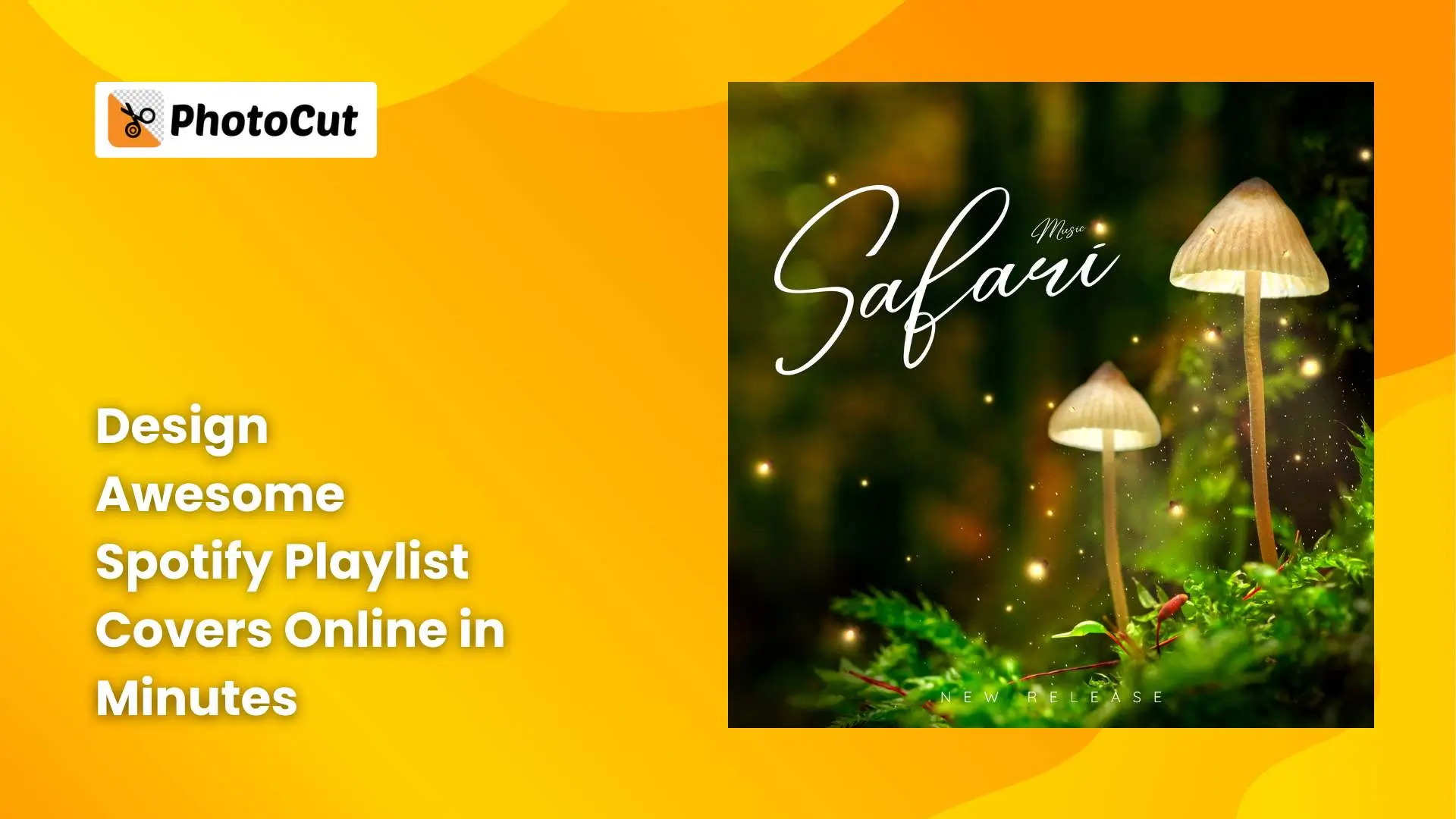


PhotoCut - A Game Changer!
Explore endless tools and templates at your fingertips to customize your new image using the PhotoCut app. They love us. You will too.
.webp)
CAPTAIN SYKE
So much easy to use than the other apps that I have encountered. I'm so satisfied. I fished to clear the background less than a minute! Keep it up🙌🏻
.webp)
Lee Willetts (Dr.Drone Doomstone)
Great app, used alongside text on photo, you can create some great pics. Hours of fun.
.webp)
Bran Laser
I always erase and cut something with this it is very op there is no bug and I made a picture for my channel very nice install it now!
.webp)
ZDX Gaming
The Best Photo Editor .. Not Many Can Actually Cut Pictures Perfectly Like this App been looking for something like this for a long time 💔😂 Nice App I recommend it Giving it 5 star
.webp)
Small Optics
Best app of this type out there, it does nearly all of the work for you.. Great work developers.
.webp)
Emilia Gacha
It's really useful and super easy to use and it may be the best background eraser app!
.webp)
kymani ace
This is a really nice app I love how it let's me do lots of edits without paying for anything and there isn't even a watermark, very good app.
.webp)
Nidhish Singh
Excellent apps and doing all the work as expected. Easy to use, navigate and apply to any background after cut out.
.webp)
Adrian
Been using this app for many years now to crop photos and gotta say, really does what it's supposed to and makes photo's look realistic. Recommend it very much.
.webp)
Indra Ismaya
Easy to use, very usefull
.webp)
Barbie Dream
I love this app! You can edit and change the background i been using it for months for my video! Keep it going.
.webp)
Kaira Binson
Ouh..finally i found a good app like this..after instalking 6-8 apps ..i finally get the right one...easy..free...so cool...but maybe pls..adjust your ads..in this app..thanks☺
.webp)
Tara Coriell
I payed for premium but it was only a 1 time payment of 5.29 and I love this app. There are a lot of nice features

Engels Yepez
Great app for edit photos, it include an interesting IA function for apply effects to your pics

Azizah ahmad
This apps is awesome compared to other photo cut apps. I have tried several photo cut apps but all of them was bad. And finally i found this app, super easy to use, have feature smart cut and smart erase. Awesome !!
.webp)
Galaxy Goat
The app is incredible! I erased a background and added it into a new background in less then 20 seconds. Normally it takes 10-20 minute's on other apps. Highly recommend
.webp)
Victor Maldonado
I been having a few issues with app can't zoom in like before and its not like it use to what happen i paid for this app not liking the new upgrade
.webp)
Lynsiah Sahuji
more accurate in removing background, didn't required so much effort. love this! ❤️
Free and Customizable Spotify Playlist Cover Templates
Don't know how to make a playlist picture from scratch? No problem! PhotoCut provides many pre-made templates to create your Spotify playlist covers in cool, funny, chill, creative, sad, and other styles. Pick a template you like and start editing with convenient drag-and-drop tools, add your text and images, play with colors, fonts, backgrounds, and layouts, and get your playlist cover ready!\
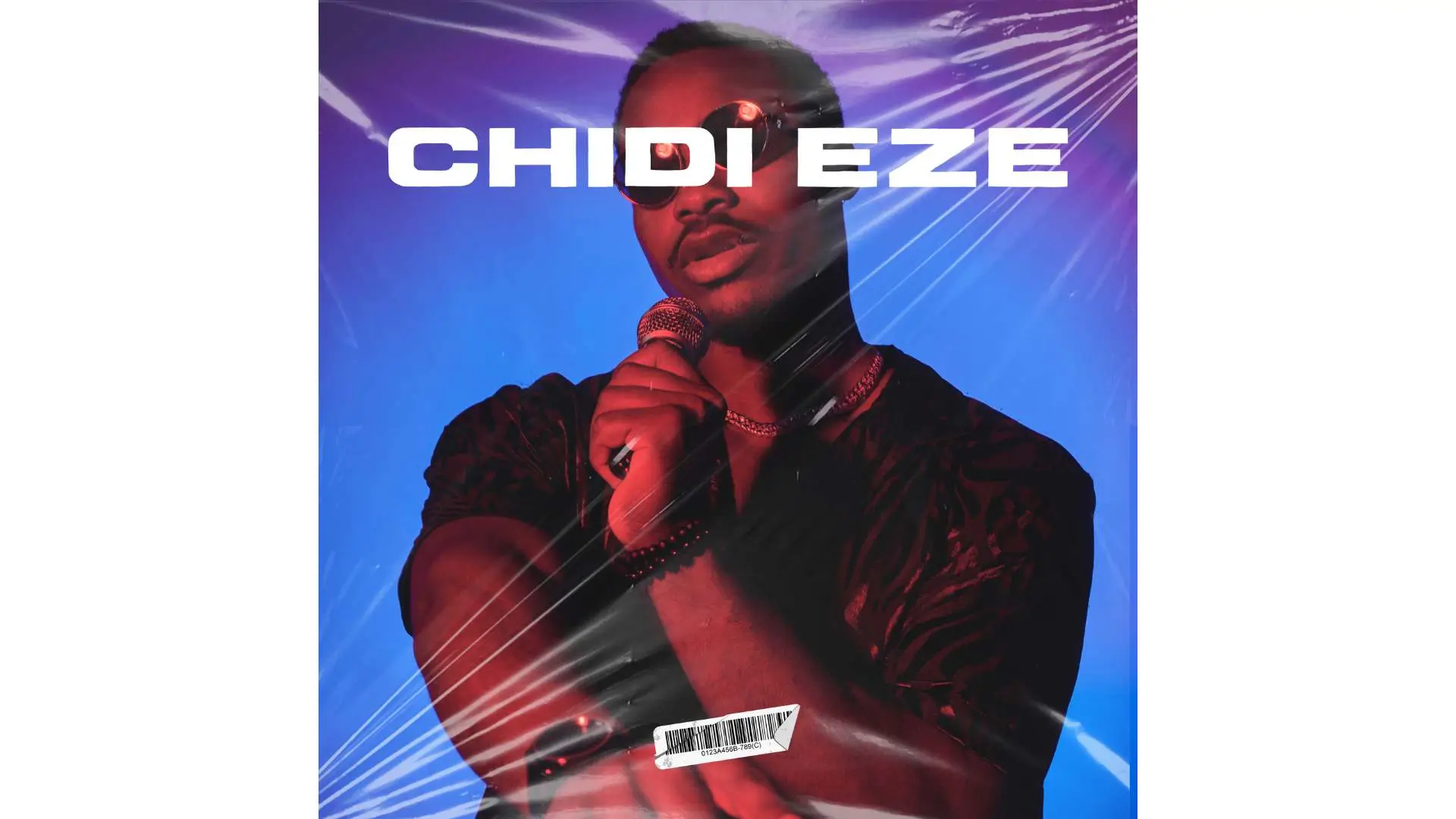

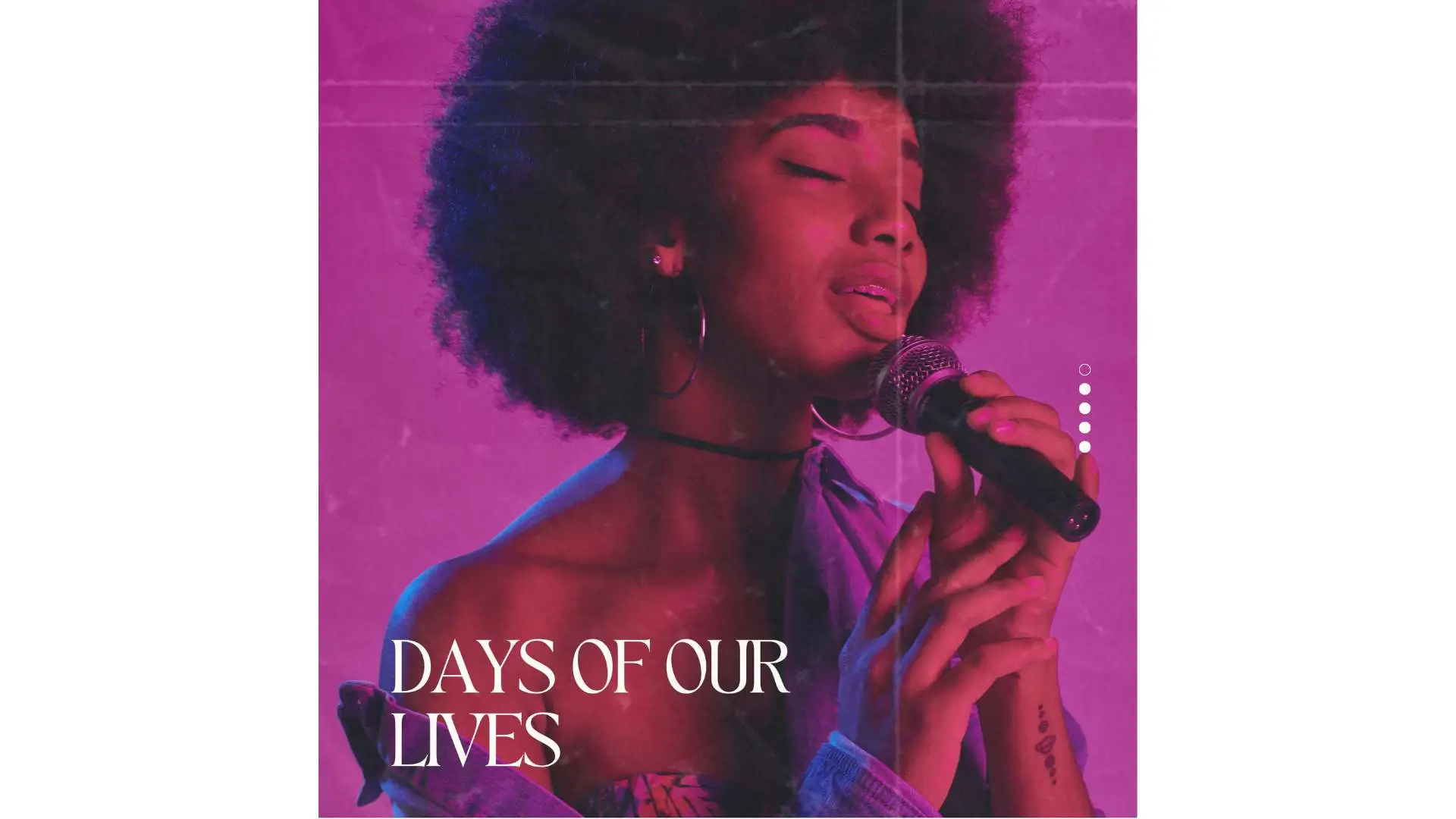


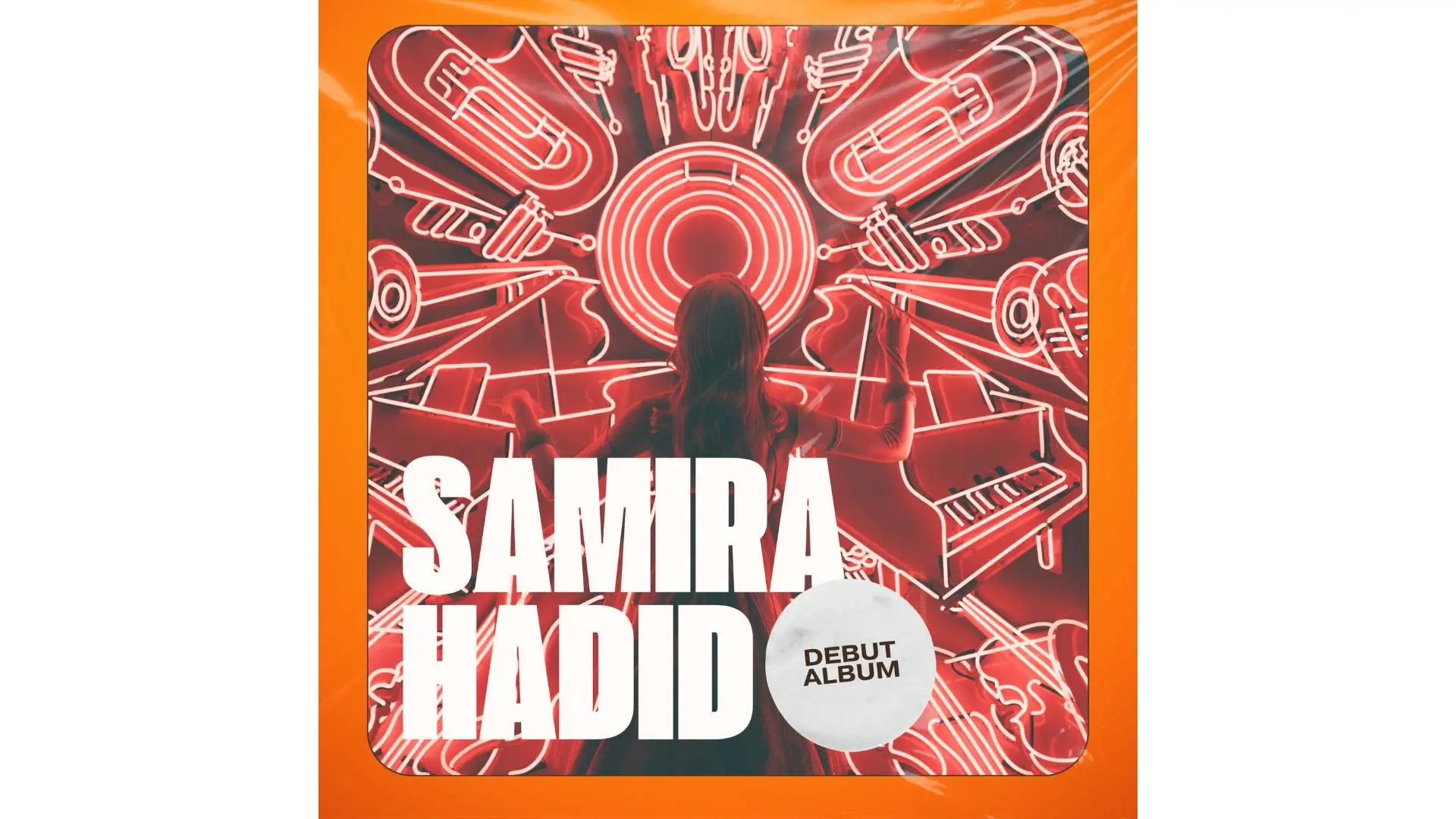
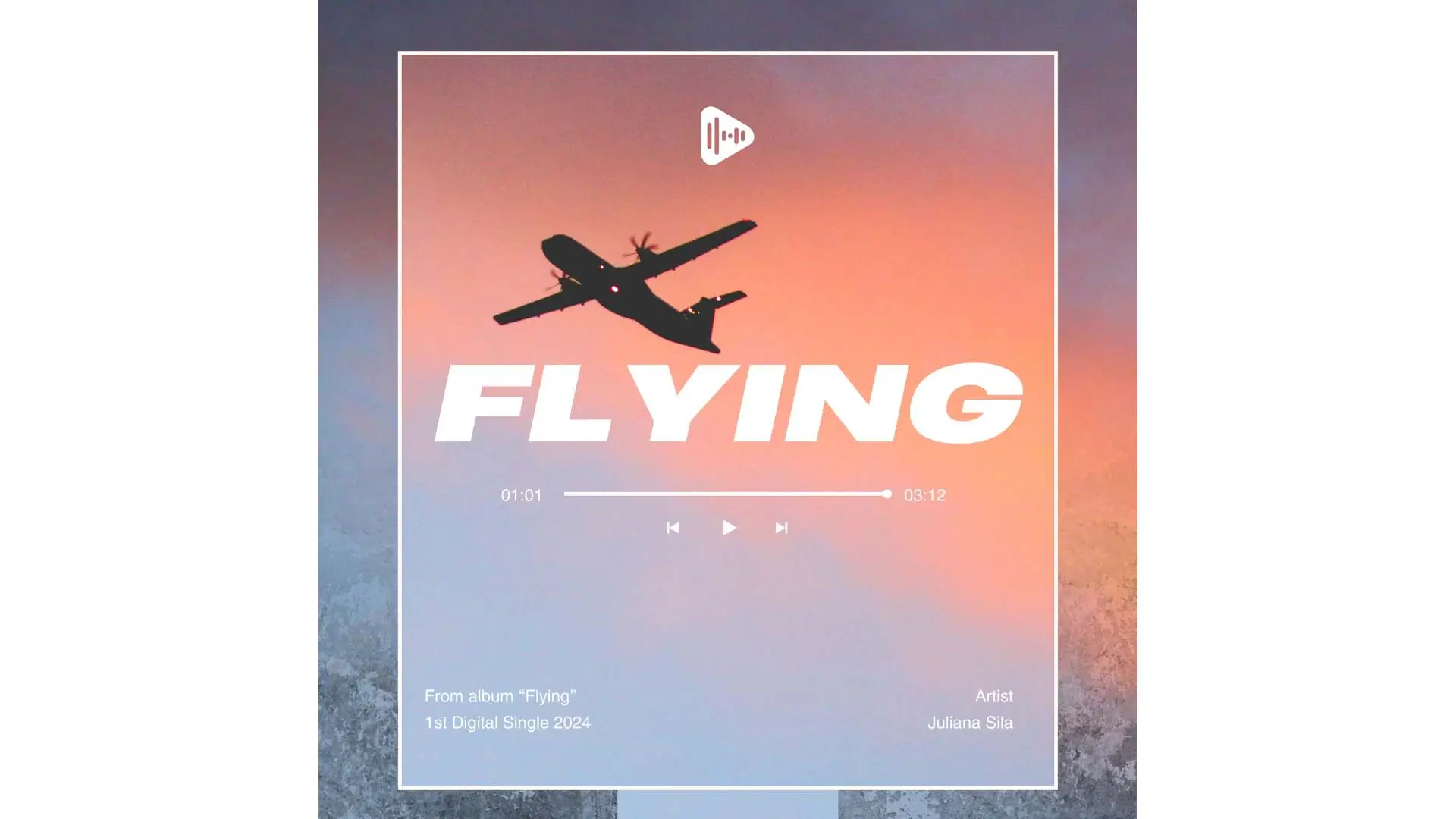
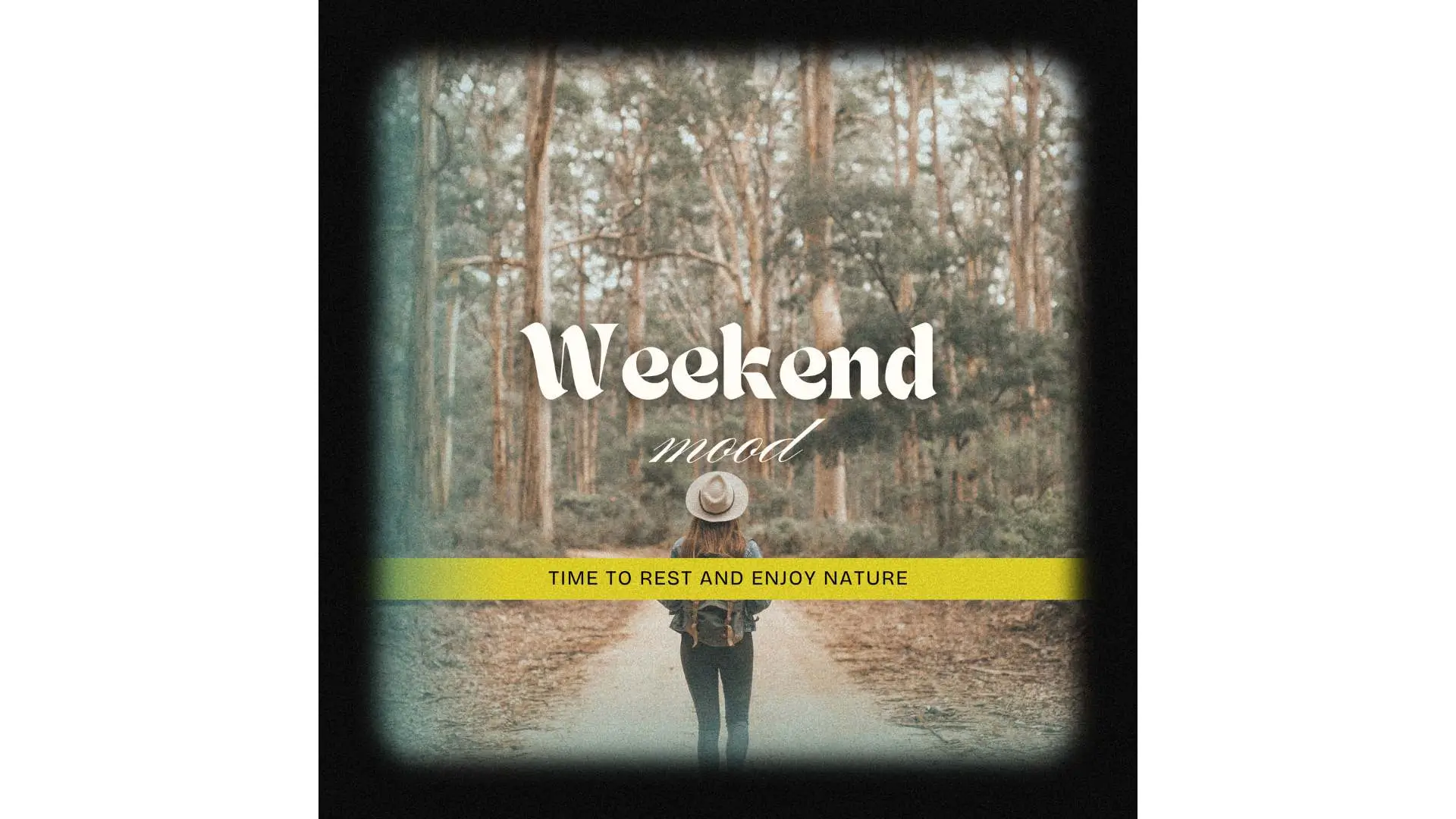

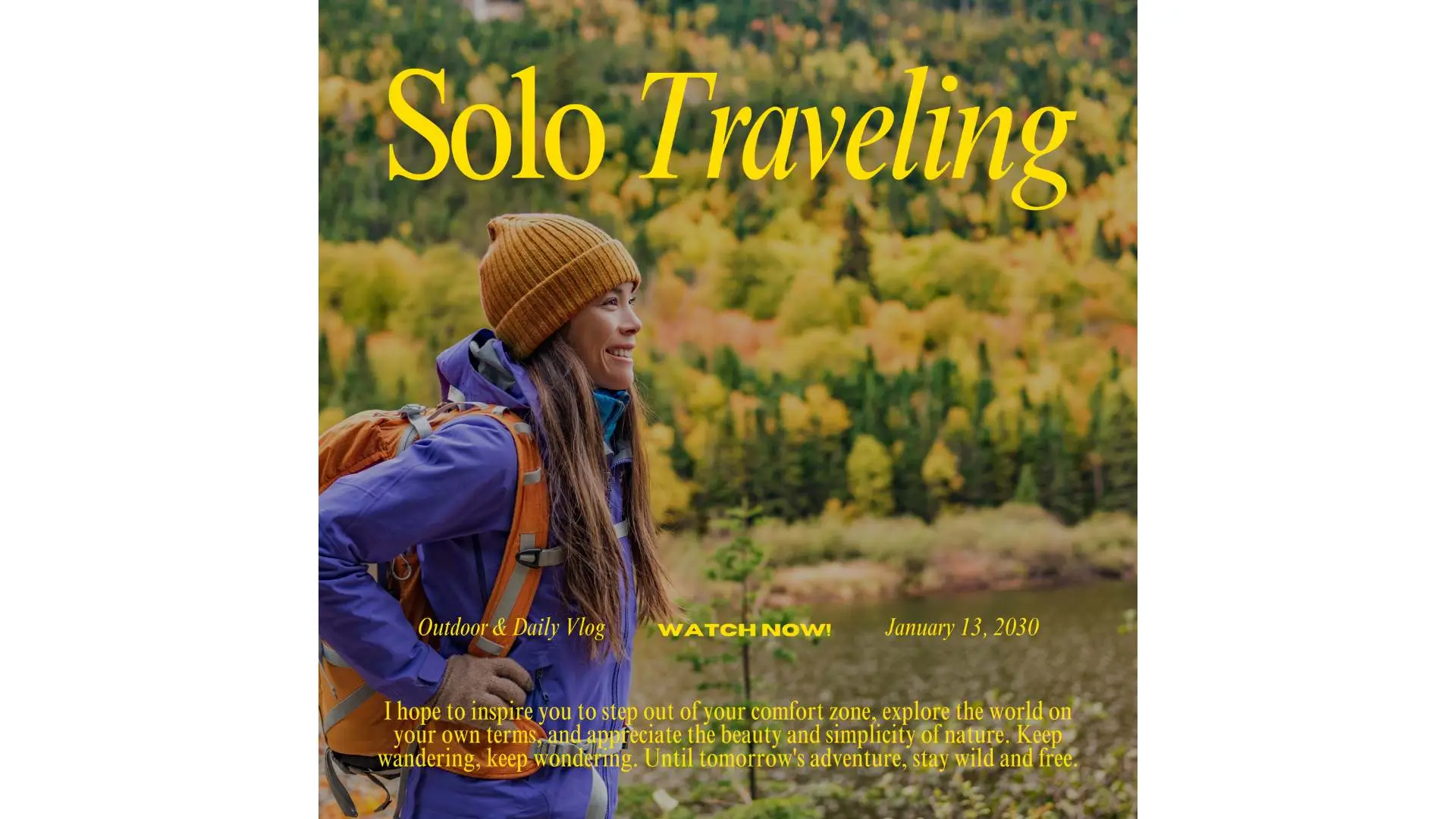
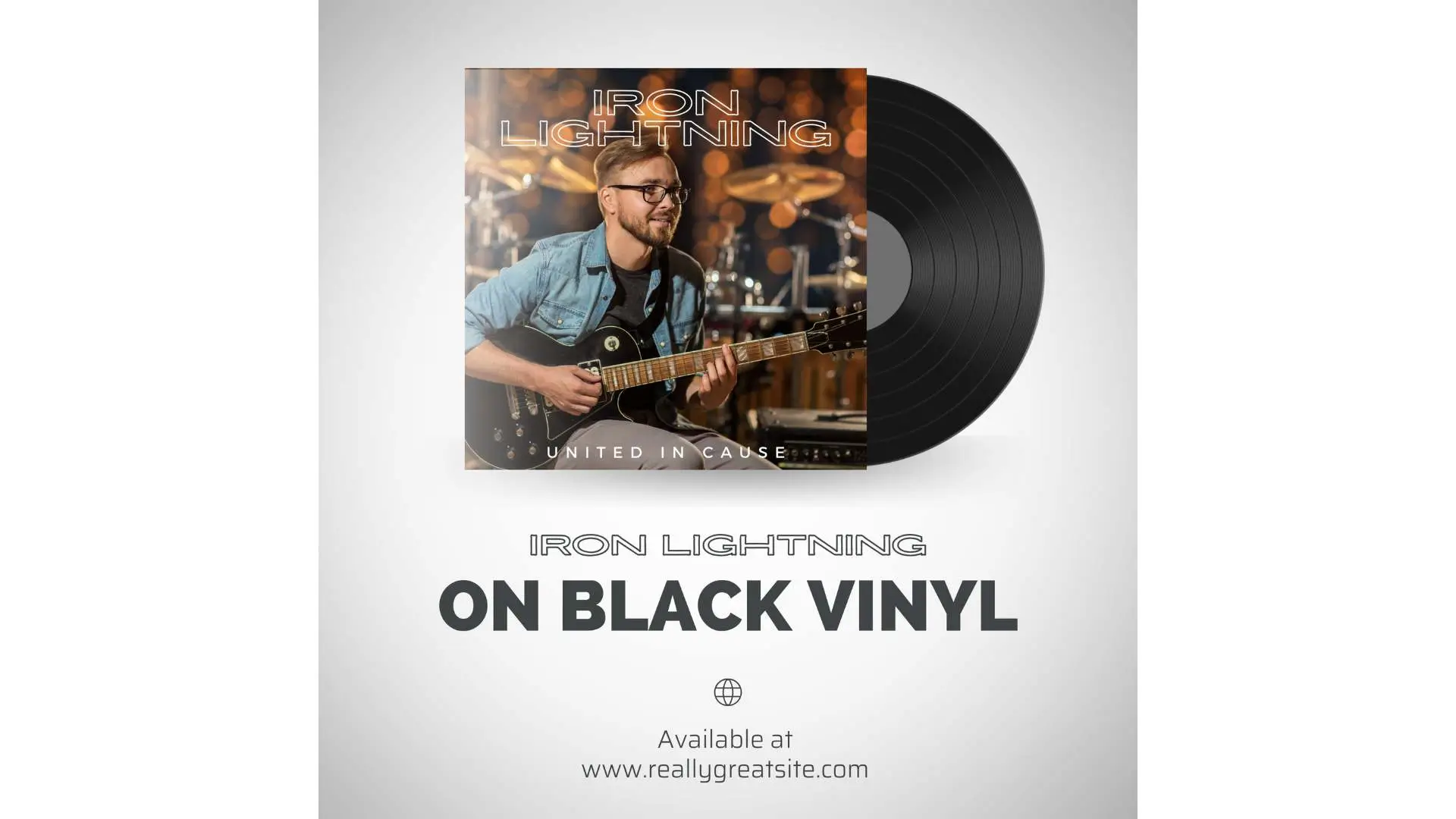
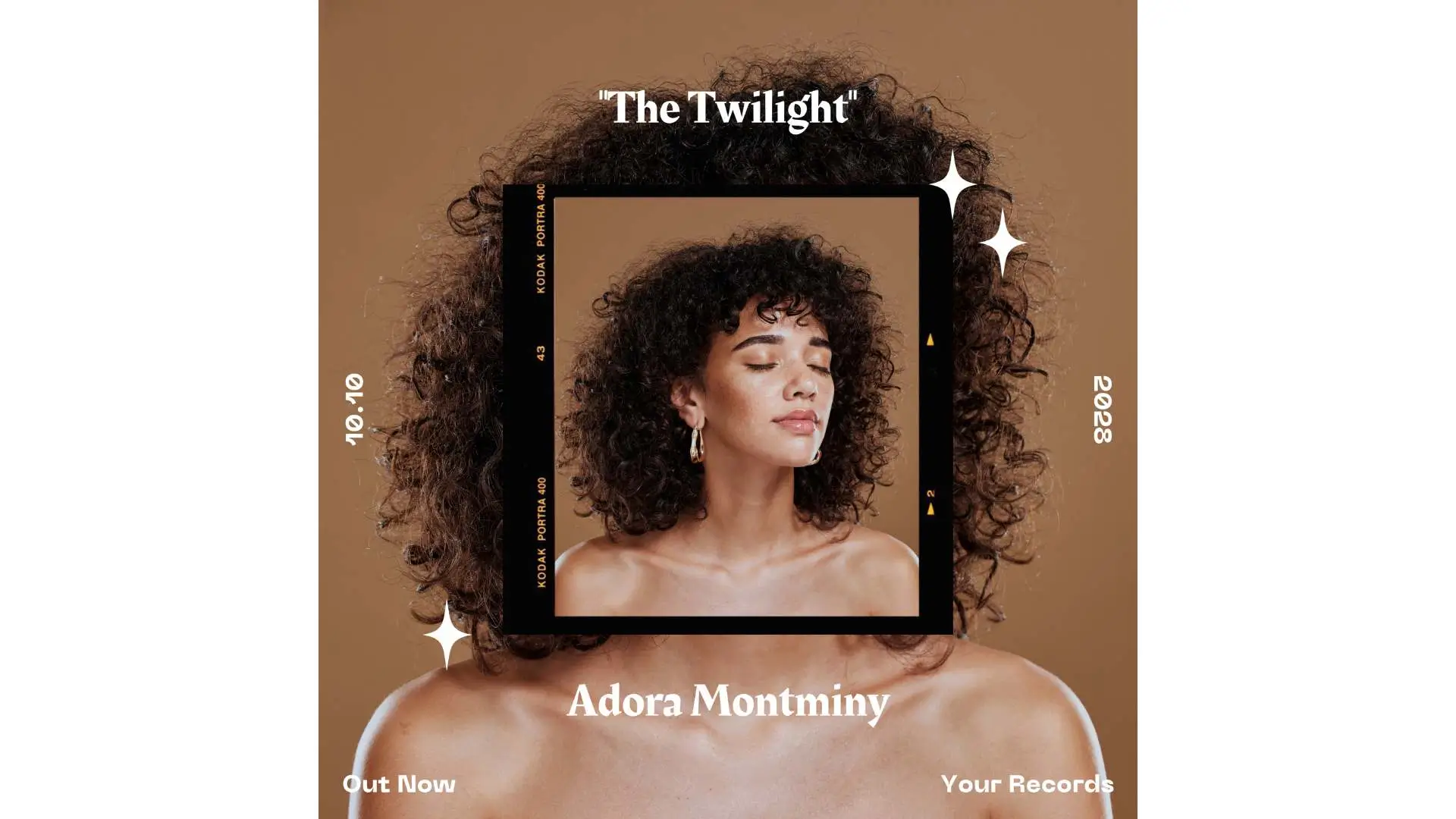
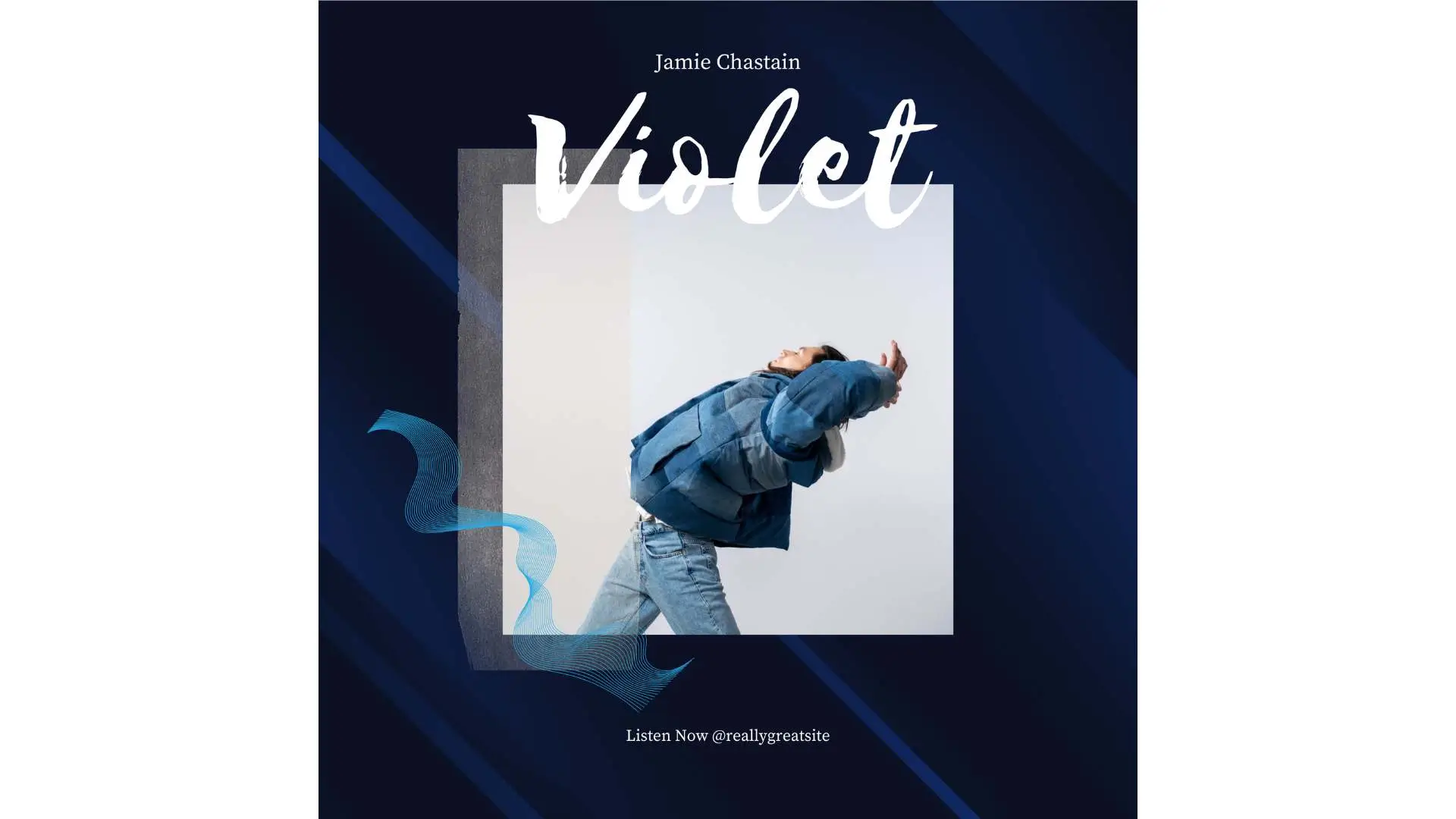
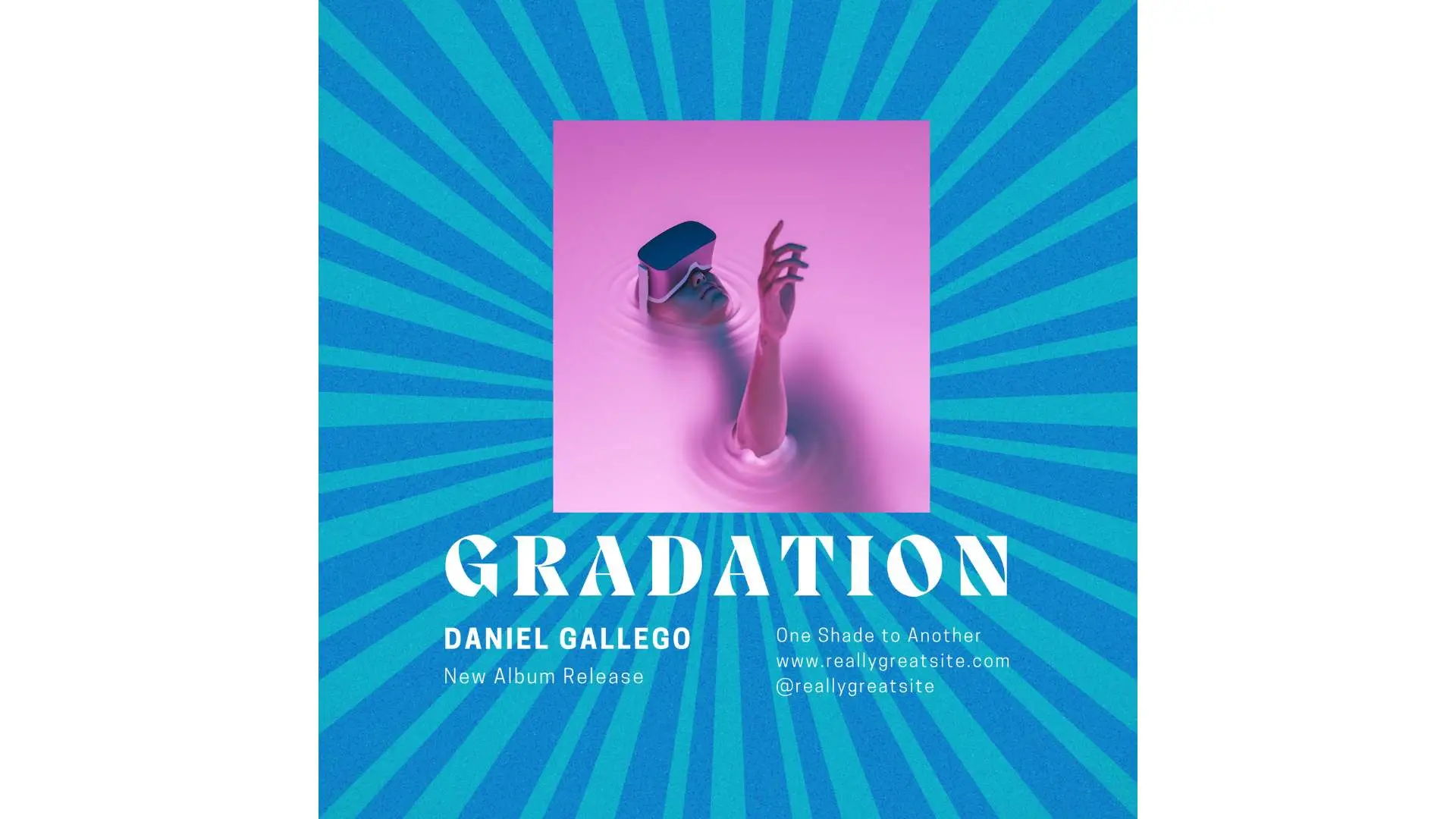
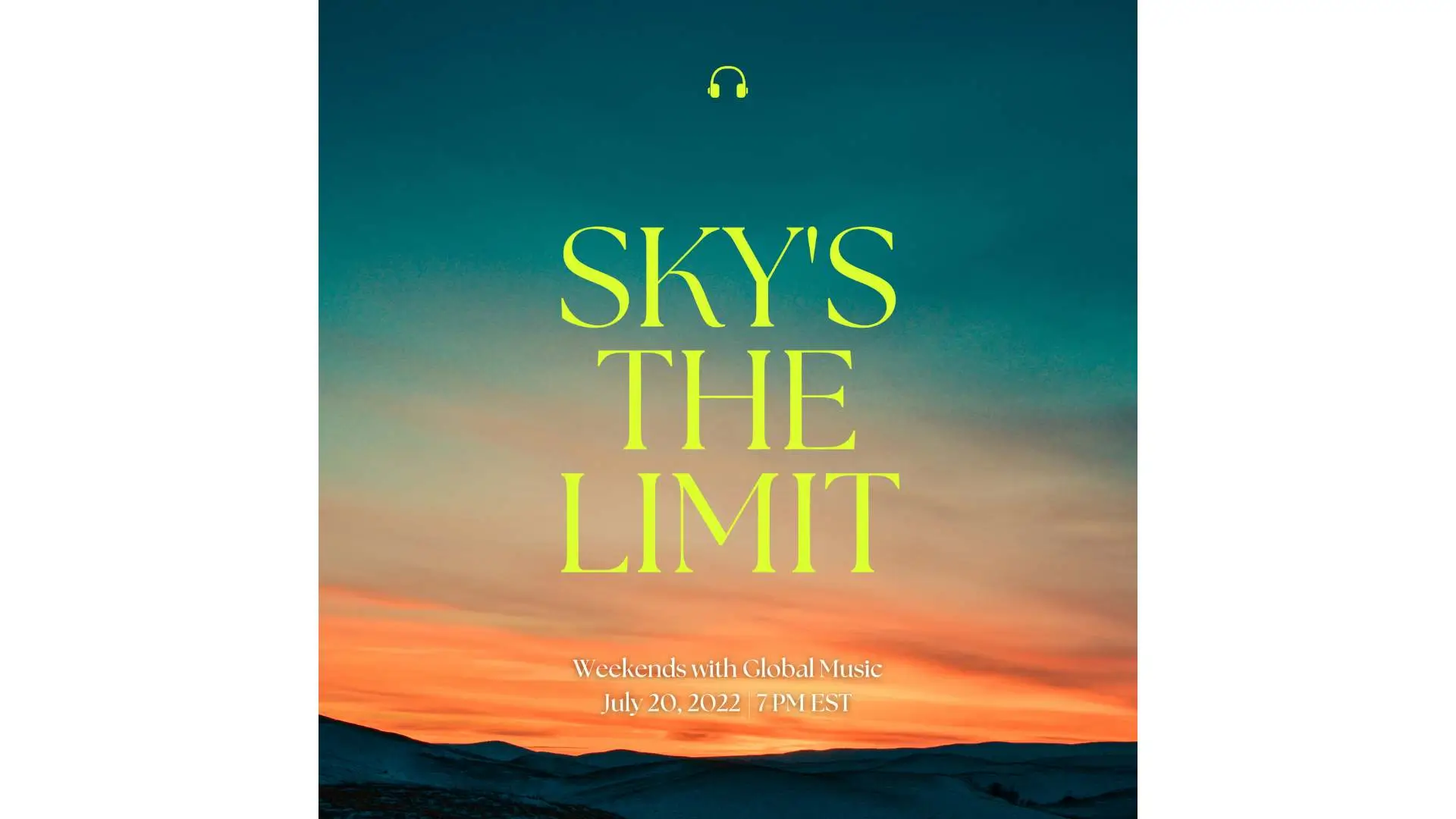
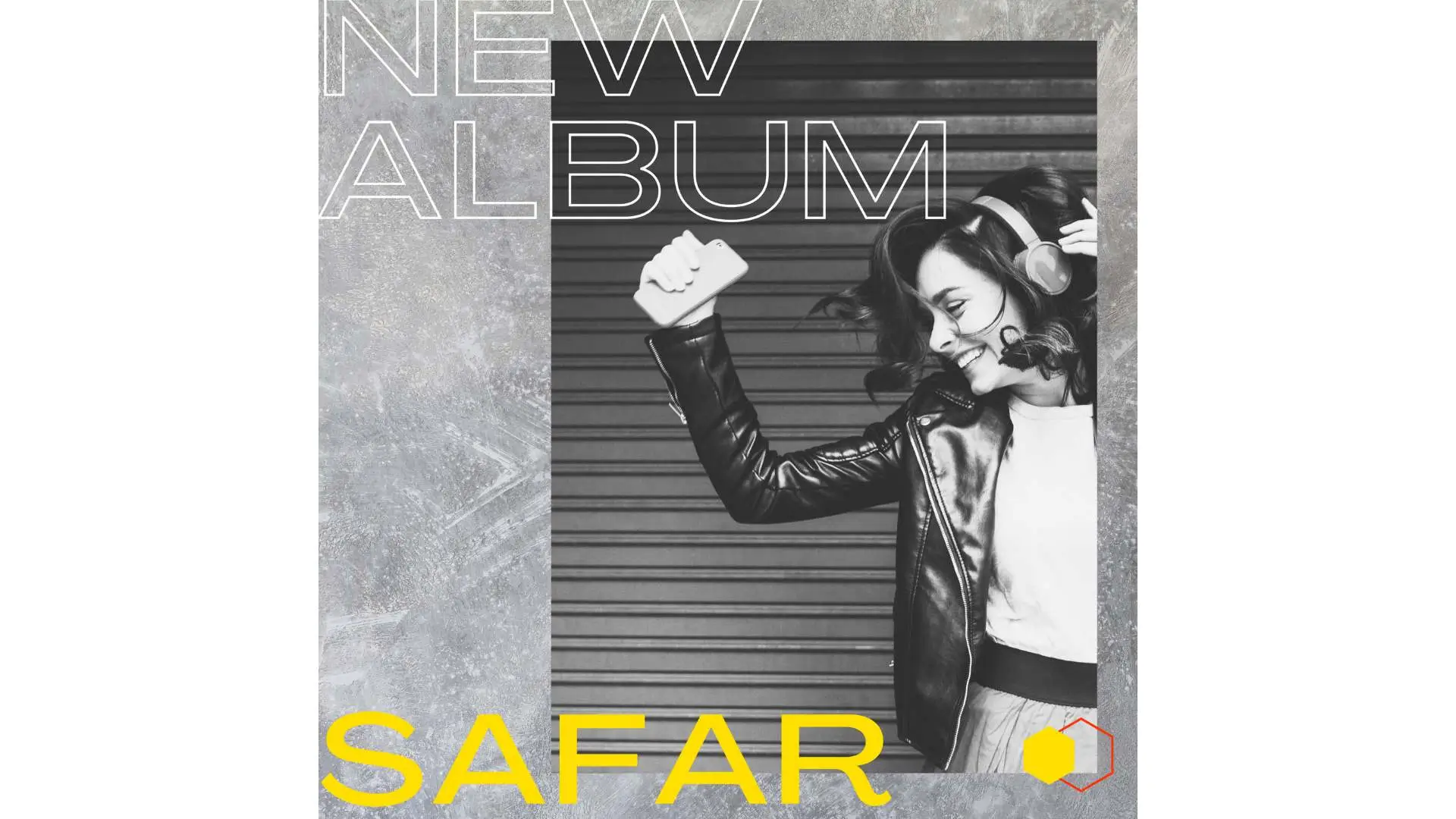
Design Cool Spotify Covers for Your Playlists Quickly
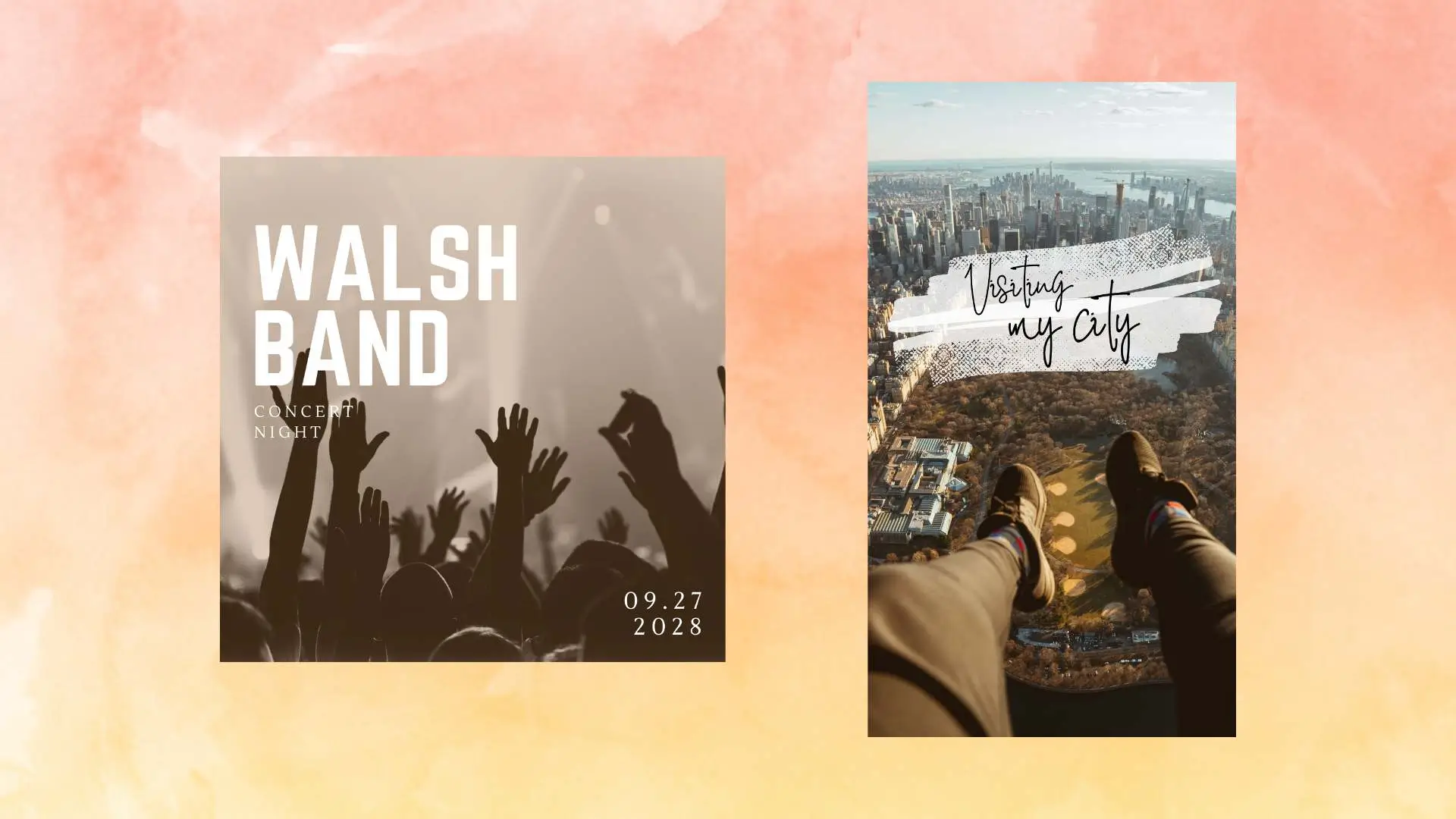
PhotoCut is not difficult to use, which can be a great chance for anyone to create a completely new custom online playlist cover with the help of an easy-to-use and non-skilled graphic designing interface. More than that, the platform boasts a considerable library of rather high-quality stock photos, stickers, icons, and vectors meant for making individual and visually attractive covers.
Create Spotify Playlist Pictures for Any Music Genre

Want a cover that matches your playlist’s vibe and your mood? PhotoCut’s Spotify playlist cover maker has tons of templates in different styles and genres like rock and roll, jazz, R&B, rap, soul, or blues. Stand out in search results with a cool Spotify playlist cover from PhotoCut and get more clicks and listens!
More Than Just Spotify Playlist Cover Art
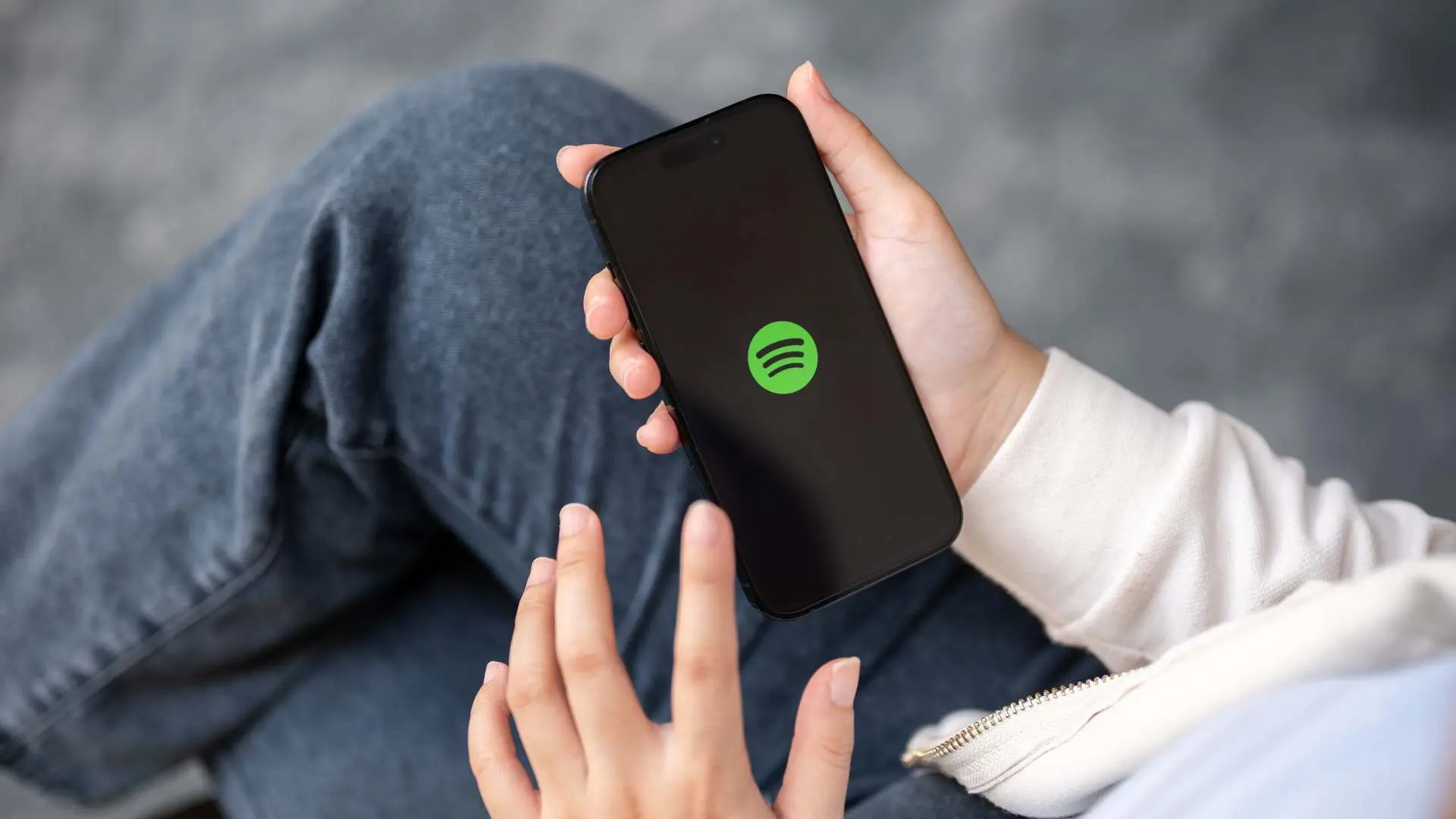
A platform for editing visual content that does it all at once is called PhotoCut. Additionally, you can utilize it to create posters, logos, SoundCloud banners, podcast covers, Spotify album covers, music album covers, and more. Resizing, cropping, text overlay, filters, and a plethora of other picture editing capabilities are all included in PhotoCut.
How to Make a Spotify Playlist Cover?
- Open PhotoCut and choose the “Album Cover” template layout.
- Choose from a variety of templates for any music genre and style.
- Drag your images into the template and customize the text, colors, backgrounds, and more.
- Save and download your playlist cover design in JPEG format or share it on social media.
FAQs
Q1. What is the Spotify playlist cover size?
Ans. The picture for Spotify playlist covers must be square and have a minimum resolution of 300 x 300 pixels (1:1 ratio). JPG files with a maximum size of 4MB are required.
Q2. How do I change Spotify playlist pictures?
Ans. To change your playlist pictures on Spotify:
- Open a playlist and click the three-dot icon.
- Choose Edit Playlist and you can change the name, picture, and description.
- Click Choose Image to change the playlist picture.
Remember not to use copyrighted images!
Q3. Why won’t my Spotify cover change?
Ans. Don't worry if your cover doesn't change instantly. The updating process may take 24 to 48 hours. Another option is to sign out, restart your device, and log back in.
You might also be interested in
FAQ’s
I recommend checking out our detailed step-by-step guide on How to Use a Free Photo Editor. It covers everything from downloading and installing to using the essential tools and techniques for enhancing your photos.

.png)

.png)


















