Resize Images for Facebook for Free
Want your photos perfect for Facebook? Quickly crop and resize images for Facebook profiles, cover photos, posts, ads, and events using PhotoCut’s online image resizer. Give it a try and make your Facebook photos stand out!
Download the app, NOW!
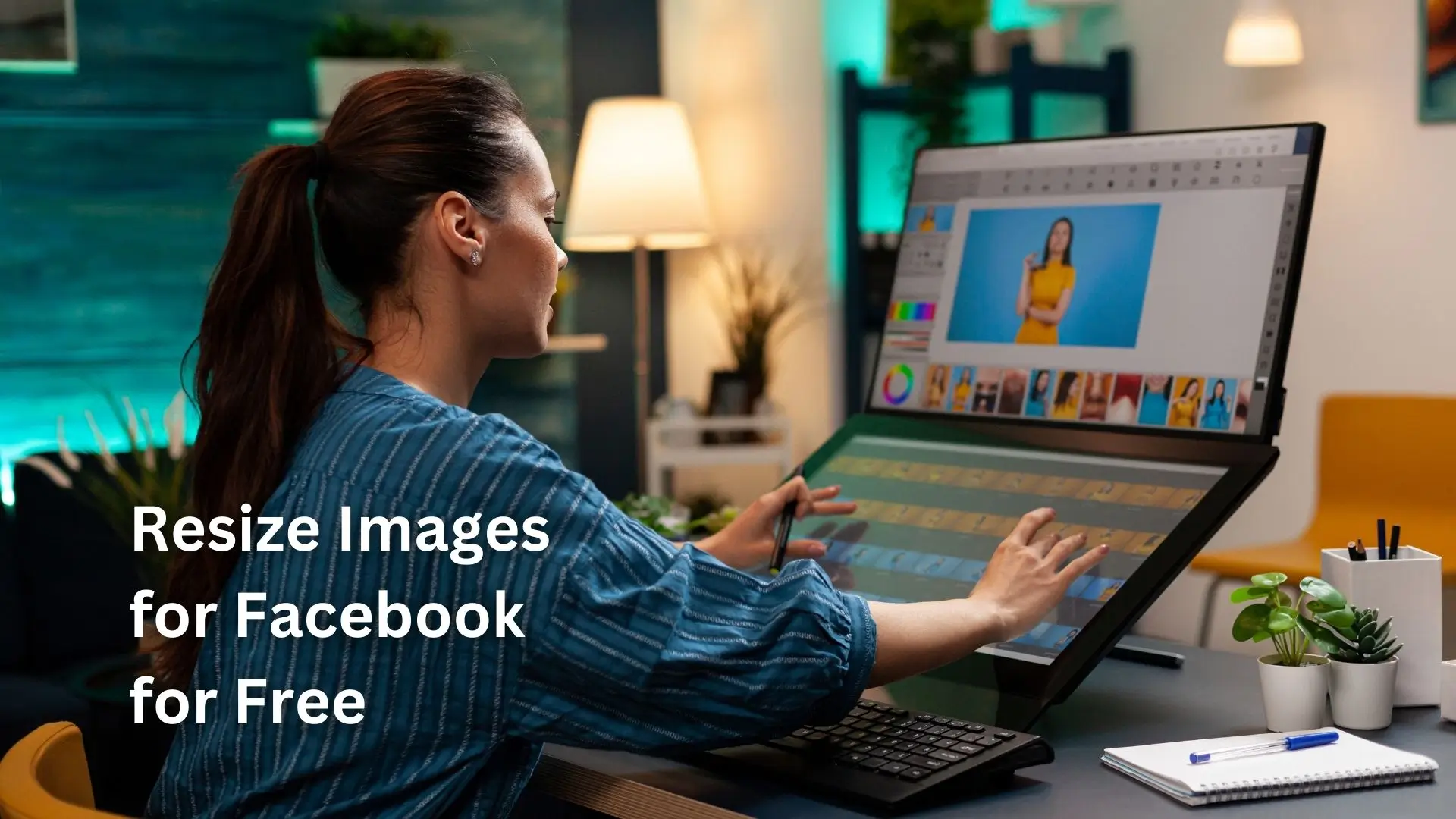


PhotoCut - A Game Changer!
Explore endless tools and templates at your fingertips to customize your new image using the PhotoCut app. They love us. You will too.
.webp)
CAPTAIN SYKE
So much easy to use than the other apps that I have encountered. I'm so satisfied. I fished to clear the background less than a minute! Keep it up🙌🏻
.webp)
Lee Willetts (Dr.Drone Doomstone)
Great app, used alongside text on photo, you can create some great pics. Hours of fun.
.webp)
Bran Laser
I always erase and cut something with this it is very op there is no bug and I made a picture for my channel very nice install it now!
.webp)
ZDX Gaming
The Best Photo Editor .. Not Many Can Actually Cut Pictures Perfectly Like this App been looking for something like this for a long time 💔😂 Nice App I recommend it Giving it 5 star
.webp)
Small Optics
Best app of this type out there, it does nearly all of the work for you.. Great work developers.
.webp)
Emilia Gacha
It's really useful and super easy to use and it may be the best background eraser app!
.webp)
kymani ace
This is a really nice app I love how it let's me do lots of edits without paying for anything and there isn't even a watermark, very good app.
.webp)
Nidhish Singh
Excellent apps and doing all the work as expected. Easy to use, navigate and apply to any background after cut out.
.webp)
Adrian
Been using this app for many years now to crop photos and gotta say, really does what it's supposed to and makes photo's look realistic. Recommend it very much.
.webp)
Indra Ismaya
Easy to use, very usefull
.webp)
Barbie Dream
I love this app! You can edit and change the background i been using it for months for my video! Keep it going.
.webp)
Kaira Binson
Ouh..finally i found a good app like this..after instalking 6-8 apps ..i finally get the right one...easy..free...so cool...but maybe pls..adjust your ads..in this app..thanks☺
.webp)
Tara Coriell
I payed for premium but it was only a 1 time payment of 5.29 and I love this app. There are a lot of nice features

Engels Yepez
Great app for edit photos, it include an interesting IA function for apply effects to your pics

Azizah ahmad
This apps is awesome compared to other photo cut apps. I have tried several photo cut apps but all of them was bad. And finally i found this app, super easy to use, have feature smart cut and smart erase. Awesome !!
.webp)
Galaxy Goat
The app is incredible! I erased a background and added it into a new background in less then 20 seconds. Normally it takes 10-20 minute's on other apps. Highly recommend
.webp)
Victor Maldonado
I been having a few issues with app can't zoom in like before and its not like it use to what happen i paid for this app not liking the new upgrade
.webp)
Lynsiah Sahuji
more accurate in removing background, didn't required so much effort. love this! ❤️
Resize Your Images for Different Facebook Content
Facebook Profile

All your photos, especially those used as your profile picture on Facebook, must be the right size. According to Facebook, an image with 180 x 180 pixels and a 1:1 aspect ratio will do perfectly. You can select any customizable template for this purpose and get ready to showcase a stunning profile picture with just one click. Give it a shot and make your profile look fantastic!
Facebook Cover
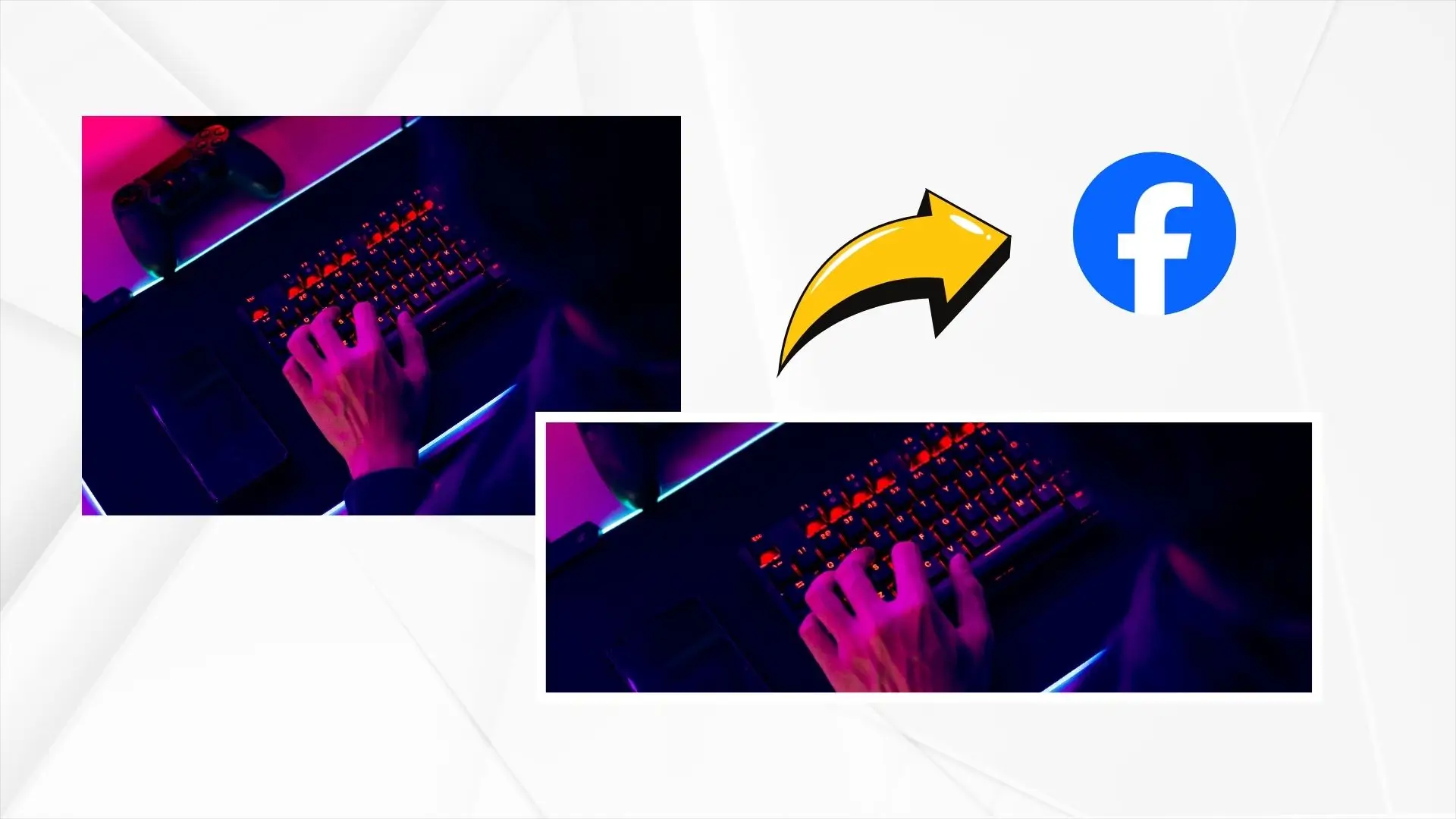
This is the first thing people will see when they visit your profile on Facebook. Therefore, do it right by using any of our cover templates. It is possible to easily change them with your words and images to produce an event cover that will wow your followers.
Facebook Event Cover
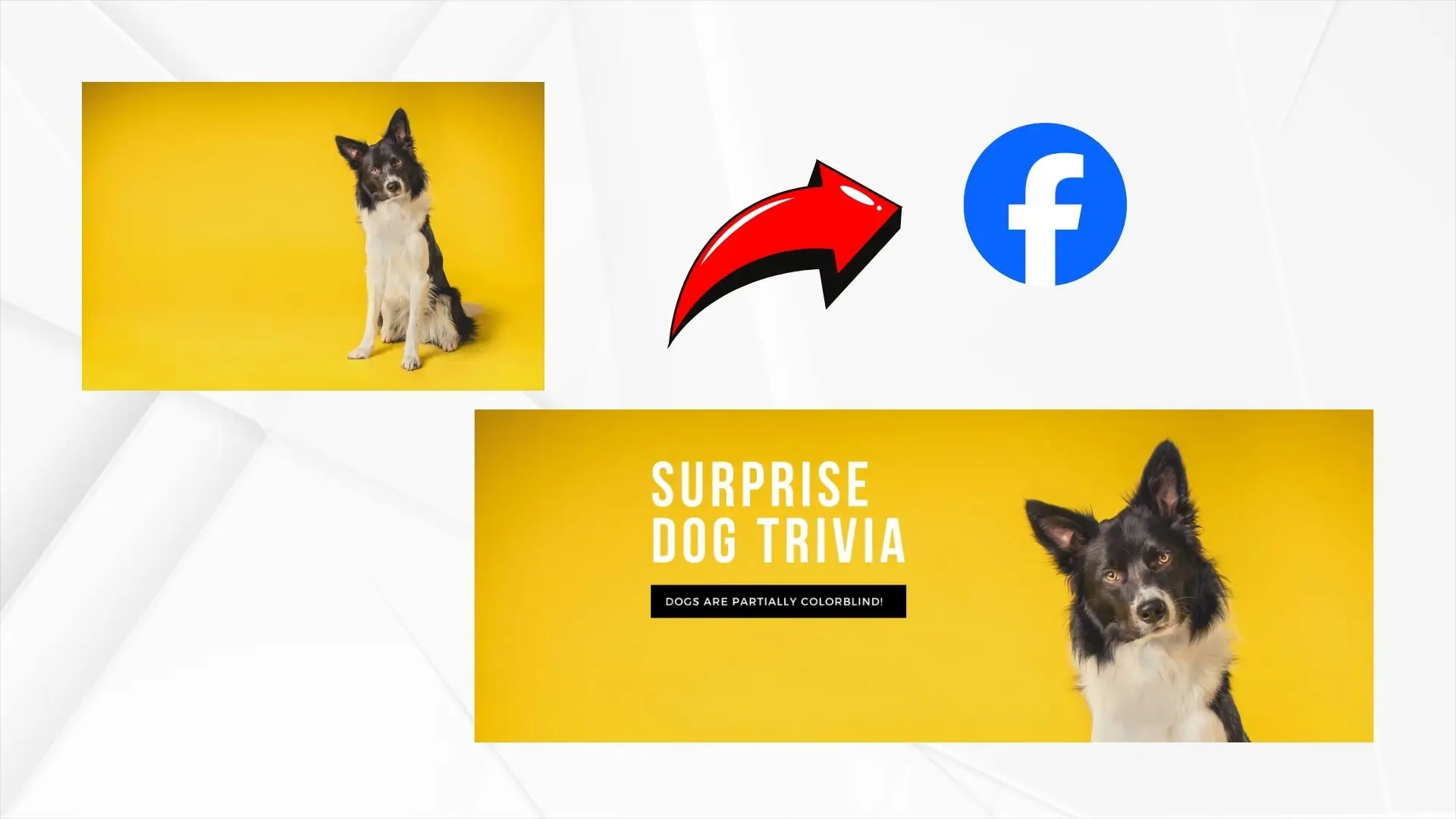
Whether it is a birthday party, honeymoon, or a simple one like a wedding, we have the event cover templates for you. Now, pick your template, add some images, and make a perfect eye-catching cover. Let's make some great covers together!
Facebook In-Feed Post
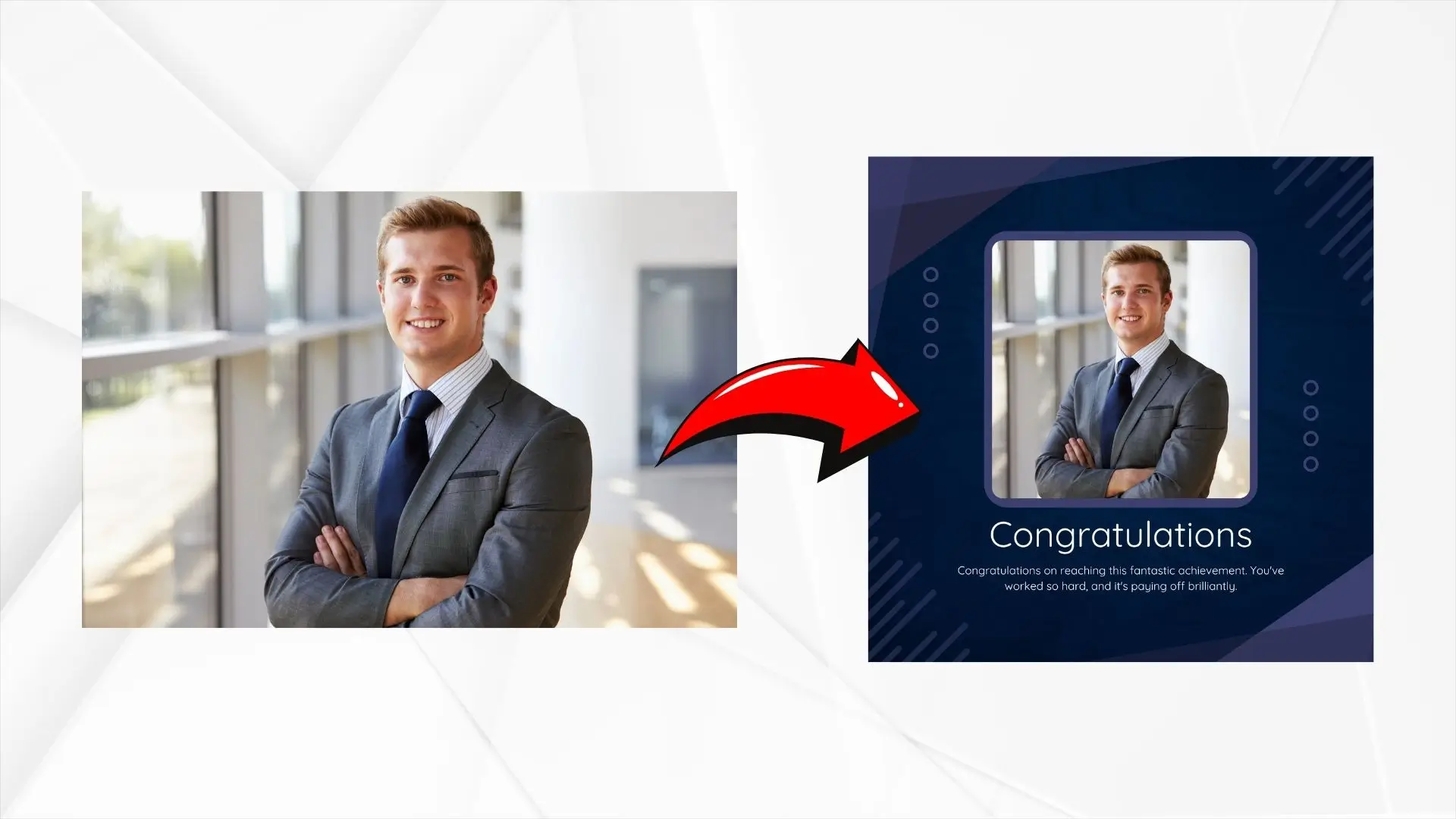
PhotoCut’s designer-made templates will help you to create perfect posts. All you need to do is select the template, add your photos and text, and you have a shareable post ready. Save time with PhotoCut and create exciting content for your followers!
Facebook Ads
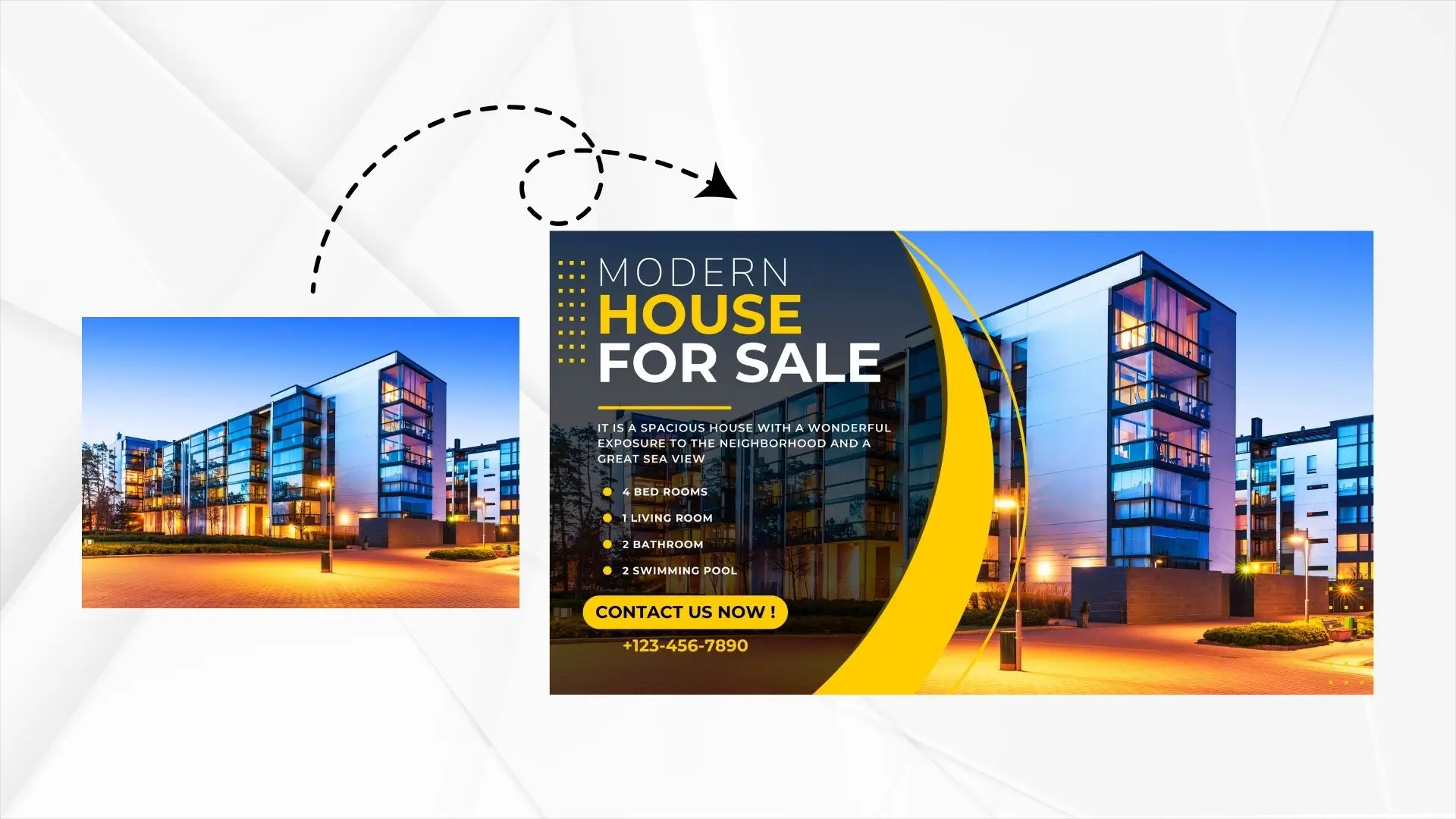
Create click-worthy ads to help grow your business and drive sales by using our ad templates; ensure your images are the correct size for running Facebook ads for your business through our image resizer.
How to Resize an Image for Facebook?
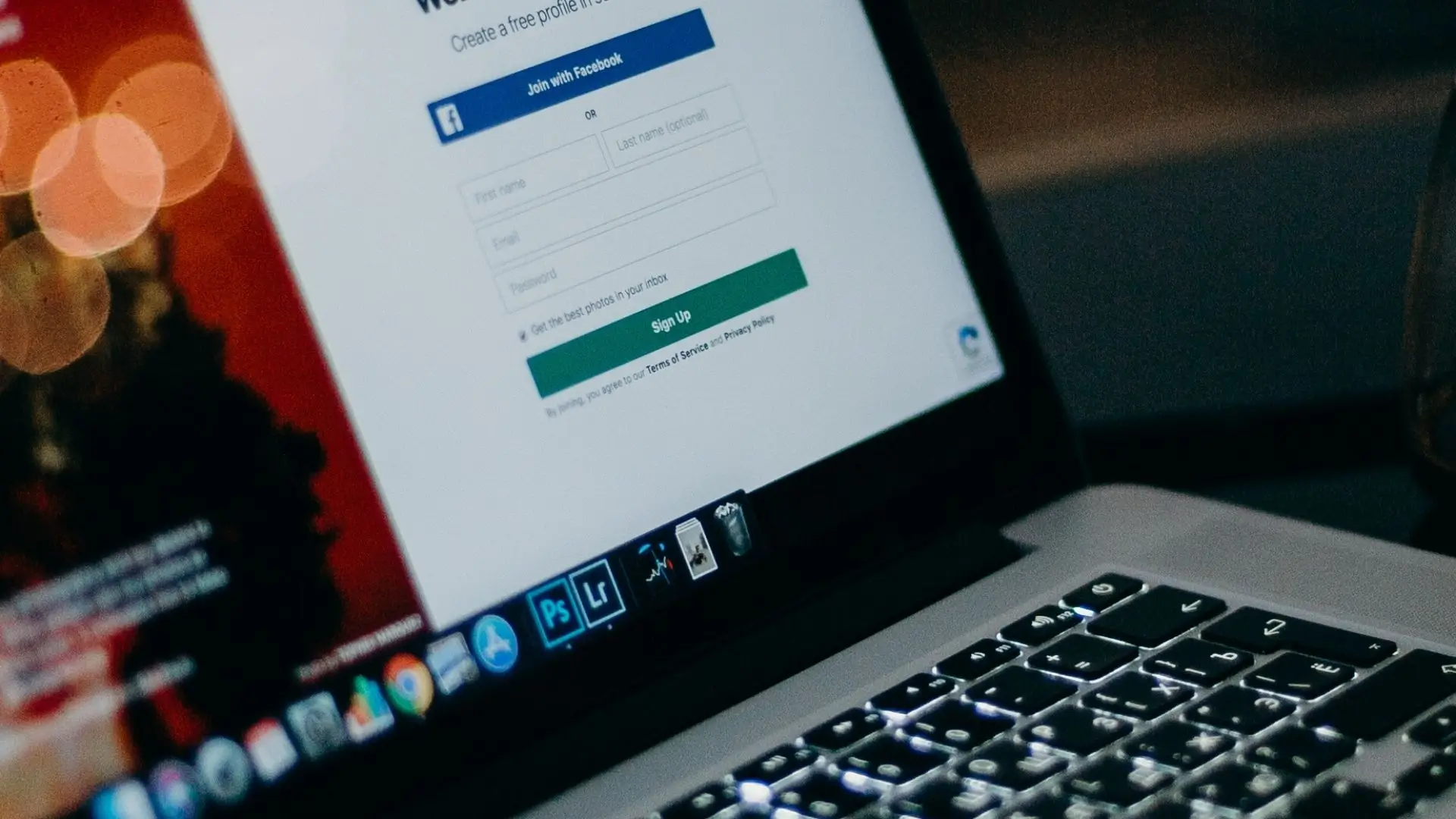
- Upload your image by clicking the "Upload Image" button. PhotoCut supports six different image formats.
- Enter specific dimensions or adjust the percentage to resize your image. You can also use the image scale feature to enlarge specific parts of the photo.
- Choose from preset image sizes for Facebook and resize your images with just one click.
- Download your resized images for free in high resolution or continue editing them in the PhotoCut editor.
Key Features of PhotoCut’s Image Resizer
Resize Your Image for Facebook Without Cropping
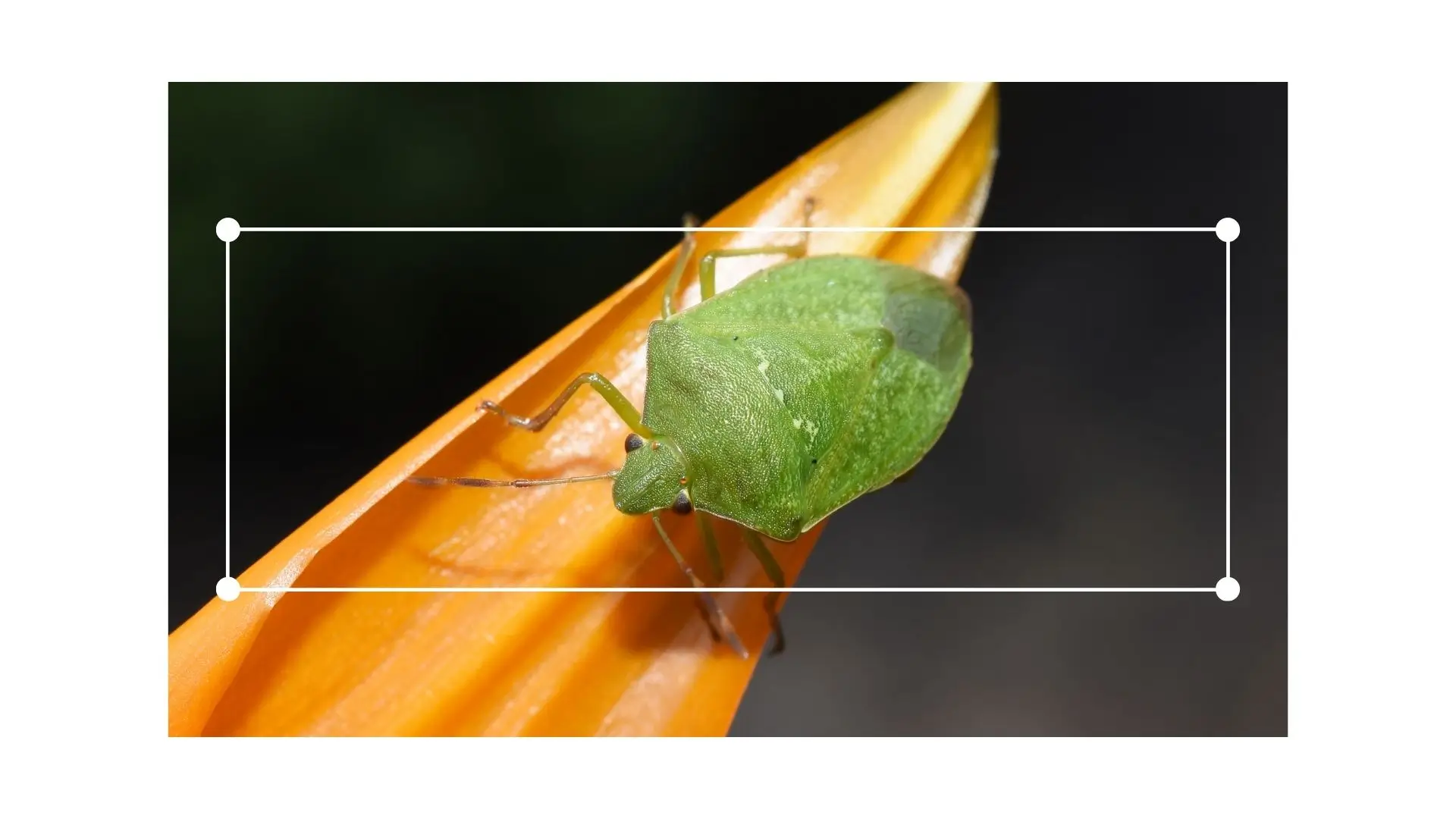
With PhotoCut's image resizer, you can quickly make your images Facebook-friendly without losing quality. Customize the size to your liking and present your pictures on Facebook in the best way possible. Resize your photos effortlessly with PhotoCut's Facebook photo resizer tool.
Image Sizes Required by Facebook in 2024
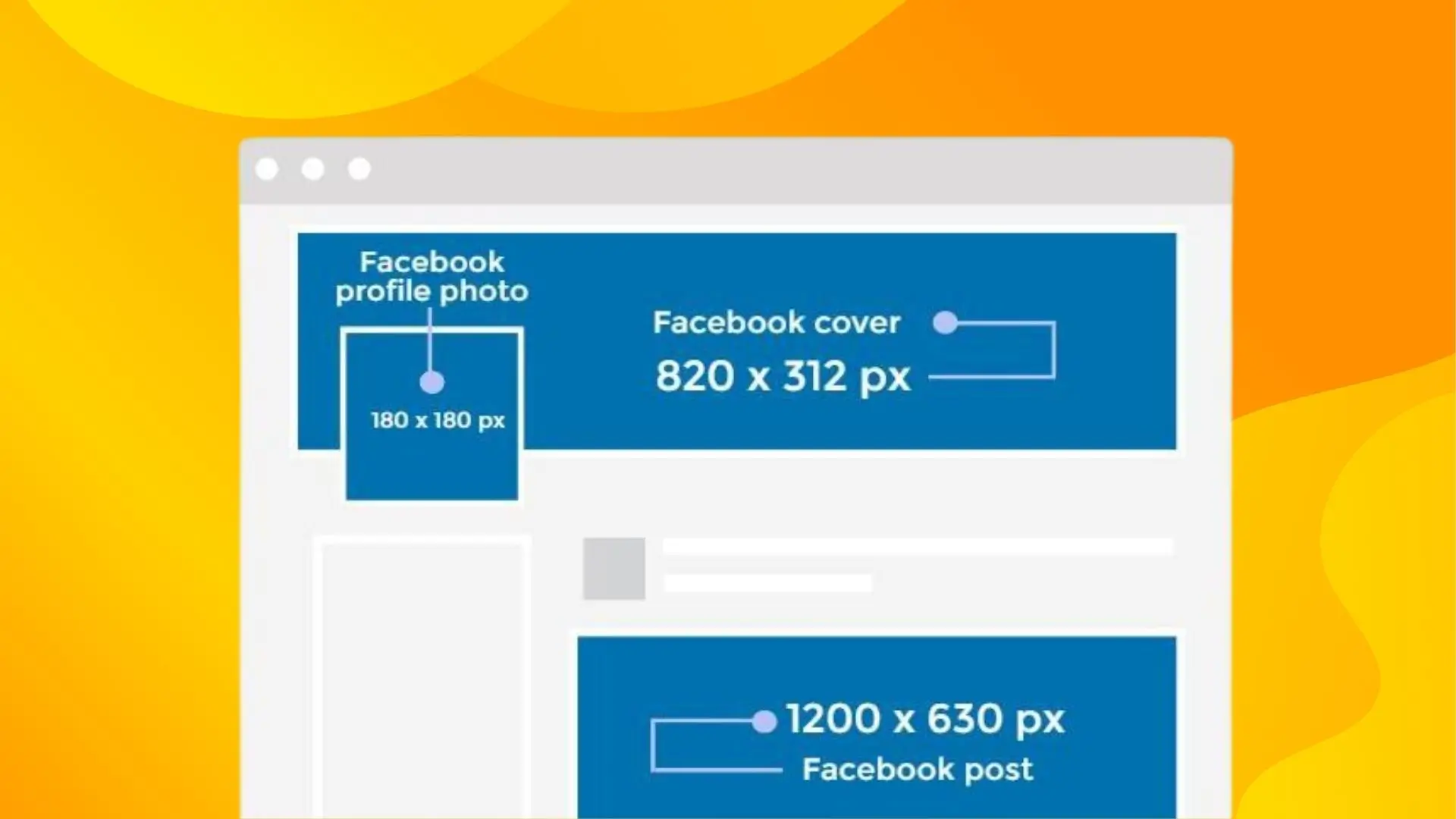
Having the right image size is crucial for making your Facebook page visually appealing. Check out the recommended image sizes for Facebook in 2024:
- Facebook profile photo size: 180 x 180 pixels
- Facebook cover photo size: 820 x 312 pixels
- Facebook in-feed post size: 1080 x 1350 pixels
- Facebook story size: 1080 x 1920 pixels
- Facebook ad size: 1080 x 1080 pixels
Bulk Images Resizer for Facebook
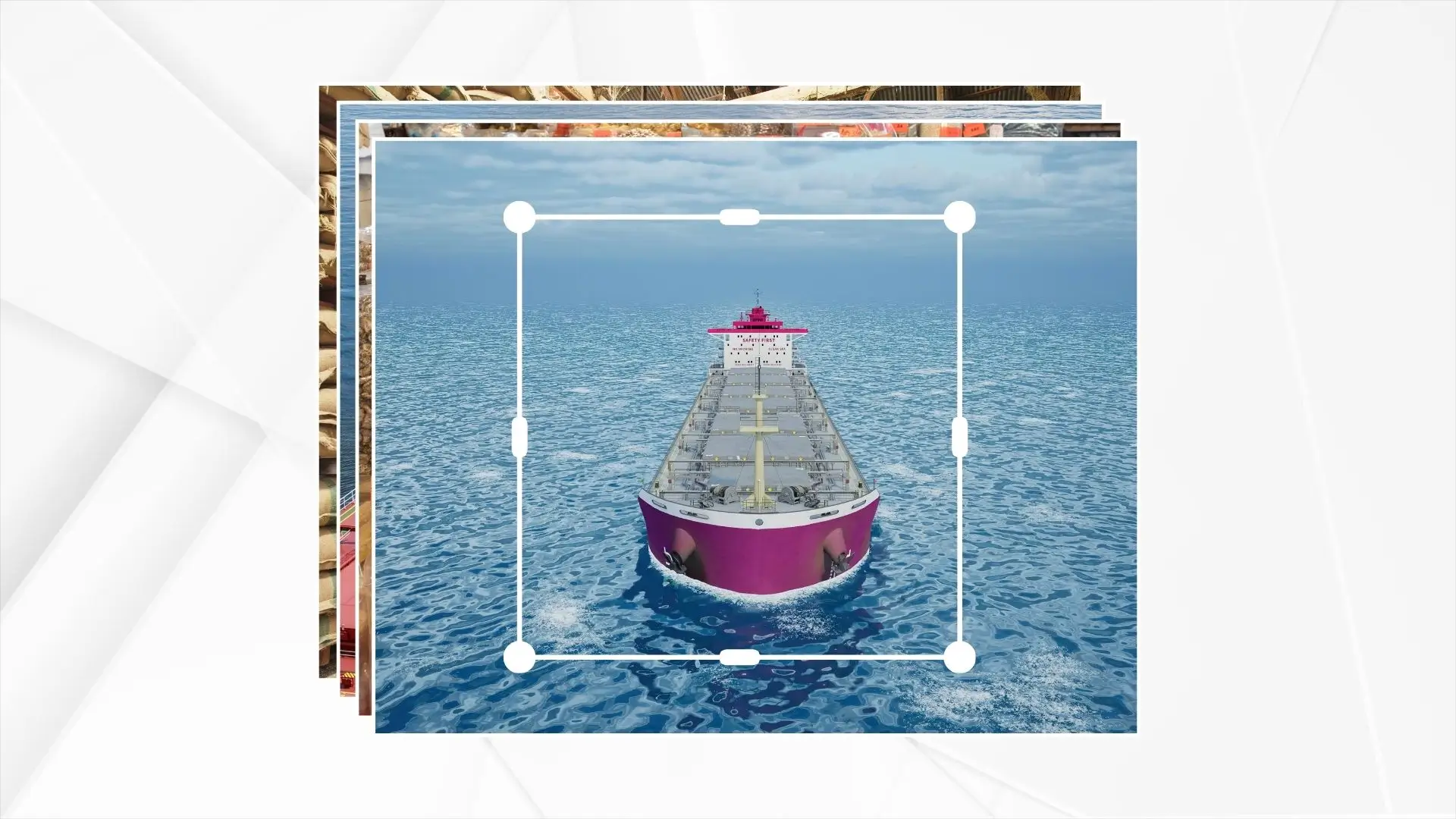
If you need to resize multiple images at once, try PhotoCut's batch photo editor. Select the images you want to resize and adjust the pixels to fit different parts of Facebook. You can also resize images by scale and continue editing them with other features like file conversion, background remover, and watermarking.
More than an Image Resizer in PhotoCut
PhotoCut not only resizes an image but also provides several tools that help you generate great social media posts. Use our image compressor to shrink the size of your images and upload them on different platforms without losing the quality.
Easiest Way to Resize Images for Facebook
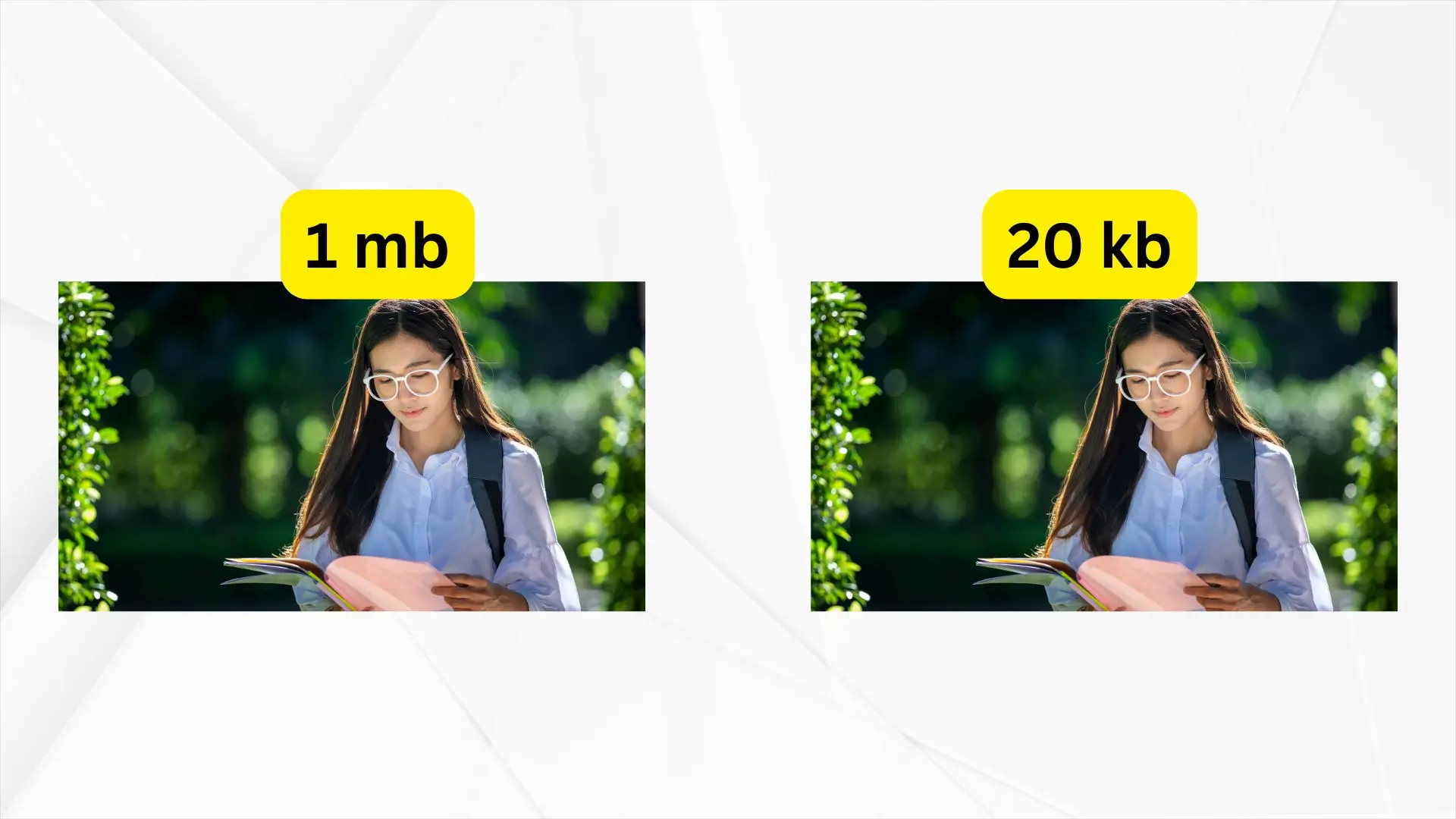
Resize images easily for Facebook's profile pictures, cover pictures, adverts, and posts with the aid of the image resizer in PhotoCut. Tweak pictures, and make them perfect for Facebook in just a few clicks.
FAQs
Q1. How to Resize Photos for Facebook Marketplace?
Ans. Follow these steps to resize your images for Facebook Marketplace:
1. Take high-quality pictures with your camera.
2. Upload your images to PhotoCut and resize them for Facebook.
3. Choose the best-fitting image size and download your images.
4. Select an image format to save your resized images.
Q2. What Picture Format is Best for Facebook?
Ans. When uploading images to Facebook, PNG is a better choice than JPG. PNG offers lossless compression and supports transparent backgrounds, making it ideal for product images.
Q3. Why is Facebook Cropping Photos?
Ans. Facebook may crop your photos into circles or squares to fit certain areas of the platform. Use our image resizer and scaler to enlarge your images and maintain the focus on your products.
You might also be interested in
FAQ’s
I recommend checking out our detailed step-by-step guide on How to Use a Free Photo Editor. It covers everything from downloading and installing to using the essential tools and techniques for enhancing your photos.

.png)

.png)


















