Reshape Photos to Enhance Your Beauty
Losing, gaining, or reshaping yourself in the photo used to be a strenuous task with Photoshop. But now, it's simple to reshape your body and face with PhotoCut’s photo reshaper! It saves you time to learn other complicated skills such as shrinking or enlarging photos. PhotoCut helps you capture a beautiful and perfect photo in a few clicks. Post it on social media platforms and get more likes soon!
Download the app, NOW!
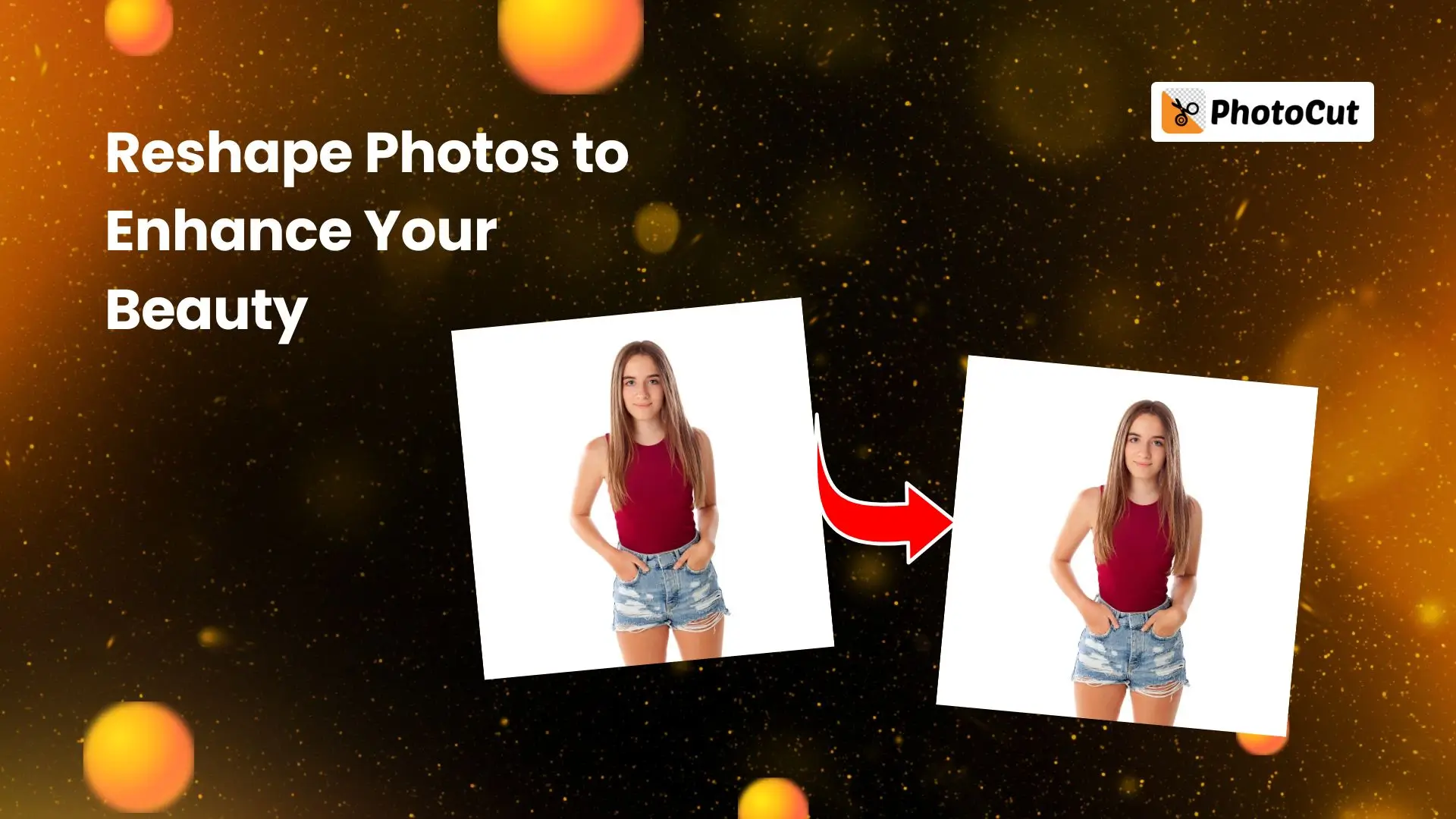


PhotoCut - A Game Changer!
Explore endless tools and templates at your fingertips to customize your new image using the PhotoCut app. They love us. You will too.
.webp)
CAPTAIN SYKE
So much easy to use than the other apps that I have encountered. I'm so satisfied. I fished to clear the background less than a minute! Keep it up🙌🏻
.webp)
Lee Willetts (Dr.Drone Doomstone)
Great app, used alongside text on photo, you can create some great pics. Hours of fun.
.webp)
Bran Laser
I always erase and cut something with this it is very op there is no bug and I made a picture for my channel very nice install it now!
.webp)
ZDX Gaming
The Best Photo Editor .. Not Many Can Actually Cut Pictures Perfectly Like this App been looking for something like this for a long time 💔😂 Nice App I recommend it Giving it 5 star
.webp)
Small Optics
Best app of this type out there, it does nearly all of the work for you.. Great work developers.
.webp)
Emilia Gacha
It's really useful and super easy to use and it may be the best background eraser app!
.webp)
kymani ace
This is a really nice app I love how it let's me do lots of edits without paying for anything and there isn't even a watermark, very good app.
.webp)
Nidhish Singh
Excellent apps and doing all the work as expected. Easy to use, navigate and apply to any background after cut out.
.webp)
Adrian
Been using this app for many years now to crop photos and gotta say, really does what it's supposed to and makes photo's look realistic. Recommend it very much.
.webp)
Indra Ismaya
Easy to use, very usefull
.webp)
Barbie Dream
I love this app! You can edit and change the background i been using it for months for my video! Keep it going.
.webp)
Kaira Binson
Ouh..finally i found a good app like this..after instalking 6-8 apps ..i finally get the right one...easy..free...so cool...but maybe pls..adjust your ads..in this app..thanks☺
.webp)
Tara Coriell
I payed for premium but it was only a 1 time payment of 5.29 and I love this app. There are a lot of nice features

Engels Yepez
Great app for edit photos, it include an interesting IA function for apply effects to your pics

Azizah ahmad
This apps is awesome compared to other photo cut apps. I have tried several photo cut apps but all of them was bad. And finally i found this app, super easy to use, have feature smart cut and smart erase. Awesome !!
.webp)
Galaxy Goat
The app is incredible! I erased a background and added it into a new background in less then 20 seconds. Normally it takes 10-20 minute's on other apps. Highly recommend
.webp)
Victor Maldonado
I been having a few issues with app can't zoom in like before and its not like it use to what happen i paid for this app not liking the new upgrade
.webp)
Lynsiah Sahuji
more accurate in removing background, didn't required so much effort. love this! ❤️
How to Reshape Your Photo?
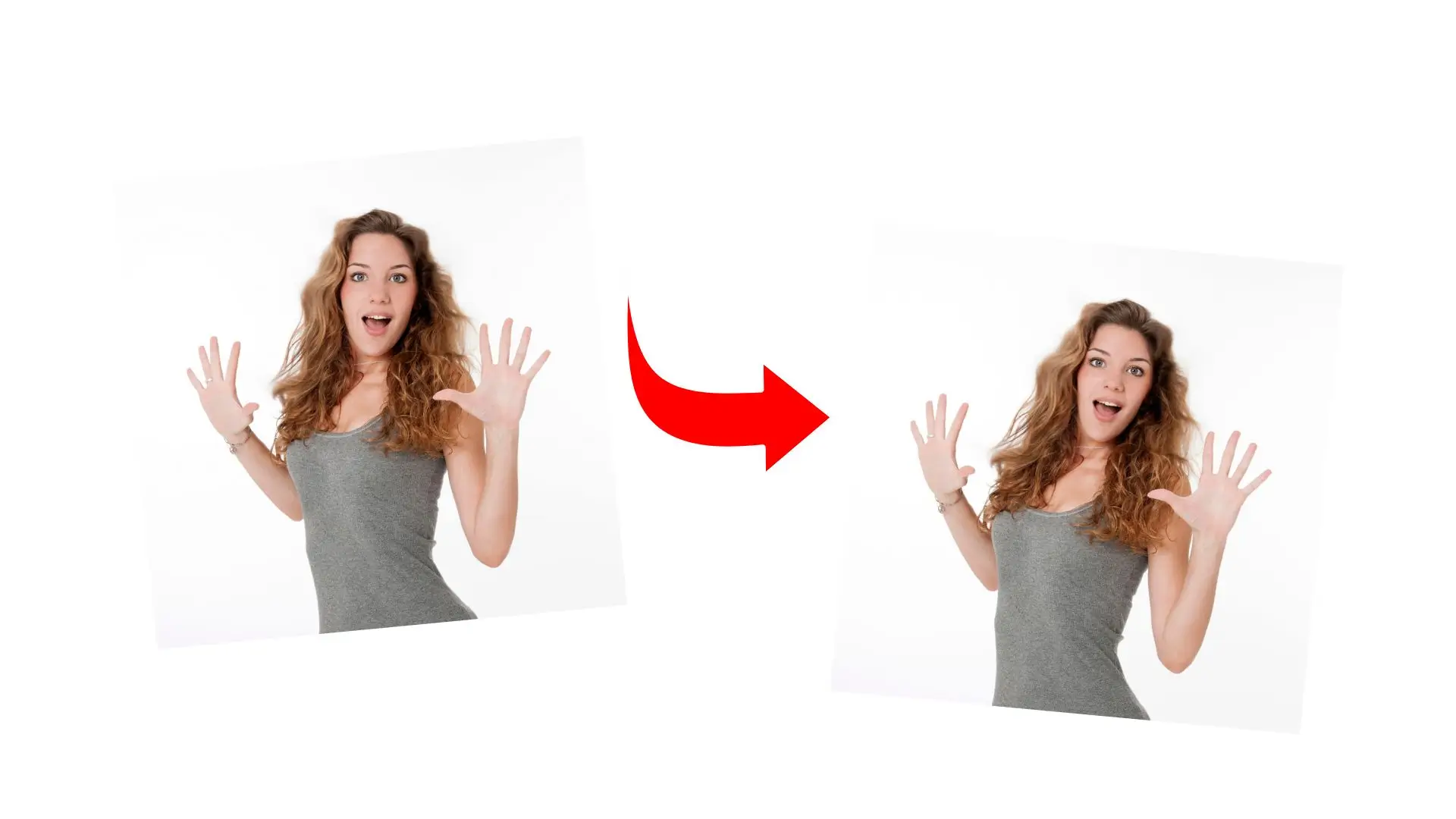
- Turn to PhotoCut, and click the Reshape Your Photos button on this page.
- Click Open Image to upload the photo you wish to reshape, or directly drag it to our editing area.
- Use our reshaper to change your face and body. Press and drag to the place you want to modify.
- You can also adjust the size and intensity of our reshape tool.
- When you maximize your appearance, click the Download button to save your reshaped image in JPG or PNG format.
Easy to Reshape Image
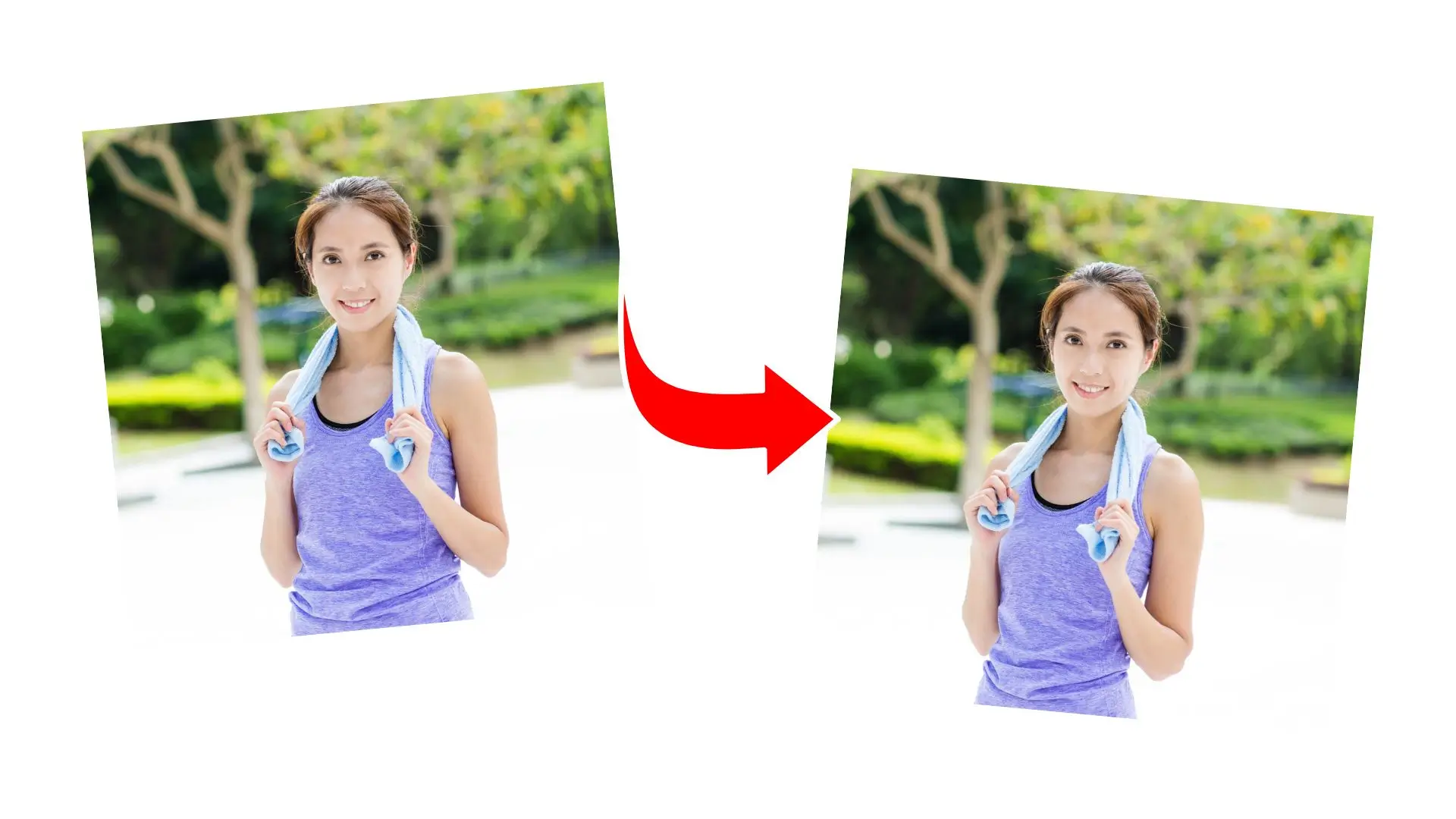
One of PhotoCut’s most versatile touch-up tools is the Reshape brush, which is easier for anyone to use and it reshapes your images exactly as you want them to be! You'll be able to easily pick up and master the brush to shrink the photo of your face or body into whatever your imagination dreamed up. It won't take you very long, which leaves you more time to reply to comments from everyone praising your beautiful and perfect vision!
Level up Your Picture Quickly
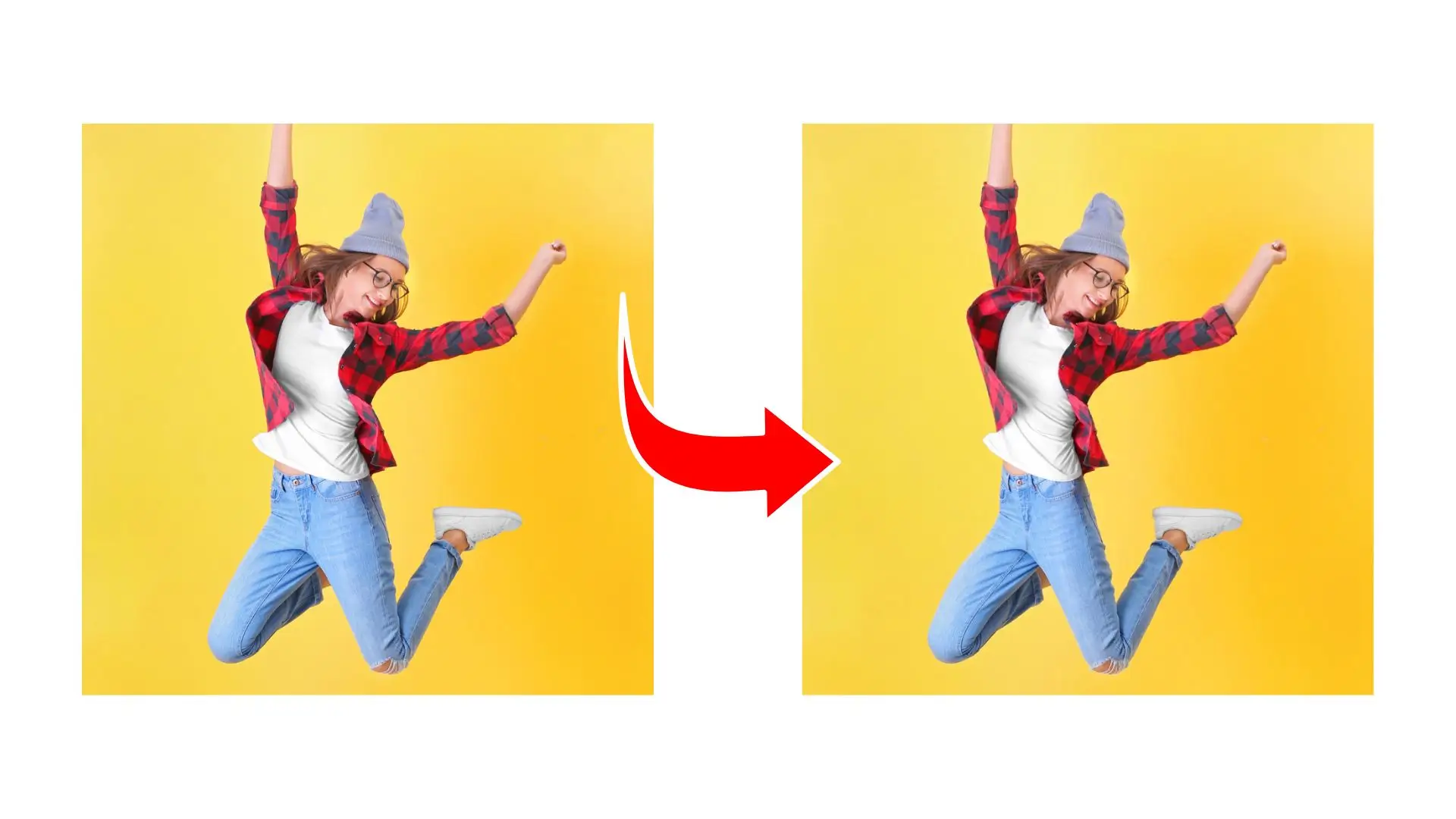
Do you want to be shiny in front of everyone? Quickly get rid of pounds from your body in the photo with PhotoCut’s photo reshaper to make your picture look amazing. PhotoCut can trim around the edges and manipulate your photo into your vision ultimately comes into being. Try to see what creative masterpieces come flowing from your fingertips because, with PhotoCut, your perfect image is just a few clicks away.
Be More Confident and More Optimistic

Have you ever thought about how others praise your photos? PhotoCut does you a big favor. With PhotoCut’s photo reshaper, you can shrink photos of the waist, thin your face, enlarge, enhance your hip, increase height, slim your body, and many more others are waiting for you to explore. Not only that, there are more features in PhotoCut’s photo editor to make you more dazzling such as teeth whitening, wrinkle remover, etc. Try it now, let us see a magical moment together.
FAQs
Q1. How do you edit photos?
Ans. Editing photos on PhotoCut is one of the easiest things in the world. All you have to do is upload your photo of choice and then choose from a library of tools, stickers, fonts, frames, and many more features. Since these tools are intuitive and simplified, and everything is searchable right on our digital canvas, there isn’t a better place for a novice to edit photos.
Q2. What’s the best free photo editor?
Ans. The answer is PhotoCut. With so many powerful and easy-to-master tools available at no cost to you, there is one clear-cut answer to this question. We even have cloud storage, so that you have access to any of your work no matter where you are.
Q3. How do you touch up your face in your photo?
Ans. Here’s how:
1. Come on over to PhotoCut and upload your photo.
2. You can look through the Beauty features available on PhotoCut and see which tools are the most applicable to the problems plaguing your image.
3. Apply them after adjusting the different controls (brush size, intensity, etc.), and before you know it, you’re done, and your photo looks great!
4. Save it.
Q4. How do I shape my face into a smiley face?
Ans. Good question! First, drag the button size to the minimum, then move the mouse over the edge of the mouth and drag it up a little. Finally, adjust the Intensity range to make sure this is a smiley face.
You might also be interested in
FAQ’s
I recommend checking out our detailed step-by-step guide on How to Use a Free Photo Editor. It covers everything from downloading and installing to using the essential tools and techniques for enhancing your photos.

.png)

.png)


















