Remove People from Photos
Use our AI tool to remove people from photos instantly and enhance your photos effortlessly within 3 seconds and 100% free. Try to remove people from photos today!
Download the app, NOW!
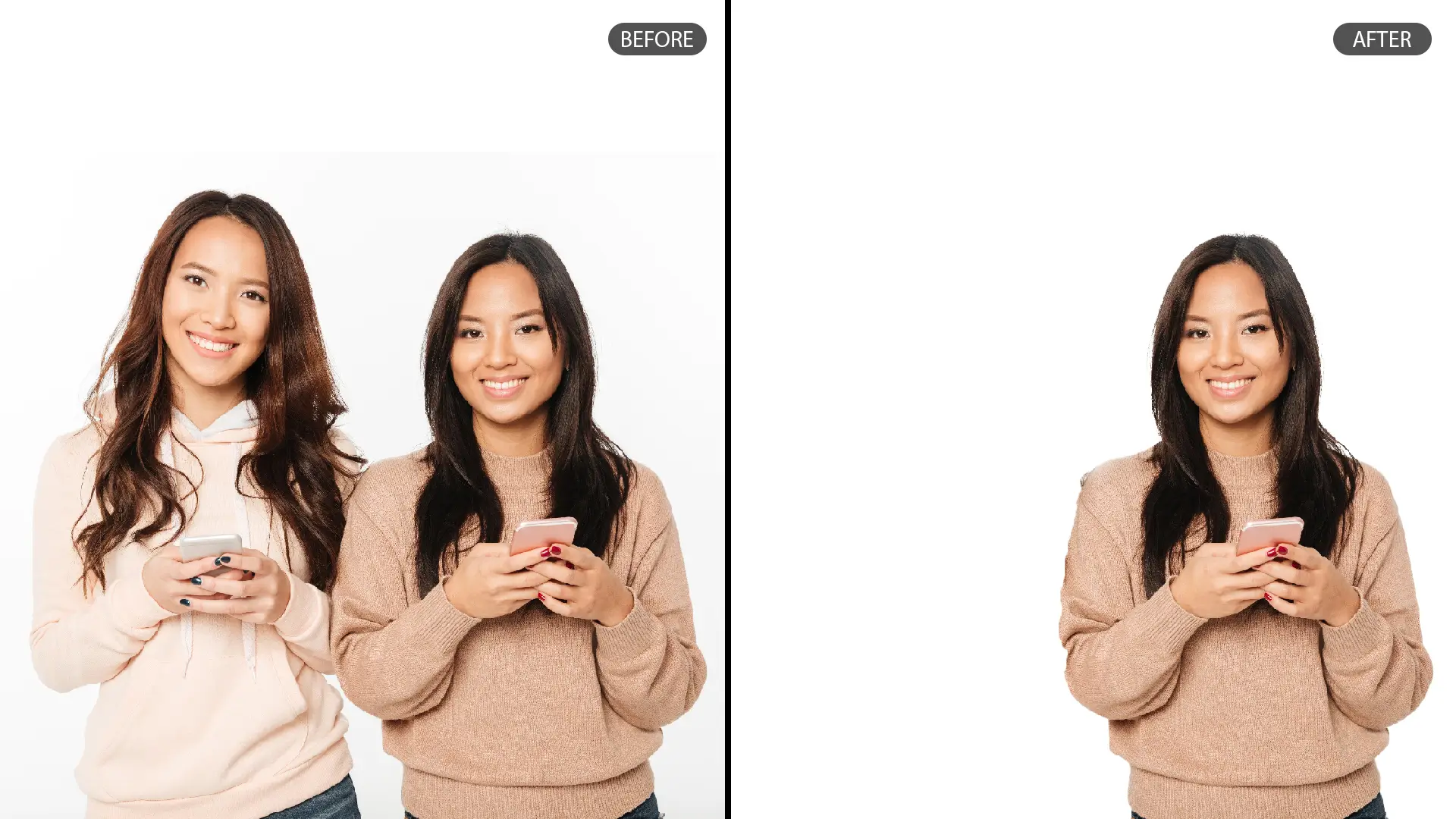


PhotoCut - A Game Changer!
Explore endless tools and templates at your fingertips to customize your new image using the PhotoCut app. They love us. You will too.
.webp)
CAPTAIN SYKE
So much easy to use than the other apps that I have encountered. I'm so satisfied. I fished to clear the background less than a minute! Keep it up🙌🏻
.webp)
Lee Willetts (Dr.Drone Doomstone)
Great app, used alongside text on photo, you can create some great pics. Hours of fun.
.webp)
Bran Laser
I always erase and cut something with this it is very op there is no bug and I made a picture for my channel very nice install it now!
.webp)
ZDX Gaming
The Best Photo Editor .. Not Many Can Actually Cut Pictures Perfectly Like this App been looking for something like this for a long time 💔😂 Nice App I recommend it Giving it 5 star
.webp)
Small Optics
Best app of this type out there, it does nearly all of the work for you.. Great work developers.
.webp)
Emilia Gacha
It's really useful and super easy to use and it may be the best background eraser app!
.webp)
kymani ace
This is a really nice app I love how it let's me do lots of edits without paying for anything and there isn't even a watermark, very good app.
.webp)
Nidhish Singh
Excellent apps and doing all the work as expected. Easy to use, navigate and apply to any background after cut out.
.webp)
Adrian
Been using this app for many years now to crop photos and gotta say, really does what it's supposed to and makes photo's look realistic. Recommend it very much.
.webp)
Indra Ismaya
Easy to use, very usefull
.webp)
Barbie Dream
I love this app! You can edit and change the background i been using it for months for my video! Keep it going.
.webp)
Kaira Binson
Ouh..finally i found a good app like this..after instalking 6-8 apps ..i finally get the right one...easy..free...so cool...but maybe pls..adjust your ads..in this app..thanks☺
.webp)
Tara Coriell
I payed for premium but it was only a 1 time payment of 5.29 and I love this app. There are a lot of nice features

Engels Yepez
Great app for edit photos, it include an interesting IA function for apply effects to your pics

Azizah ahmad
This apps is awesome compared to other photo cut apps. I have tried several photo cut apps but all of them was bad. And finally i found this app, super easy to use, have feature smart cut and smart erase. Awesome !!
.webp)
Galaxy Goat
The app is incredible! I erased a background and added it into a new background in less then 20 seconds. Normally it takes 10-20 minute's on other apps. Highly recommend
.webp)
Victor Maldonado
I been having a few issues with app can't zoom in like before and its not like it use to what happen i paid for this app not liking the new upgrade
.webp)
Lynsiah Sahuji
more accurate in removing background, didn't required so much effort. love this! ❤️
How can I remove people from my photos?
Upload your photo
Start by selecting the image from which you want to remove people from photo. Click 'Start from a photo,' and upload your image in PNG or JPG format. Our tool supports all image dimensions, making it easy to work with any photo.
Person Removal
Next, use our advanced person removal tool to quickly and efficiently remove people from photos, leaving a clean, person-free image.
Download and share
Finally, remove people from photos and download the edited image in PNG format, preserving transparency for further editing. You can share your new, polished image or make additional adjustments as needed, ensuring the best results every time.
Effortlessly Achieve Person Removal!

The photo utility is used to remove people from photos in just a few steps. All this happens in PhotoCut- the high-tech image tool where an artificial intellect identifies and automatically removes the images from pictures naturally. Whether you need to erase unwanted people, simplify a photo for your designs, or create clean backgrounds, PhotoCut makes the process quick and easy.
Once you remove people from photos, you can further enhance and modify the image using PhotoCut’s powerful graphic design features. Add new elements, adjust colors, or refine the composition to fit your needs. The tool allows you to transform your photos into versatile components for various projects, whether for personal use, professional presentations, or social media content.
Don’t worry about complicated editing, PhotoCut’s user-friendly interface ensures that anyone can remove people from photos and create stunning visuals quickly! Try it now and experience effortless image editing with AI technology.
Achieve Automatic Person Removal with Ease!

Experience the power of PhotoCut’s AI-enabled person remover, designed to help you remove people from photos instantly and effortlessly. With just a simple drag and drop, upload your image into PhotoCut’s tool, and watch as it automatically detects and removes individuals from your photo within seconds.
This is possible since our advanced AI technology can handle the most intricate details to remove people from photos while preserving complex edges and backgrounds for a smooth professional result. PhotoCut here ensures that your pictures have a high-quality transparent PNG and image a clean white background.
Forget the complicated tools and hours spent in manual editing. With PhotoCut, it's easy to remove people from photos and have ready-to-use images prepared for any project. Whether you design content for social media, advertising or marketing materials, or personal, picture editing is a breeze with PhotoCut. Try it out today and learn how easy it is to achieve results in just a few clicks!
Effortlessly Enhance Your Visuals!

Refine your images effortlessly with PhotoCut’s advanced tool designed to remove people from photos. Whether you want to remove unwanted people or make your compositions cleaner, PhotoCut makes it fast and easy. Our AI-powered tool automatically detects and removes people from your images, ensuring a seamless and natural result every time.
PhotoCut doesn’t only remove people from photos, it also features all other editing tools for you to enhance and optimize the visuals in your work. You can touch up backgrounds, adjust lighting, or take out anything that is practically getting between the picture and perfection. This service helps you achieve professional-looking photos either for social media, marketing, or personal use.
Say goodbye to complicated editing processes and hello to a simple, efficient way to remove people from photos and refine images. With PhotoCut, you can quickly turn any photo into a polished, high-quality visual ready for any project! Try it now and transform your photos with just a few clicks.
Craft Perfect Images for Social Media!
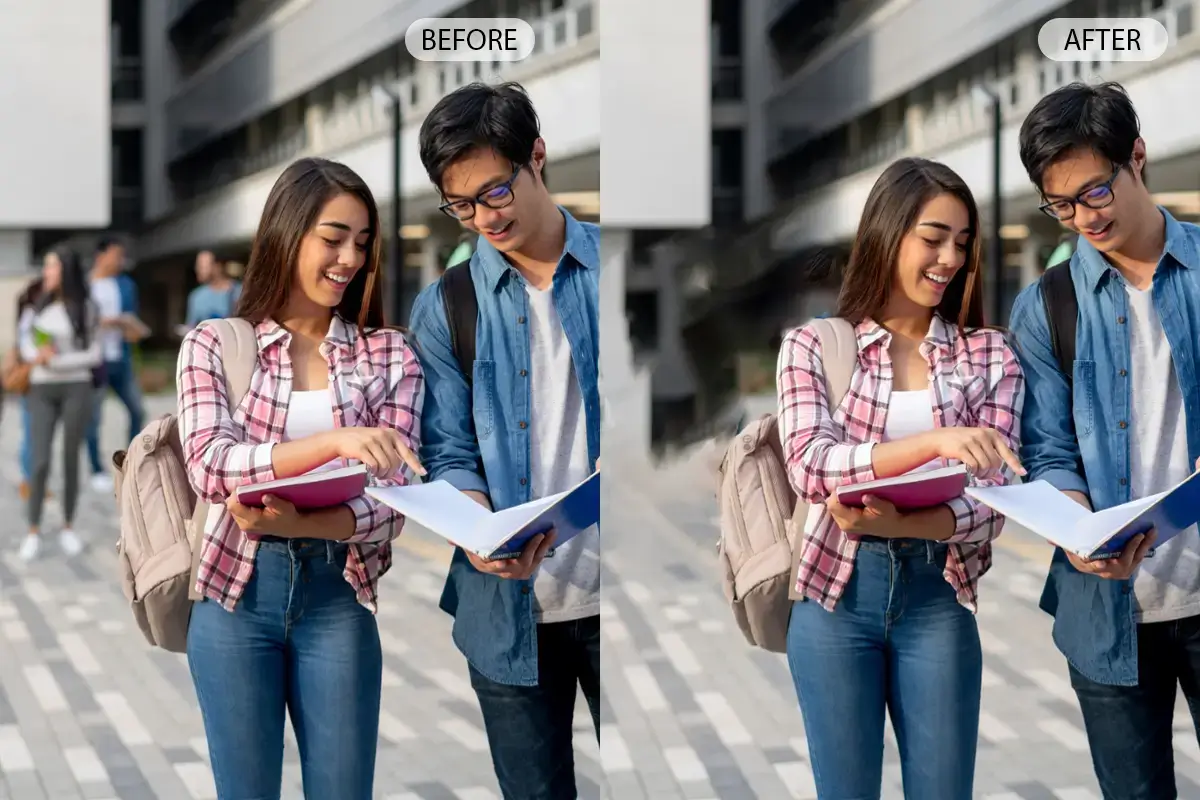
Create eye-catching visual content on social media platforms effortlessly with PhotoCut's People Remover. Remove people from photos within minutes using its powerful people-removal software, leaving the images perfectly perfect and professional-looking. From eradicating uninvited subjects to clearing background mess and beautifying content in general, you can achieve flawless results using this seamless tool offered by PhotoCut.
After you remove people from photos, PhotoCut further elevates your visuals with a suite of editing features. Add more zing to your images by incorporating text templates, illustrations, stickers, and many more by Fotor. These creative tools will enable you to personalize your photos to get that edge on your feed or any other platform.
Effortlessly remove people from photos and turn your images into attention-grabbing visuals that will engage your audience. PhotoCut makes refining and enhancing your content simple and easy to achieve striking visuals. Try it now and elevate your social media game with ease!
6 Apps to Remove People from Photos for Free
PhotoCut
PhotoCut is an intuitive and powerful app designed for background and object removal. Its "Object Removal" feature is used to remove people from photos with minimal intervention. All in all, an automated result with control possibilities at its detail, ensures high-quality edits appear clean and highly professional. The image background can also be removed with the software for creating any type of photos or materials necessary for a more effective social media account or for products made on-site.
Snapseed
Snapseed is developed by Google. It is a free application for photo editing, and it also has a wonderful "Healing" tool that you can use to remove people from photos easily just by brushing it over the region you want to remove, which Snapseed would then blend into the pixels around it. It's awesome for quick efficient edits that look natural with not much effort.
TouchRetouch
TouchRetouch is a special application used to remove people from photos, such as people. Though not free, it gives you a free trial and you can utilize its powerful "Object Removal" tool. The app is designed to help you select and erase people or objects with minimal editing, automatically filling the gap with the surrounding background.
PicsArt
PicsArt is a popular photo editing app that offers several tools for object removal. The "Clone" tool and "Heal" tool allow you to remove people from photos and cover the space with matching textures. It's a versatile app with many features, including social media-friendly edits and enhancements.
PhotoDirector
PhotoDirector offers a "Content Aware Removal" tool that helps remove people from photos effortlessly. The app automatically fills in the erased area, making it ideal for removing people from busy backgrounds. It’s free to use and provides a range of additional editing tools for enhanced photo editing.
Remove Unwanted Object
This simple and effective app is designed specifically to remove people from photos along with objects. You can select unwanted people in your photos and remove them. The app will then automatically blend the background for a smooth finish. It's an excellent free choice for quick edits on the go.
6 Examples of Removing People from Photos
Travel and Landscape Photos
Unwanted tourists or people sometimes occupy the blank space, diverting attention from the rest of the landscape shot, especially during a scenic view or landmark. Remove people from photos to make scenes look peaceful and pristine.
Product Photography
In e-commerce, the images used must depict clear and non-representative pictures of products. Whenever a person or a shadow accidentally appears in the photo, its removal gives way to clean and professional photographs of the products. This can be crucial while preparing images for online stores, brochures, or ads. Remove people from photo backgrounds to keep the main focus on your product.
Family or Group Photos
Sometimes, group shots or family photos may have a person who was not intended to appear in the photo, such as a person entering the frame. Remove people from photos and include only those people you wish without affecting the overall composition of the photo.
Event Photography
At weddings, parties, or other events, you might capture an image where an uninvited person or a background distraction takes away from the focus. Remove people from photos to keep the image of the event's key moments and subjects, creating a more visually appealing photo.
Personal or Social Media Photos
It helps you remove people from photos in the background while you are posting your photo online either personally or on social media. It can transform an ordinary photo into a clean, polished, and shareable one.
Creative Compositions
In digital art or creative projects, remove people from photos to allow for more freedom in composition. It enables designers and artists to create surreal, conceptual, or themed pieces by removing elements that don’t fit within the visual story they wish to tell.
Why Choose PhotoCut for Removing People from Photos?
Ease of Use
PhotoCut is nicely designed for simplicity to be used both by beginners as well as professional users. The application offers a clean interface and can be easily navigated through to begin using your picture editing work in a minute. If you want to remove people from photos or otherwise need an object removed, it ensures a smooth and hassle-free experience in doing so.
Accurate Object Removal
PhotoCut employs sophisticated algorithms to precisely detect and remove people from photos or objects. The "Automatic Removal" feature of the app will make it easy to remove people from images with little effort. In more complicated images, the app offers you manual tools so that you can perfect the edges and smoothly blend the background to give the result a very natural and flawless look.
High-Quality Results
One remarkable feature of this app are maintenance of high professional quality results at all times after you remove people from photos. The PhotoCut app filled the space up with surrounding texture after removing it and made the ending image look unnoticeable while realistic. These apps can edit portraits, landscapes, as well as product shots with precision with no loss to the visual quality of the given input image.
Versatile Background Editing
PhotoCut doesn’t only remove people from photos, it is also great for background editing. You can either replace the whole background, add a new one, or simply leave the picture with a transparent background, great for PNG files. This functionality is perfect when you want to create custom designs or integrate your photos into projects.
Free and Accessible
PhotoCut offers a free version with many essential features, making it accessible to anyone looking to remove people from photos without paying for expensive software. There are also affordable premium options if you need additional functionality.
What are the Advantages of Removing People from Photos?
Enhanced Focus on the Main Subject
The main subject of a picture, be it a landscape, product, or person, will then become the focal point of a photo when you remove people from photos. This way, the viewer won't be distracted from what you want them to focus on, hence making the image more impactful and effective, especially in professional photography.
Improved Composition
Extra people in the background can ruin an image composition sometimes. Remove people from photos for more balanced, harmonious pictures. This is very useful in landscapes or some architectural shots where a human presence might seem inappropriate or detract from a scene's overall look.
Cleaner, Professional Look
Presentation in product photography, marketing, or e-commerce is an essential thing for your products. Remove people from photos and other distractions to make a cleaner and more professional appearance. An example would be a product that has a cluttered or distracting background, so the photo turns out to be more polished, appealing, and focused only on the item that is for sale.
Greater Flexibility for Creative Projects
Remove people from photos to open up new creative possibilities. You can replace the background or integrate the photo into different projects without the constraints of having people in the scene. This flexibility is very valuable for designers, marketers, or artists looking to use images in advertisements, websites, or promotional materials.
Improved Privacy and Personal Use
Remove others from the shot if you snapped a personal shot, but something or someone popped into the photo or you wish they hadn't been in that picture. Remove people from photos to preserve privacy and individual meaning. Such shots are wonderful for social media posts, family photos, and special occasions on which you'd like to stay focused on those you intend on photographing.
You might also be interested in
FAQ’s
I recommend checking out our detailed step-by-step guide on How to Use a Free Photo Editor. It covers everything from downloading and installing to using the essential tools and techniques for enhancing your photos.

.png)

.png)



.webp)














