Easy Steps to Remove Background From Images for Walmart.com
Learn how to easily remove backgrounds from images for Walmart.com with these simple steps. Enhance your product photos and make them stand out on the Walmart website with our helpful guide.
Download the app, NOW!
.webp)


PhotoCut - A Game Changer!
Explore endless tools and templates at your fingertips to customize your new image using the PhotoCut app. They love us. You will too.
.webp)
CAPTAIN SYKE
So much easy to use than the other apps that I have encountered. I'm so satisfied. I fished to clear the background less than a minute! Keep it up🙌🏻
.webp)
Lee Willetts (Dr.Drone Doomstone)
Great app, used alongside text on photo, you can create some great pics. Hours of fun.
.webp)
Bran Laser
I always erase and cut something with this it is very op there is no bug and I made a picture for my channel very nice install it now!
.webp)
ZDX Gaming
The Best Photo Editor .. Not Many Can Actually Cut Pictures Perfectly Like this App been looking for something like this for a long time 💔😂 Nice App I recommend it Giving it 5 star
.webp)
Small Optics
Best app of this type out there, it does nearly all of the work for you.. Great work developers.
.webp)
Emilia Gacha
It's really useful and super easy to use and it may be the best background eraser app!
.webp)
kymani ace
This is a really nice app I love how it let's me do lots of edits without paying for anything and there isn't even a watermark, very good app.
.webp)
Nidhish Singh
Excellent apps and doing all the work as expected. Easy to use, navigate and apply to any background after cut out.
.webp)
Adrian
Been using this app for many years now to crop photos and gotta say, really does what it's supposed to and makes photo's look realistic. Recommend it very much.
.webp)
Indra Ismaya
Easy to use, very usefull
.webp)
Barbie Dream
I love this app! You can edit and change the background i been using it for months for my video! Keep it going.
.webp)
Kaira Binson
Ouh..finally i found a good app like this..after instalking 6-8 apps ..i finally get the right one...easy..free...so cool...but maybe pls..adjust your ads..in this app..thanks☺
.webp)
Tara Coriell
I payed for premium but it was only a 1 time payment of 5.29 and I love this app. There are a lot of nice features

Engels Yepez
Great app for edit photos, it include an interesting IA function for apply effects to your pics

Azizah ahmad
This apps is awesome compared to other photo cut apps. I have tried several photo cut apps but all of them was bad. And finally i found this app, super easy to use, have feature smart cut and smart erase. Awesome !!
.webp)
Galaxy Goat
The app is incredible! I erased a background and added it into a new background in less then 20 seconds. Normally it takes 10-20 minute's on other apps. Highly recommend
.webp)
Victor Maldonado
I been having a few issues with app can't zoom in like before and its not like it use to what happen i paid for this app not liking the new upgrade
.webp)
Lynsiah Sahuji
more accurate in removing background, didn't required so much effort. love this! ❤️
In the World of Online Shopping
When you're shopping online, the way a product looks can make a big difference. If the background of a product image is messy or distracting, it can turn customers away. But don't worry, there's an easy way to fix that!
Introducing Photocut
Photocut is a tool that helps Walmart sellers make their product images look more professional. Whether you're selling electronics, clothes, or household items, Photocut can help you remove the background from your images so they stand out.
Say goodbye to cluttered backgrounds and hello to polished, professional product images that will catch your customers' eyes. Let's explore how background removal can make a big difference in your online store.
What is Walmart?
Walmart is a huge retail company that sells all kinds of products. They have stores all over the world and a website where you can shop online. Walmart is known for offering affordable goods and a wide variety of products.
How to Use Photocut for Walmart Product Images
If you want to make your Walmart product images look better, Photocut can help. Here's how you can use it:
Step:1
Go to the Photocut website on your computer or download the app on your phone.
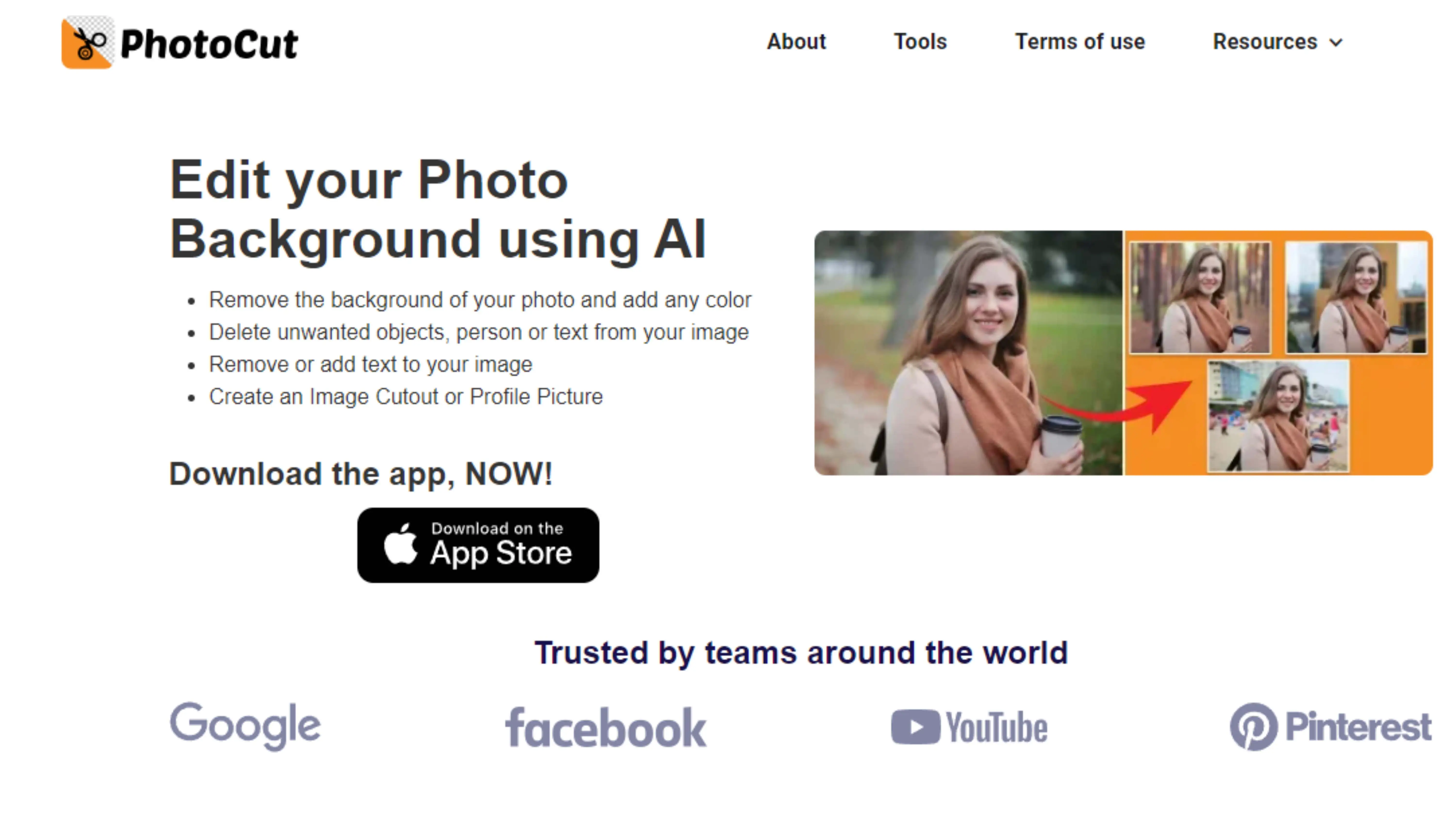
Step:2
Upload the image you want to edit. Click 'Upload Image', choose the file, and wait for the background to be removed.\
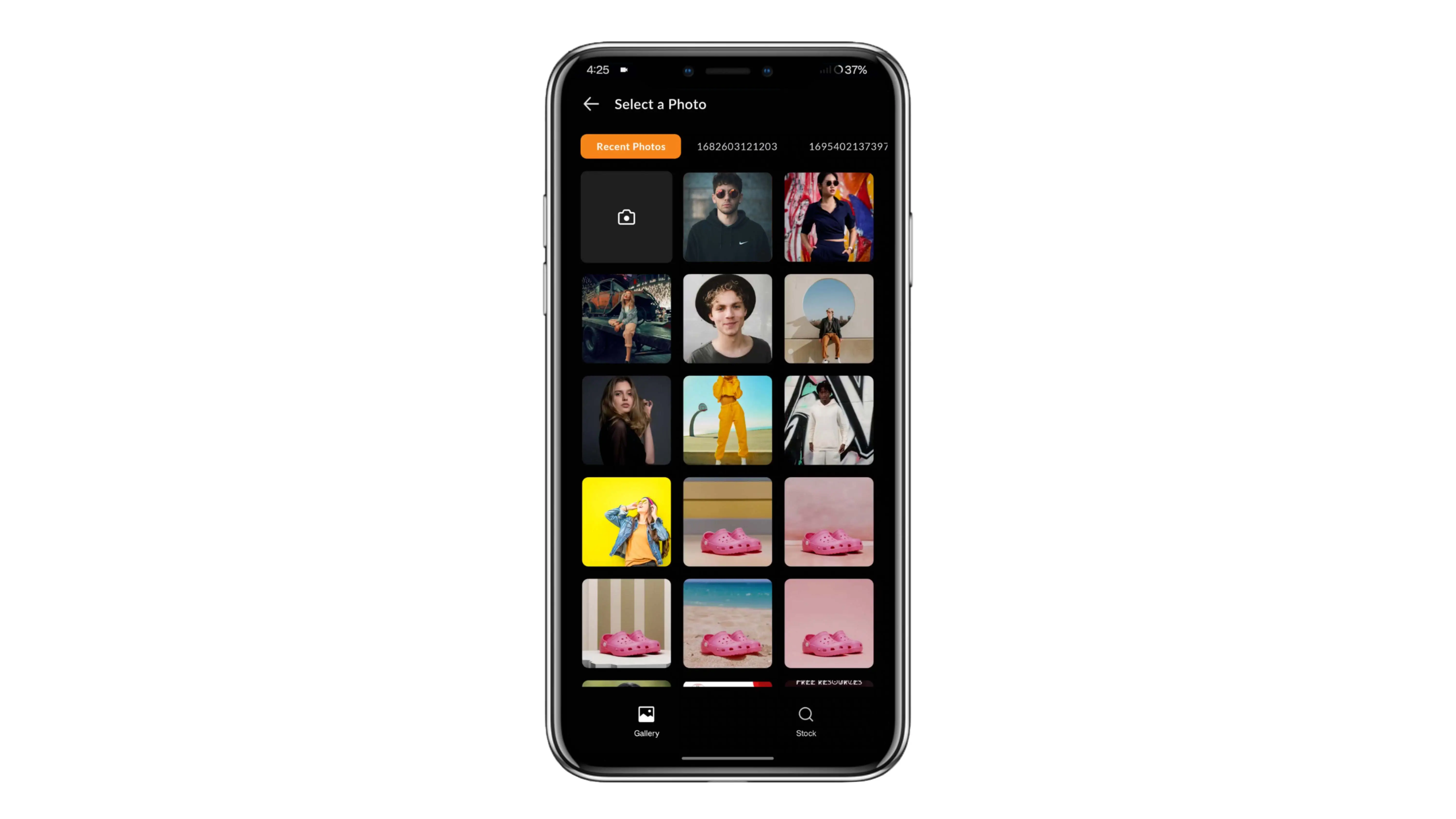
Step:3
Save the edited image by clicking 'download original size'.
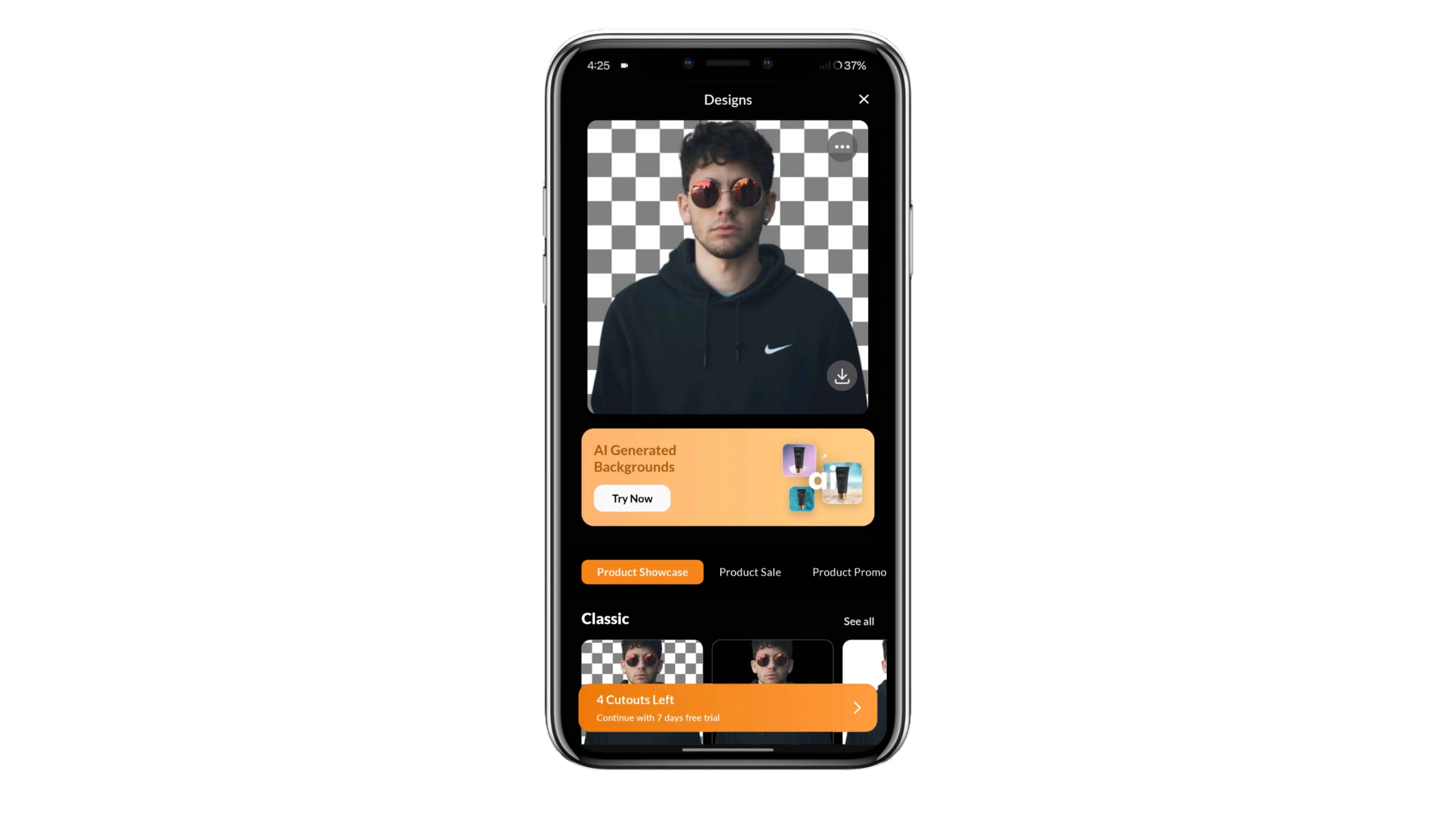
Step:4
If you want to make further edits, click 'Edit' to add backgrounds or gradients to your image.
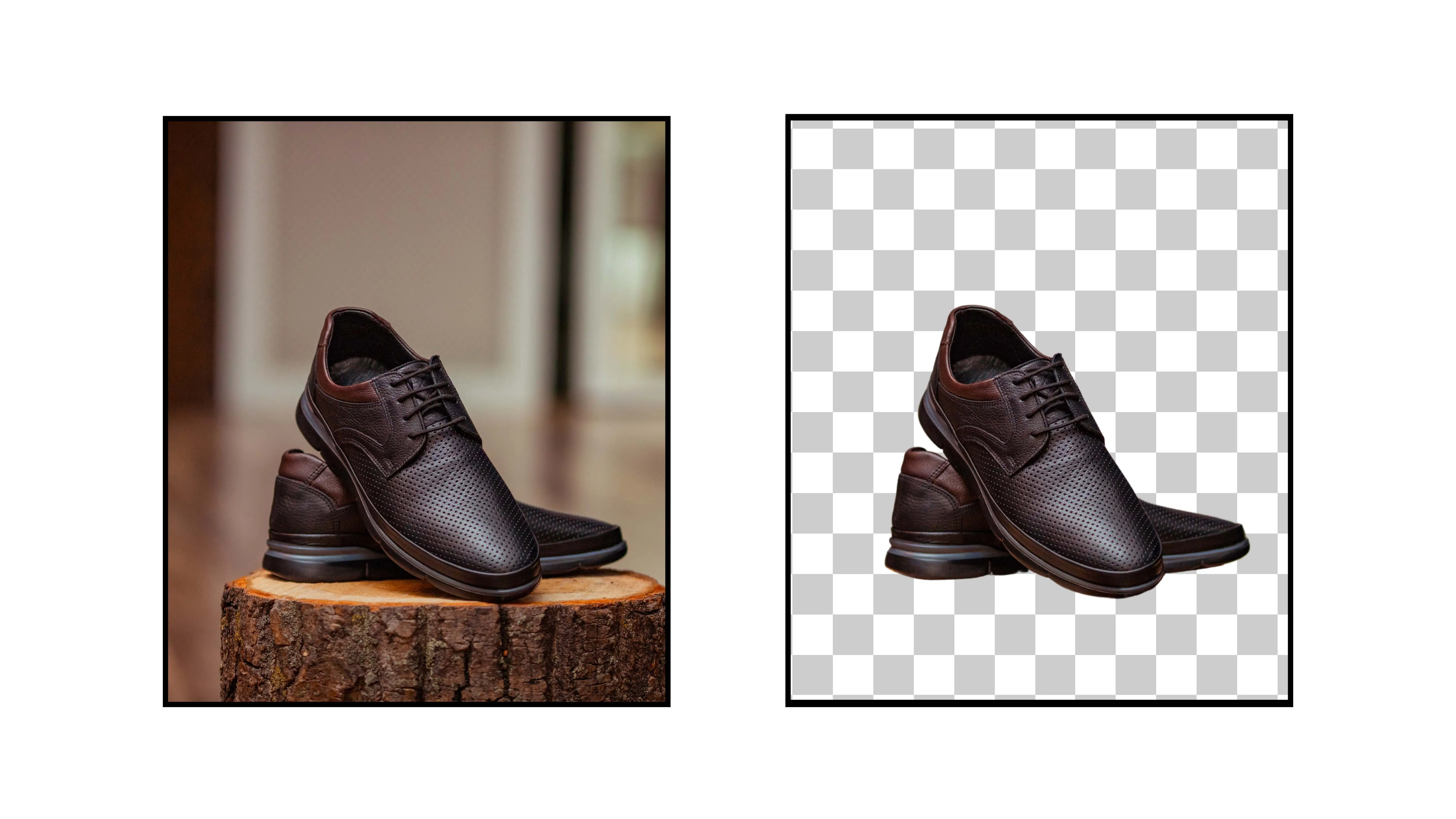
Why Removing Backgrounds from Images is Important for Walmart Sellers
Elevate Your Walmart Product Listings
Removing the background from your product images can make a big difference in how your items are perceived by shoppers on Walmart.com. By getting rid of distracting backgrounds, your products will be front and center, looking clean and professional. This can help you stand out from other sellers and attract more customers, leading to increased sales.
Benefits of Background Removal
Here are some reasons why removing backgrounds from images can benefit Walmart sellers:
Enhanced Visibility
When the background is removed, your product becomes the main focus, making it more visible to potential buyers browsing Walmart's online marketplace.
Professional Presentation
Clean, clutter-free images show that you care about your products and can help build trust with customers, encouraging them to make a purchase.
Improved Brand Image
Consistently presenting your products with high-quality images can reflect positively on your brand, making customers more likely to trust and buy from you.
Increased Conversions
Visually appealing images can attract more customers to your listings, leading to higher click-through rates and ultimately, more sales.
Simplified Shopping Experience
Clear product images make it easier for customers to see what they're buying, reducing the chances of returns or dissatisfaction.
Top Background Removal Tools for Walmart Sellers
Photocut
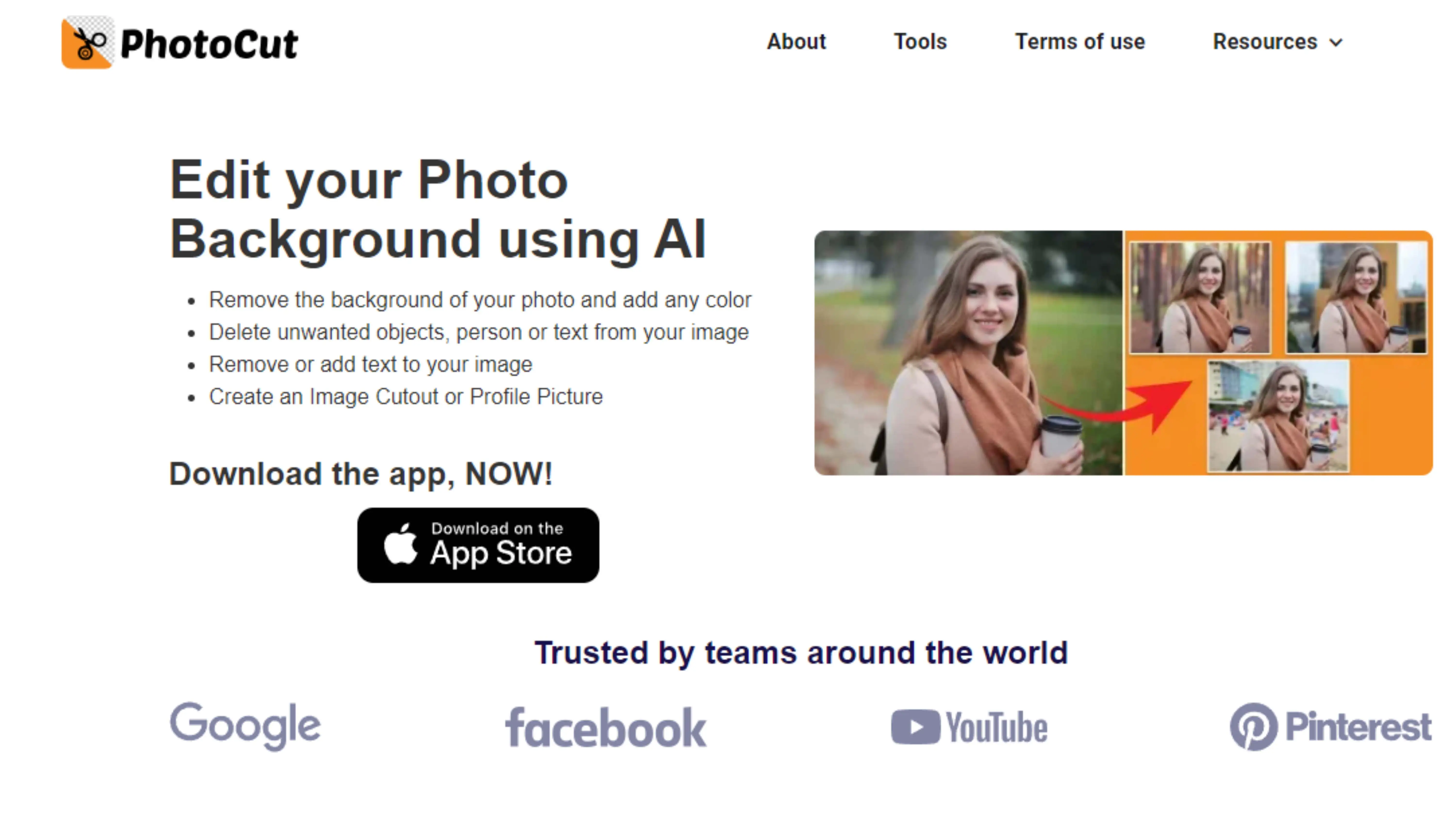
Photocut is a user-friendly tool that uses advanced technology to remove backgrounds from images quickly and easily. It can help your products stand out on Walmart.com, leading to increased visibility and sales.
Remove.bg
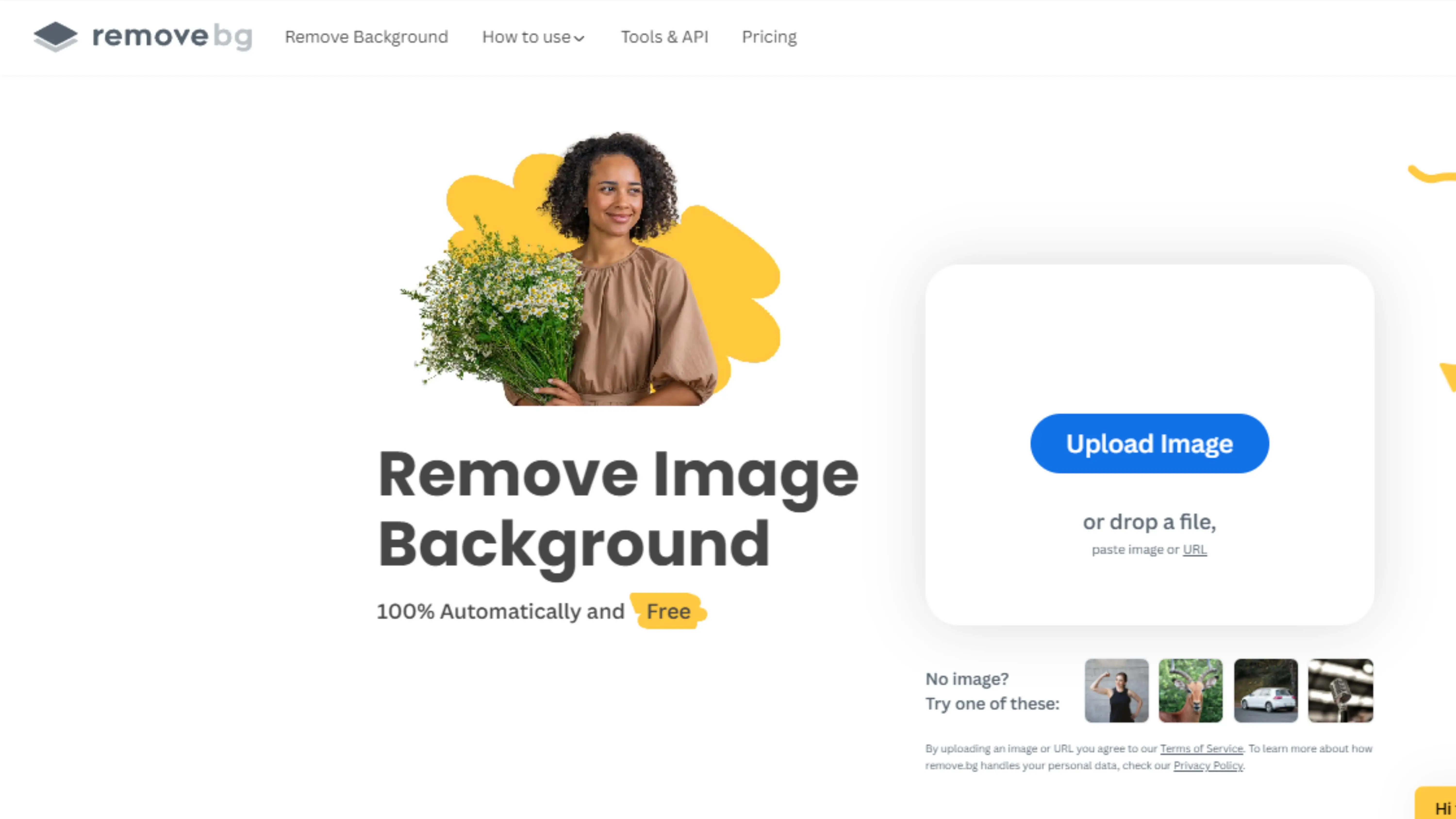
Remove.bg is another powerful tool that simplifies the background removal process, making your product images look clean and professional on Walmart.com.
Clipping Magic
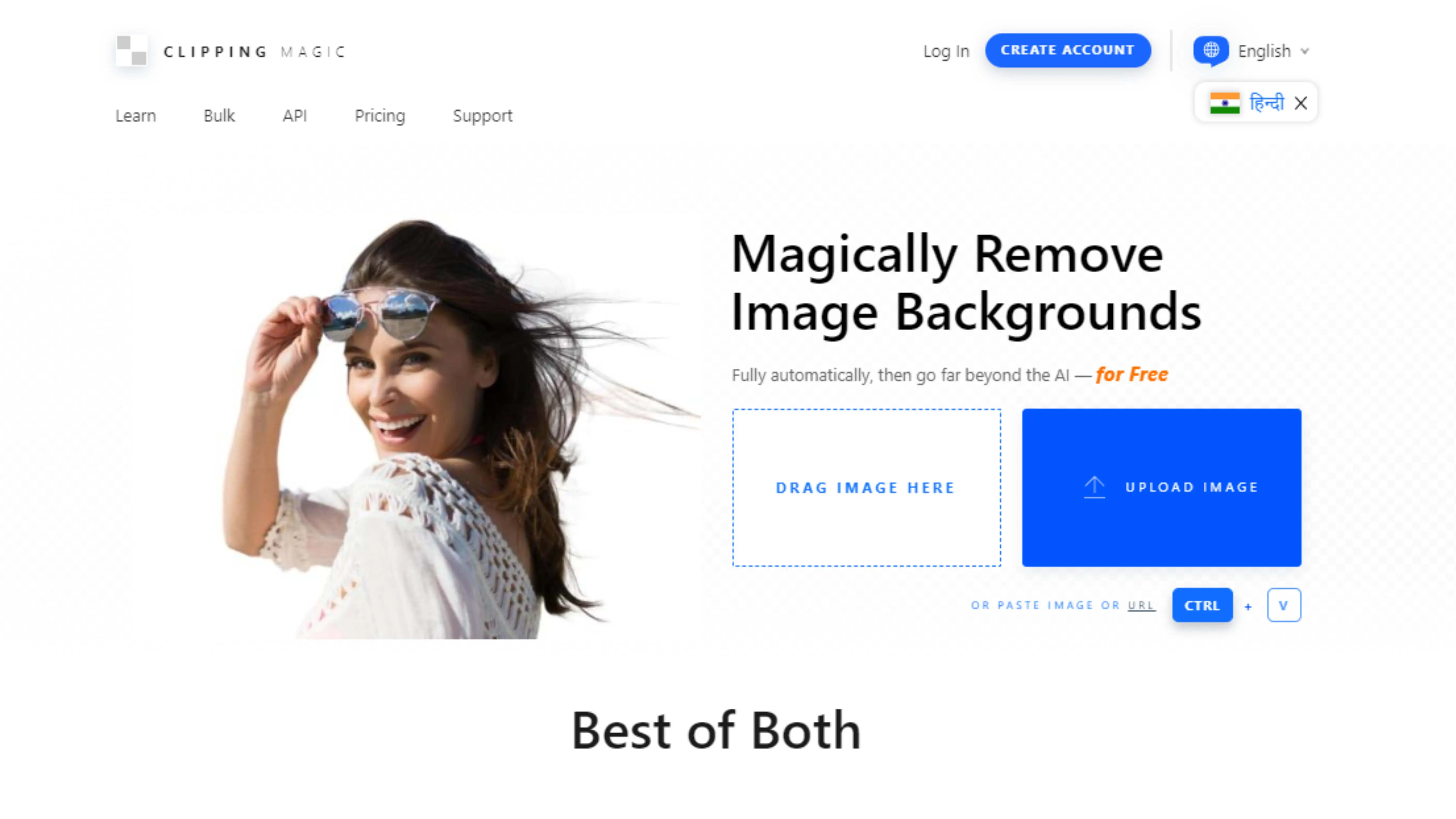
Clipping Magic is a great tool for creating clean, professional visuals that focus on your products. It's easy to use and can help you stand out on Walmart.com.
Adobe Photoshop
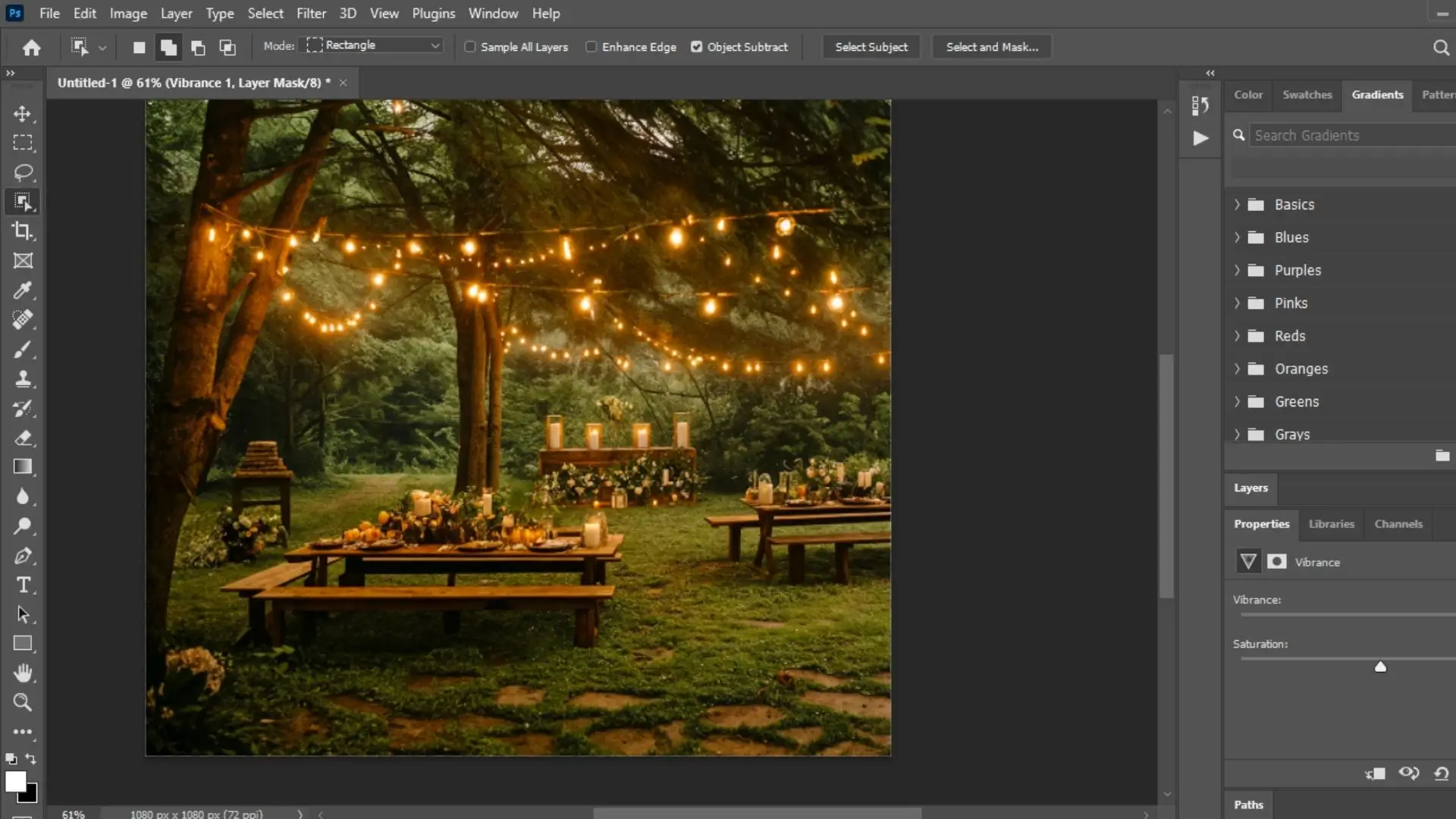
While Adobe Photoshop is not specifically for background removal, it offers robust editing features that can help you create customized product images for Walmart.
Canva
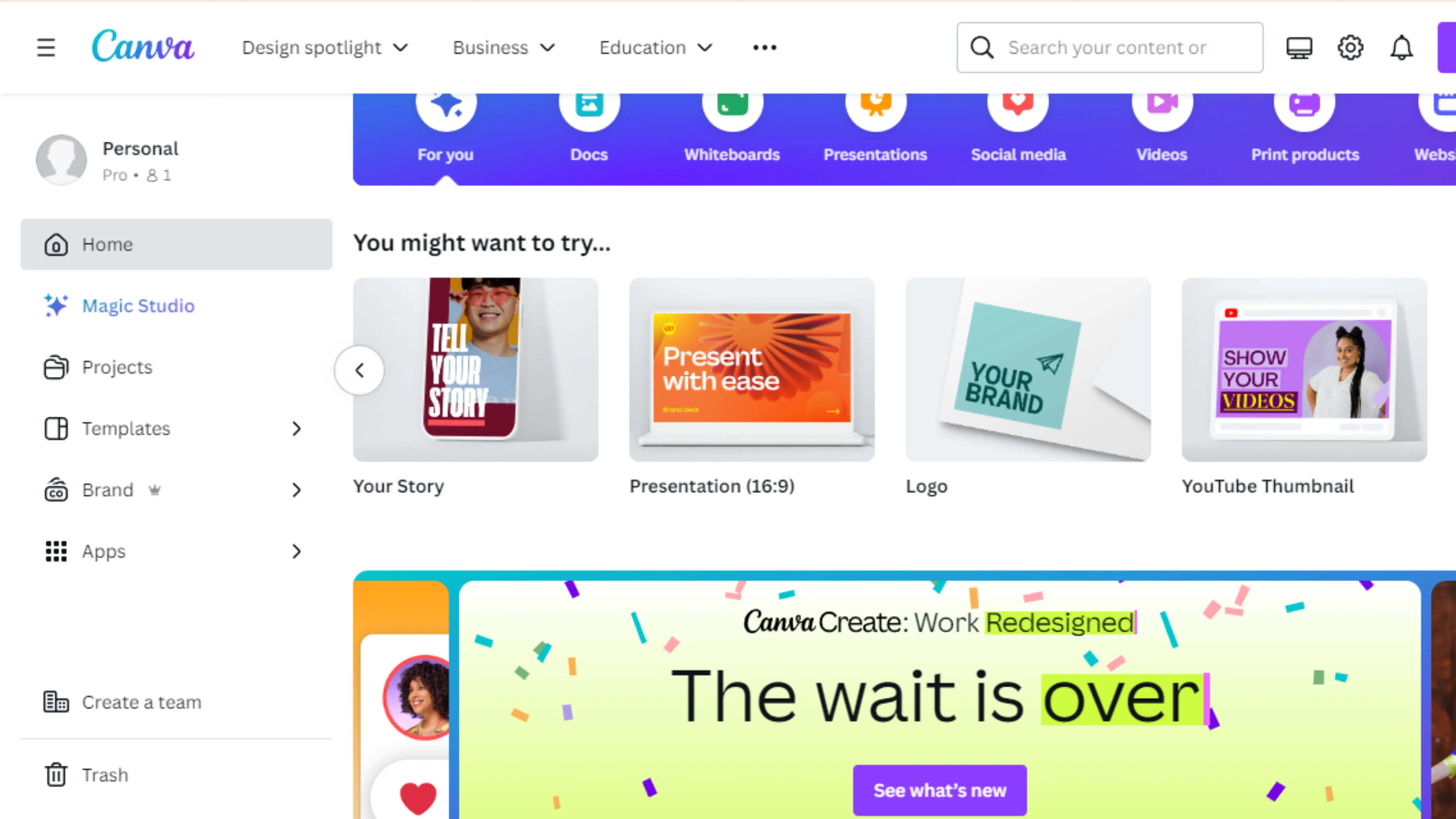
Canva is a user-friendly graphic design platform that can help you enhance your product images with text, graphics, and more. While it may not offer the precision of other tools, it's a convenient option for improving your Walmart listings.
PicMonkey
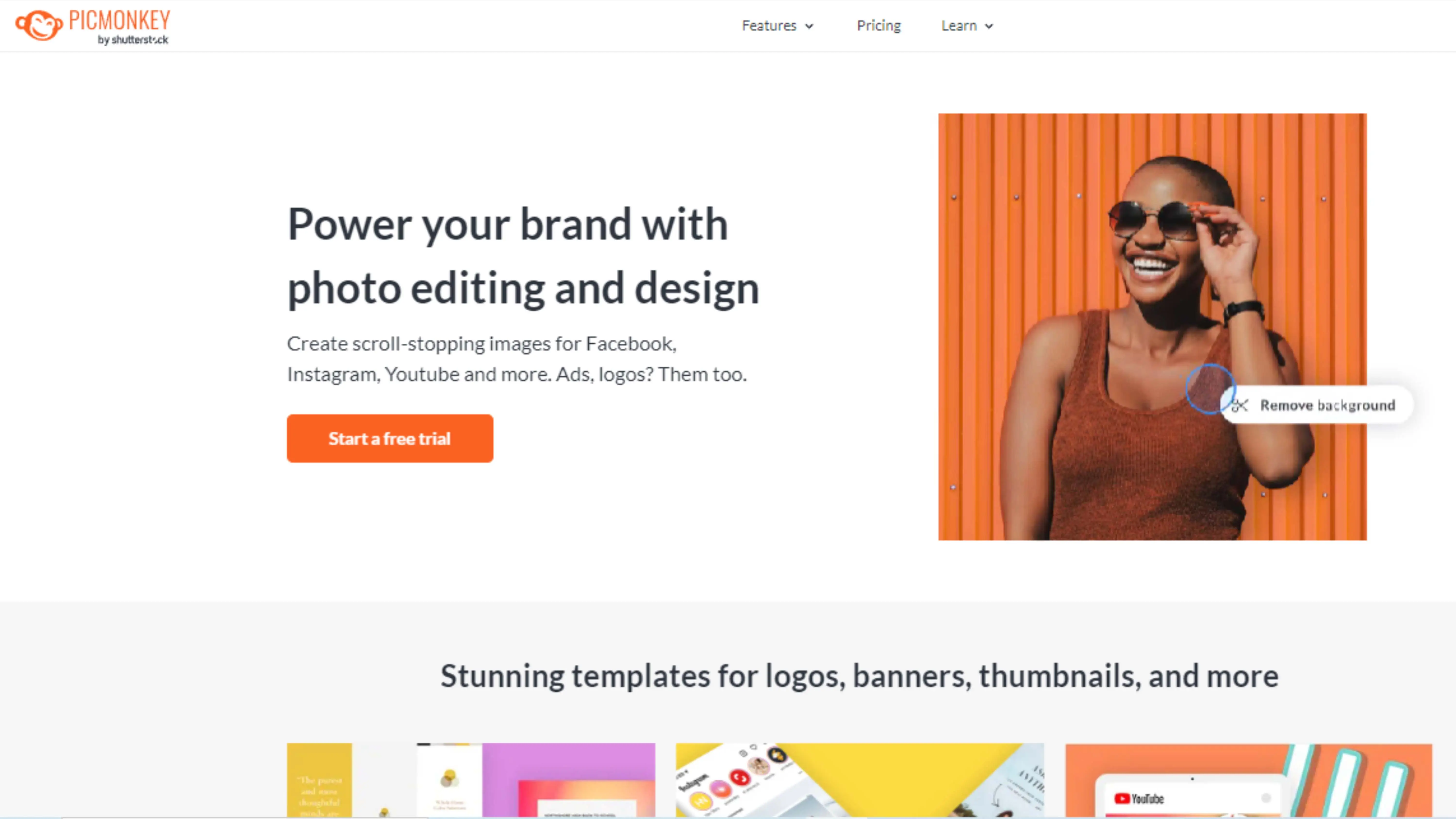
Hey there! Have you heard of PicMonkey? It's a cool online tool that can help you make your Walmart product photos look awesome. You can crop, resize, and add overlays to your images to make them look more professional. While it doesn't specialize in removing backgrounds, it's still a great option for making your products stand out on Walmart.com.
Fotor
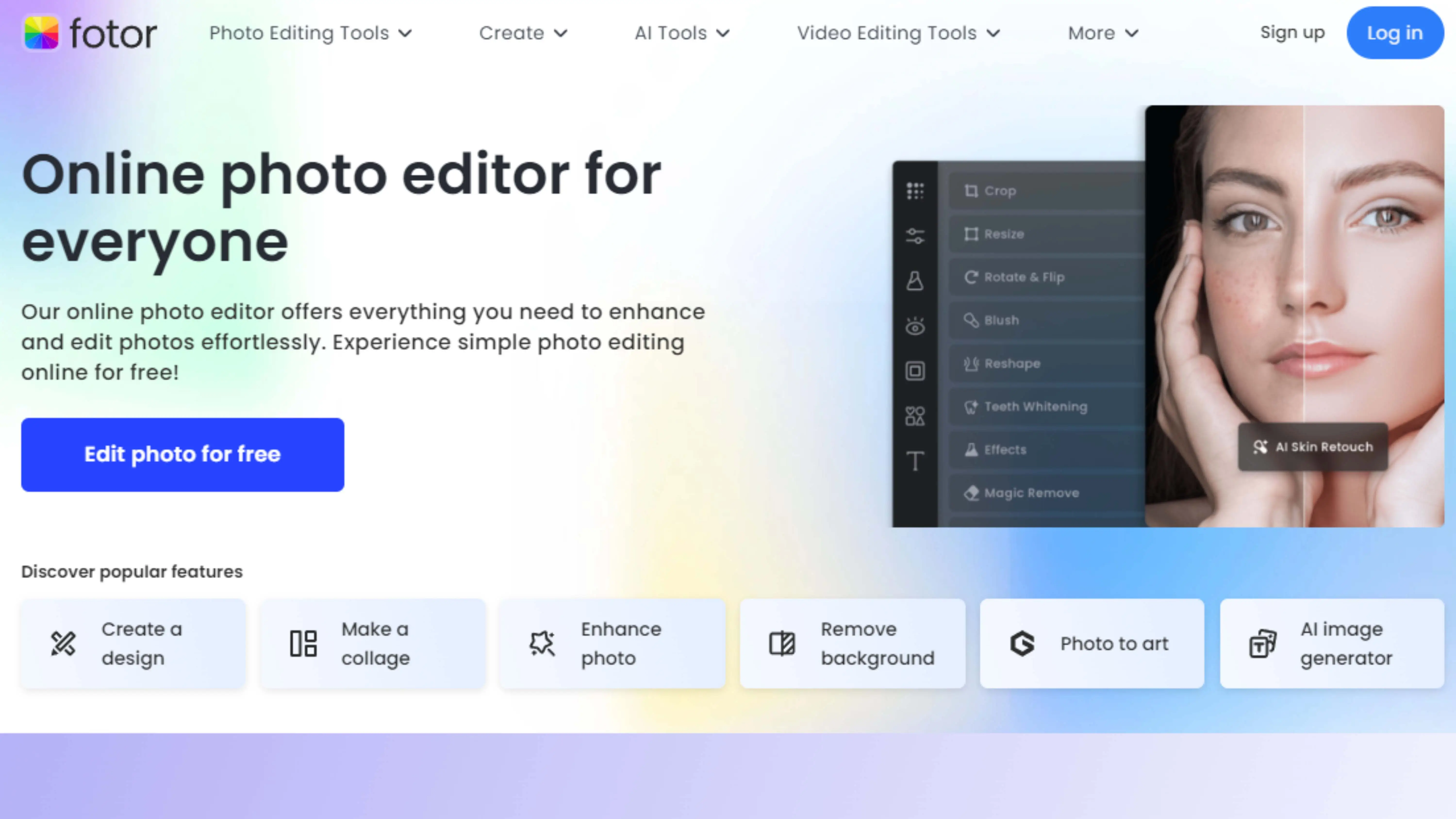
Another neat tool is Fotor. It's not just for background removal, but it has lots of features to help you make your product images look better. You can adjust colors, apply filters, add text and graphics, and more. It's a convenient option for sprucing up your Walmart listings.
GIMP
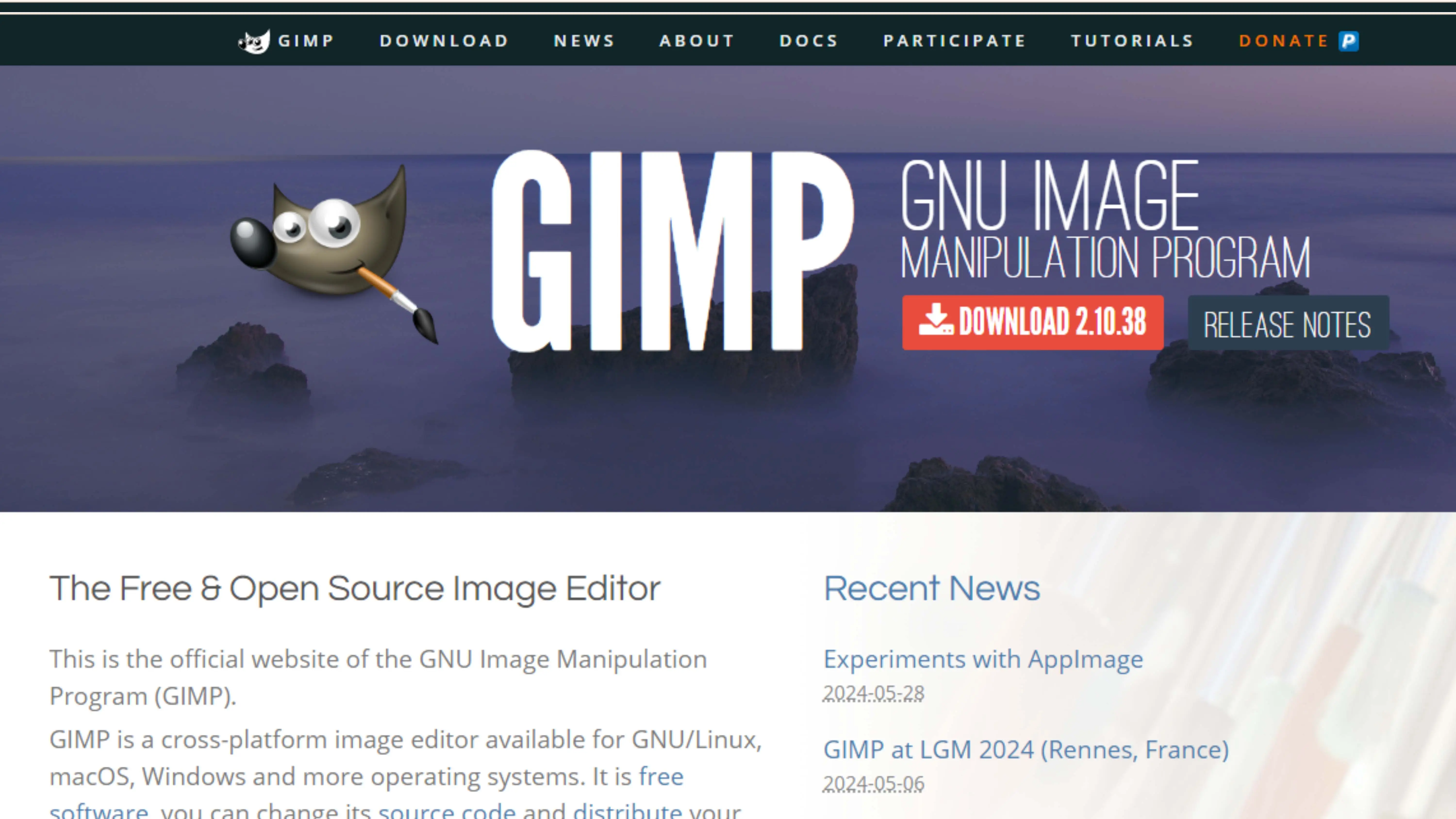
Check out GIMP! It's a powerful software that can help you edit your product images with precision. You can remove backgrounds, adjust colors, add text and graphics, and more. It might take some time to learn, but it's a free and flexible option for improving your Walmart listings.
Pixlr
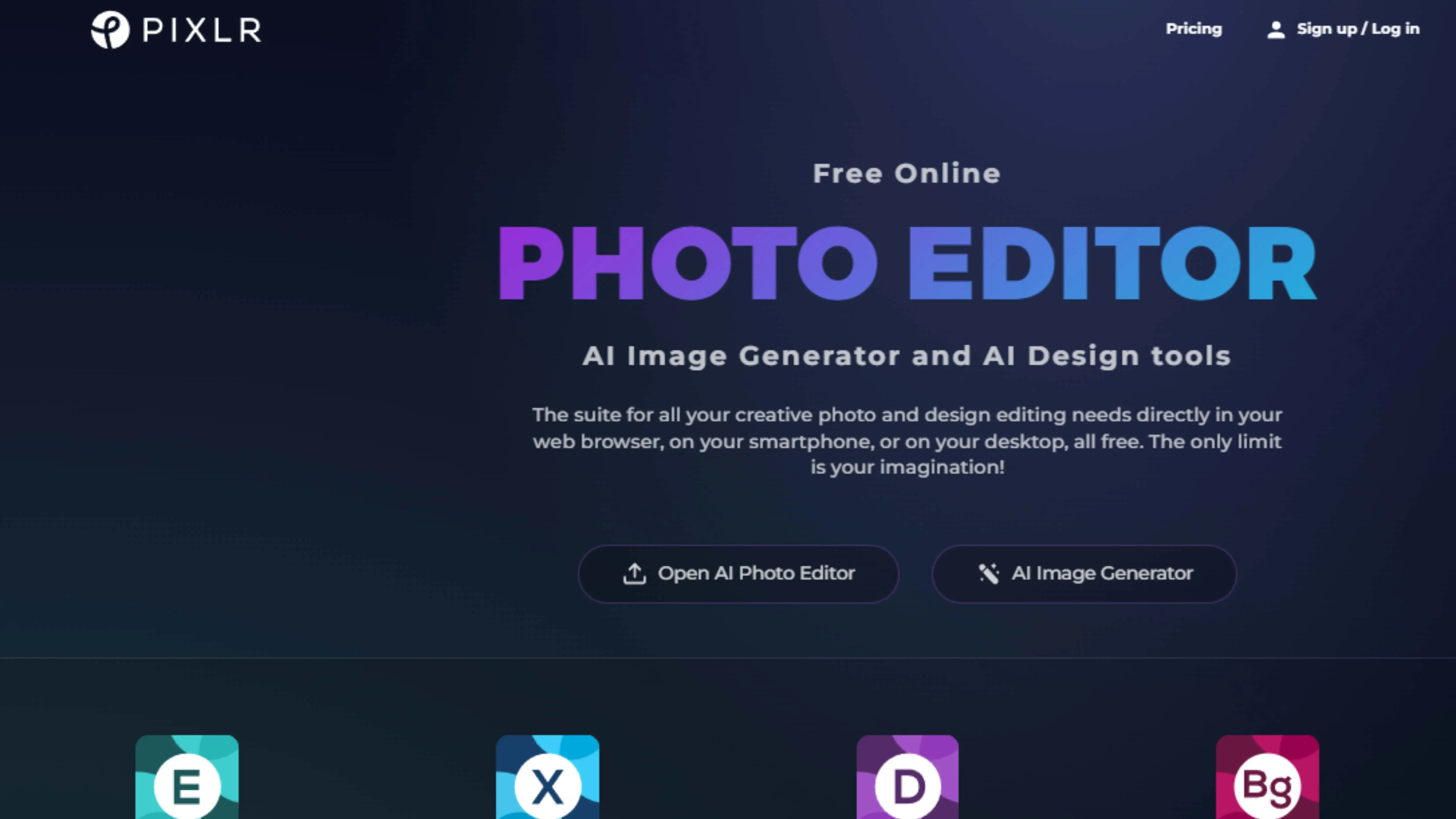
Pixlr is a popular online tool that can help you enhance your product imagery. It's user-friendly and offers features like adjusting colors, applying filters, and adding text and graphics. While it may not be as precise as other tools, it's a great platform for making your products look better on Walmart.com.
FotoFuze
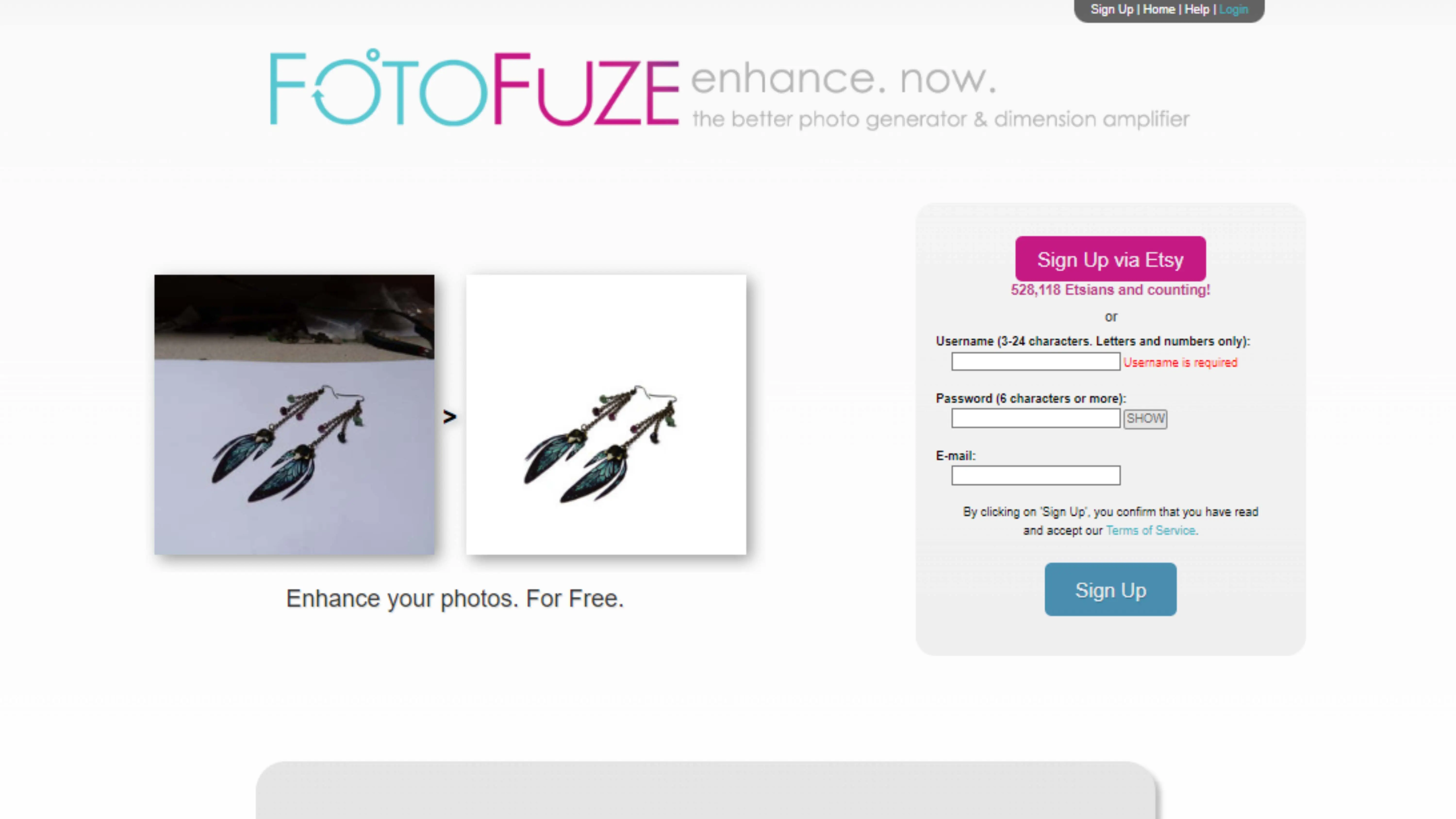
Looking for a specialized tool? FotoFuze might be the one for you. It's designed to make your product images look clean and professional. By highlighting the subject and minimizing distractions, you can create visually appealing visuals for your Walmart listings. It's easy to use and can save you time while improving your product presentations.
Why Choose Photocut to Remove the Background of Walmart Product Images?
Photocut is a great option for removing backgrounds from your Walmart product images. Here are some reasons why:
- Ease of Use: Photocut is easy to use for sellers of all skill levels.
- Precision: It ensures precise background removal for professional-looking images.
- Speed: You can optimize your images quickly and efficiently.
- Cost-Effective: It's affordable for sellers looking to enhance their product presentations.
- Versatility: It can handle different types of product images.
- Integration: It works seamlessly with Walmart.com for easy image uploads.
Overall, Photocut is a great choice for making your Walmart product images look their best!
Conclusion
If you're a Walmart seller looking to make your product images look better, these background removal tools can help. They offer different features to help you create attractive listings on Walmart.com. Whether you want precise editing or an easy-to-use interface, you can choose from this list to improve your product presentations.
FAQs
Q1. How do I get white background on Photocut?
Ans. To get a white background for your product image on Photocut, follow these steps:
Step:1 Go to the Photocut website and upload your image. The background will be removed in seconds.
Step:2 Save the image by clicking on 'Download Original Size'. It's a simple and easy tool to use.
Q2. How do you change the background pictures on Photocut?
Ans. If you want to change the background of an image on Photocut, follow these steps:
Step:1 Upload your image on Photocut and wait for the background to be removed.
Step:2 Click on 'Edit' to explore different color and gradient options for your background.
Q3. Is a white background photo necessary for Walmart?
Ans. Walmart has strict rules for product photography, including using a white background. This helps reduce distractions for buyers and allows them to focus on the product. You can also add a solid color background to make your product stand out.
Q4. Why do I need to remove the background from my product images for Walmart.com?
Ans. Removing the background can make your product images look more professional and stand out on Walmart.com. It can also improve the loading speed of your web pages for a better user experience.
Q5. Can I manually remove the background from my product images for Walmart.com?
Ans. Yes, you can use software like Photoshop to manually remove the background, but it can be time-consuming and requires expertise. Using an AI-based tool like Photocut can make the process faster and easier.
Q6. How do I use Photocut to remove the background from my product images for Walmart.com?
Ans. Simply upload your image to Photocut, and the AI algorithms will remove the background automatically. You can then download the image with a transparent background to use on Walmart.com.
You might also be interested in
FAQ’s
I recommend checking out our detailed step-by-step guide on How to Use a Free Photo Editor. It covers everything from downloading and installing to using the essential tools and techniques for enhancing your photos.

.png)

.png)


















