Remove Background for Free
Enhance your images with PhotoCut’s Remove Background powered by artificial intelligence for free. The AI Remove Background is one of the advanced tools that, through artificial intelligence, quickly and accurately separates the subject from the background in a few seconds. From product photography to portraits and other forms of images, the AI Remove Background provides a precise and clear result that would not be otherwise achievable by editing. No special skills or complex practices are required for our intuitive tool, which can upload your image and let AI do its work. A perfect fit for the needs of content creators, designers, marketers, or anyone who needs a quick and seamless background removal, it ensures easy flow to workflow. Say goodbye to tedious software and welcome an efficient, cost-free solution for all your image editing needs.
Download the app, NOW!



PhotoCut - A Game Changer!
Explore endless tools and templates at your fingertips to customize your new image using the PhotoCut app. They love us. You will too.
.webp)
CAPTAIN SYKE
So much easy to use than the other apps that I have encountered. I'm so satisfied. I fished to clear the background less than a minute! Keep it up🙌🏻
.webp)
Lee Willetts (Dr.Drone Doomstone)
Great app, used alongside text on photo, you can create some great pics. Hours of fun.
.webp)
Bran Laser
I always erase and cut something with this it is very op there is no bug and I made a picture for my channel very nice install it now!
.webp)
ZDX Gaming
The Best Photo Editor .. Not Many Can Actually Cut Pictures Perfectly Like this App been looking for something like this for a long time 💔😂 Nice App I recommend it Giving it 5 star
.webp)
Small Optics
Best app of this type out there, it does nearly all of the work for you.. Great work developers.
.webp)
Emilia Gacha
It's really useful and super easy to use and it may be the best background eraser app!
.webp)
kymani ace
This is a really nice app I love how it let's me do lots of edits without paying for anything and there isn't even a watermark, very good app.
.webp)
Nidhish Singh
Excellent apps and doing all the work as expected. Easy to use, navigate and apply to any background after cut out.
.webp)
Adrian
Been using this app for many years now to crop photos and gotta say, really does what it's supposed to and makes photo's look realistic. Recommend it very much.
.webp)
Indra Ismaya
Easy to use, very usefull
.webp)
Barbie Dream
I love this app! You can edit and change the background i been using it for months for my video! Keep it going.
.webp)
Kaira Binson
Ouh..finally i found a good app like this..after instalking 6-8 apps ..i finally get the right one...easy..free...so cool...but maybe pls..adjust your ads..in this app..thanks☺
.webp)
Tara Coriell
I payed for premium but it was only a 1 time payment of 5.29 and I love this app. There are a lot of nice features

Engels Yepez
Great app for edit photos, it include an interesting IA function for apply effects to your pics

Azizah ahmad
This apps is awesome compared to other photo cut apps. I have tried several photo cut apps but all of them was bad. And finally i found this app, super easy to use, have feature smart cut and smart erase. Awesome !!
.webp)
Galaxy Goat
The app is incredible! I erased a background and added it into a new background in less then 20 seconds. Normally it takes 10-20 minute's on other apps. Highly recommend
.webp)
Victor Maldonado
I been having a few issues with app can't zoom in like before and its not like it use to what happen i paid for this app not liking the new upgrade
.webp)
Lynsiah Sahuji
more accurate in removing background, didn't required so much effort. love this! ❤️
How to Use Background Remover:
Upload Your Image
Begin by uploading the image from which you want to remove the background. Our tool supports various image formats for your convenience.
Remove Background
Once submitted, our AI will automatically process your image and eliminate the backdrop. You may preview the outcome and make any required changes using our user-friendly interface.
Download Image
After the background is removed, download your image in high resolution. Use it for your needs, professional presentations, social media posts, or personal projects.
Stunning Quality
AI-Powered Detection
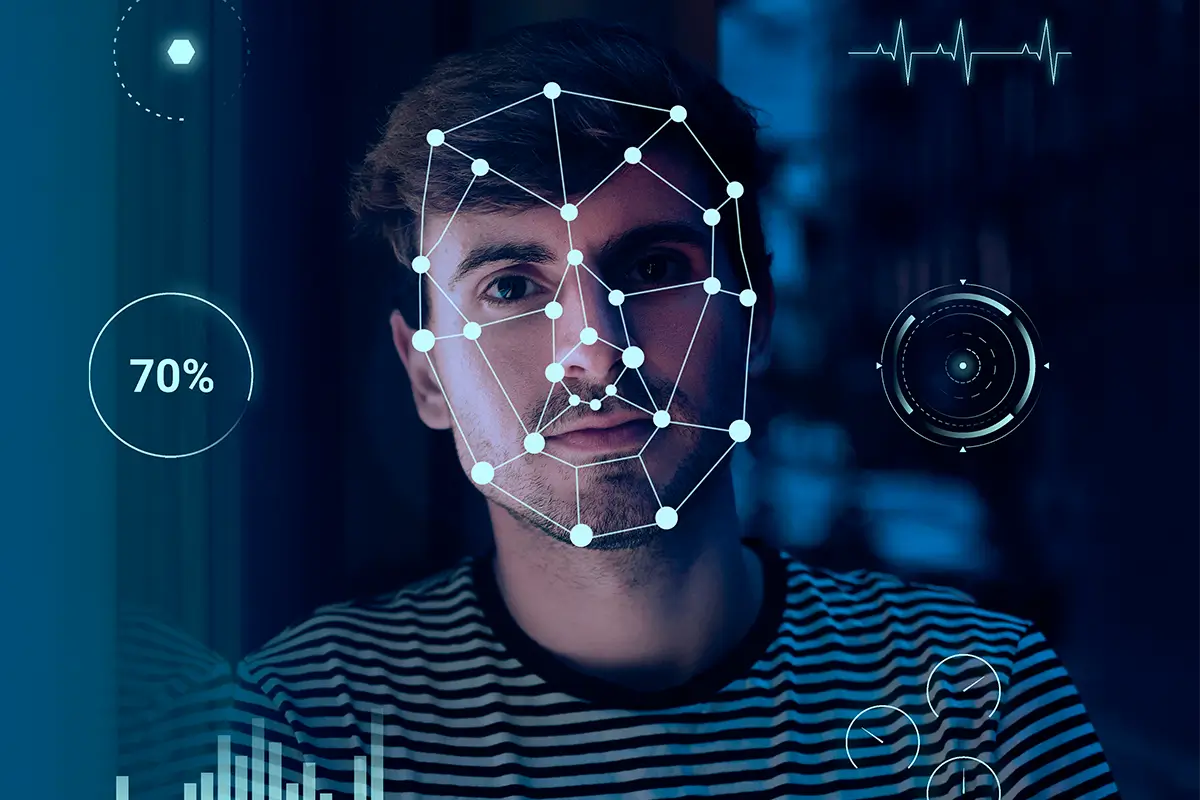
This highly sophisticated Remove Background tool uses artificial intelligence in the making and will ensure accurate detection and elimination of even the most intricate background elements in images. Be it a complex pattern or even a textured background with multiple elements, this advanced AI tool can speedily analyze and separate the foreground subject with utmost accuracy. Therefore, the tool ensures that by detecting the edges and contours of the object very minutely, all important details are not left behind, leading to a highly smooth cutout. This tool applies to numerous applications such as product photography, portraits, marketing materials, and e-commerce listings, among others. It has a user-friendly interface to make it very intuitive, and accessible to all, even those of the most lowly technical level, and thus lets anyone get professional-quality results in a matter of seconds. Just upload your image and let the AI do the rest, goodbye laborious manual editing processes for swift, dependable background removal. You will be able to streamline your workflow, saving both time and effort while achieving perfect, high-quality images.
Bulk Processing

With the Remove Background AI-powered tool, you can take it a step further by removing the backgrounds from several images at one go, hence making your workflow streamlined and saving you valuable time. This is very advantageous to individuals who have large volumes of photos or businesses dealing with large quantities, such as e-commerce stores, product photographers, or marketing teams. Upload multiple files instead of manually processing the images one by one, allowing the AI to efficiently handle background removal across all of them. Utilizing advanced algorithms, the tool ensures every image is processed with accuracy, preserving the integrity of the subjects while removing even the most intricate backgrounds. The tool is very easy to use and doesn't require any specialized skills. Just drag and drop your images, and the AI will do the rest. Whether you want to remove the background of any product image, portrait, or perhaps any other media type, this feature helps you do so fast and flawlessly. This useful and time-saving tool has enhanced the speed and efficiency of background removal like never before.
Fine-tuning tools

The AI-powered Remove Background tool is a versatile solution that goes beyond automatic background removal by offering manual adjustments for users seeking a more precise touch. This unique feature caters to individuals who wish to refine their images further after the initial AI processing, guaranteeing a flawless outcome. The users can manually sharpen the edges of the subject, restore details that were inadvertently removed, or delete any background remaining in the images that were overlooked. The user-friendly interface makes the process much easier as users can easily brush over areas to be refined while having full control over the process. Whether it's enhancing beautifully complex images or simply trying to achieve the best one can get, these manual inputs will deliver a picture that's flawlessly refined. The seamless integration of AI precision and user customization makes this tool ideal for individuals seeking accuracy and efficiency in their background removal tasks. By offering both automatic and manual options, users can enjoy a highly flexible and professional image editing experience.
Format Flexibility
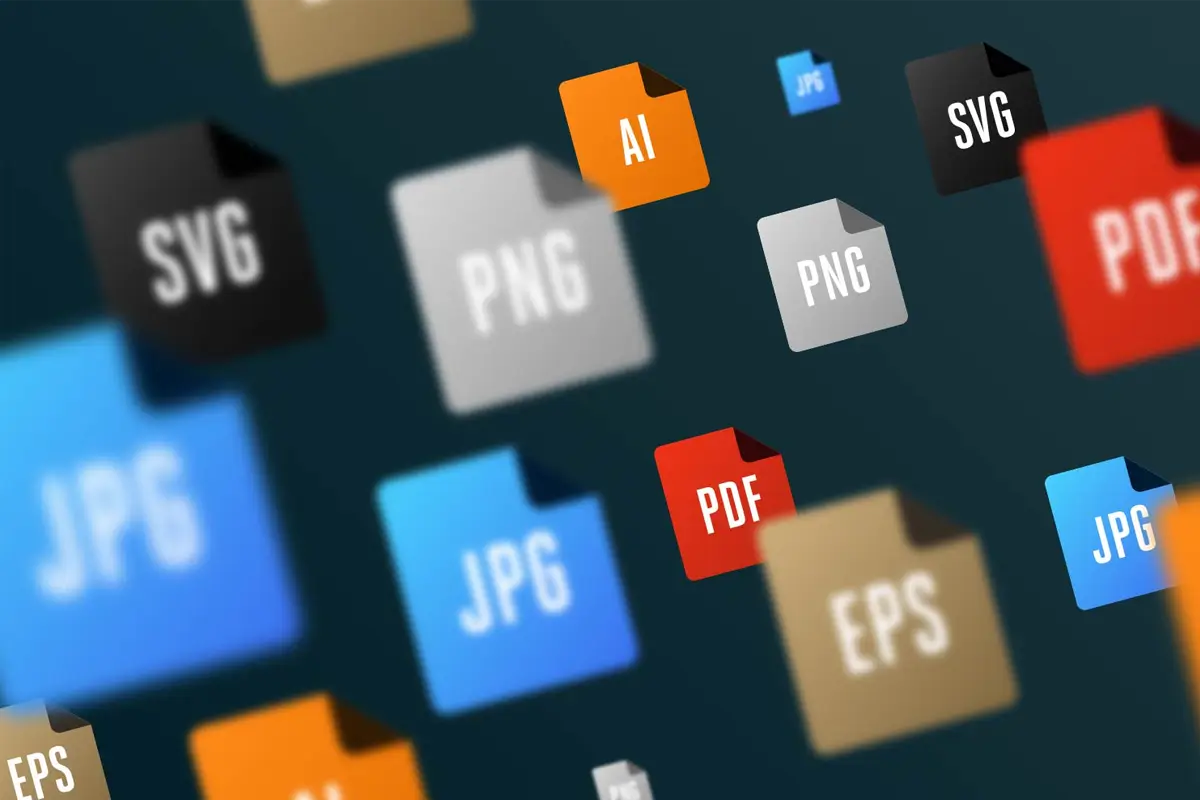
The AI-based Remove Background has been designed and polished to accommodate a wide range of image types and resolutions, providing versatility for all sorts of projects. Whether JPEG, PNG, TIFF, or any other file used commonly in most pictures, this tool is sure to handle all those with ease. Be it high-resolution or lower-quality images, the tool supports them both and ensures accurate, high-quality removal of backgrounds from the files regardless of their file type or size. This amazing flexibility makes it highly suitable for virtually any activity, be it professional photography, casual picture editing, or something in between, it adapts perfectly to whatever requirement you may have. Be it removing the background from intricate product shots or snapshots, it remains constant, time after time with efficiency and accuracy for perfect results. It also allows you to work on pictures of all dimensions, meaning both large banner files and smaller social media files will seamlessly coexist with them.
You might also be interested in
Remove backgrounds in a smarter way. Try PhotoCut's smart background remover now.
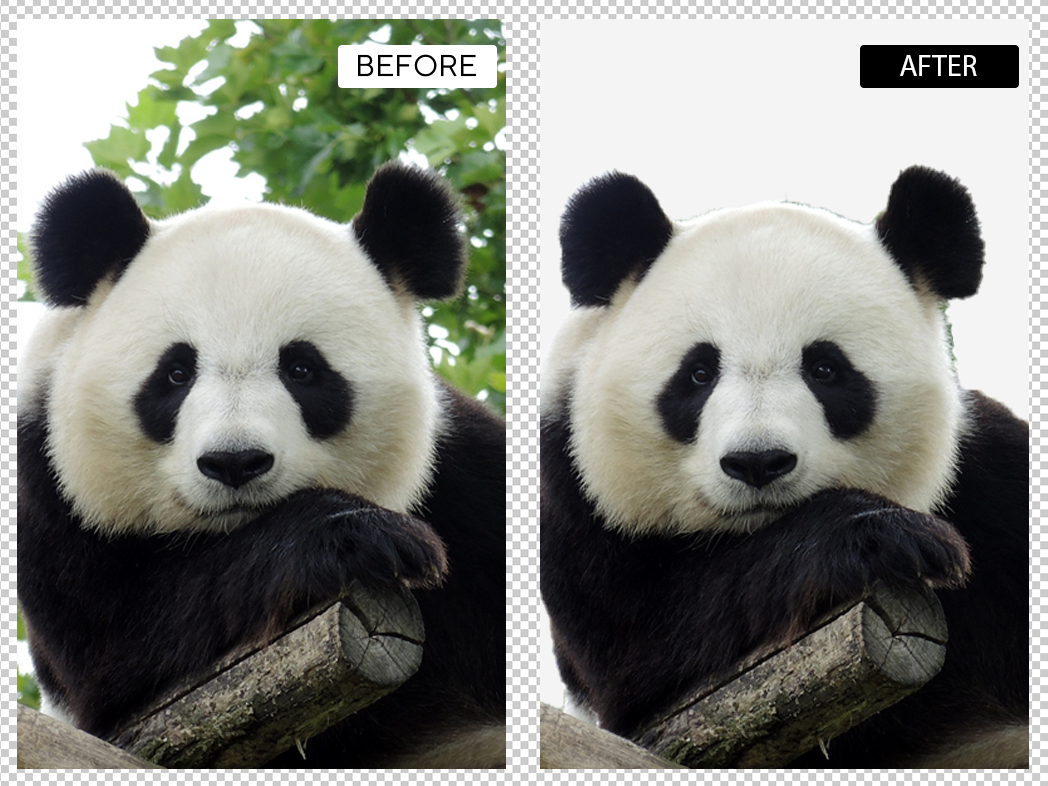
Preservation of Image Quality
The AI-powered Remove Background tool is designed in such a way that it maintains the quality of the object even after removing the background. This tool has smart algorithms that try to differentiate the foreground from the rest and keep out the fine and sharp, quality of the colors. Whether you work with fine details in texture, thin hair, or delicate gradations, the AI is assured to avoid the loss of critical details as the background will be removed. Therefore, your subject comes out very crisp and clean and high-definition-quality perfect tool for professional editing. Whether you need to edit pictures of products or portraits, this tool maintains the vibrancy and details the subject would originally have had in the files. It is merging AI precision with very high-quality outcomes to ensure even after background removal, your images retain polish and vividness. So, for such users who only demand perfect quality and HD-quality results without dropping the quality level or losing crispness, this can be an effective feature.

Easily remove background
Our Remove Background tool, powered by the latest in AI technology, is carefully designed to automatically remove the background from the most complex photos with ease. By utilizing the advanced algorithms of artificial intelligence, it identifies and separates the subject from any complexity in detail, texture, or busy background. Our tool assures that even when working with fine hair, intricate patterns, or overlapping objects, you get a flawless separation without damaging the integrity of the subject. This tool is ideal for a broad application, such as product photoshoots, portraits, e-commerce product listings, and much more. The process is ridiculously simple and efficient: upload your image to our tool, and instantly our AI technology detects and removes the background while maintaining the quality and sharpness of the subject. Farewell, hours of manually editing complex images, the tool automatically does it all. For anyone seeking a solution for optimizing their workflow with image editing, our Remove Background tool provides just that. The tool allows rapid top-class results with minimal effort. This can bring professional quality to images with ease in the least amount of time.

Fast Processing Speed
The background removal is an extremely hassle-free, very efficient method that doesn't compromise accuracy to make it run by the users in an appropriate time frame. As this utilizes more advanced AI-based algorithms that isolate the subject image from its background and will help the subject produce a very clear cutout, in no matter of time more than just some seconds, where even highly intricacy things such as fine hair texture and other soft gradients aren't compromised. This software is versatile enough to be suitable for a whole range of pictures including product photos, portraits, or marketing materials. The user interface is easy to use, you upload your picture and let AI do the magic, and you don't even have to work on complex background management. Reliance on such a tool gives you the highest quality results delivered on time; it saves so much time and labor compared to what you would manually do. Be it a stringent deadline or simply wanting a swift answer, the Background Removal tool offers perfect and error-free outcomes with no laborious fine-tuning.
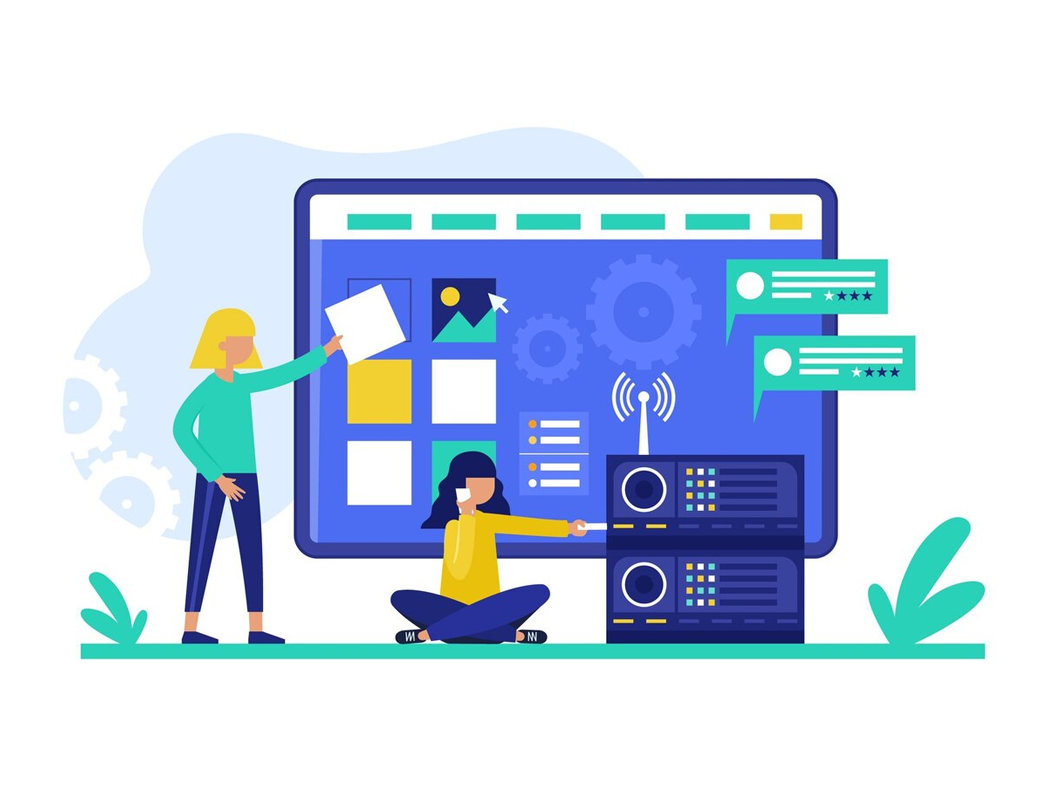
User-Friendly Interface
AI-powered Remove Background tool allows its users a very friendly user interface that will easily work well with anyone of skill level. If one is just getting started as a designer, this tool, because of its intuitive nature, makes removing background straightforward. No technical expertise and advanced editing skills are required for professional results. The AI detects the subject by automatically uploading the image and removing the background. Manual adjustments can also be applied for fine-tuning, giving full control over the final image. Its easy interface allows anyone to navigate the process with very little effort involved, making it the perfect tool for busy professionals, content creators, e-commerce businesses, or any other professional needing quick, reliable background removal. This application gets rid of the complexity normally found in older photo editing applications and allows its users to reach quality results easily and in a short number of steps.
FAQ’s
I recommend checking out our detailed step-by-step guide on How to Use a Free Photo Editor. It covers everything from downloading and installing to using the essential tools and techniques for enhancing your photos.

.png)

.png)


















