How to Remove Watermarks and Objects from Photos Easily
Learn how to easily remove watermarks and unwanted objects from your photos with these simple and effective techniques. Say goodbye to distracting elements in your images and enhance the overall quality of your photos.
Download the app, NOW!
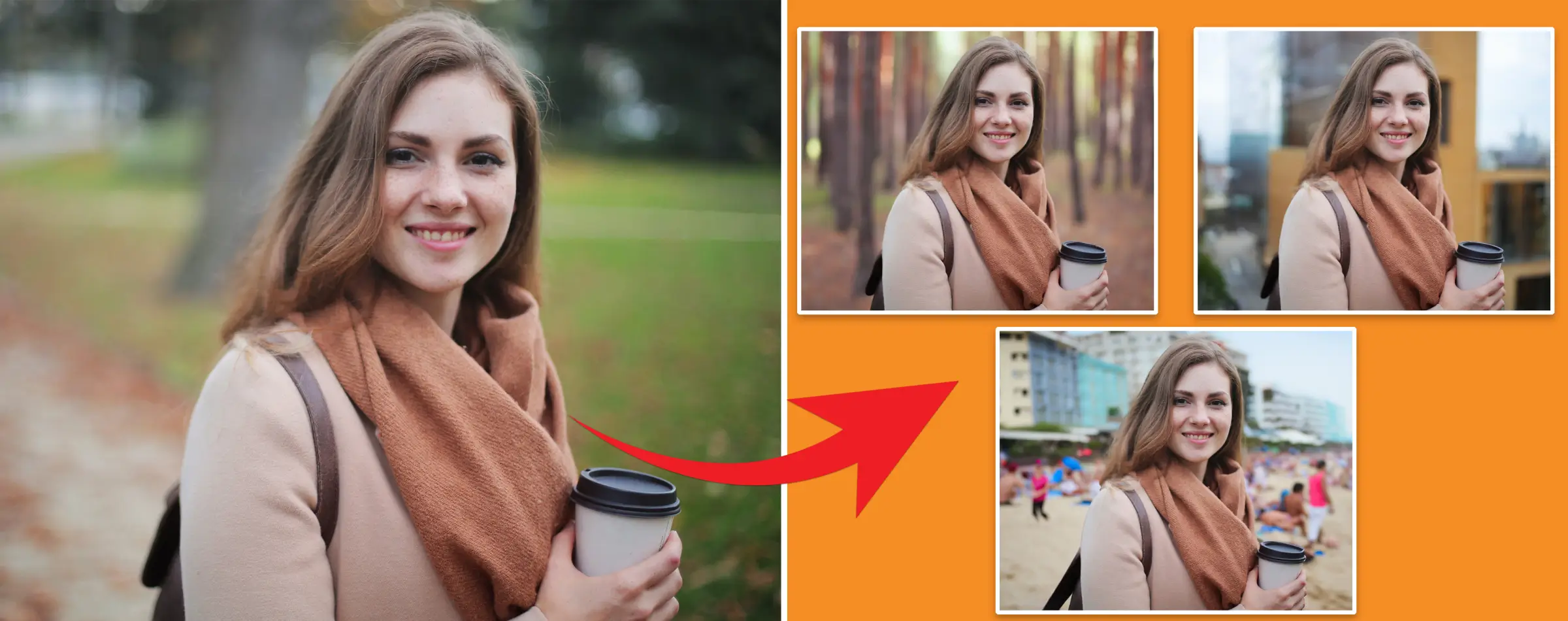


PhotoCut - A Game Changer!
Explore endless tools and templates at your fingertips to customize your new image using the PhotoCut app. They love us. You will too.
.webp)
CAPTAIN SYKE
So much easy to use than the other apps that I have encountered. I'm so satisfied. I fished to clear the background less than a minute! Keep it up🙌🏻
.webp)
Lee Willetts (Dr.Drone Doomstone)
Great app, used alongside text on photo, you can create some great pics. Hours of fun.
.webp)
Bran Laser
I always erase and cut something with this it is very op there is no bug and I made a picture for my channel very nice install it now!
.webp)
ZDX Gaming
The Best Photo Editor .. Not Many Can Actually Cut Pictures Perfectly Like this App been looking for something like this for a long time 💔😂 Nice App I recommend it Giving it 5 star
.webp)
Small Optics
Best app of this type out there, it does nearly all of the work for you.. Great work developers.
.webp)
Emilia Gacha
It's really useful and super easy to use and it may be the best background eraser app!
.webp)
kymani ace
This is a really nice app I love how it let's me do lots of edits without paying for anything and there isn't even a watermark, very good app.
.webp)
Nidhish Singh
Excellent apps and doing all the work as expected. Easy to use, navigate and apply to any background after cut out.
.webp)
Adrian
Been using this app for many years now to crop photos and gotta say, really does what it's supposed to and makes photo's look realistic. Recommend it very much.
.webp)
Indra Ismaya
Easy to use, very usefull
.webp)
Barbie Dream
I love this app! You can edit and change the background i been using it for months for my video! Keep it going.
.webp)
Kaira Binson
Ouh..finally i found a good app like this..after instalking 6-8 apps ..i finally get the right one...easy..free...so cool...but maybe pls..adjust your ads..in this app..thanks☺
.webp)
Tara Coriell
I payed for premium but it was only a 1 time payment of 5.29 and I love this app. There are a lot of nice features

Engels Yepez
Great app for edit photos, it include an interesting IA function for apply effects to your pics

Azizah ahmad
This apps is awesome compared to other photo cut apps. I have tried several photo cut apps but all of them was bad. And finally i found this app, super easy to use, have feature smart cut and smart erase. Awesome !!
.webp)
Galaxy Goat
The app is incredible! I erased a background and added it into a new background in less then 20 seconds. Normally it takes 10-20 minute's on other apps. Highly recommend
.webp)
Victor Maldonado
I been having a few issues with app can't zoom in like before and its not like it use to what happen i paid for this app not liking the new upgrade
.webp)
Lynsiah Sahuji
more accurate in removing background, didn't required so much effort. love this! ❤️
How to Remove Watermarks and Objects from Photos Easily
Introduction
Hey there! If you're someone who loves taking photos for your small business or just for fun, you know how frustrating it can be to have watermarks or unwanted objects in your pictures. But don't worry, we've got you covered with some easy tips on how to remove them!
Important Note
Before we get started, it's essential to remember that removing watermarks without permission can be illegal and lead to copyright issues. Always make sure you have the right to use the image before trying to remove the watermark. When in doubt, reach out to the owner of the photo for permission.
How to Remove a Watermark with PhotoCut
Watermarks are used to protect images, but sometimes you may need to remove them for your own use. PhotoCut is a handy online tool that can help you easily get rid of watermarks and other distractions in your photos.
On Your Phone
If you want to remove watermarks on your phone, follow these simple steps:
1. Open the PhotoCut app and select "Retouch" to add the watermarked photo.
2. Adjust the brush size and swipe over the watermark to erase it.
3. Click "Done" and save your watermark-free picture.
On Your Laptop or PC
If you prefer using a computer, here's how you can remove watermarks:
1. Login to PhotoCut Web and upload your watermarked image.
2. Adjust the brush size and erase the watermark from your photo.
3. Save your changes and download the final image without the watermark.
Removing Unwanted Objects
PhotoCut can also help you remove timestamps and text from your photos to make them look more professional. Whether you're a business owner or a creative, clean images are essential for your brand's image.
Remove Timestamps
Timestamps can clutter your photos, but with PhotoCut, you can easily remove them to create a polished look for your brand or portfolio.
Remove Text
Whether it's a date stamp or unwanted text, PhotoCut can help you clean up your images for a more professional appearance.
With these simple tips, you can easily remove watermarks and unwanted objects from your photos to create stunning images for your brand or personal use. Happy editing!
You might also be interested in
FAQ’s
I recommend checking out our detailed step-by-step guide on How to Use a Free Photo Editor. It covers everything from downloading and installing to using the essential tools and techniques for enhancing your photos.

.png)

.png)


















