Top 10 Photo Editing Apps for iPhone
Discover the top 10 photo editing apps for iPhone to enhance your mobile photography skills. Find the perfect app to take your photos to the next level!
Download the app, NOW!
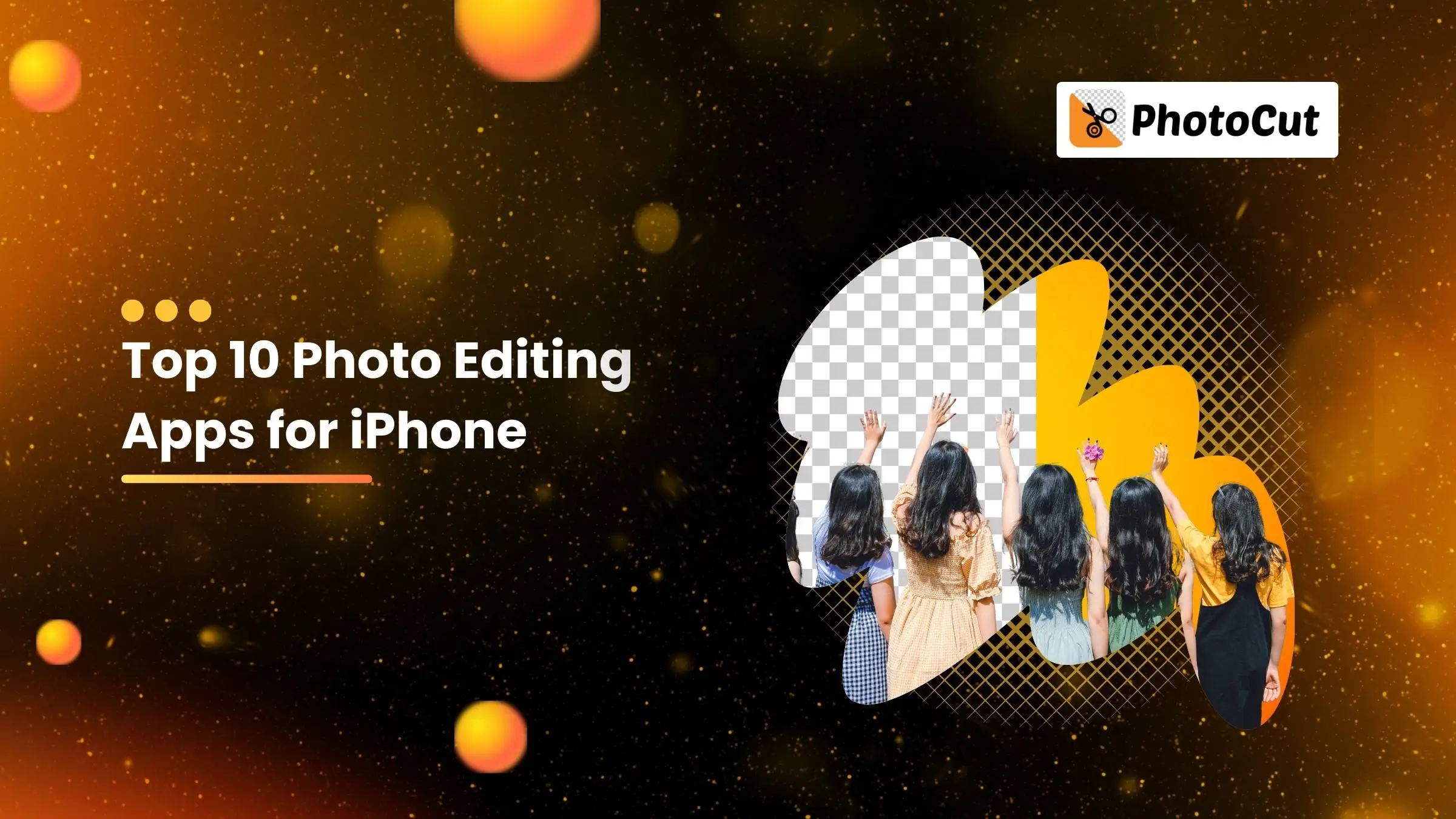


PhotoCut - A Game Changer!
Explore endless tools and templates at your fingertips to customize your new image using the PhotoCut app. They love us. You will too.
.webp)
CAPTAIN SYKE
So much easy to use than the other apps that I have encountered. I'm so satisfied. I fished to clear the background less than a minute! Keep it up🙌🏻
.webp)
Lee Willetts (Dr.Drone Doomstone)
Great app, used alongside text on photo, you can create some great pics. Hours of fun.
.webp)
Bran Laser
I always erase and cut something with this it is very op there is no bug and I made a picture for my channel very nice install it now!
.webp)
ZDX Gaming
The Best Photo Editor .. Not Many Can Actually Cut Pictures Perfectly Like this App been looking for something like this for a long time 💔😂 Nice App I recommend it Giving it 5 star
.webp)
Small Optics
Best app of this type out there, it does nearly all of the work for you.. Great work developers.
.webp)
Emilia Gacha
It's really useful and super easy to use and it may be the best background eraser app!
.webp)
kymani ace
This is a really nice app I love how it let's me do lots of edits without paying for anything and there isn't even a watermark, very good app.
.webp)
Nidhish Singh
Excellent apps and doing all the work as expected. Easy to use, navigate and apply to any background after cut out.
.webp)
Adrian
Been using this app for many years now to crop photos and gotta say, really does what it's supposed to and makes photo's look realistic. Recommend it very much.
.webp)
Indra Ismaya
Easy to use, very usefull
.webp)
Barbie Dream
I love this app! You can edit and change the background i been using it for months for my video! Keep it going.
.webp)
Kaira Binson
Ouh..finally i found a good app like this..after instalking 6-8 apps ..i finally get the right one...easy..free...so cool...but maybe pls..adjust your ads..in this app..thanks☺
.webp)
Tara Coriell
I payed for premium but it was only a 1 time payment of 5.29 and I love this app. There are a lot of nice features

Engels Yepez
Great app for edit photos, it include an interesting IA function for apply effects to your pics

Azizah ahmad
This apps is awesome compared to other photo cut apps. I have tried several photo cut apps but all of them was bad. And finally i found this app, super easy to use, have feature smart cut and smart erase. Awesome !!
.webp)
Galaxy Goat
The app is incredible! I erased a background and added it into a new background in less then 20 seconds. Normally it takes 10-20 minute's on other apps. Highly recommend
.webp)
Victor Maldonado
I been having a few issues with app can't zoom in like before and its not like it use to what happen i paid for this app not liking the new upgrade
.webp)
Lynsiah Sahuji
more accurate in removing background, didn't required so much effort. love this! ❤️
What Is an iPhone Photo Editor?
An iPhone photo editor is basically any app on your iPhone that lets you change your pictures in some way. You can adjust colors, brightness, crop the image, or even completely transform it into something new!
Yes, the iPhone comes with the Photos app, which lets you make some basic adjustments to your pictures. But if you want to do more advanced editing, you'll need to download a third-party photo editing app from the App Store.
How Do You Edit a Photo to Make It Look Professional on iPhone?
Even though iPhones have great cameras, you still need to edit your photos to make them look professional. This usually involves adjusting exposure, contrast, removing distractions, and adding some finishing touches.
The 10 Best Photo Editing Apps for iPhone
Here are ten of the best photo editing apps for iPhone that you can try out:
1) Photocut: Best All-in-One Photo Editor for iPhone
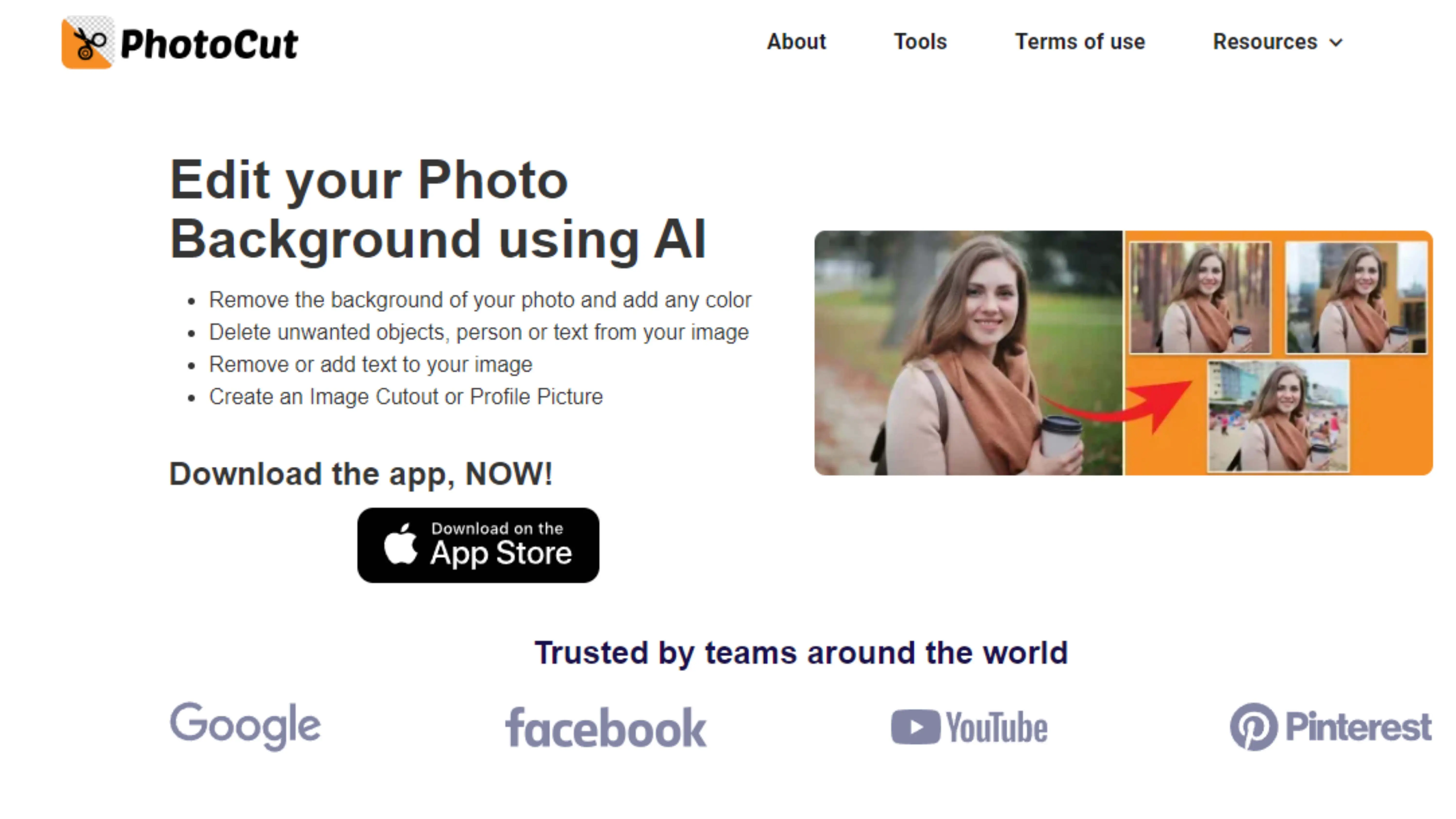
Photocut uses artificial intelligence to make professional-level editing tools easy to use. You can remove background clutter, erase objects, add visual effects, filters, and templates.
Does the iPhone Come With a Photo Editor?
to your photos with just a few taps.
2) VSCO: Best iPhone Photo Editor for Filters
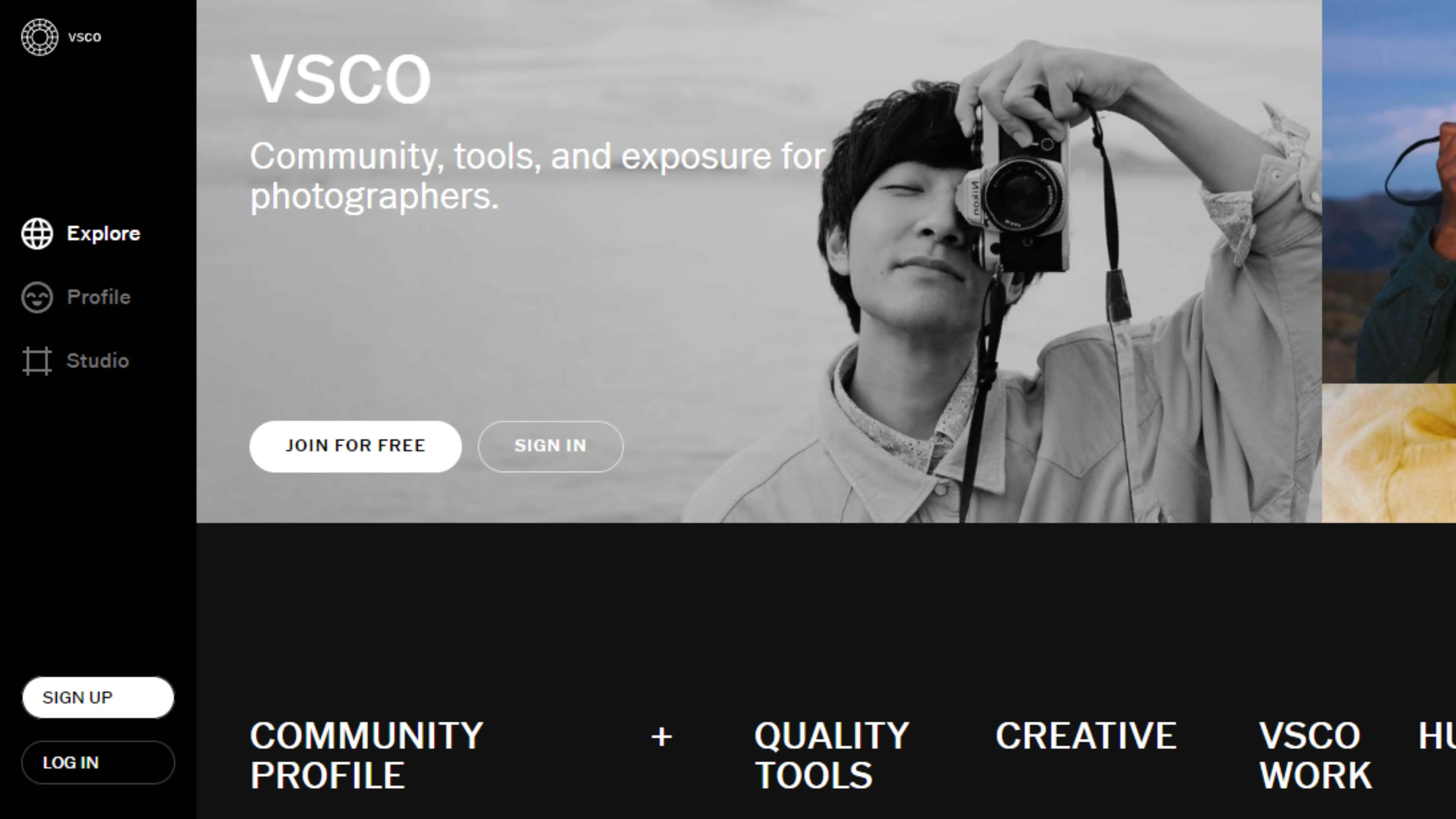
VSCO offers a wide range of high-quality filters and presets for your photos. It's easy to use and great for adding a unique touch to your pictures.
3) Snapseed: Best Free iPhone Editing App
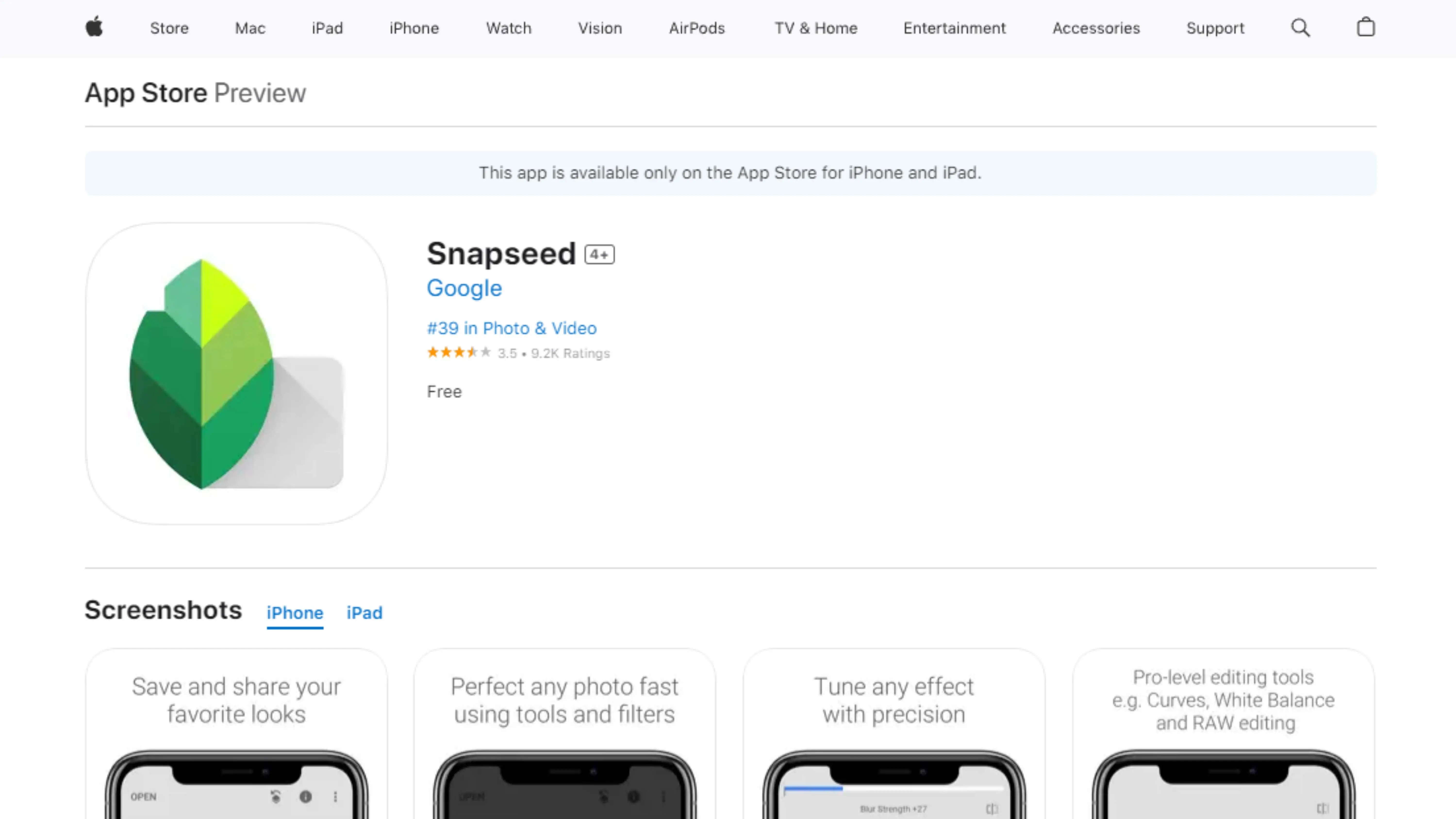
Snapseed is a free editing app with a variety of tools for basic adjustments, selective adjustments, and visual effects. It's a great option if you want a powerful editor without spending any money.
4) Adobe Lightroom: Best iPhone Photo Editor for Cross-Platform Edits
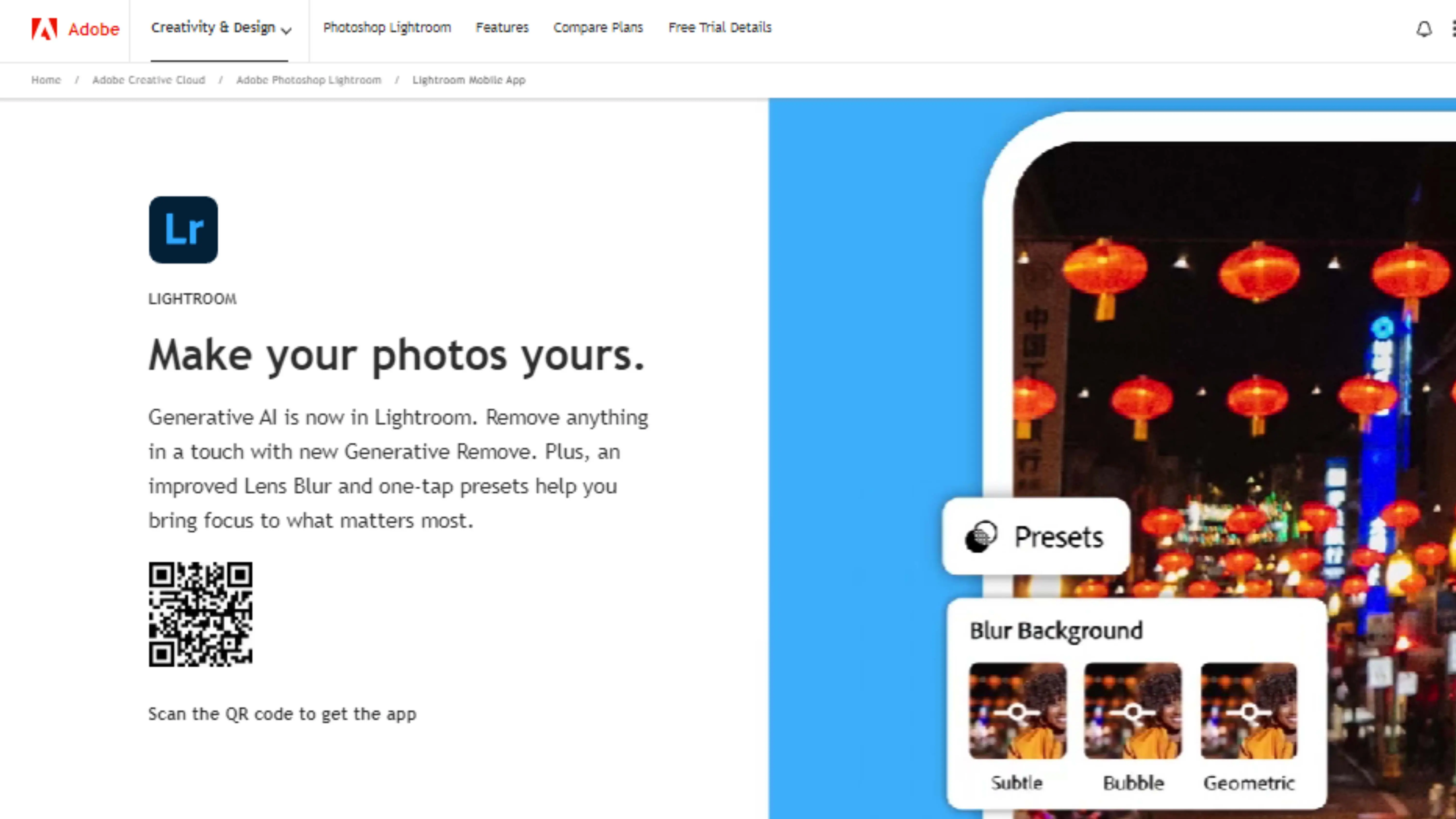
Adobe Lightroom is a mobile toolset for professional photographers and enthusiasts. It offers features like lens distortion correction, localized adjustments, and curves for exposure. Plus, it syncs with your Creative Cloud account for easy access across devices.
5) Carbon: Best iPhone Photo Editor for B&W Pictures
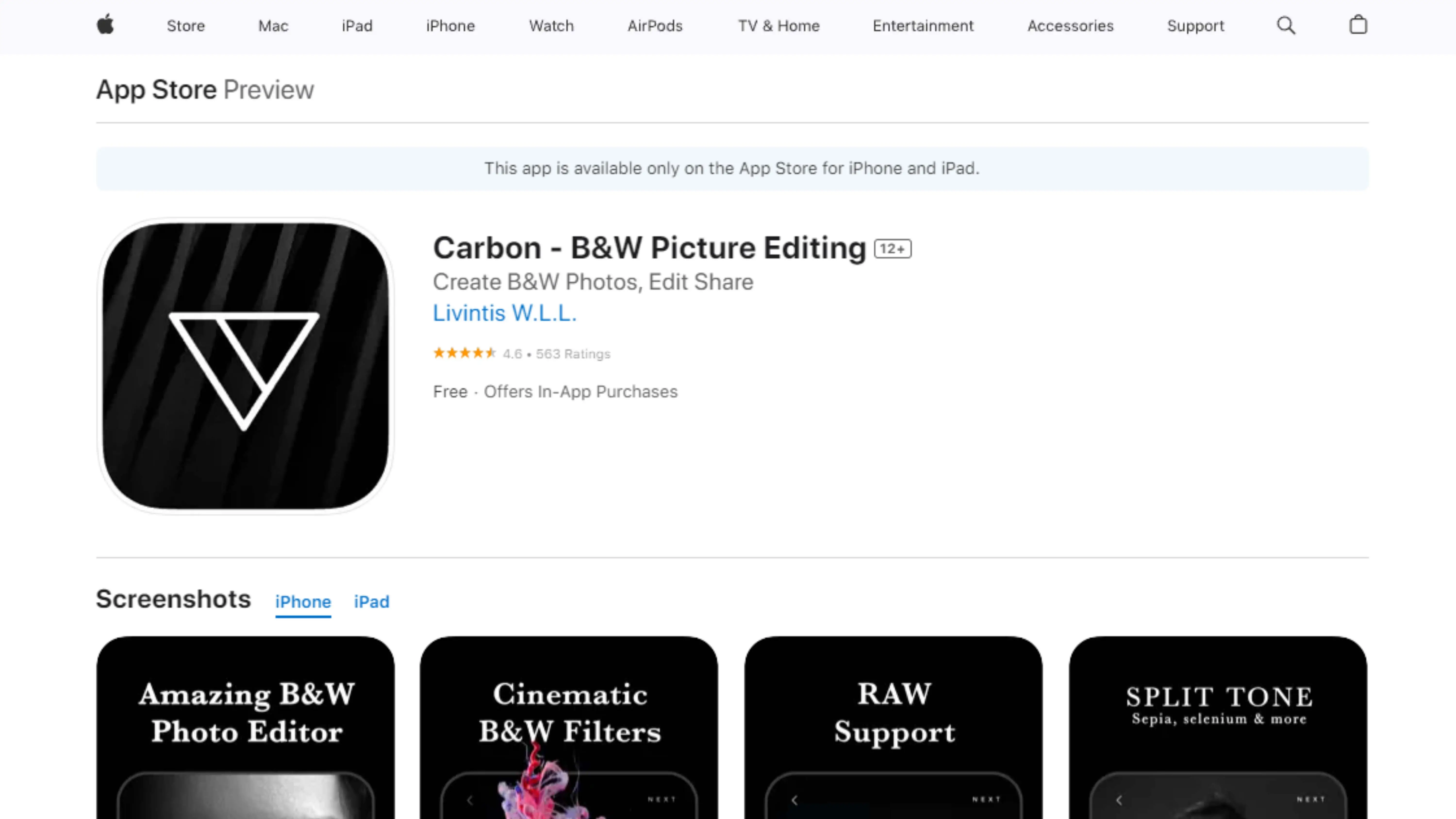
Carbon is a sleek app for black and white photography. It has over 50 filters, B&W editing options, and can even handle RAW files. It's perfect for those who love the timeless style of black and white photography.
6) TouchRetouch: Best iPhone Photo Editor for Removing Objects
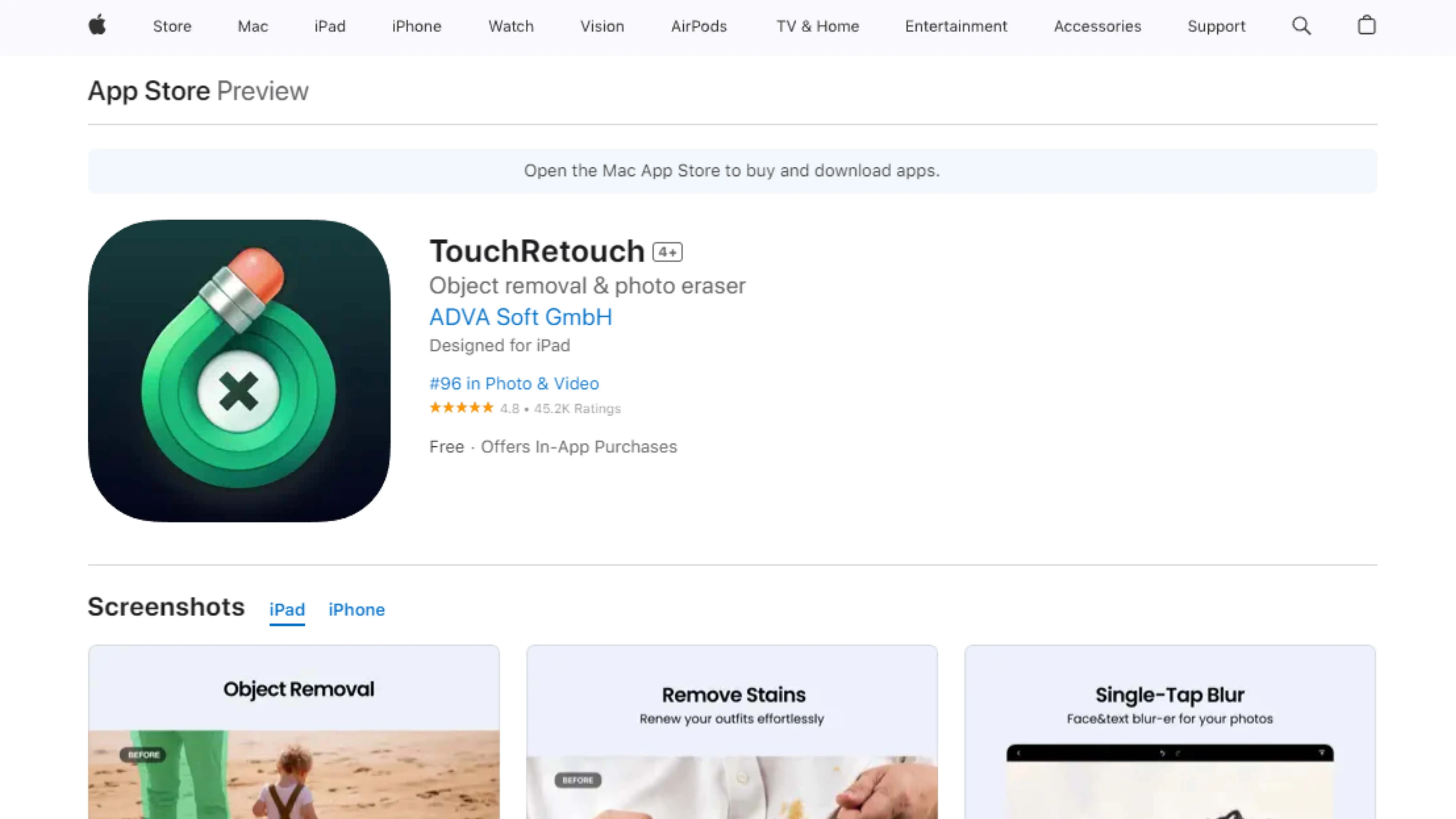
TouchRetouch is a cool app that helps you get rid of unwanted stuff in your photos. Whether it's a pesky wire fence or a random person in the background, this app can make your photos look perfect.
7) Mextures: Best iPhone Photo Editor for Creative Edits
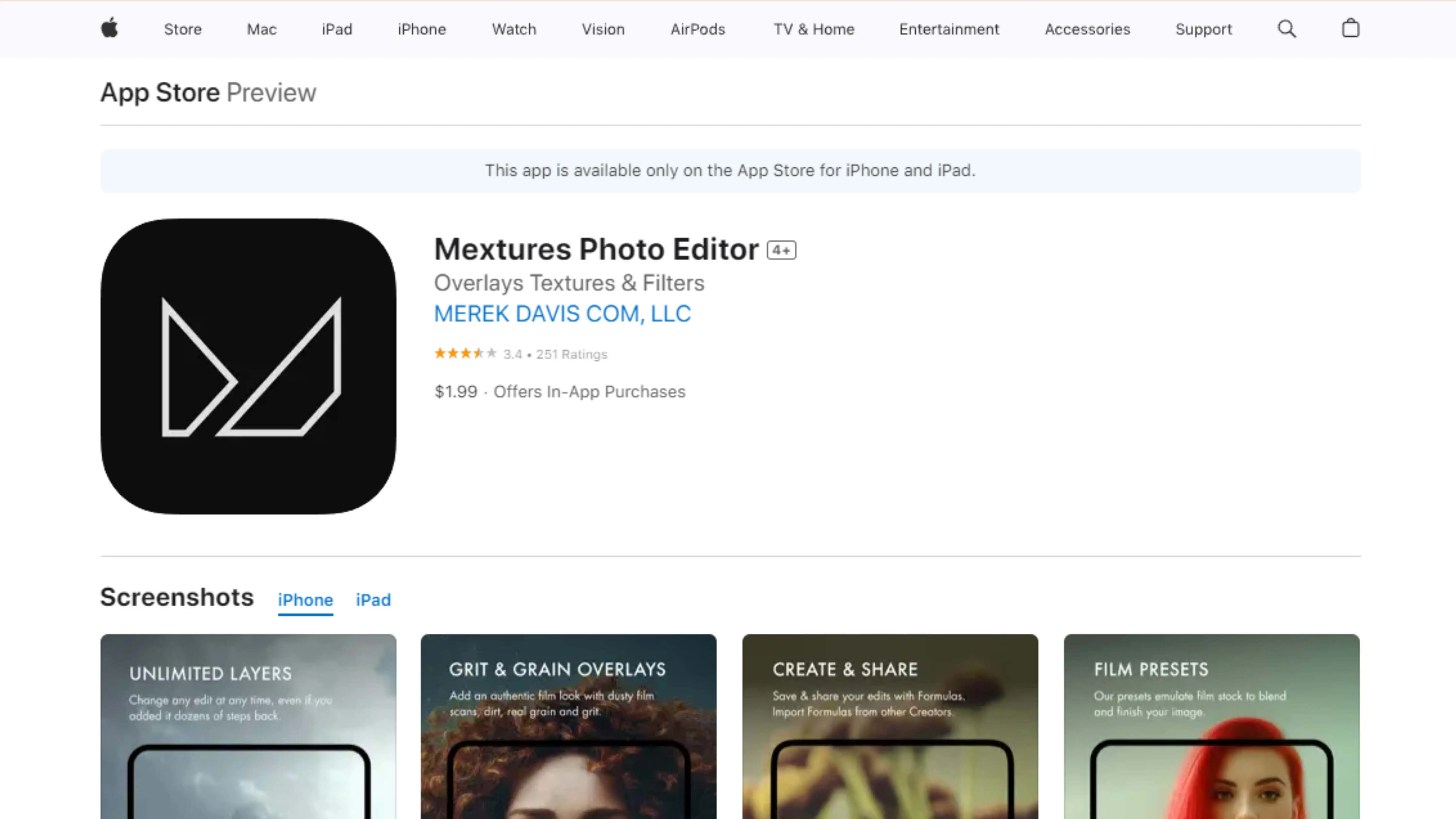
Mextures is all about adding cool effects and filters to your photos. You can get really creative and make your pictures look totally different with this app. It's like being a digital artist!
8) Adobe Photoshop Express: Best Professional iPhone Photo Editor
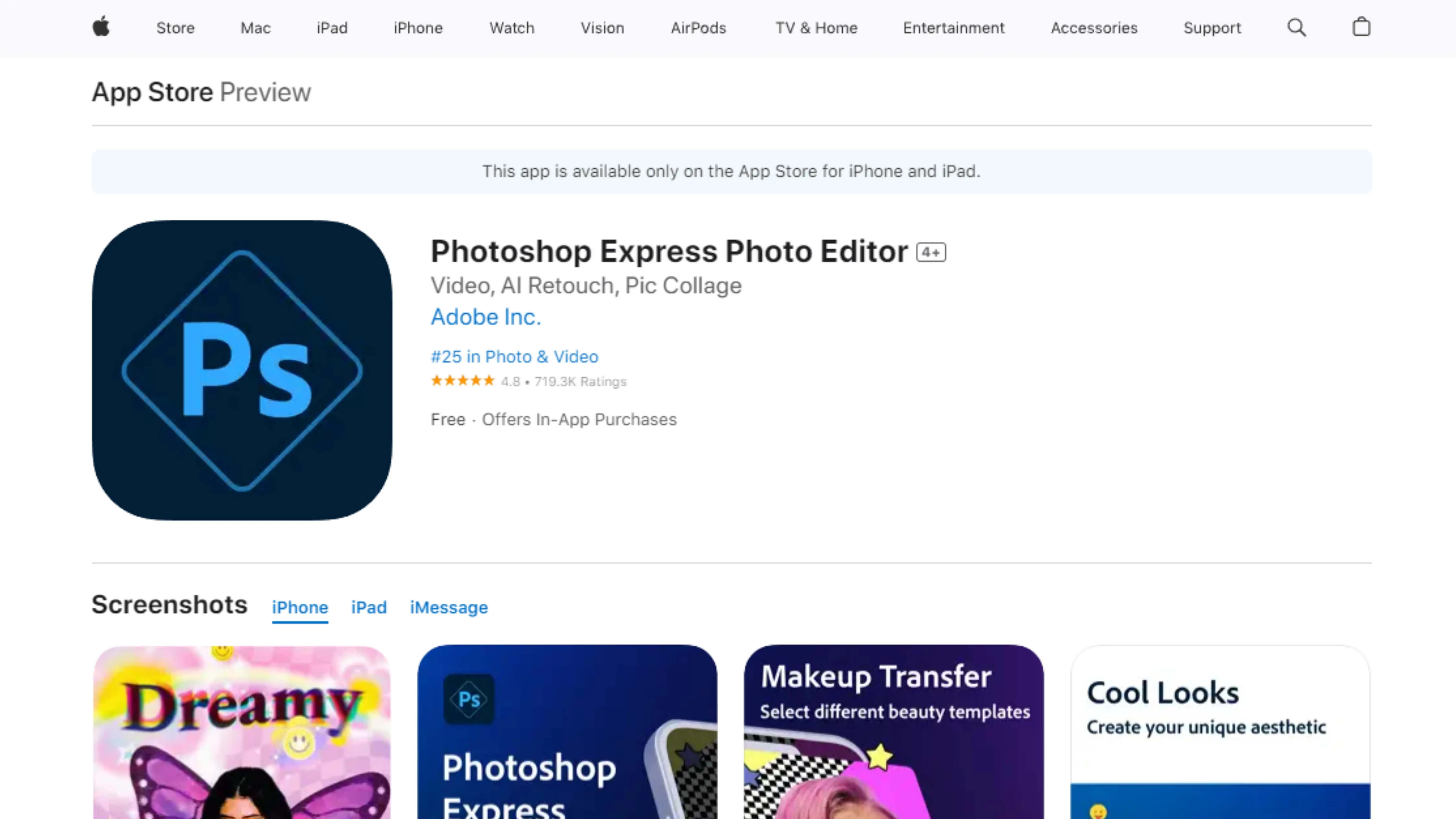
If you're serious about editing photos, Adobe Photoshop Express is the app for you. It has all the tools you need to make your photos look amazing. Just be prepared to spend some time learning how to use it!
9) Superimpose X: Best iPhone Editing App for Blending Images
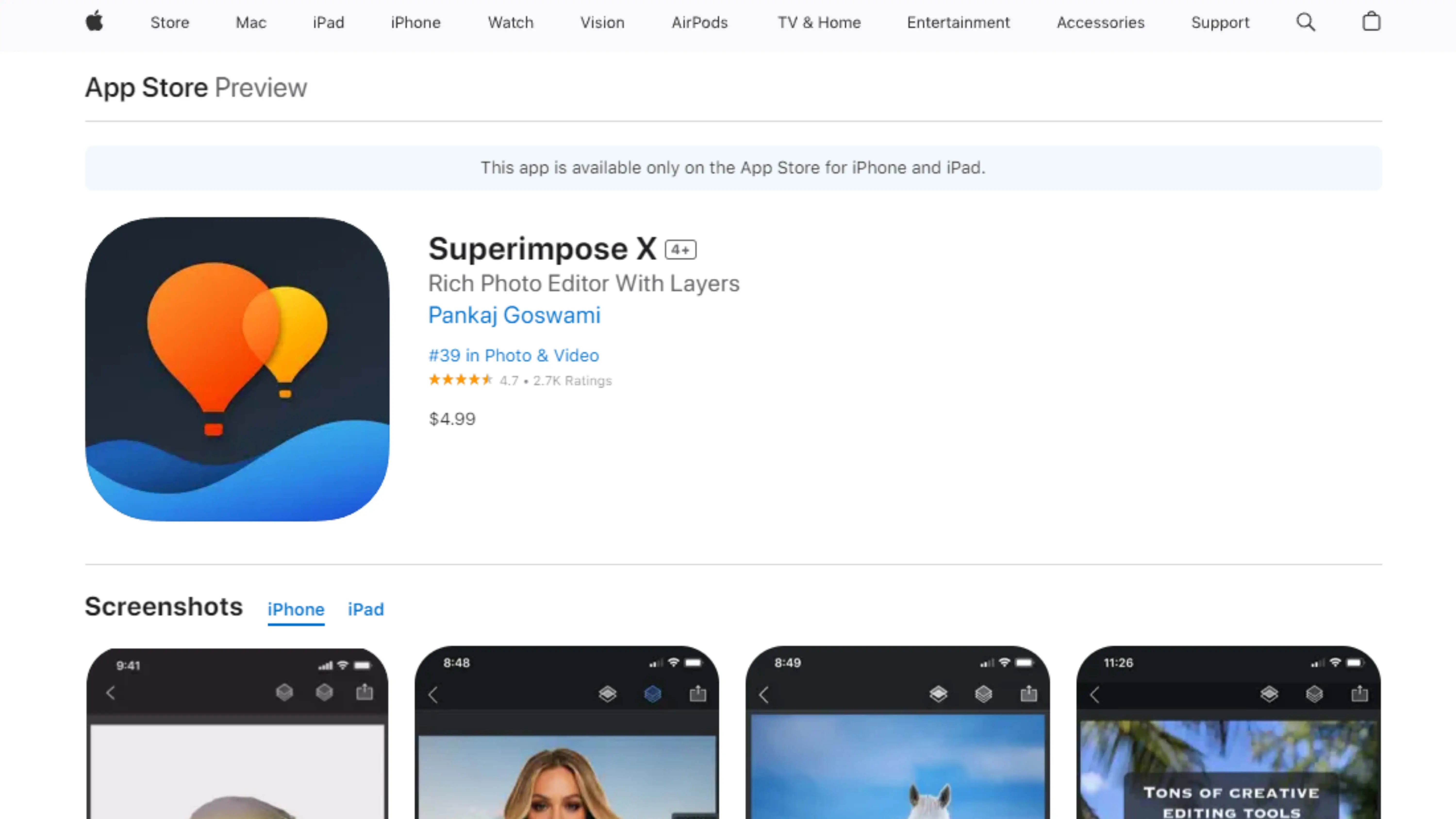
Superimpose X lets you combine different images to create cool effects. It's like having your own graphic design studio on your phone. This app is perfect for creative minds!
10) Picsart: Best Creative iPhone Photo and Video Editor
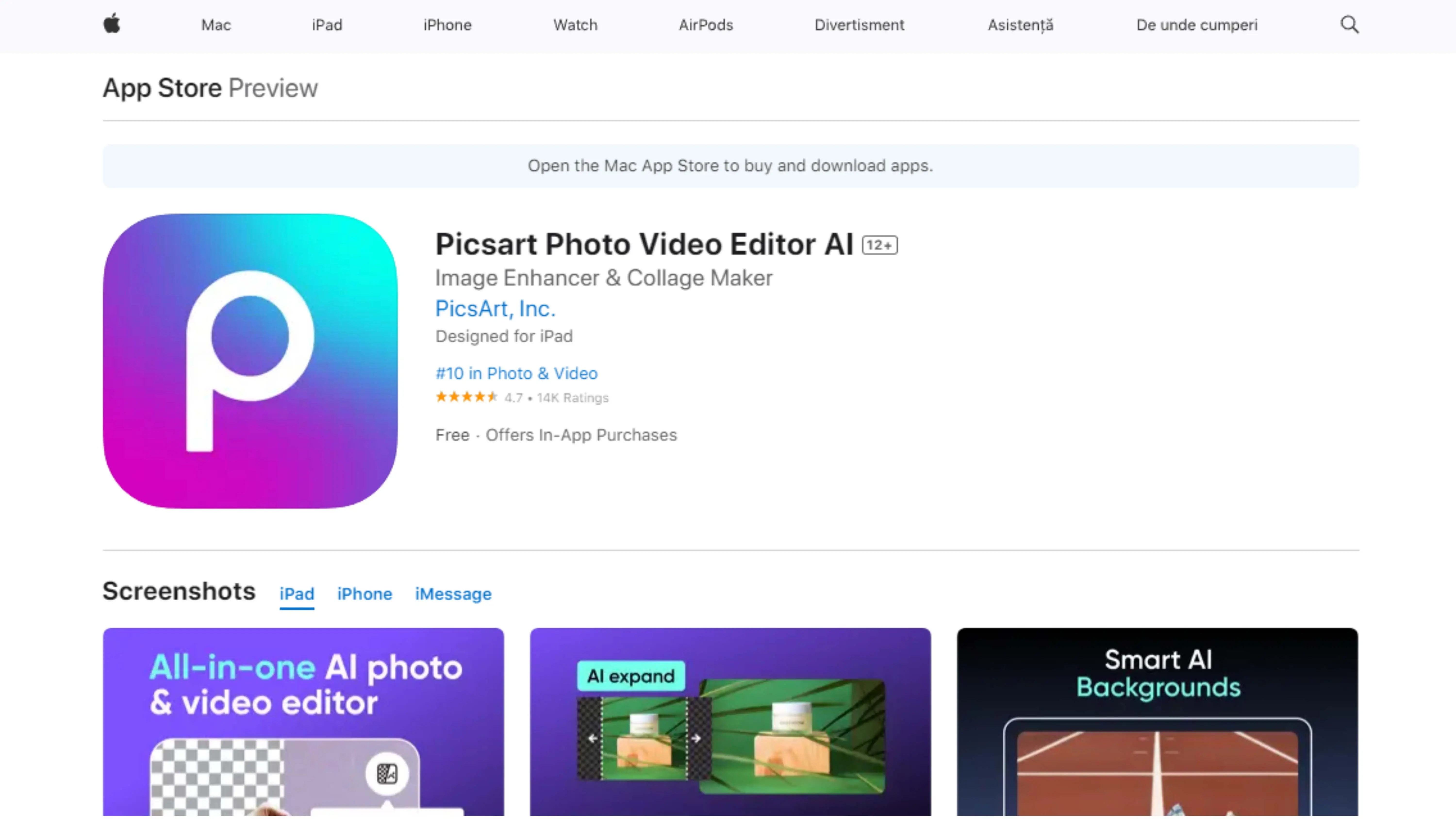
Picsart is a fun app that lets you create memes, collages, and more with your photos. It's all about being creative and having fun with your pictures. Just be prepared for lots of bright colors and bold designs!
What's the Coolest Photo Editor for iPhone?
Photocut: The Top Choice
If you're looking for the best photo editor for your iPhone, look no further than Photocut. With its easy-to-use features and versatility, Photocut stands out from the competition.
Other Options
While there are other great photo editing apps out there like VSCO and Carbon for vintage vibes, Mextures and Superimpose X for creative editing, and Adobe apps for professional editing, Photocut takes the cake.
Snapseed is a great free option on the App Store, and TouchRetouch is perfect for fixing up less-than-perfect images.
Why Choose Photocut?
Photocut is the ultimate photo editing app because it offers a seamless workflow for any creative project. Whether you're tweaking photos, designing social media posts, or creating custom art layouts, Photocut has got you covered.
Beginners will find it easy to use, while professionals will appreciate the time-saving features. In short, it's the complete package for all your editing needs.
Ready to give it a shot? Download Photocut today and join the millions of small businesses already using this amazing app!
You might also be interested in
FAQ’s
I recommend checking out our detailed step-by-step guide on How to Use a Free Photo Editor. It covers everything from downloading and installing to using the essential tools and techniques for enhancing your photos.

.png)

.png)


















