Free Online Photo Editor: Free AI Photo Editing
Our photo editor offers everything you need to enhance and edit photos effortlessly for free.
Download the app, NOW!
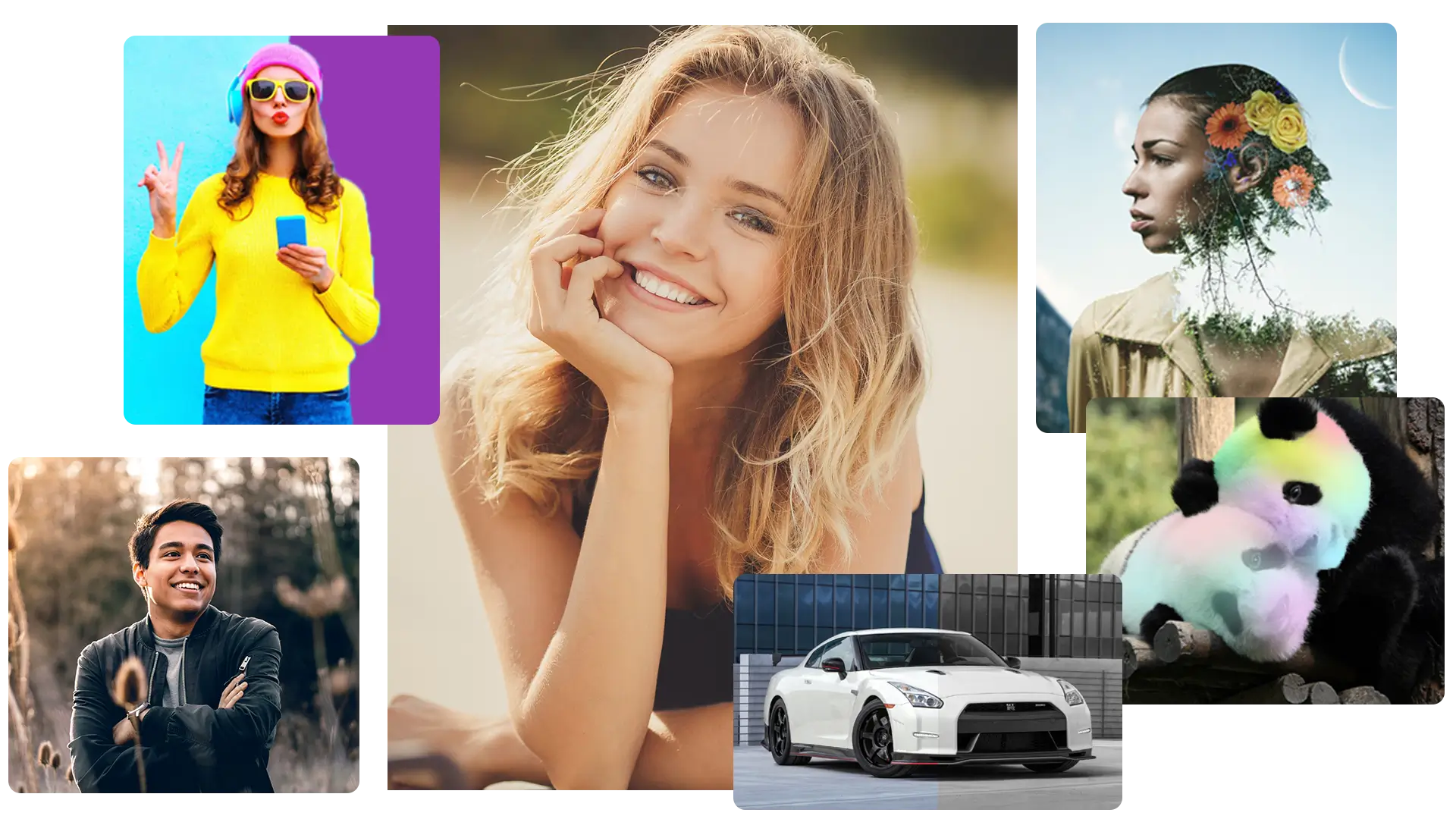


PhotoCut - A Game Changer!
Explore endless tools and templates at your fingertips to customize your new image using the PhotoCut app. They love us. You will too.
.webp)
CAPTAIN SYKE
So much easy to use than the other apps that I have encountered. I'm so satisfied. I fished to clear the background less than a minute! Keep it up🙌🏻
.webp)
Lee Willetts (Dr.Drone Doomstone)
Great app, used alongside text on photo, you can create some great pics. Hours of fun.
.webp)
Bran Laser
I always erase and cut something with this it is very op there is no bug and I made a picture for my channel very nice install it now!
.webp)
ZDX Gaming
The Best Photo Editor .. Not Many Can Actually Cut Pictures Perfectly Like this App been looking for something like this for a long time 💔😂 Nice App I recommend it Giving it 5 star
.webp)
Small Optics
Best app of this type out there, it does nearly all of the work for you.. Great work developers.
.webp)
Emilia Gacha
It's really useful and super easy to use and it may be the best background eraser app!
.webp)
kymani ace
This is a really nice app I love how it let's me do lots of edits without paying for anything and there isn't even a watermark, very good app.
.webp)
Nidhish Singh
Excellent apps and doing all the work as expected. Easy to use, navigate and apply to any background after cut out.
.webp)
Adrian
Been using this app for many years now to crop photos and gotta say, really does what it's supposed to and makes photo's look realistic. Recommend it very much.
.webp)
Indra Ismaya
Easy to use, very usefull
.webp)
Barbie Dream
I love this app! You can edit and change the background i been using it for months for my video! Keep it going.
.webp)
Kaira Binson
Ouh..finally i found a good app like this..after instalking 6-8 apps ..i finally get the right one...easy..free...so cool...but maybe pls..adjust your ads..in this app..thanks☺
.webp)
Tara Coriell
I payed for premium but it was only a 1 time payment of 5.29 and I love this app. There are a lot of nice features

Engels Yepez
Great app for edit photos, it include an interesting IA function for apply effects to your pics

Azizah ahmad
This apps is awesome compared to other photo cut apps. I have tried several photo cut apps but all of them was bad. And finally i found this app, super easy to use, have feature smart cut and smart erase. Awesome !!
.webp)
Galaxy Goat
The app is incredible! I erased a background and added it into a new background in less then 20 seconds. Normally it takes 10-20 minute's on other apps. Highly recommend
.webp)
Victor Maldonado
I been having a few issues with app can't zoom in like before and its not like it use to what happen i paid for this app not liking the new upgrade
.webp)
Lynsiah Sahuji
more accurate in removing background, didn't required so much effort. love this! ❤️
Editing your photos is a simple process that can be done in just three easy steps.
Upload image
PhotoCut is a graphic design platform that allows users to create various designs like social media posts, posters, presentations, and more. To get started, users can either upload their own photo directly into Canva or choose from one of the many templates available on the platform. These templates are designed by professionals and can be customized to fit the user's specific needs and preferences. So whether you're a designer or a beginner, Canva makes it easy to create stunning designs with just a few clicks.
Edit photo
When you work with images or videos, you might want to enhance them by adding filters, effects, or adjustments to make them look more appealing and professional. You can also customize them by adding frames, text, or stickers. These options allow you to express your creativity and make your visuals more engaging and eye-catching. With the right combination of filters, effects, and adjustments, you can transform a dull image or video into a masterpiece that will impress your audience. Similarly, adding frames, text, or stickers can help you convey a message or add a personal touch to your visuals. So, go ahead and explore the various options available to you, and unleash your creativity to create stunning visuals that stand out.
Download and share
Download and share your photos instantly to your favorite platforms or save for later.
You might also be interested in
FAQ’s
Photo Editor AI is a type of software that utilizes artificial intelligence and machine learning to enhance, manipulate, and edit digital photos. It can automatically adjust various elements of an image, such as color balance, lighting, and composition, to improve the overall quality of the photo.
Photo Editor AI works by analyzing the content of an image and applying various algorithms to make enhancements. It can recognize objects, faces, and backgrounds, and then adjust settings like brightness, contrast, and sharpness to improve the photo.
Common features of Photo Editor include automatic color correction, image retouching, object removal, background replacement, and the ability to apply artistic filters. Some advanced versions may also offer facial recognition and beautification tools.
Photo Editor AI can be a useful tool for both amateur and professional photographers. While it may not replace the need for skilled photo editing in some cases, it can significantly speed up the editing process and help in making quick improvements to photos.
FAQ’s
I recommend checking out our detailed step-by-step guide on How to Use a Free Photo Editor. It covers everything from downloading and installing to using the essential tools and techniques for enhancing your photos.

.png)

.png)


















