Everything You Need to Know About Navy Blue Color
Navy blue is the one color between blue and black. Unlike its sibling, indigo dye, it emerged to gain popularity in the 17th century. The British Royal Navy had chosen this color for its uniforms at that time; since then, navy blue has gained wide usage in school uniforms, branding, and much more.
Download the app, NOW!
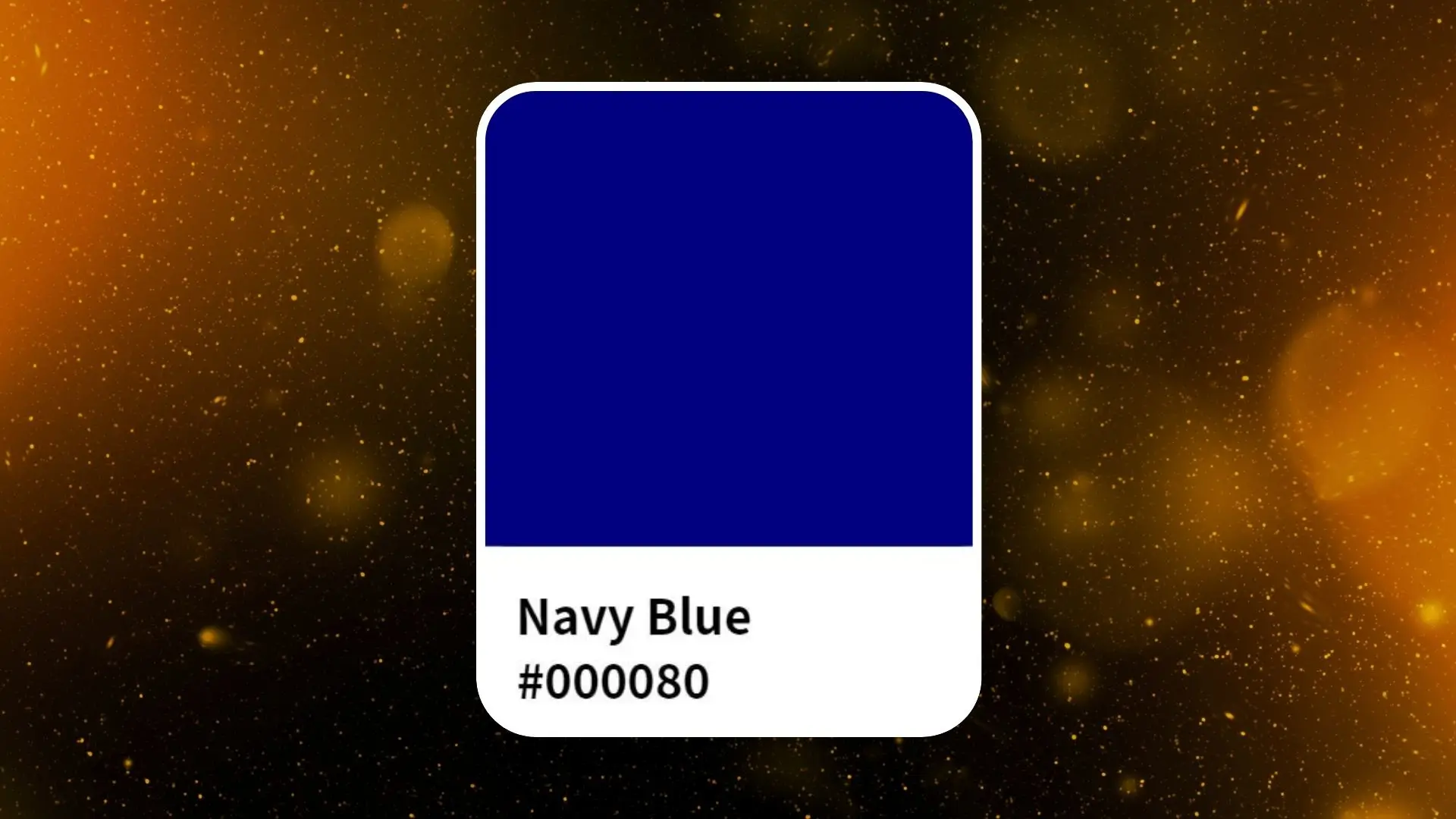


PhotoCut - A Game Changer!
Explore endless tools and templates at your fingertips to customize your new image using the PhotoCut app. They love us. You will too.
.webp)
CAPTAIN SYKE
So much easy to use than the other apps that I have encountered. I'm so satisfied. I fished to clear the background less than a minute! Keep it up🙌🏻
.webp)
Lee Willetts (Dr.Drone Doomstone)
Great app, used alongside text on photo, you can create some great pics. Hours of fun.
.webp)
Bran Laser
I always erase and cut something with this it is very op there is no bug and I made a picture for my channel very nice install it now!
.webp)
ZDX Gaming
The Best Photo Editor .. Not Many Can Actually Cut Pictures Perfectly Like this App been looking for something like this for a long time 💔😂 Nice App I recommend it Giving it 5 star
.webp)
Small Optics
Best app of this type out there, it does nearly all of the work for you.. Great work developers.
.webp)
Emilia Gacha
It's really useful and super easy to use and it may be the best background eraser app!
.webp)
kymani ace
This is a really nice app I love how it let's me do lots of edits without paying for anything and there isn't even a watermark, very good app.
.webp)
Nidhish Singh
Excellent apps and doing all the work as expected. Easy to use, navigate and apply to any background after cut out.
.webp)
Adrian
Been using this app for many years now to crop photos and gotta say, really does what it's supposed to and makes photo's look realistic. Recommend it very much.
.webp)
Indra Ismaya
Easy to use, very usefull
.webp)
Barbie Dream
I love this app! You can edit and change the background i been using it for months for my video! Keep it going.
.webp)
Kaira Binson
Ouh..finally i found a good app like this..after instalking 6-8 apps ..i finally get the right one...easy..free...so cool...but maybe pls..adjust your ads..in this app..thanks☺
.webp)
Tara Coriell
I payed for premium but it was only a 1 time payment of 5.29 and I love this app. There are a lot of nice features

Engels Yepez
Great app for edit photos, it include an interesting IA function for apply effects to your pics

Azizah ahmad
This apps is awesome compared to other photo cut apps. I have tried several photo cut apps but all of them was bad. And finally i found this app, super easy to use, have feature smart cut and smart erase. Awesome !!
.webp)
Galaxy Goat
The app is incredible! I erased a background and added it into a new background in less then 20 seconds. Normally it takes 10-20 minute's on other apps. Highly recommend
.webp)
Victor Maldonado
I been having a few issues with app can't zoom in like before and its not like it use to what happen i paid for this app not liking the new upgrade
.webp)
Lynsiah Sahuji
more accurate in removing background, didn't required so much effort. love this! ❤️
Navy Blue Color Code
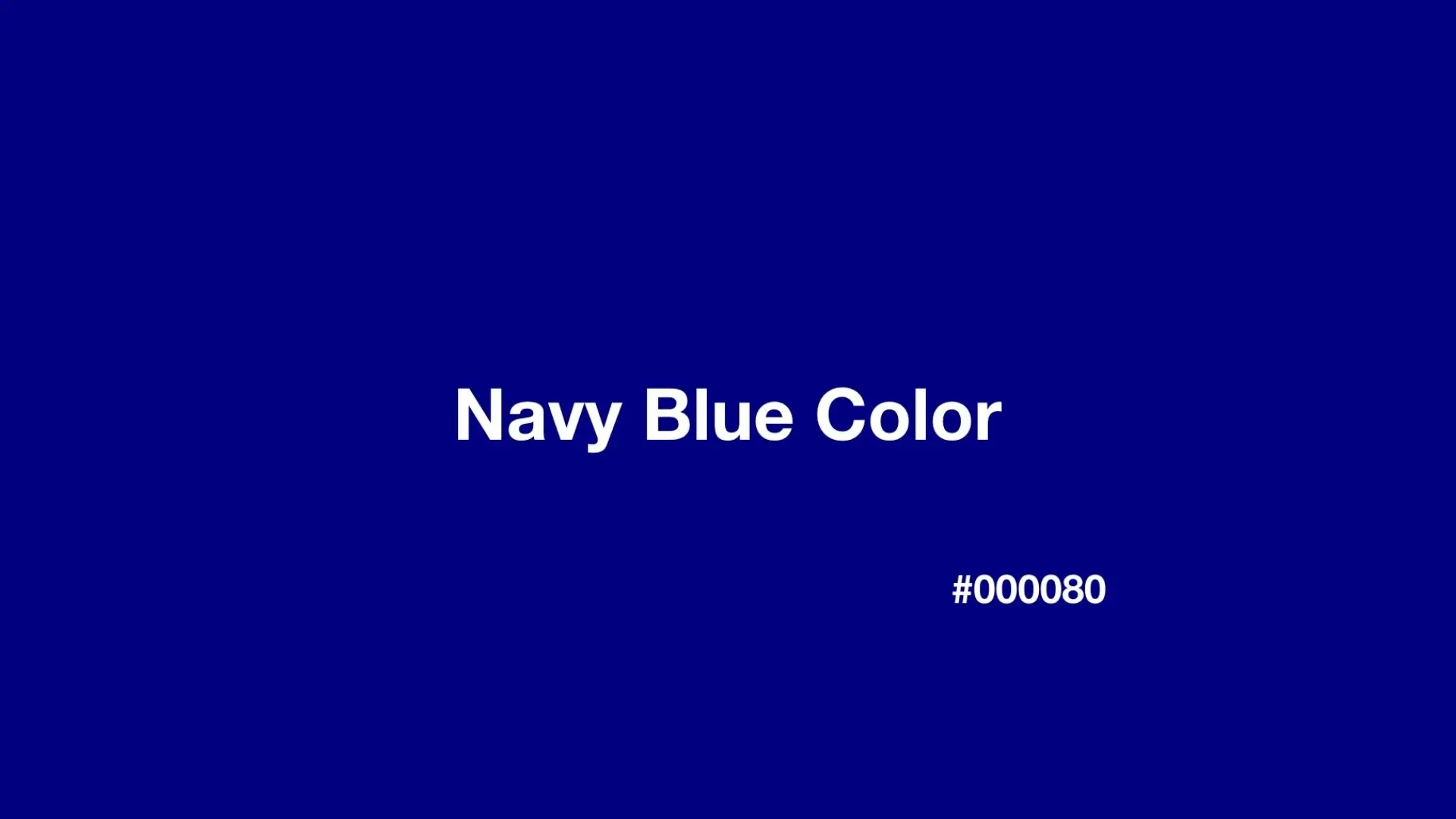
The hex code for navy blue is #000080. In the RGB color space, navy blue consists of 0% red, 0% green, and 50.2% blue, creating a pure blue color. In the CMYK color space, navy blue is made up of 100% cyan, 100% magenta, 0% yellow, and 49.8% black, resulting in deep, rich hues.
Meaning of Navy Blue Color

Navy blue is said to represent wisdom, loyalty, masculinity, power, authority, and sadness. It represents knowledge, commitment, old manliness, and power, as well as sadness or mourning feelings.
Similar Colors to Navy Blue

Other popular blue hues similar to navy blue include Oxford Blue, Green Blue, Bright Navy Blue, Bluebonnet, and Water. These colors are commonly used in graphic design and complement navy blue well.
Color Combinations with Navy Blue

There are diverse applications of navy blue, and it has been effectively used as a neutral base or complemented with bursting colors. The color can be mixed up with other neutrals, sharp tones, and bright colors to come up with excellent contrast and sophisticated designs.
Navy Blue Color Palettes
1. Complementary Navy Blue Color Palette
Contrasting colors like red can be paired with navy blue to create attention-grabbing designs.
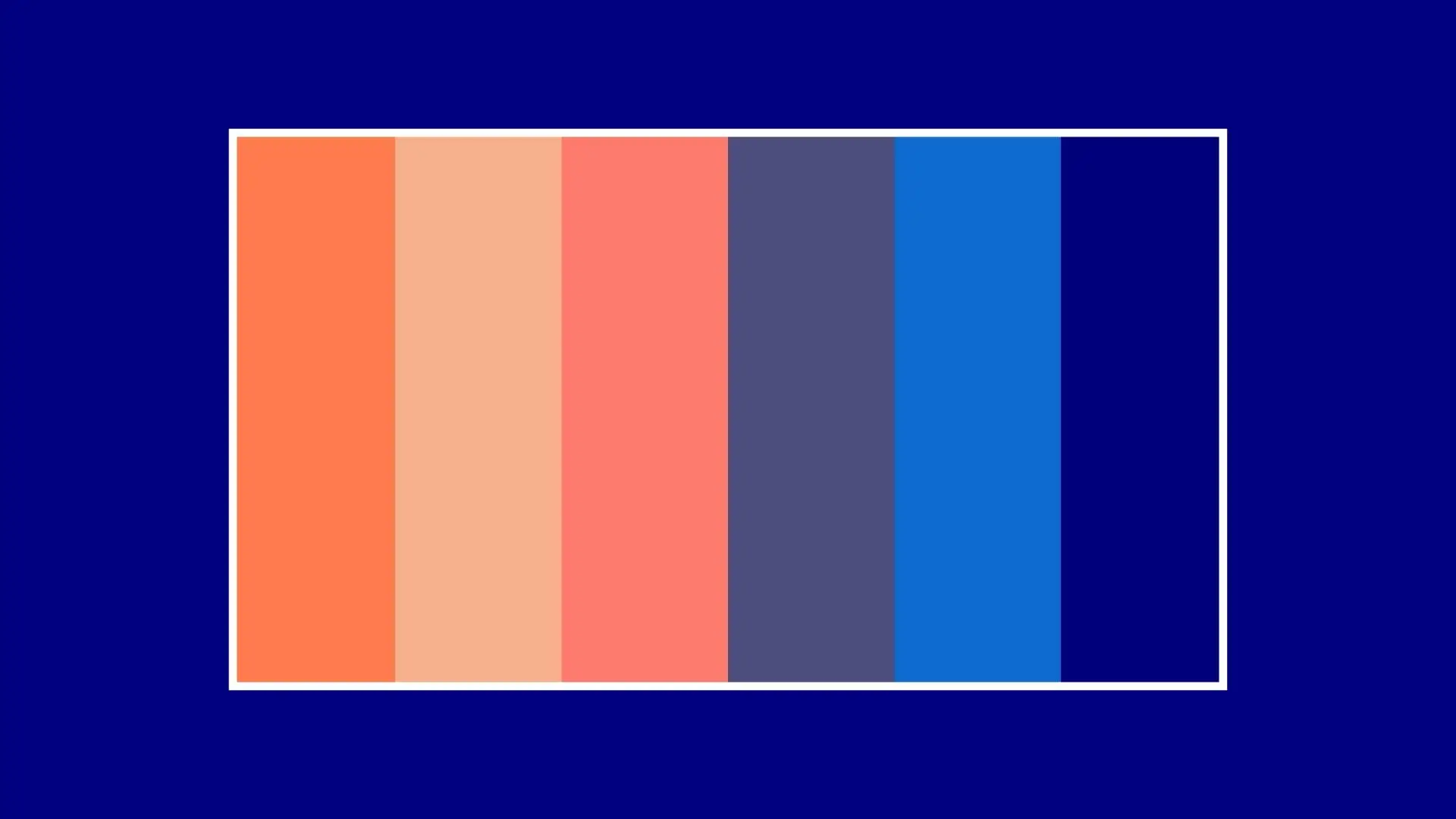
2. Analogous Navy Blue Color Palette
Colors like Cyber Grape and Police Blue can be used in an analogous color palette with navy blue for a comfortable and harmonious look.
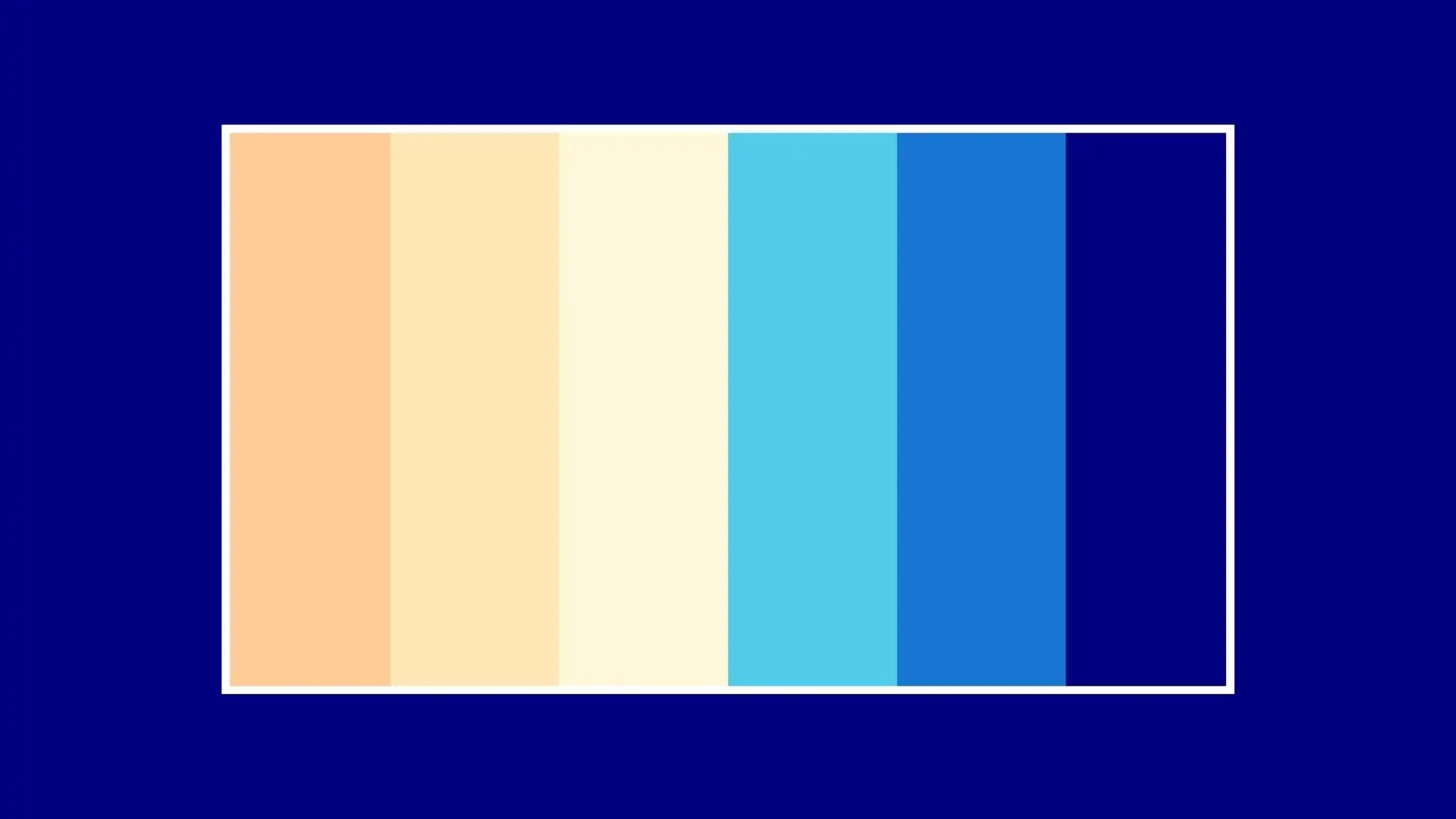
3. Split-Complementary Navy Blue Color Palette
Colors like Mud and Fern Green can be combined with navy blue in a split-complementary palette for a pleasing color scheme.
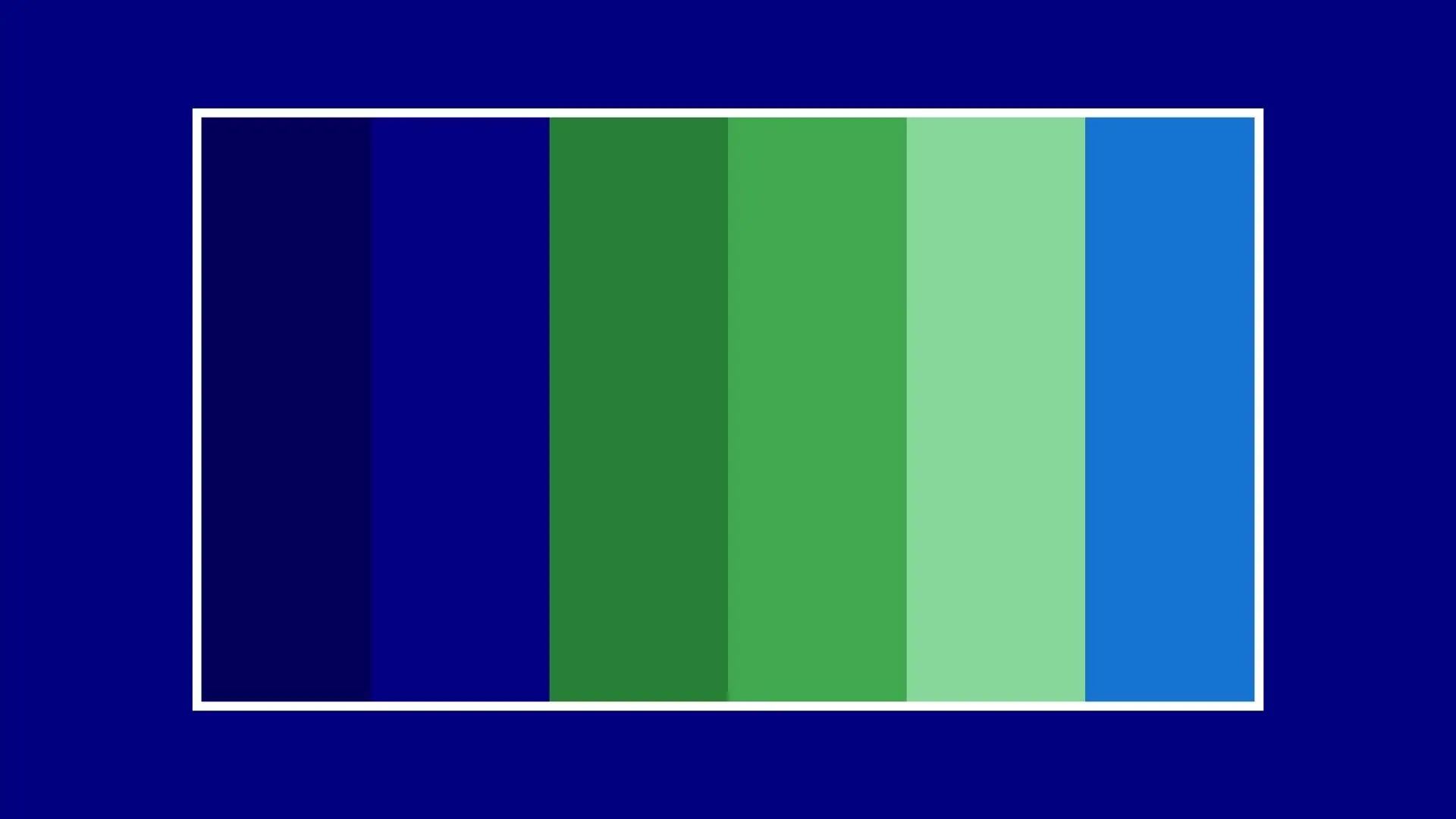
4. Triadic Navy Blue Color Palette
Deep Coffee and Fern Green can be paired with navy blue in a triadic palette to create a stunning contrast.
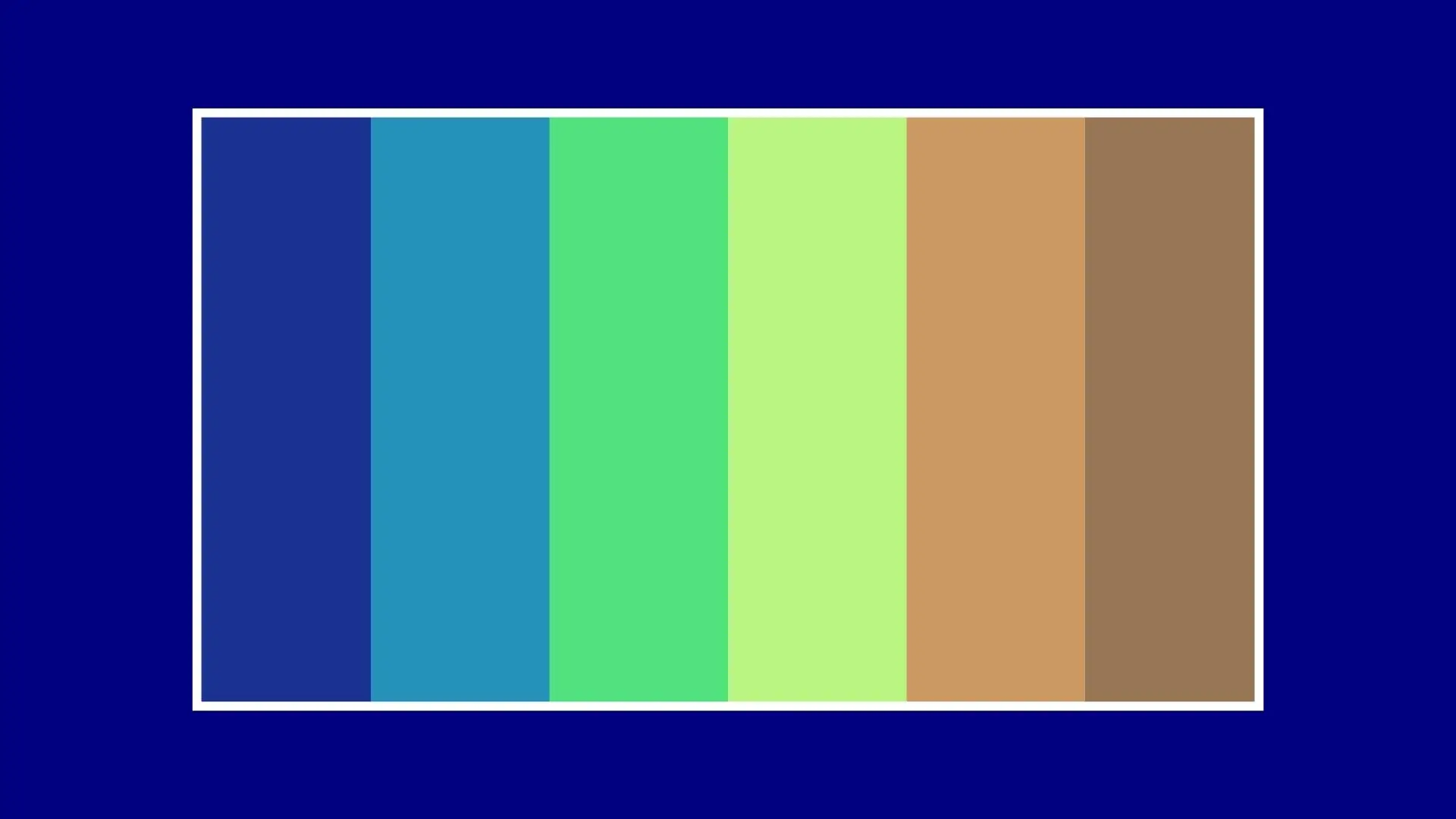
5. Rainbow Navy Blue Color Palette
Pairing navy blue with saturated rainbow colors can result in unique and surprising color combinations, allowing for different styles of rainbow palettes.
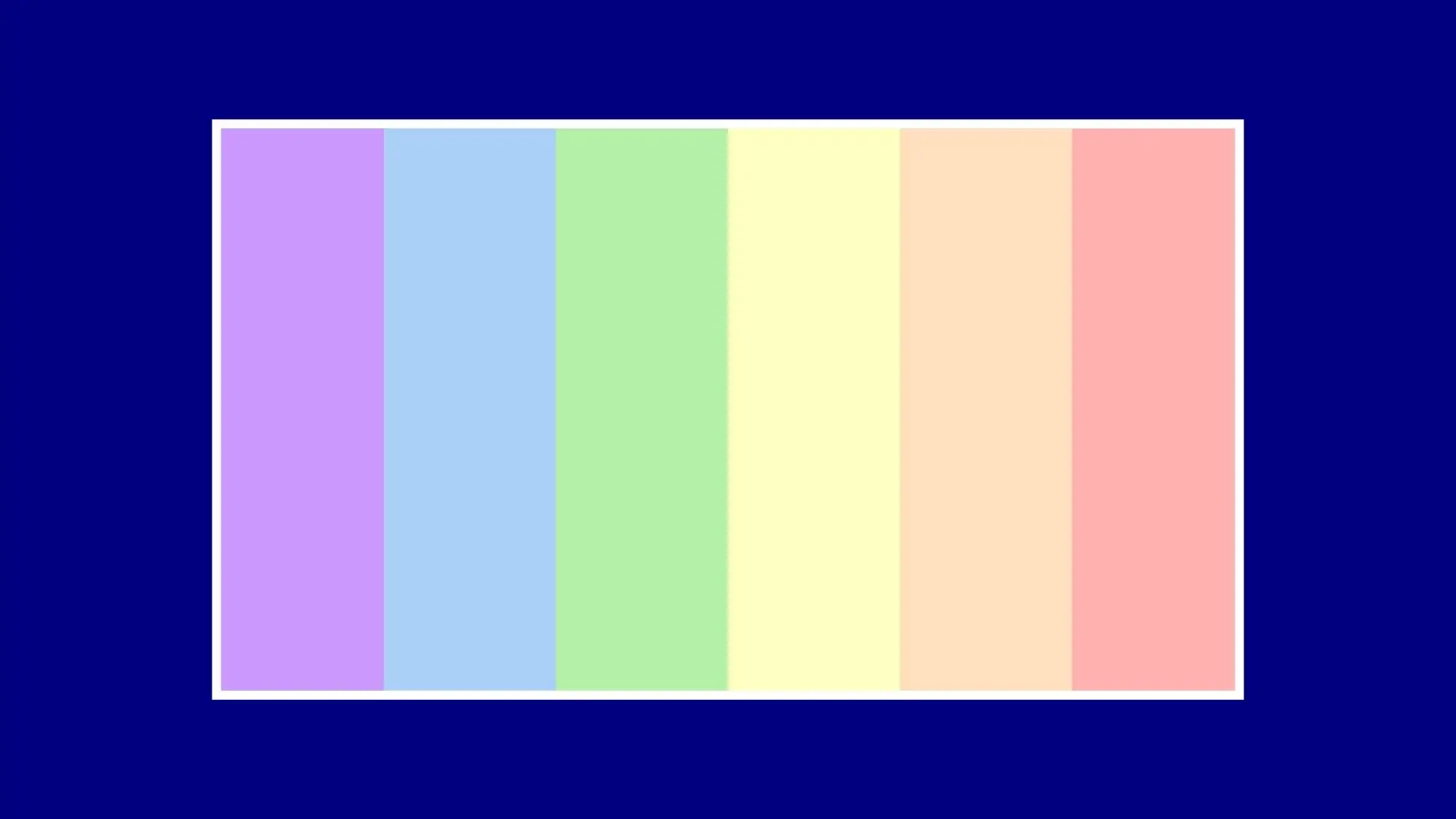
Creating Designs with Navy Blue Color
PhotoCut’s color palette generator is a helpful tool for matching colors and creating designs with navy blue. By following the steps provided, you can easily incorporate navy blue into your graphic work:
- Upload a photo you want to modify with a navy blue color.
- Click the element for which you want to change the color, and you will see the color that the element now uses and the color menu will be displayed on the left.
- Click the new color to use the color picker. In the color picker, you can select any color you like from the spectrum, or if you know the hex color code for the desired color, you can type the hex color code in the box.
- When you choose a color, you will find that some parts of your design have changed.
- For convenience, you can click the star icon to save the color to your favorites.
- Now you've finished your work with a navy blue color. Click Download and you can choose the file type you want to download.
Conclusion
This article has covered the meaning, symbolism, color codes, similar colors, palettes, and design tips for navy blue color. By utilizing the information provided, you can enhance your design skills and create stunning visuals with navy blue.
You might also be interested in
FAQ’s
I recommend checking out our detailed step-by-step guide on How to Use a Free Photo Editor. It covers everything from downloading and installing to using the essential tools and techniques for enhancing your photos.

.png)

.png)


















