Have Fun with the Free Online Mugshot Maker
Get Wanted for fun! Turn your photos into fake mugshots and create a meme mugshot for laughs, surprises, and social media buzz.
Download the app, NOW!



PhotoCut - A Game Changer!
Explore endless tools and templates at your fingertips to customize your new image using the PhotoCut app. They love us. You will too.
.webp)
CAPTAIN SYKE
So much easy to use than the other apps that I have encountered. I'm so satisfied. I fished to clear the background less than a minute! Keep it up🙌🏻
.webp)
Lee Willetts (Dr.Drone Doomstone)
Great app, used alongside text on photo, you can create some great pics. Hours of fun.
.webp)
Bran Laser
I always erase and cut something with this it is very op there is no bug and I made a picture for my channel very nice install it now!
.webp)
ZDX Gaming
The Best Photo Editor .. Not Many Can Actually Cut Pictures Perfectly Like this App been looking for something like this for a long time 💔😂 Nice App I recommend it Giving it 5 star
.webp)
Small Optics
Best app of this type out there, it does nearly all of the work for you.. Great work developers.
.webp)
Emilia Gacha
It's really useful and super easy to use and it may be the best background eraser app!
.webp)
kymani ace
This is a really nice app I love how it let's me do lots of edits without paying for anything and there isn't even a watermark, very good app.
.webp)
Nidhish Singh
Excellent apps and doing all the work as expected. Easy to use, navigate and apply to any background after cut out.
.webp)
Adrian
Been using this app for many years now to crop photos and gotta say, really does what it's supposed to and makes photo's look realistic. Recommend it very much.
.webp)
Indra Ismaya
Easy to use, very usefull
.webp)
Barbie Dream
I love this app! You can edit and change the background i been using it for months for my video! Keep it going.
.webp)
Kaira Binson
Ouh..finally i found a good app like this..after instalking 6-8 apps ..i finally get the right one...easy..free...so cool...but maybe pls..adjust your ads..in this app..thanks☺
.webp)
Tara Coriell
I payed for premium but it was only a 1 time payment of 5.29 and I love this app. There are a lot of nice features

Engels Yepez
Great app for edit photos, it include an interesting IA function for apply effects to your pics

Azizah ahmad
This apps is awesome compared to other photo cut apps. I have tried several photo cut apps but all of them was bad. And finally i found this app, super easy to use, have feature smart cut and smart erase. Awesome !!
.webp)
Galaxy Goat
The app is incredible! I erased a background and added it into a new background in less then 20 seconds. Normally it takes 10-20 minute's on other apps. Highly recommend
.webp)
Victor Maldonado
I been having a few issues with app can't zoom in like before and its not like it use to what happen i paid for this app not liking the new upgrade
.webp)
Lynsiah Sahuji
more accurate in removing background, didn't required so much effort. love this! ❤️
Mugshot Magic: Instant AI Background Erase
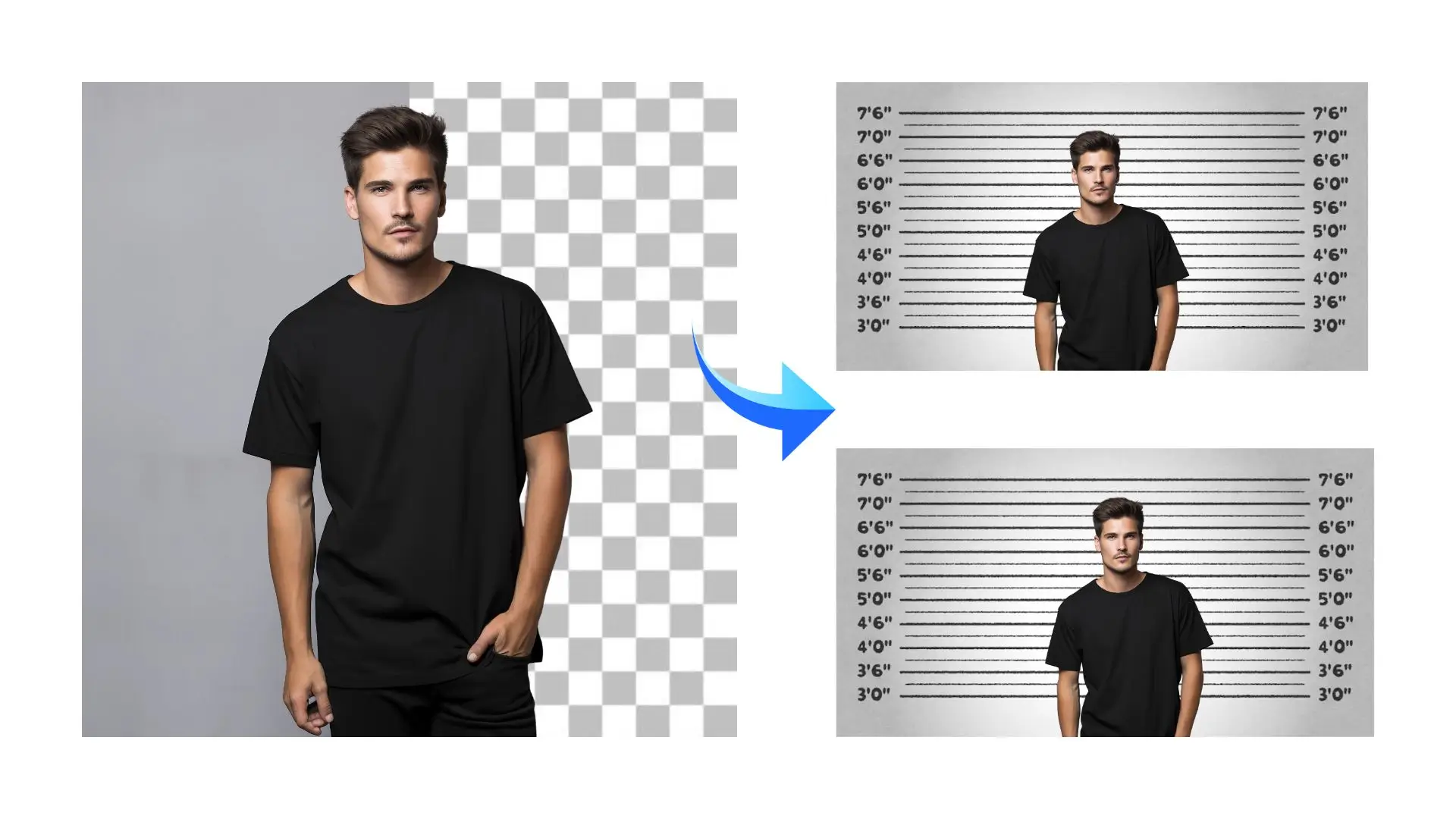
PhotoCut’s mugshot maker provides a seamless background remover, allowing you to flawlessly cut out the subject from the image. Simply upload your portrait, and AI will detect its background and remove it in seconds. After that, you can change the mugshot background with different colors selected from the palette.
How to Make a Fake Mugshot?
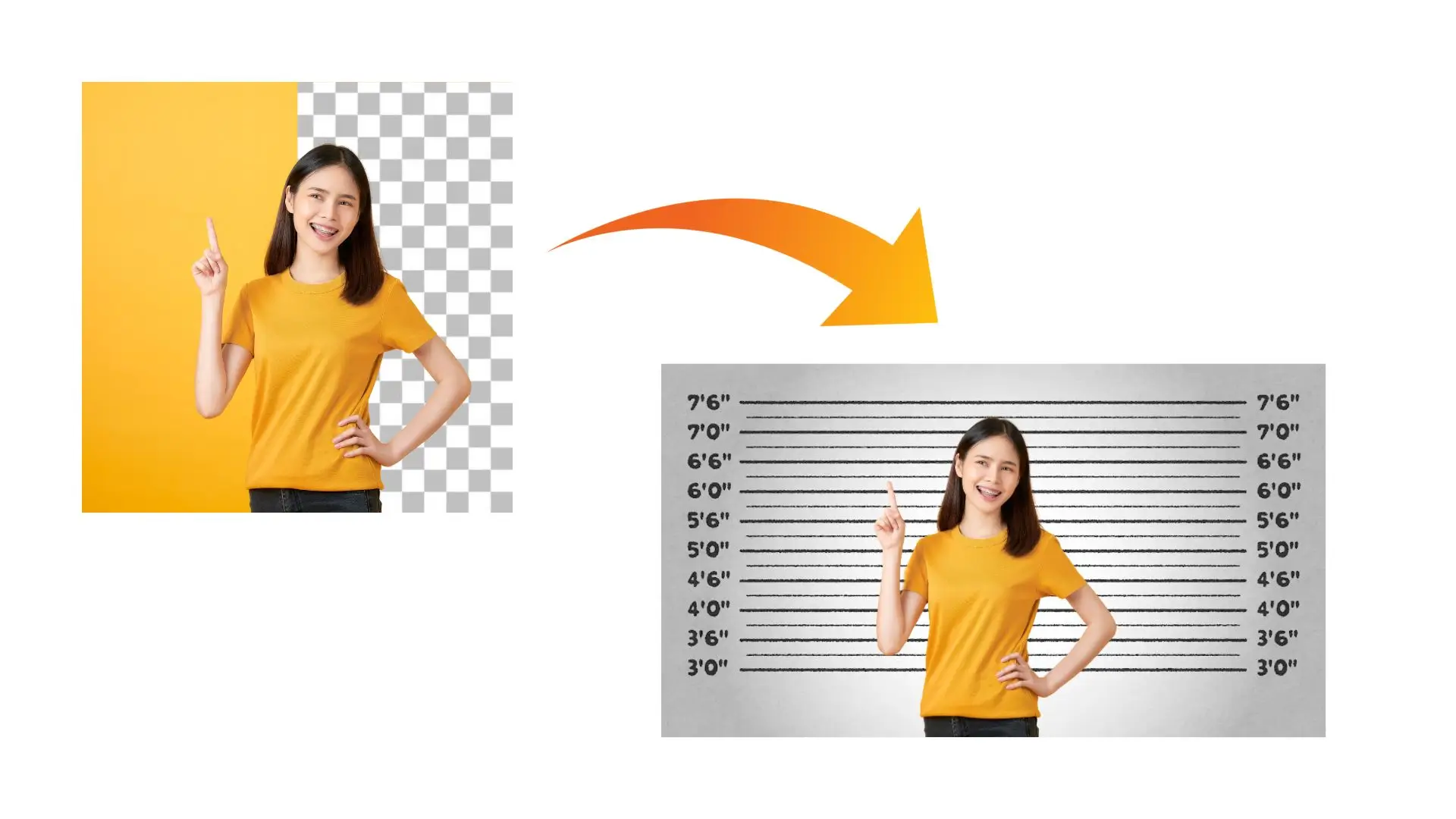
- Click on the Upload Image button to access our mugshot maker.
- Use our mugshot templates, replace the image with your own, and customize the text and layout to your liking.
- Download your tailored fake mugshot in high-quality JPG or PNG format.
Easily Generate a Lifelike Mugshot With Preset Template

Ever wondered how you’d look as a wanted criminal without the actual trouble? Dive into the fun with our mugshot maker. Choose from our instinct templates, each offering unique layouts, fonts, and color schemes. Simply insert your photo to replace the default, and your personalized mugshot is ready. Perfect for a humorous twist or creative projects.
Customize Your Mugshot: Fine-Tune Layouts & Caption Easily
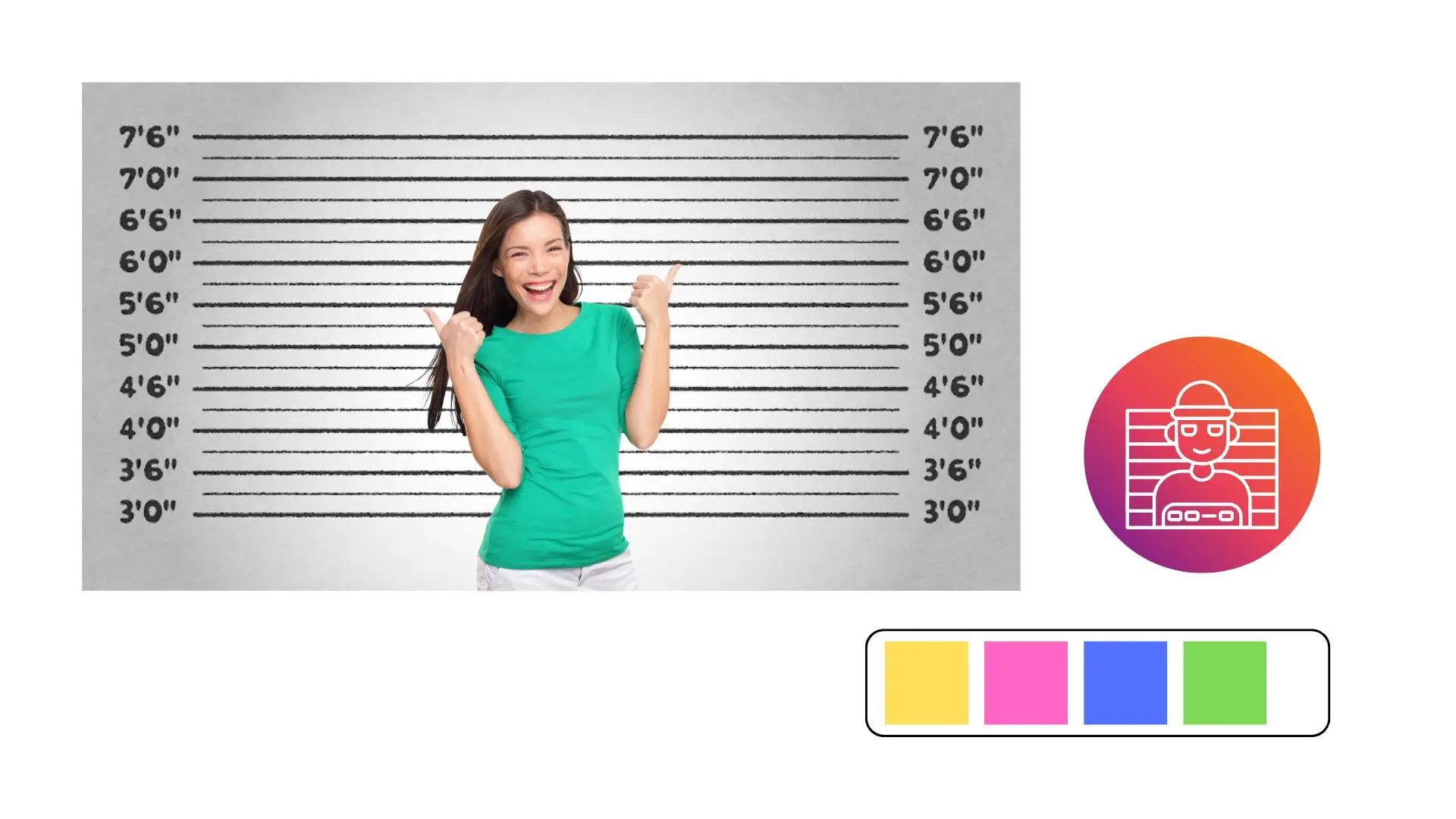
Unlock full creative control with our mugshot maker, designed for easy customization to enhance the visual appeal of your mugshot. Every part of the mugshot template is adjustable to your text, tweak colors and sizes, and refine layouts and alignments for a harmonious look.
Create Funny Mugshots for Epic Pranks
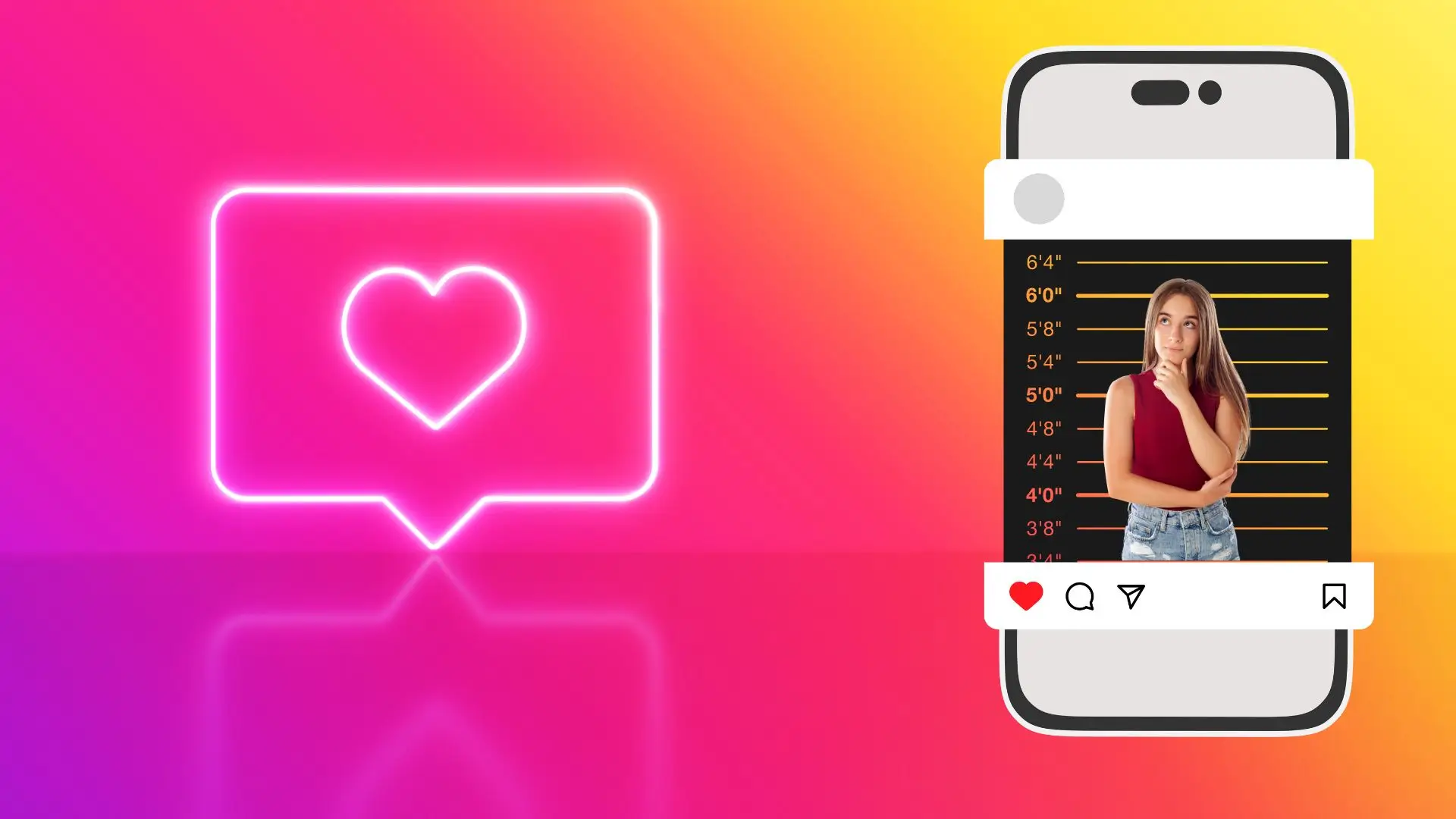
Shock and amuse your social media followers with our fake mugshot maker. Craft a comical mugshot effortlessly and share the fun online. Spark laughter and playful pranks among friends and followers alike!
PhotoCut’s Mugshot Maker: Fun on iPhone & Android
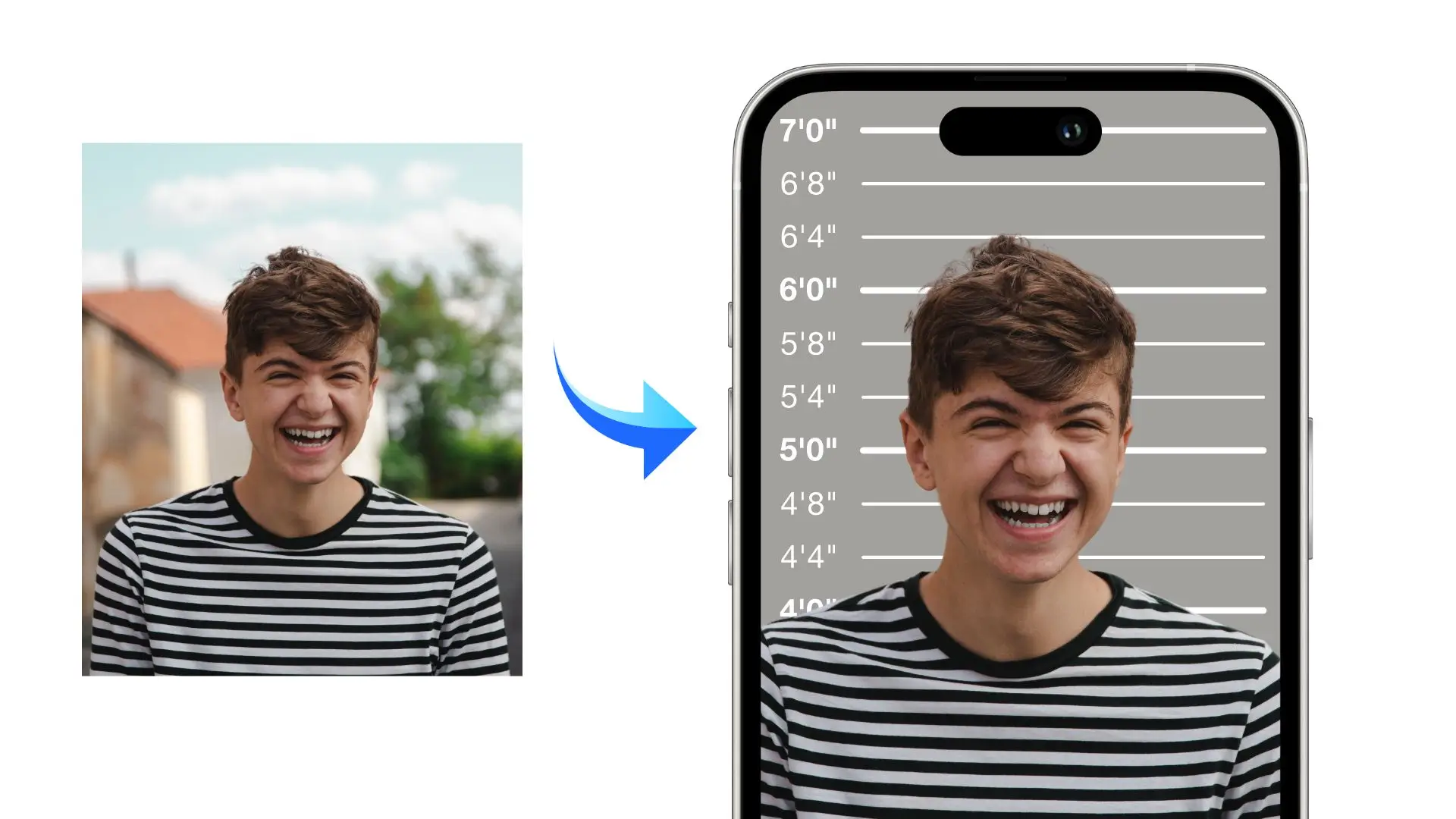
Looking for a bit of mischief or just a way to crack up your friends? Check out the PhotoCut app. It’s a blast for both iPhone and Android users. Whether it’s to spice up your social feeds, send a unique invitation, or just for a good laugh, this app’s got you covered. Easy to use and loads for fun, it’s your go-to for a quick photo prank.
Why Choose PhotoCut’s Mugshot Maker?
High-Resolution Output
Our fake mugshot maker delivers a high-quality, crisp mugshot-creating process, exporting images in HD quality.
Different Mugshot Frames
Explore unique mugshot templates on PhotoCut, each offering instinct layouts, color schemes, and typography. Pick your preferred style and personalize it to your taste.
Real-Time Preview
See the results in real-time as you edit the mugshot, allowing you to redo the steps anytime.
FAQs
Q1. What is a mugshot meme generator?
Ans. Mugshot meme generators are web tools or applications that build humorous or ironic images in the likeness of mugshots taken by the police. The term "mugshot" itself describes a portrait photograph of someone, usually at the time of arrest. A mugshot meme generator is for fun and creativity alone; it enables the user to build light-hearted images that are shared among friends, on social media platforms, or to apply in personal projects.
Q2. Is there a free mugshot maker app?
Ans. Absolutely. PhotoCut is a free mugshot maker app that's available on both iPhone and Android devices, as well as online. With PhotoCut, effortlessly crafting a pretend mugshot is possible wherever you are, whenever you want.
Q3. What is the format of a mugshot?
Ans. Mugshots traditionally include two photographs of the subject: a frontal view and a profile view. The textual information should include:
- Height tag
- Name of the police department
- Name of the criminal
- Crime arrested for
- Date of birth
- Prisoner's phone number
Q4. What’s the difference between a mugshot and a headshot?
Ans. A mugshot is a photograph of a person taken during an arrest by the police authority. This photo is usually provided both in frontal and profile views against a simple background. It may include identification data, such as name and birthdate, arrest details, among other factors.
A headshot is a formalist headshot that is used in business profiles, acting portfolios, resumes, and any other professional applications.
Q5. Can I create fake mugshots of other people?
Ans. No. Creating fake mugshots of other people without their consent can potentially raise ethical and legal concerns, as it may infringe upon their privacy and reputation.
You might also be interested in
FAQ’s
I recommend checking out our detailed step-by-step guide on How to Use a Free Photo Editor. It covers everything from downloading and installing to using the essential tools and techniques for enhancing your photos.

.png)

.png)


















