Best Mirror Selfie Ideas for Perfect Mirror Selfies
Do you ever get dressed up and ask someone to take a picture of you only to find that the photo isn't satisfying? Instead of wasting a perfect outfit, taking a mirror selfie seems to be a better idea. You can control the style of the photo by yourself and then post it on Instagram to share your beautiful moments with everyone. Mirror selfies are not like regular selfies that only capture part of your look, they give you more of a showcase and a full shot, including your home decoration and more accessories. Do you know how you can get a perfect mirror selfie? In this blog, we'll share some useful tips with you about everything from taking a picture, posing advice, and post retouching to help you go from novice to mirror selfie influencer, so keep reading!
Download the app, NOW!
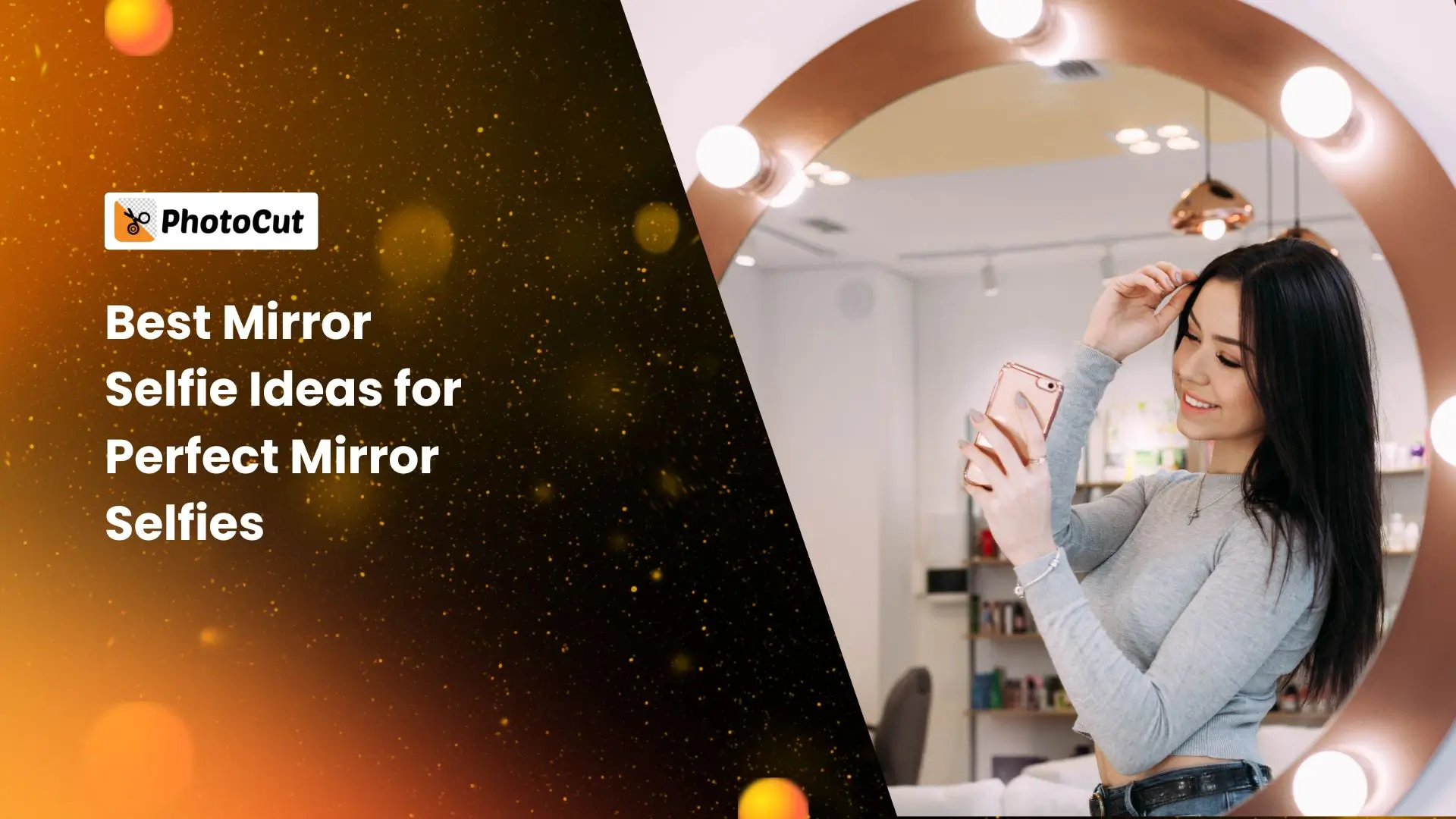


PhotoCut - A Game Changer!
Explore endless tools and templates at your fingertips to customize your new image using the PhotoCut app. They love us. You will too.
.webp)
CAPTAIN SYKE
So much easy to use than the other apps that I have encountered. I'm so satisfied. I fished to clear the background less than a minute! Keep it up🙌🏻
.webp)
Lee Willetts (Dr.Drone Doomstone)
Great app, used alongside text on photo, you can create some great pics. Hours of fun.
.webp)
Bran Laser
I always erase and cut something with this it is very op there is no bug and I made a picture for my channel very nice install it now!
.webp)
ZDX Gaming
The Best Photo Editor .. Not Many Can Actually Cut Pictures Perfectly Like this App been looking for something like this for a long time 💔😂 Nice App I recommend it Giving it 5 star
.webp)
Small Optics
Best app of this type out there, it does nearly all of the work for you.. Great work developers.
.webp)
Emilia Gacha
It's really useful and super easy to use and it may be the best background eraser app!
.webp)
kymani ace
This is a really nice app I love how it let's me do lots of edits without paying for anything and there isn't even a watermark, very good app.
.webp)
Nidhish Singh
Excellent apps and doing all the work as expected. Easy to use, navigate and apply to any background after cut out.
.webp)
Adrian
Been using this app for many years now to crop photos and gotta say, really does what it's supposed to and makes photo's look realistic. Recommend it very much.
.webp)
Indra Ismaya
Easy to use, very usefull
.webp)
Barbie Dream
I love this app! You can edit and change the background i been using it for months for my video! Keep it going.
.webp)
Kaira Binson
Ouh..finally i found a good app like this..after instalking 6-8 apps ..i finally get the right one...easy..free...so cool...but maybe pls..adjust your ads..in this app..thanks☺
.webp)
Tara Coriell
I payed for premium but it was only a 1 time payment of 5.29 and I love this app. There are a lot of nice features

Engels Yepez
Great app for edit photos, it include an interesting IA function for apply effects to your pics

Azizah ahmad
This apps is awesome compared to other photo cut apps. I have tried several photo cut apps but all of them was bad. And finally i found this app, super easy to use, have feature smart cut and smart erase. Awesome !!
.webp)
Galaxy Goat
The app is incredible! I erased a background and added it into a new background in less then 20 seconds. Normally it takes 10-20 minute's on other apps. Highly recommend
.webp)
Victor Maldonado
I been having a few issues with app can't zoom in like before and its not like it use to what happen i paid for this app not liking the new upgrade
.webp)
Lynsiah Sahuji
more accurate in removing background, didn't required so much effort. love this! ❤️
How to Take a Mirror Selfie?
Learning how to take selfies is a prerequisite for you to be able to get good selfies. Selfies are not just the simple process of turning on your camera and pressing the shutter button, you need to design all aspects to be able to do so. We'll tell you step by step about how to take a perfect mirror selfie.
1. Get a Natural Light for Your Mirror Selfie

Stay away from harsh light, especially when taking mirror selfies. A bright white spotlight will expose your photo. But without enough light, your photos will be very blurry and dark.
You mustn't turn on the flash in a dark environment to take a mirror selfie, which will make you obscured by the harsh light, but if you want to pursue this effect, you may also have a try!
2. Make the Mirror Selfie Background Clean

Whether you're taking pictures in the bathroom or the bedroom, make sure your background is clean and doesn't distract from the subject (you). No one wants to see your dirty bathroom or pile of unwashed clothes in your mirror selfie.
You can remove unwanted objects from the finished mirror selfie photo to ensure the overall aesthetics of your mirror selfie.
3. Find the Perfect Mirror Selfie Poses

When you take a selfie, instead of looking at yourself in the mirror, keep your eyes on your phone screen. This will not only help you get a good picture but also prevent you from looking awkward or forced. Vary the angle to make your face look its best.
Position your body naturally, without standing up straight, and try a variety of relaxed poses to make taking selfies in the mirror a pleasure. Learn more from the selfie masters' photo poses, and try various styles, there is always something for you.
Tips for Taking a mirror selfie with good mirror selfies pose
Here is some advice about how to strike a good pose to take a mirror image, divided into taking different types of mirror selfie tips, mastering the following pose tips, and developing your style, you are about to be the next mirror selfie master.
Half-Face Mirror Selfie

The easiest way to add a little mystery to your mirror selfies is to cover most, but not all, of your face with your phone.
Casual Mirror Selfie

���
Strike this effortless and casual pose that can make you look casual and pretty as if you took it unintentionally, but who would know that there are hundreds of pictures on your phone?
Moody Mirror Selfie

To recreate this dim selfie, simply use the faint glow of a lamp or a candle and adjust the angle of the light source so that it hits you from the side only. So dark and dreamy!
Car Mirror Selfie

Whether you're driving on the highway or parked on the side of the road, car mirrors always make for great photo spots.
Frame Mirror Selfie

If the mirror you're using is worth capturing, step back and incorporate the frame of the mirror within the photo to take a mirror selfie that shows off your look and your home decor.
Elevator Reflection Mirror Selfie

Take a good outfit photo in a deserted elevator with friends or alone in the elevator reflection. Smaller environments can bring more attention to you, which makes great photos.
Side Profile Mirror Selfie Pose

Go ahead and flaunt that good side! Whether you want to highlight your hairpiece, ear party, or bag, a side pose will do the trick.
Pet Mirror Selfie Pose

Pets are all the rage right now. If your selfies need a little something extra, then grab your dog for your photos.
Toe-Point Mirror Selfie Pose

Next time you take a full body photo in the mirror, pop your legs in front and point them with your toes, it will make your legs look longer and your body proportions better, try it, you'll love it!
How to Beautify Your Selfies With Online Photo Editor
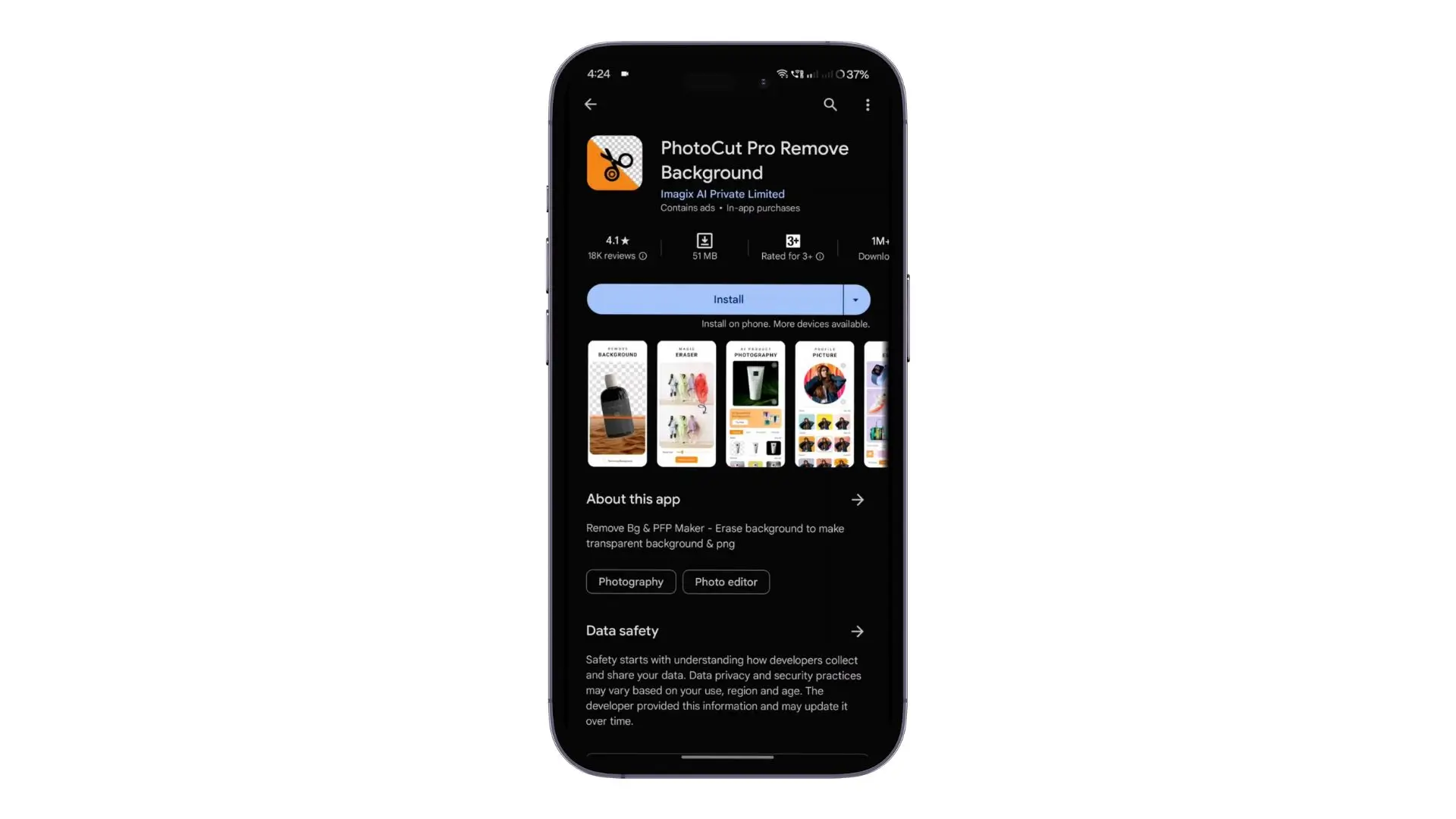
It's hard to take a perfect mirror selfie directly from the original camera, so you can turn to a photo editor for help. There are many photo editors on the web for you to freely edit your mirror selfies. We highly recommend PhotoCut, a powerful free online photo editor that allows you to easily beautify your mirror selfies.
PhotoCut has powerful AI photo editing tools that make editing your selfies super easy. Without any photo editing skills, you can create the perfect mirror selfie with just a few clicks. It covers a variety of free online photo editing tools to beautify your selfies. It also supports you to make perfect selfies with mobile devices using PhotoCut.
You can adjust the basic settings and remove the background of the picture. When you are not satisfied with your face in the picture, PhotoCut supports many beauty tools to solve most of your facial problems, such as blemish remover, wrinkle remover, etc.
Likewise, you can use various filters and AI art effects to make your mirror selfies stand out. PhotoCut also offers many cute and fun clipart to enrich your selfies. PhotoCut's free online photo editing tools are waiting for you to explore and create a perfect mirror selfie.
Conclusion
Mirror selfies have become a popular trend for selfies on Instagram, and learning how to take a good mirror selfie can keep you on trend.
In this article, you will not only learn how to take mirror selfies and what poses to use to take stylish mirror selfies but also how to beautify your mirror selfies so that you can go from a novice to a mirror selfie master.
You might also be interested in
FAQ’s
I recommend checking out our detailed step-by-step guide on How to Use a Free Photo Editor. It covers everything from downloading and installing to using the essential tools and techniques for enhancing your photos.

.png)

.png)


















