Invert Image Colors Online for Free
Transform your images into stunning inverted artwork with PhotoCut’s online color inverter. Achieve a striking negative effect with just one click, no photo editing skills are required, and completely free! We support uploads in formats such as JPG, PNG, and GIF.
Download the app, NOW!
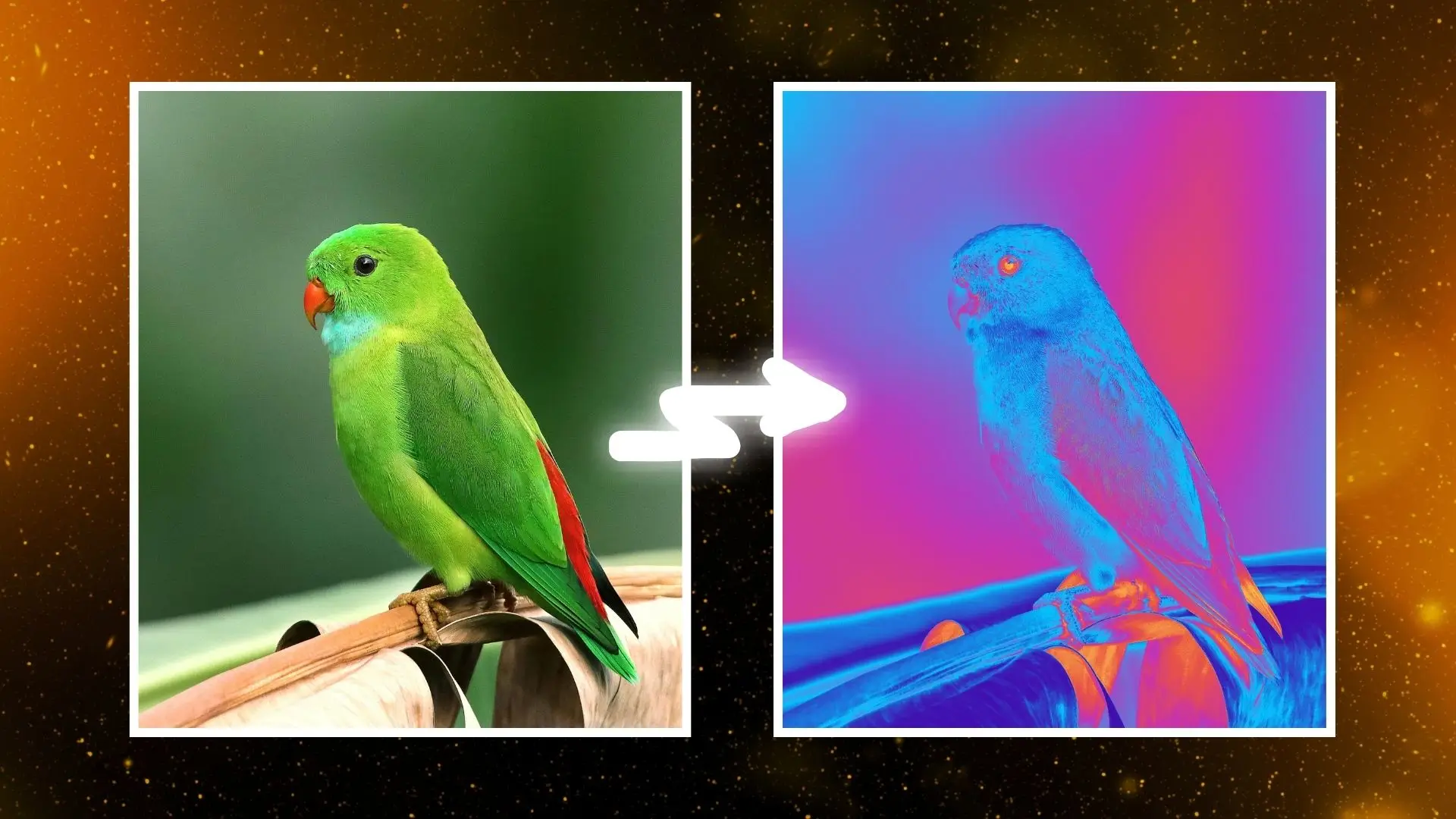


PhotoCut - A Game Changer!
Explore endless tools and templates at your fingertips to customize your new image using the PhotoCut app. They love us. You will too.
.webp)
CAPTAIN SYKE
So much easy to use than the other apps that I have encountered. I'm so satisfied. I fished to clear the background less than a minute! Keep it up🙌🏻
.webp)
Lee Willetts (Dr.Drone Doomstone)
Great app, used alongside text on photo, you can create some great pics. Hours of fun.
.webp)
Bran Laser
I always erase and cut something with this it is very op there is no bug and I made a picture for my channel very nice install it now!
.webp)
ZDX Gaming
The Best Photo Editor .. Not Many Can Actually Cut Pictures Perfectly Like this App been looking for something like this for a long time 💔😂 Nice App I recommend it Giving it 5 star
.webp)
Small Optics
Best app of this type out there, it does nearly all of the work for you.. Great work developers.
.webp)
Emilia Gacha
It's really useful and super easy to use and it may be the best background eraser app!
.webp)
kymani ace
This is a really nice app I love how it let's me do lots of edits without paying for anything and there isn't even a watermark, very good app.
.webp)
Nidhish Singh
Excellent apps and doing all the work as expected. Easy to use, navigate and apply to any background after cut out.
.webp)
Adrian
Been using this app for many years now to crop photos and gotta say, really does what it's supposed to and makes photo's look realistic. Recommend it very much.
.webp)
Indra Ismaya
Easy to use, very usefull
.webp)
Barbie Dream
I love this app! You can edit and change the background i been using it for months for my video! Keep it going.
.webp)
Kaira Binson
Ouh..finally i found a good app like this..after instalking 6-8 apps ..i finally get the right one...easy..free...so cool...but maybe pls..adjust your ads..in this app..thanks☺
.webp)
Tara Coriell
I payed for premium but it was only a 1 time payment of 5.29 and I love this app. There are a lot of nice features

Engels Yepez
Great app for edit photos, it include an interesting IA function for apply effects to your pics

Azizah ahmad
This apps is awesome compared to other photo cut apps. I have tried several photo cut apps but all of them was bad. And finally i found this app, super easy to use, have feature smart cut and smart erase. Awesome !!
.webp)
Galaxy Goat
The app is incredible! I erased a background and added it into a new background in less then 20 seconds. Normally it takes 10-20 minute's on other apps. Highly recommend
.webp)
Victor Maldonado
I been having a few issues with app can't zoom in like before and its not like it use to what happen i paid for this app not liking the new upgrade
.webp)
Lynsiah Sahuji
more accurate in removing background, didn't required so much effort. love this! ❤️
What is an Image Color Inverter?

PhotoCut's color inverter is like a magic wand for your pictures. This application allows you to reverse the colors in your image, changing red to cyan or white to black. This little hack can add a unique aesthetic and a fun, artistic feel to your pictures.
How to Invert the Color of an Image?
- Click Invert Colors Now and upload the image you wish to invert.
- Find the Adjust option and select Invert Colors to see the magic happen.
- Once you're happy with the new look, save your inverted image in JPG or PNG format.
Convert Colors of Image into Negative Effect
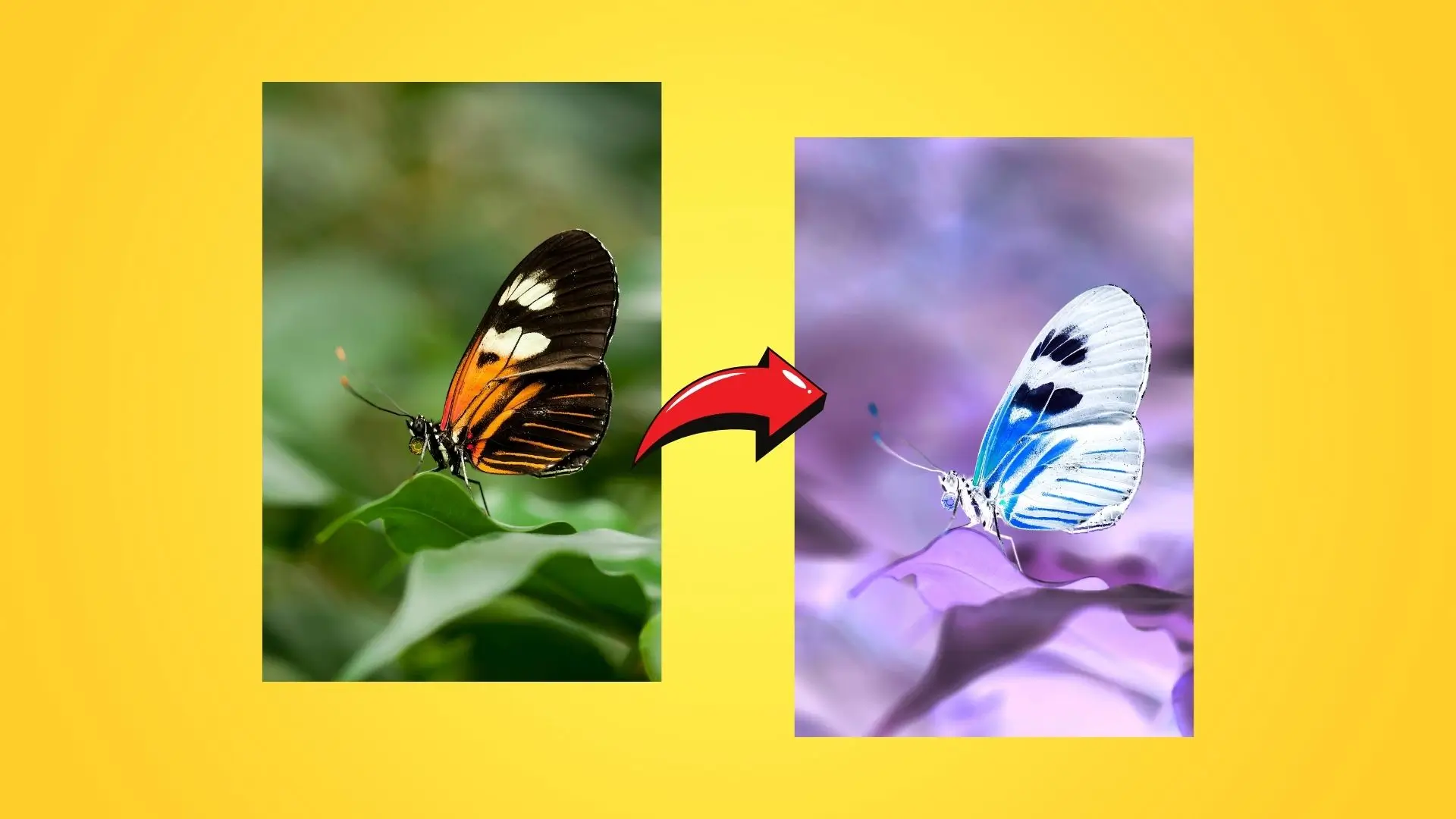
You may give your photos a modern, vintage vibe by converting them into negative images. While it won't work for every photo, it can help the appropriate ones stand out. Whether you're selling something online or throwing a party for friends, inverting colors works wonders for drawing attention.
Giving Photos More Imagination with Inverting Colors
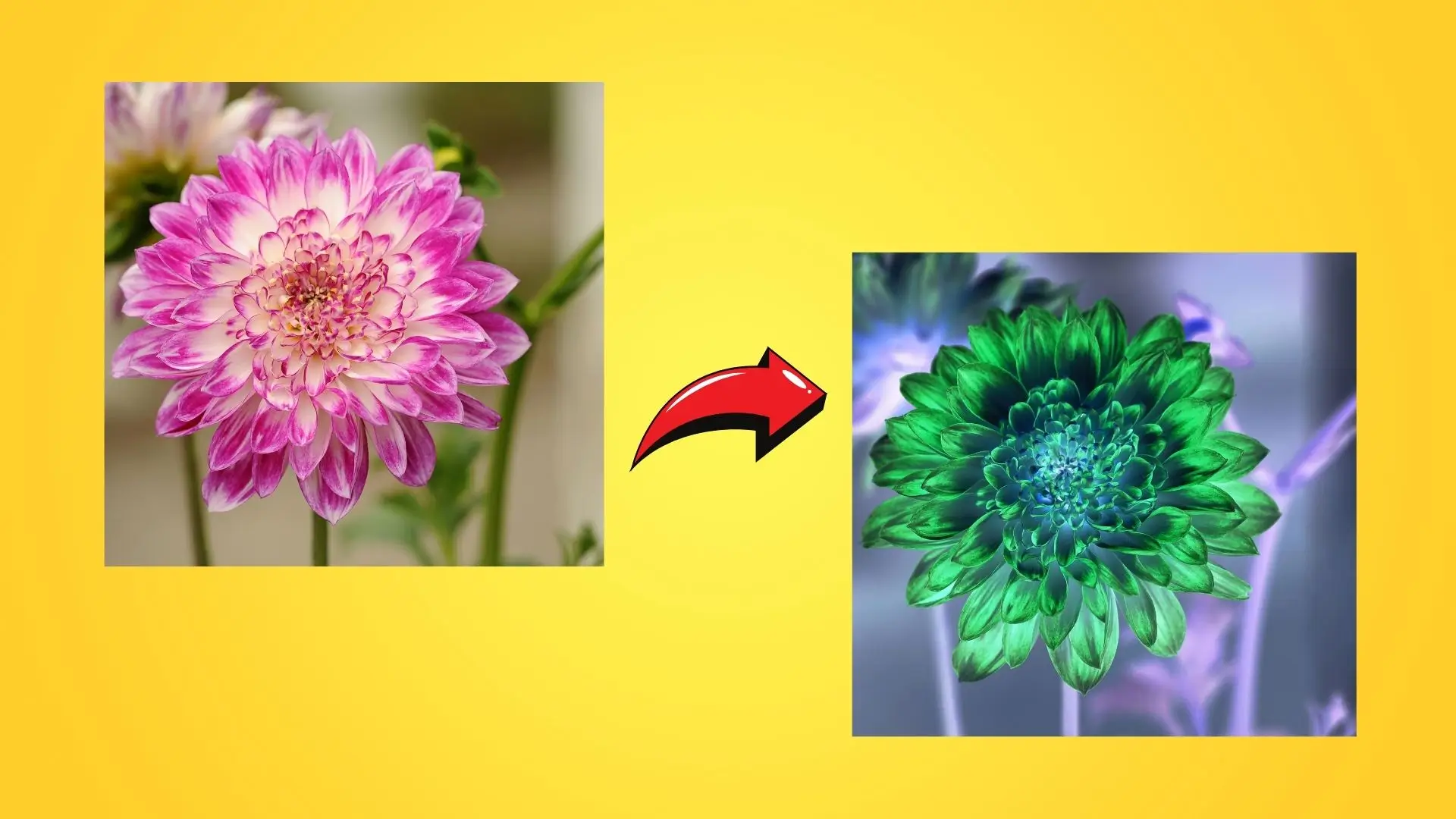
Through experimentation with color inversion, you can produce images that deviate from the norm. It's an enjoyable method to give your photos a unique twist and increase their visual impact. Using the color inverter in PhotoCut, you may create stunning negative photographs that will impress your friends.
Invert Intensity can be Adjusted

With PhotoCut's color inverter, you can control how intense the color inversion is. This means you can make your images look even more unique by adjusting the settings. Try out different levels of intensity to see what cool effects you can create!
When Should You Use a Color Inverter?

- Creating Unique Visual Effects: Make your photos look surreal and artsy with a color inverter.
- Enhancing Contrast: Bring out the details in your images by flipping the colors.
- Art and Design Projects: Get creative and experiment with color inversion in your designs.
- Reworking Film Negatives: Turn old film negatives into cool, positive photos with the Invert tool.
- Accessibility: Inverted colors can make it easier for people with visual impairments to see details.
- Creating Negative Images: Need a negative version of a photo for a project? The color inverter has got you covered.
Why Choose PhotoCut?
High-Resolution Images
PhotoCut's color inverter keeps your images looking sharp and clear, so you don't lose any quality when you flip the colors.
Advanced Editing Tools
You can do more than just reverse colors using PhotoCut. You may edit your shot to perfection, adjusting every detail.
Easy Color Changers
PhotoCut lets you do more than just change colors. You can adjust backgrounds, replace colors, and recolor your images with ease.
FAQs
Q1. What is Color Inversion?
Ans. Color inversion is like a magic trick for your photos. It flips all the colors to their opposites, creating cool visual effects and contrasts.
Q2. How to Invert Colors in a Picture on iPhone and Android?
Ans. With the PhotoCut app, you can easily flip colors on your phone. Just upload your photo and let the app do the rest!
Q3. What is the opposite of red?
Ans. Green is the opposite of red on the color wheel. So, when you invert red, you get vibrant green!
Q4. How do I turn my photo into a negative?
Ans. PhotoCut's color inverter can turn your photos into negatives with just one click. It's super easy and fun!
Q5. How to do inverted colors on Chromebook?
Ans. On your Chromebook, you can reverse the colors by changing the settings to high contrast mode. It's a simple and quick way to update your display!
You might also be interested in
FAQ’s
I recommend checking out our detailed step-by-step guide on How to Use a Free Photo Editor. It covers everything from downloading and installing to using the essential tools and techniques for enhancing your photos.

.png)

.png)


















