Guide for Instagram Image Sizes in 2024
Instagram is, in fact, an online art gallery where you can expose your creativity and tell your story. However, for posts and stories to look the best and reach more individuals, it's important to know the right Instagram photo sizes. Here, we break down the standard Instagram photo sizes into the world of Instagram aspect ratios for posts, stories, videos, and more. Here are the Instagram sizes, but read on for the complete guide to all of the different Instagram sizes.
Download the app, NOW!
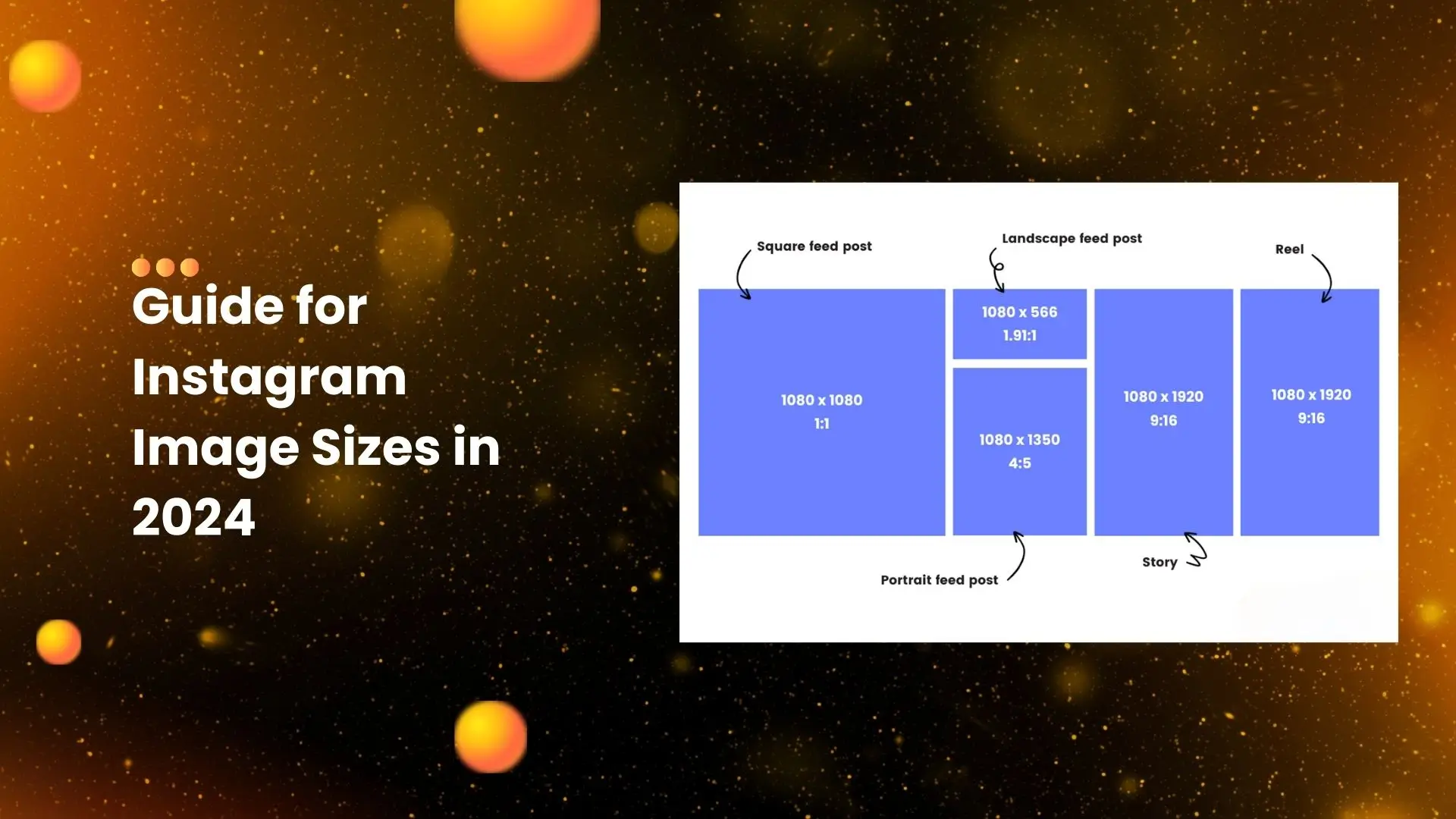


PhotoCut - A Game Changer!
Explore endless tools and templates at your fingertips to customize your new image using the PhotoCut app. They love us. You will too.
.webp)
CAPTAIN SYKE
So much easy to use than the other apps that I have encountered. I'm so satisfied. I fished to clear the background less than a minute! Keep it up🙌🏻
.webp)
Lee Willetts (Dr.Drone Doomstone)
Great app, used alongside text on photo, you can create some great pics. Hours of fun.
.webp)
Bran Laser
I always erase and cut something with this it is very op there is no bug and I made a picture for my channel very nice install it now!
.webp)
ZDX Gaming
The Best Photo Editor .. Not Many Can Actually Cut Pictures Perfectly Like this App been looking for something like this for a long time 💔😂 Nice App I recommend it Giving it 5 star
.webp)
Small Optics
Best app of this type out there, it does nearly all of the work for you.. Great work developers.
.webp)
Emilia Gacha
It's really useful and super easy to use and it may be the best background eraser app!
.webp)
kymani ace
This is a really nice app I love how it let's me do lots of edits without paying for anything and there isn't even a watermark, very good app.
.webp)
Nidhish Singh
Excellent apps and doing all the work as expected. Easy to use, navigate and apply to any background after cut out.
.webp)
Adrian
Been using this app for many years now to crop photos and gotta say, really does what it's supposed to and makes photo's look realistic. Recommend it very much.
.webp)
Indra Ismaya
Easy to use, very usefull
.webp)
Barbie Dream
I love this app! You can edit and change the background i been using it for months for my video! Keep it going.
.webp)
Kaira Binson
Ouh..finally i found a good app like this..after instalking 6-8 apps ..i finally get the right one...easy..free...so cool...but maybe pls..adjust your ads..in this app..thanks☺
.webp)
Tara Coriell
I payed for premium but it was only a 1 time payment of 5.29 and I love this app. There are a lot of nice features

Engels Yepez
Great app for edit photos, it include an interesting IA function for apply effects to your pics

Azizah ahmad
This apps is awesome compared to other photo cut apps. I have tried several photo cut apps but all of them was bad. And finally i found this app, super easy to use, have feature smart cut and smart erase. Awesome !!
.webp)
Galaxy Goat
The app is incredible! I erased a background and added it into a new background in less then 20 seconds. Normally it takes 10-20 minute's on other apps. Highly recommend
.webp)
Victor Maldonado
I been having a few issues with app can't zoom in like before and its not like it use to what happen i paid for this app not liking the new upgrade
.webp)
Lynsiah Sahuji
more accurate in removing background, didn't required so much effort. love this! ❤️
Understanding Aspect Ratios
The essence of aspect ratios is to give a comparison of an image's width to its height. In Instagram, sometimes the aspect ratio might ensure that your images show up there without being cut off or distorted. But the most common aspect ratios on Instagram are: the square is 1:1, the portrait is usually 4:5, and the landscape is 16:9.
Instagram Aspect Ratio & Instagram Photo Size
1. Instagram Post Frame Size & Aspect Ratio
- Square Posts: For square posts, aim for 1080px by 1080px, which will render with a 1:1 aspect ratio. This translates to your images not being cropped within the feeds of your followers.
- Landscape Posts: Landscape images are approximately to be measured at 1080 x 608px with a 1.91:1 aspect ratio.
- Portrait Posts (Vertical images): Images vertical in size should measure 1080 x 1350px, with a 4:5 aspect ratio.
Managing your photo sizes for Instagram posts can be overwhelming, but PhotoCut brings about ease in producing beautiful designs without necessarily possessing a design curriculum.
2. Instagram Story Aspect Ratio & Size
The ideal aspect ratio for an Instagram story is 9:16 and its dimensions are 1080 x 1920 px. Size refers to both photos and videos in this type of post. This is very engaging as the visuals completely cover the screen.
3. Instagram Video Aspect Ratio
Keep to a 9:16 aspect ratio with a dimension of 1080 x 1920 pixels for videos posted on Instagram, so it looks good while displaying with your viewers
4. Instagram Reel Aspect Ratio
Instagram reels should have a 9:16 aspect ratio, with dimensions of 1080 x 1920 pixels. This vertical format looks great on mobile devices and keeps viewers engaged.
5. IGTV Image Ratios
For IGTV cover photos, use an aspect ratio of 1:1.55 (420 x 654 px) for consistency and quick content identification.
6. Carousel Posts and Aspect Ratios
Keep all images in a carousel post with the same aspect ratio (1:1) for a cohesive look.
7. Instagram Profile Picture Size
Your profile picture must be clear and centered within an image size of 110 x 110 px for better display
Advantages of Using Standard Instagram Aspect Ratios and Sizes
Using standard dimensions and aspect ratios on Instagram will have several benefits regarding the content, where your content will always be perfect for a great viewing experience among your audience.
Ideal View: Your material will appear to visitors just as you intended it to since standard measurements prevent any cropping or distortion.
Professional Appearance: Your material seems polished and professional when the sizes are standard.
Cross-Platform Compatibility: Sharing content across platforms is simple when it is generated using standard dimensions.
Consistency: To keep your postings looking consistent, use standard sizes.
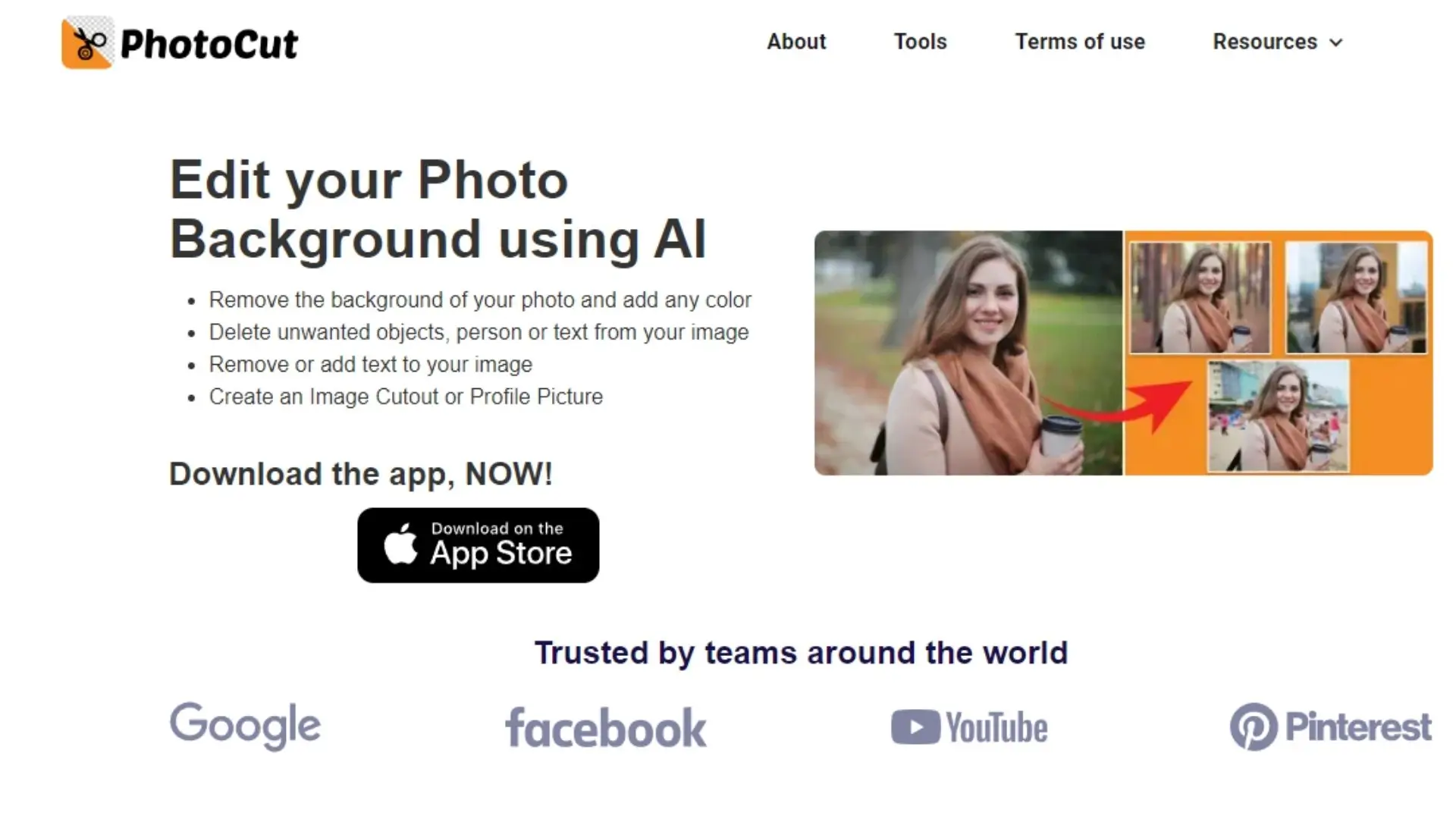
Conclusion
Understanding the appropriate Instagram aspect ratios will enable you to showcase your posts and stories in all their visual splendor. With this comprehensive guide on Instagram photo sizes at your disposal, it's time to put your newfound knowledge to use, improve your Instagram presence, and see an increase in interaction.
You might also be interested in
FAQ’s
I recommend checking out our detailed step-by-step guide on How to Use a Free Photo Editor. It covers everything from downloading and installing to using the essential tools and techniques for enhancing your photos.

.png)

.png)


















