Ultimate Guide to Add Watermarks to Photos on an iPhone
If you want to protect your photos and show off your style, add a watermark. Watermarks not only help prove that you own the photos but also make them look more professional. In this guide, we'll show you how to easily add watermarks to your photos on your iPhone. Let's get started!
Download the app, NOW!
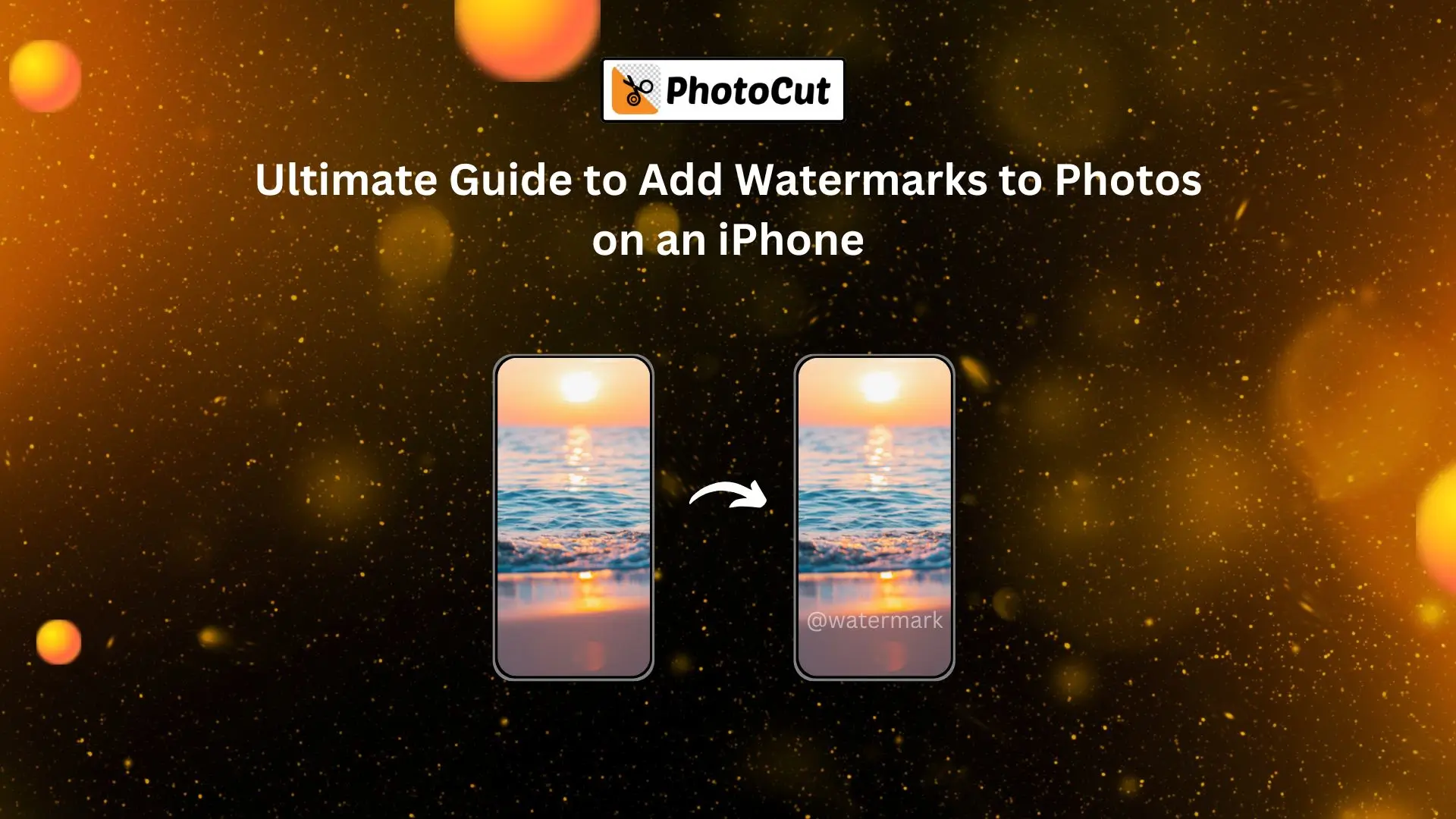


PhotoCut - A Game Changer!
Explore endless tools and templates at your fingertips to customize your new image using the PhotoCut app. They love us. You will too.
.webp)
CAPTAIN SYKE
So much easy to use than the other apps that I have encountered. I'm so satisfied. I fished to clear the background less than a minute! Keep it up🙌🏻
.webp)
Lee Willetts (Dr.Drone Doomstone)
Great app, used alongside text on photo, you can create some great pics. Hours of fun.
.webp)
Bran Laser
I always erase and cut something with this it is very op there is no bug and I made a picture for my channel very nice install it now!
.webp)
ZDX Gaming
The Best Photo Editor .. Not Many Can Actually Cut Pictures Perfectly Like this App been looking for something like this for a long time 💔😂 Nice App I recommend it Giving it 5 star
.webp)
Small Optics
Best app of this type out there, it does nearly all of the work for you.. Great work developers.
.webp)
Emilia Gacha
It's really useful and super easy to use and it may be the best background eraser app!
.webp)
kymani ace
This is a really nice app I love how it let's me do lots of edits without paying for anything and there isn't even a watermark, very good app.
.webp)
Nidhish Singh
Excellent apps and doing all the work as expected. Easy to use, navigate and apply to any background after cut out.
.webp)
Adrian
Been using this app for many years now to crop photos and gotta say, really does what it's supposed to and makes photo's look realistic. Recommend it very much.
.webp)
Indra Ismaya
Easy to use, very usefull
.webp)
Barbie Dream
I love this app! You can edit and change the background i been using it for months for my video! Keep it going.
.webp)
Kaira Binson
Ouh..finally i found a good app like this..after instalking 6-8 apps ..i finally get the right one...easy..free...so cool...but maybe pls..adjust your ads..in this app..thanks☺
.webp)
Tara Coriell
I payed for premium but it was only a 1 time payment of 5.29 and I love this app. There are a lot of nice features

Engels Yepez
Great app for edit photos, it include an interesting IA function for apply effects to your pics

Azizah ahmad
This apps is awesome compared to other photo cut apps. I have tried several photo cut apps but all of them was bad. And finally i found this app, super easy to use, have feature smart cut and smart erase. Awesome !!
.webp)
Galaxy Goat
The app is incredible! I erased a background and added it into a new background in less then 20 seconds. Normally it takes 10-20 minute's on other apps. Highly recommend
.webp)
Victor Maldonado
I been having a few issues with app can't zoom in like before and its not like it use to what happen i paid for this app not liking the new upgrade
.webp)
Lynsiah Sahuji
more accurate in removing background, didn't required so much effort. love this! ❤️
How to Add Watermarks on an iPhone

You can watermark your images with the Photos built-in app on your iPhone. There are two types of watermarks available. Here's how to use them:
1. Adding Text Watermarks
For personalized photos, use text watermarks using the following way:
- Open "Photos" then select a photo you want to watermark.
- Tap "Edit" then tap the pencil icon to show Markup.
- Tap the "+" icon and select "Text".
- Type in your watermark text and adjust the size and color.
- Tap "Done" to save your watermarked photo.
Note: Text watermarks only work on still photos, not live photos.
2. Adding Signature Watermarks
Watermarks with your signature can give your images a unique touch. Here's how:
- Open the Photos app and select the photo you want to watermark.
- Tap "Edit" then the Pencil icon to access the Markup tool.
- Tap the "+" icon and select "Signature".
- Create your signature and adjust the size and color.
- Tap "Done" to save your watermarked photo.
Note: Signature watermarks only work on still photos, not live photos.
How to Use the PhotoCut App to Add Watermarks

If you want more options for watermarking your photos, you can use the PhotoCut app. This app allows you to add text, signature, and logo watermarks to your photos. Here's how:
1. Adding Text Watermarks
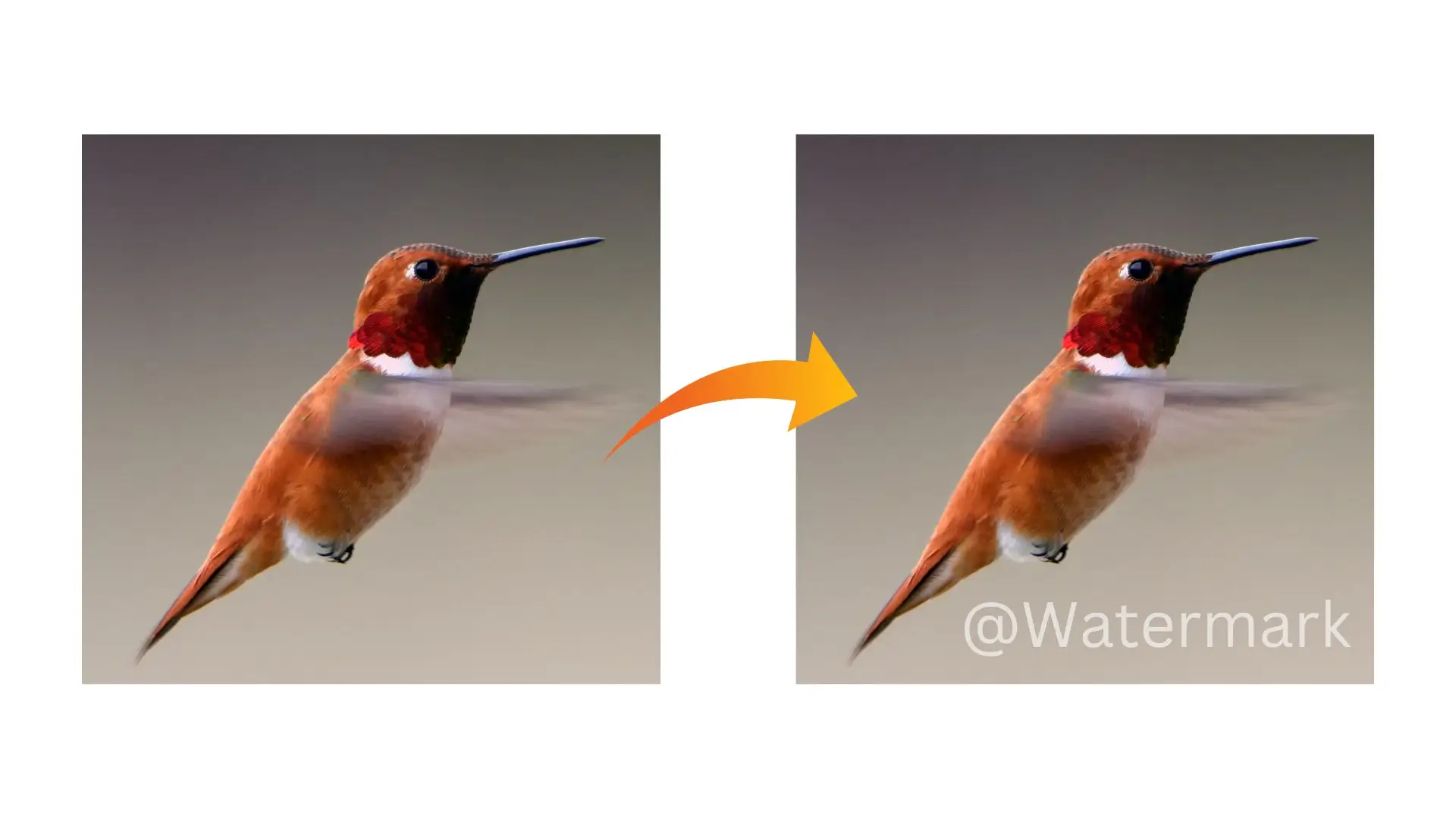
- Open the PhotoCut app and select the photo you want to watermark.
- Tap "Text" and add your watermark text.
- Adjust the size and transparency of the text.
- Download your watermarked photo.
2. Adding Signature Watermarks
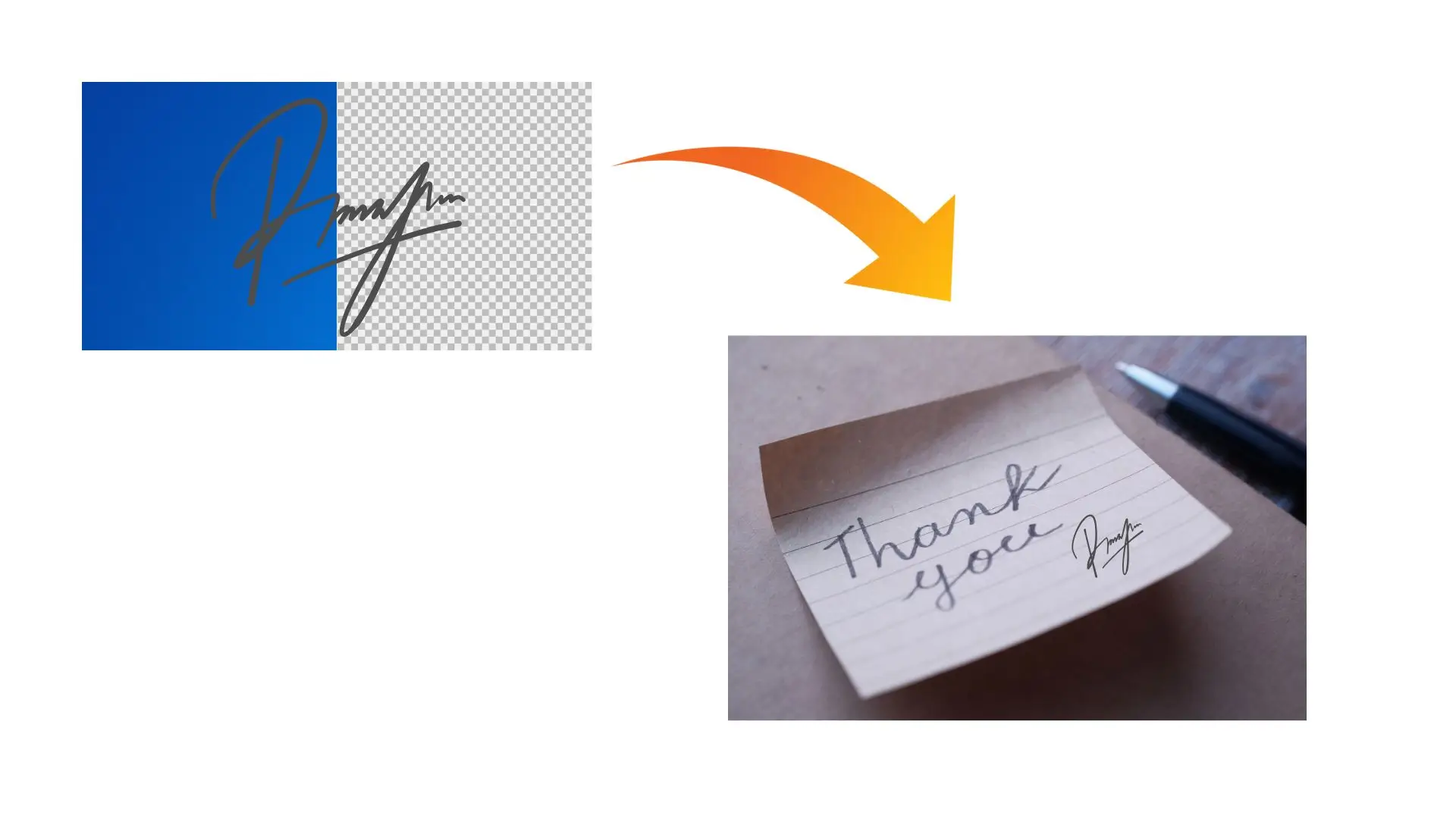
- Create a transparent signature image using PhotoCut's AI tool.
- Open your photo in PhotoCut and add your signature watermark.
- Adjust the size and transparency of the signature.
- Download your watermarked photo.
3. Adding Logo Watermarks
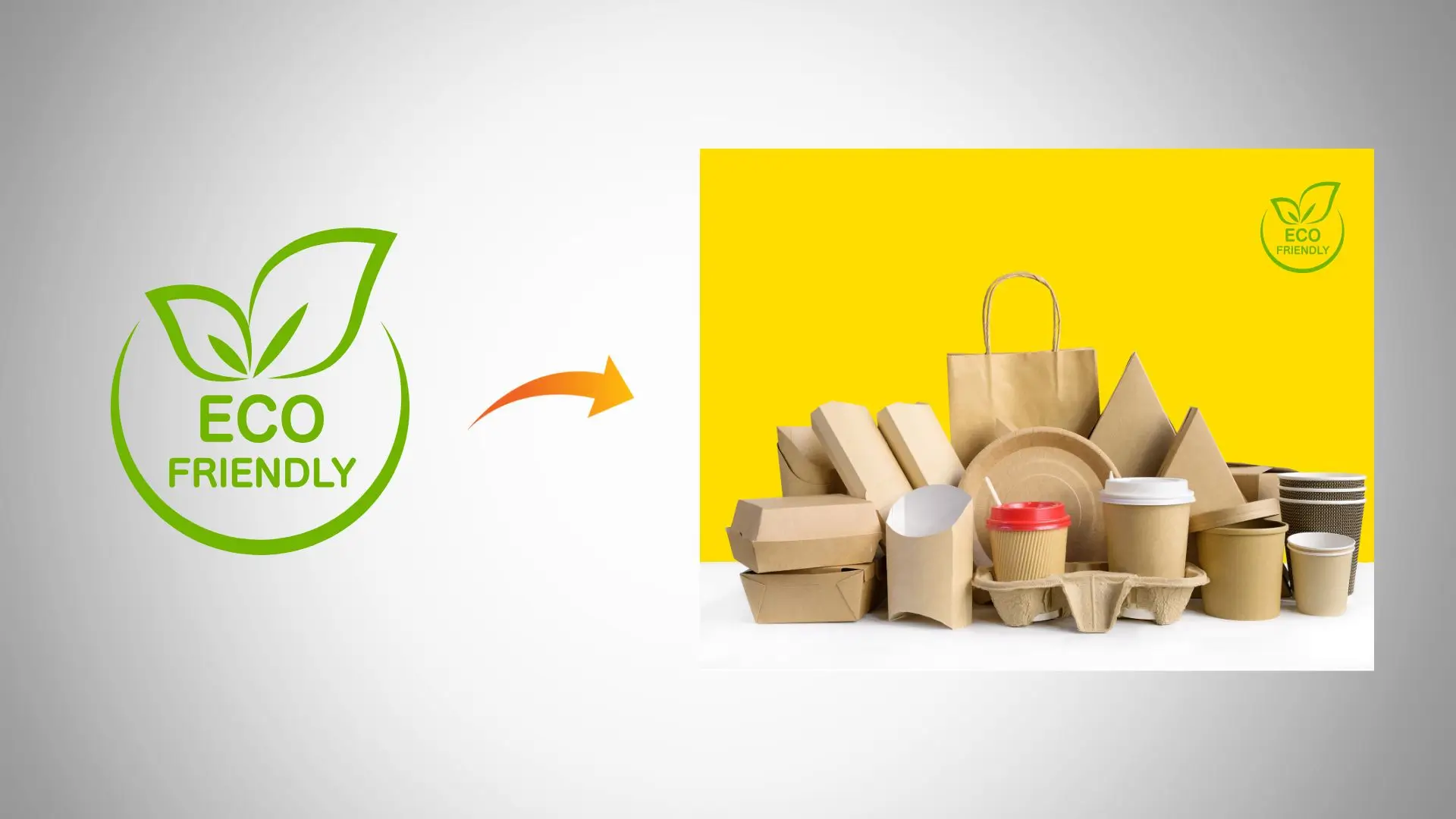
- Create a watermark logo using PhotoCut's AI tool.
- Open your photo in PhotoCut and add your logo watermark.
- Set the size and transparency of the text.
- Download your watermarked photo.
Conclusion
Watermarking your photos can add personal touches to your work and protect them. Professional watermarks can be easily added to your photos using the Photos app on your iPhone as well as the PhotoCut app. It is worth trying; check what more it adds to your images!
FAQs
Q1: Why should I add a watermark to my photos?
Ans: Adding a watermark to your photos helps protect your intellectual property by deterring unauthorized use or reproduction of your images. It also promotes your brand or personal identity by visually associating your work with your name or logo.
Q2: What tools can I use to add watermarks on my iPhone?
Ans: There are several apps available for adding watermarks on your iPhone. Popular options include:
- iWatermark
- Watermark Photo
- Canva
- PicsArt
- PhotoMarks
Many of these apps offer customizable watermarks and additional features for photo editing.
Q3: How do I add a text watermark using an app?
Ans: To add a text watermark using an app, follow these general steps (the exact process may vary by app):
- Download and open the watermark app of your choice.
- Import the photo you want to watermark.
- Select the text tool and type your desired watermark text (e.g., your name or brand).
- Customize the font, size, color, and opacity to your liking.
- Position the text on the photo and save the edited image.
Q4: Can I use my logo as a watermark?
Ans: Yes, you can use a logo as a watermark. Many watermark apps allow you to import images. Simply upload your logo, resize it, adjust its transparency, and position it on your photo before saving the final image.
Q5: Is there a way to batch watermark multiple photos at once?
Ans: Yes, some apps, such as iWatermark Pro, allow you to batch watermark photos. This feature lets you apply the same watermark to multiple images in one go, saving you time and effort.
Q6: Can I add watermarks directly using the Photos app on my iPhone?
Ans: The native iOS Photos app does not have a built-in feature for adding watermarks. However, you can use third-party apps mentioned above to achieve this.
Q7: Will adding a watermark affect the quality of my photo?
Ans: Adding a watermark can slightly reduce the quality of your photo, especially if you are saving it in a lower quality format. To minimize any impact, save the edited image in the highest resolution available and use appropriate image formats like PNG or TIFF if supported.
Q8: Can I remove the watermark after adding it?
Ans: Once a watermark has been applied and the photo saved, you cannot remove the watermark without altering the original image. Therefore, it's a good idea to keep an unwatermarked copy of your photo before adding the watermark.
Q9: How can I customize my watermark to make it unique?
Ans: You can customize your watermark by choosing unique fonts, adjusting text sizing, color, and opacity, or by designing a logo with distinct features. Experimenting with different placements and styles can also help ensure your watermark stands out.
Q10: Are there any legal considerations for using watermarks?
Ans: Yes, it’s essential to ensure that the watermark you create does not infringe on someone else’s copyright, especially if you use fonts, logos, or any elements that are not your own. Always create original content for your watermark or use resources that grant permission for use.
You might also be interested in
FAQ’s
I recommend checking out our detailed step-by-step guide on How to Use a Free Photo Editor. It covers everything from downloading and installing to using the essential tools and techniques for enhancing your photos.

.png)

.png)


















