Learn How to Rotate Photo on iPhone & iPad
Would you like to know how to rotate images on the iPhone? This article will tell you systematically. It is great to take pictures with an iPhone but sometimes you need to rotate them to make them look even better. You don't have to be a technical genius to rotate your photos. Just use the Photos application on your iPhone. Let's start!
Download the app, NOW!
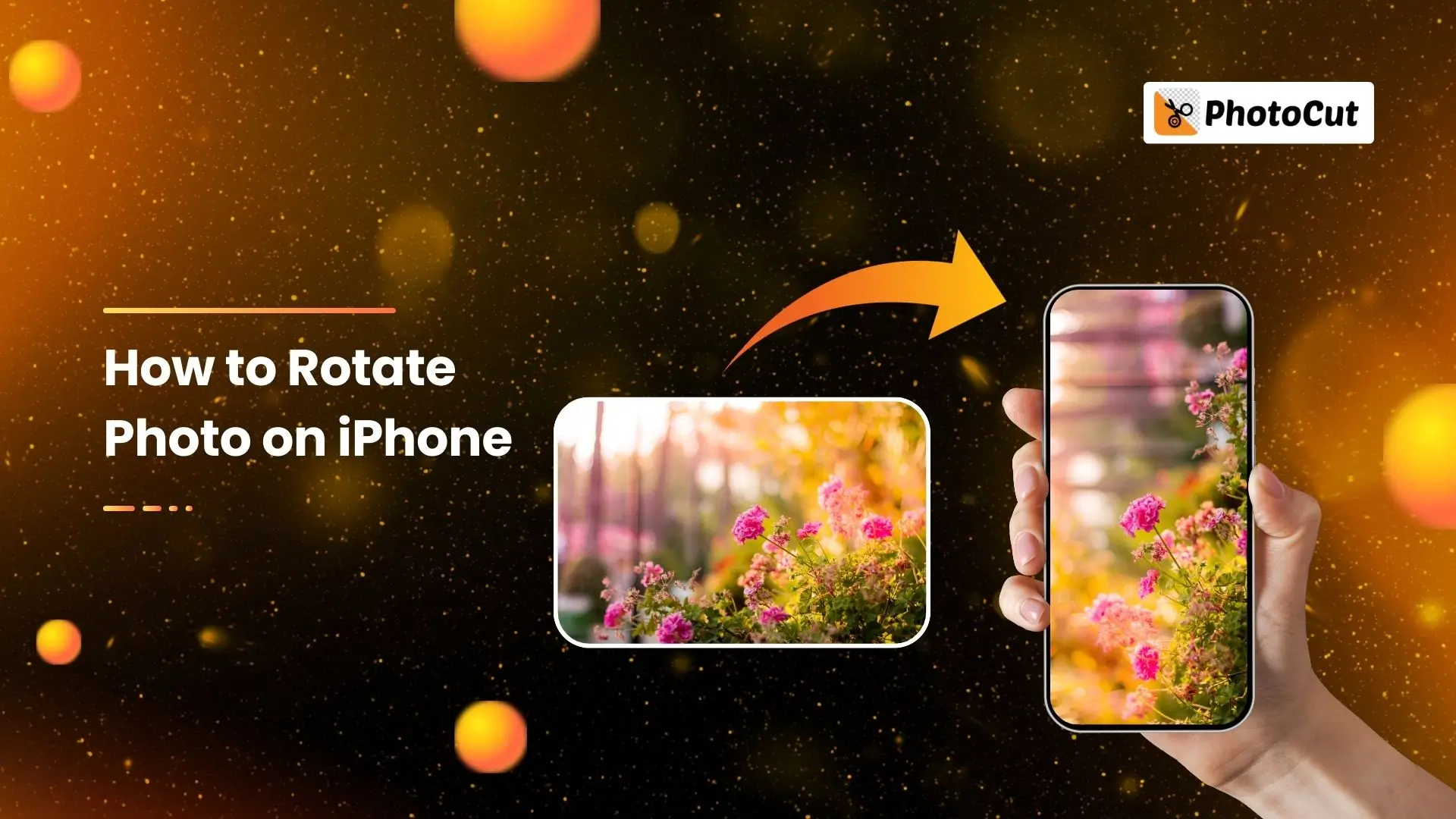


PhotoCut - A Game Changer!
Explore endless tools and templates at your fingertips to customize your new image using the PhotoCut app. They love us. You will too.
.webp)
CAPTAIN SYKE
So much easy to use than the other apps that I have encountered. I'm so satisfied. I fished to clear the background less than a minute! Keep it up🙌🏻
.webp)
Lee Willetts (Dr.Drone Doomstone)
Great app, used alongside text on photo, you can create some great pics. Hours of fun.
.webp)
Bran Laser
I always erase and cut something with this it is very op there is no bug and I made a picture for my channel very nice install it now!
.webp)
ZDX Gaming
The Best Photo Editor .. Not Many Can Actually Cut Pictures Perfectly Like this App been looking for something like this for a long time 💔😂 Nice App I recommend it Giving it 5 star
.webp)
Small Optics
Best app of this type out there, it does nearly all of the work for you.. Great work developers.
.webp)
Emilia Gacha
It's really useful and super easy to use and it may be the best background eraser app!
.webp)
kymani ace
This is a really nice app I love how it let's me do lots of edits without paying for anything and there isn't even a watermark, very good app.
.webp)
Nidhish Singh
Excellent apps and doing all the work as expected. Easy to use, navigate and apply to any background after cut out.
.webp)
Adrian
Been using this app for many years now to crop photos and gotta say, really does what it's supposed to and makes photo's look realistic. Recommend it very much.
.webp)
Indra Ismaya
Easy to use, very usefull
.webp)
Barbie Dream
I love this app! You can edit and change the background i been using it for months for my video! Keep it going.
.webp)
Kaira Binson
Ouh..finally i found a good app like this..after instalking 6-8 apps ..i finally get the right one...easy..free...so cool...but maybe pls..adjust your ads..in this app..thanks☺
.webp)
Tara Coriell
I payed for premium but it was only a 1 time payment of 5.29 and I love this app. There are a lot of nice features

Engels Yepez
Great app for edit photos, it include an interesting IA function for apply effects to your pics

Azizah ahmad
This apps is awesome compared to other photo cut apps. I have tried several photo cut apps but all of them was bad. And finally i found this app, super easy to use, have feature smart cut and smart erase. Awesome !!
.webp)
Galaxy Goat
The app is incredible! I erased a background and added it into a new background in less then 20 seconds. Normally it takes 10-20 minute's on other apps. Highly recommend
.webp)
Victor Maldonado
I been having a few issues with app can't zoom in like before and its not like it use to what happen i paid for this app not liking the new upgrade
.webp)
Lynsiah Sahuji
more accurate in removing background, didn't required so much effort. love this! ❤️
Why is Image Rotation Necessary?
Rotating photos is important to fix the orientation. As you take pictures using your iPhone, the option to choose between Portrait and Landscape orientations is always available for you to decide. Your iPhone by default chooses a specific angle but you can change it at any time using the Photos App.
Rotating an image can also help improve its composition. By adjusting the angle, you can make your images more intriguing and line them with other aspects of the image.
Furthermore, properly aligning your photos ensures that they appear beautiful on any screen. So, rotating pictures is key to enhancing the overall visual experience.
How to Rotate a Photo on an iPhone?
How Do You Rotate a Photo 90 Degrees on an iPhone?
- Open your iPhone's Photos app and choose the image you wish to rotate 90 degrees.
- Tap the "Edit" icon on the upper right corner, then the third rotating icon near the "Done" icon.
- Tap the second rotate icon on the top left corner.
- Rotate the image until it looks right, then click "Done" to save your changes.
How Do I Rotate a Picture on an iPhone at a Specific Angle?
- Launch the Photos app and select the image you wish to rotate at a specific angle.
- Click "Edit" and then the rotating icon next to "Done".
- To rotate the image at your chosen angle, use the "Straighten" tool.
- Save your modifications by clicking "Done".
How to Rotate a Picture on an iPhone with PhotoCut?
if you'd like to do some advanced editing, you can try a third-party application like PhotoCut. This will give you a chance to enhance your photos with its various tools.
Here's how to rotate your pictures on an iPhone and iPad using the PhotoCut app:
- Open PhotoCut and upload the image you want to rotate.
- Find the "Rotate & Flip" icon and rotate the image as needed.
- You can also use the image flipper tool to flip your photos vertically or horizontally.
- Tap "Save" to save your changes.
Conclusion
Now you know how to rotate your photos in your Photos application and on PhotoCut. Rotate your photos either on your iPhone or iPad devices. Why not try them out and play with the angles to make those photos look more interesting?
FAQs
Q1: How do I rotate a photo in the Photos app on my iPhone or iPad?
Ans: To rotate a photo, open the Photos app, select the photo you want to edit, tap the "Edit" button in the top right corner, then tap the rotate icon (a square with an arrow) in the bottom left corner. Each tap will rotate the photo 90 degrees clockwise. Once you're satisfied, tap "Done" to save your changes.
Q2: Can I rotate multiple photos at once on my iPhone or iPad?
Ans: No, the Photos app does not support batch rotating. You will need to rotate each photo individually using the method mentioned above.
Q3: Is there a way to reset the rotation of a photo if I changed my mind?
Ans: Yes! If you want to reset the rotated photo, open it in the Photos app, tap "Edit," then tap the rotate icon until the photo returns to its original orientation. After that, tap "Done" to save your adjustments.
Q4: What if I accidentally save the photo in the wrong orientation? Can I fix it later?
Ans: Yes, you can always edit your photos later. Follow the same process: open the photo in the Photos app, tap "Edit," then use the rotate icon to adjust the orientation again.
Q5: Can I rotate photos that are sent to me via text message or email?
Ans: Yes! You can save the photo to your Photos app first. Open the photo, tap the share icon, select "Save Image," then go to your Photos app to edit it using the rotation method.
Q6: Can I rotate videos on my iPhone or iPad?
Ans: Yes, you can rotate videos using the iMovie app. Open iMovie, create a new project, import the video, and then use the cropping tool to rotate it in the desired direction.
Q7: What if I want to rotate a photo using a different app?
Ans: There are many third-party apps available on the App Store, like Snapseed or Photoshop Express, that allow for photo editing, including rotation. Simply download your preferred app and follow its specific instructions to rotate photos.
��
Q8: Is rotating a photo non-destructive on my iPhone or iPad?
Ans: Yes, rotating a photo in the Photos app is non-destructive. The original photo is preserved, and you can revert to the original orientation at any time.
Q9: Can I use Siri to help me rotate a photo?
Ans: Currently, Siri does not support rotating photos directly. You will need to follow the manual process in the Photos app or use a compatible app.
Q10: Is there a way to rotate photos in the Files app?
Ans: No, the Files app does not have a built-in photo editing feature for rotation. You'll need to open the photo in the Photos app or a third-party editing app to rotate it.
You might also be interested in
FAQ’s
I recommend checking out our detailed step-by-step guide on How to Use a Free Photo Editor. It covers everything from downloading and installing to using the essential tools and techniques for enhancing your photos.

.png)

.png)


















