How to Resize an Image on an iPhone
Learn how to easily resize images on your iPhone with these simple steps. Whether you need to make a photo smaller for social media or larger for printing, we've got you covered. Say goodbye to pixelated images with our helpful guide.
Download the app, NOW!
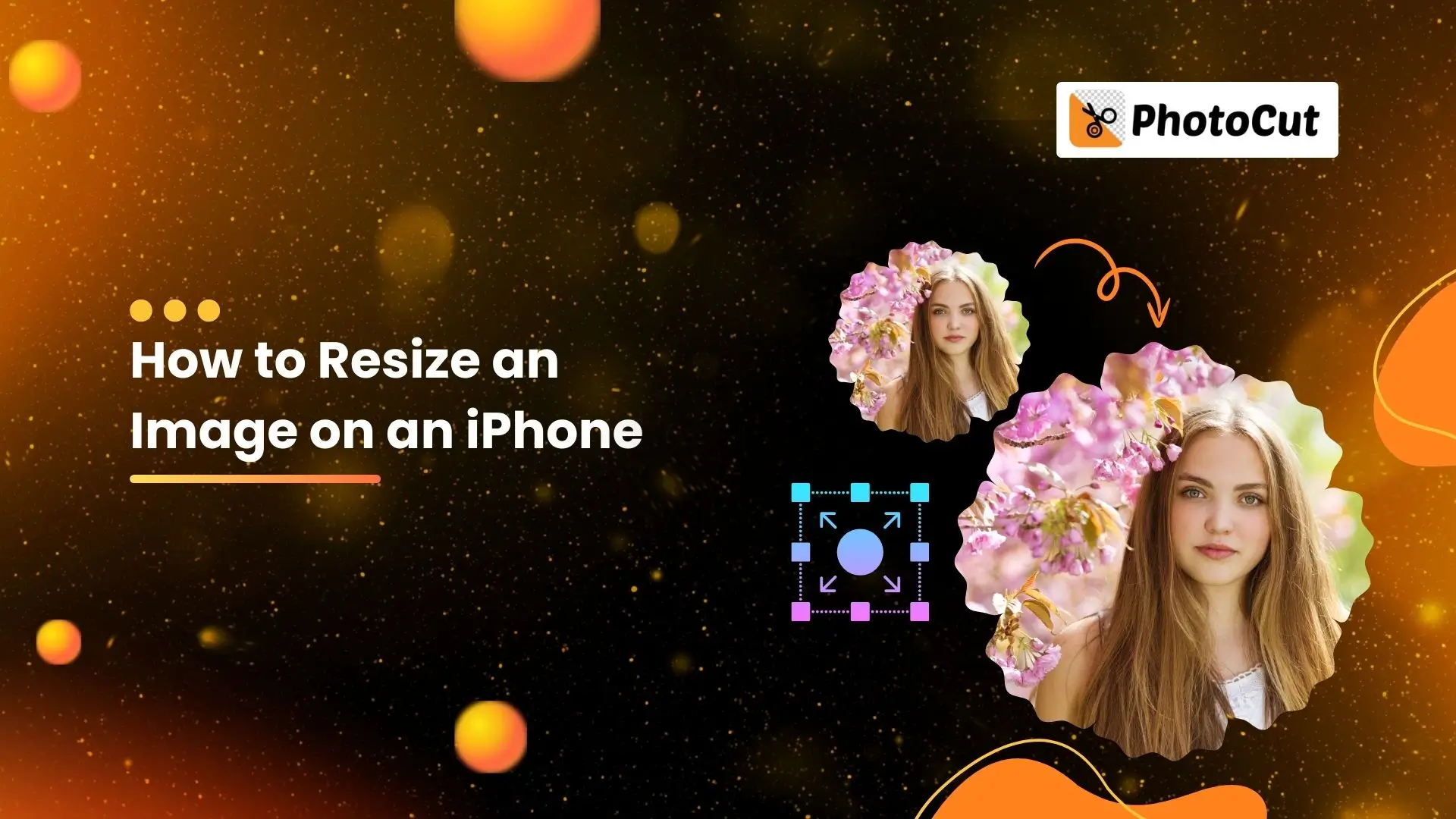


PhotoCut - A Game Changer!
Explore endless tools and templates at your fingertips to customize your new image using the PhotoCut app. They love us. You will too.
.webp)
CAPTAIN SYKE
So much easy to use than the other apps that I have encountered. I'm so satisfied. I fished to clear the background less than a minute! Keep it up🙌🏻
.webp)
Lee Willetts (Dr.Drone Doomstone)
Great app, used alongside text on photo, you can create some great pics. Hours of fun.
.webp)
Bran Laser
I always erase and cut something with this it is very op there is no bug and I made a picture for my channel very nice install it now!
.webp)
ZDX Gaming
The Best Photo Editor .. Not Many Can Actually Cut Pictures Perfectly Like this App been looking for something like this for a long time 💔😂 Nice App I recommend it Giving it 5 star
.webp)
Small Optics
Best app of this type out there, it does nearly all of the work for you.. Great work developers.
.webp)
Emilia Gacha
It's really useful and super easy to use and it may be the best background eraser app!
.webp)
kymani ace
This is a really nice app I love how it let's me do lots of edits without paying for anything and there isn't even a watermark, very good app.
.webp)
Nidhish Singh
Excellent apps and doing all the work as expected. Easy to use, navigate and apply to any background after cut out.
.webp)
Adrian
Been using this app for many years now to crop photos and gotta say, really does what it's supposed to and makes photo's look realistic. Recommend it very much.
.webp)
Indra Ismaya
Easy to use, very usefull
.webp)
Barbie Dream
I love this app! You can edit and change the background i been using it for months for my video! Keep it going.
.webp)
Kaira Binson
Ouh..finally i found a good app like this..after instalking 6-8 apps ..i finally get the right one...easy..free...so cool...but maybe pls..adjust your ads..in this app..thanks☺
.webp)
Tara Coriell
I payed for premium but it was only a 1 time payment of 5.29 and I love this app. There are a lot of nice features

Engels Yepez
Great app for edit photos, it include an interesting IA function for apply effects to your pics

Azizah ahmad
This apps is awesome compared to other photo cut apps. I have tried several photo cut apps but all of them was bad. And finally i found this app, super easy to use, have feature smart cut and smart erase. Awesome !!
.webp)
Galaxy Goat
The app is incredible! I erased a background and added it into a new background in less then 20 seconds. Normally it takes 10-20 minute's on other apps. Highly recommend
.webp)
Victor Maldonado
I been having a few issues with app can't zoom in like before and its not like it use to what happen i paid for this app not liking the new upgrade
.webp)
Lynsiah Sahuji
more accurate in removing background, didn't required so much effort. love this! ❤️
Introduction
Hey there! So, you know how cool it is to be able to edit photos on your iPhone whenever you want? Well, resizing images is a big part of that! Whether you need to make a photo fit on a website, reduce its file size, or just change its dimensions, resizing is super handy.
Why Resize Images?
Resizing images is important for different reasons, like making sure they fit on websites or social media, or just making them easier to store. It's all about changing the size of the image without losing any data.
What Does Resizing Mean?
Resizing an image means changing its size without changing the data in it. You can make it bigger (upscaling) or smaller (downscaling) to fit different needs. Cropping is also a way to resize images by removing parts of them.
How to Resize an Image with the iPhone Photos App
The Photos app on your iPhone is a great tool for resizing images. Here's how you can do it:
- Open the Photos app on your iPhone.
- Select the image you want to resize.
- Tap "Edit" in the upper right corner.
- Tap the crop icon at the bottom of the screen.
- Choose an aspect ratio or crop the image manually.
- Tap "Done" to save your changes.
How to Resize Photos on Your iPhone
If you don’t want to lose the original, make a copy of the image file and edit that copy in Photos app.
When you want to resize photos on your iPhone, cropping them with the Photos app is a good option. It lets you change the dimensions and aspect ratio of the image to fit your needs. However, it doesn’t affect the image’s resolution and size, and you might lose some parts of the image.
If you want to keep the integrity of your current image but reduce its size or dimensions while retaining its aspect ratio, we recommend using a third-party app from the App Store.
Resize an Image on iPhone with Photocut
One app you can use to resize an image on your iPhone is Photocut. This app offers preset image sizes and aspect ratios for popular websites, social media, and ecommerce platforms. Here’s how to resize an image with Photocut:
1. Open the Photocut app on your iPhone.
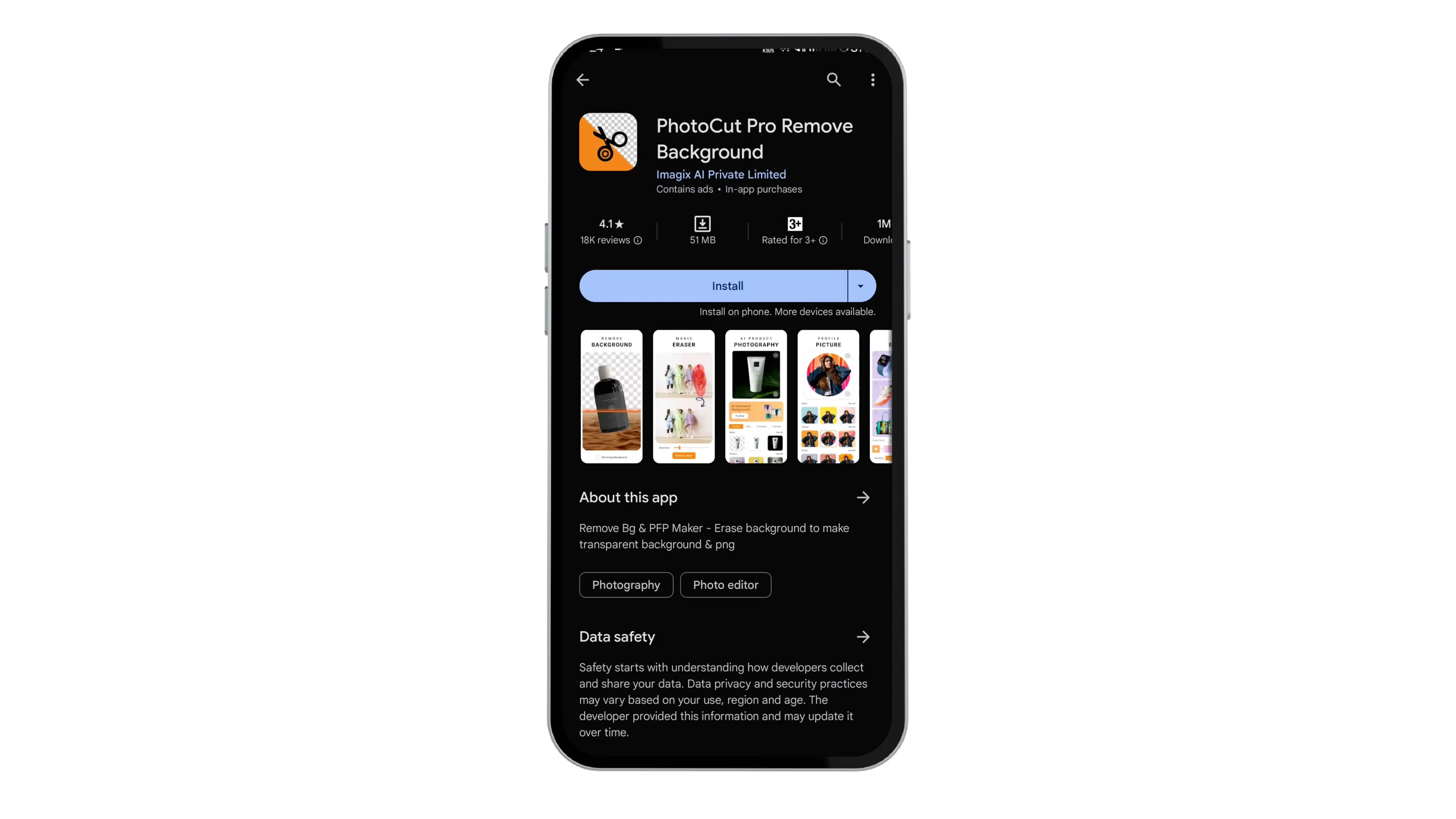
2. Scroll to “Resize” and tap the icon.
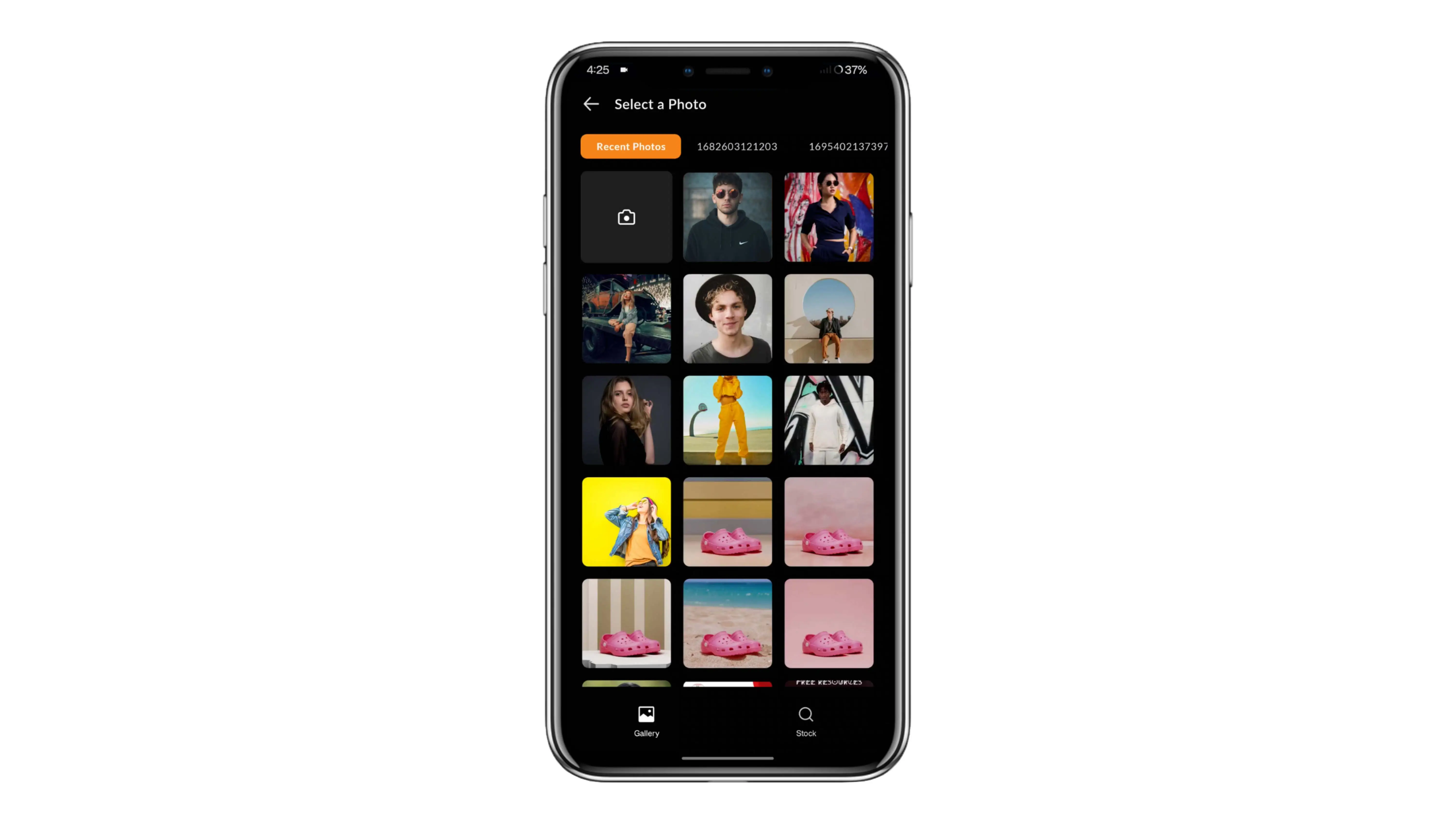
3. Select the image you want to edit from your camera roll.
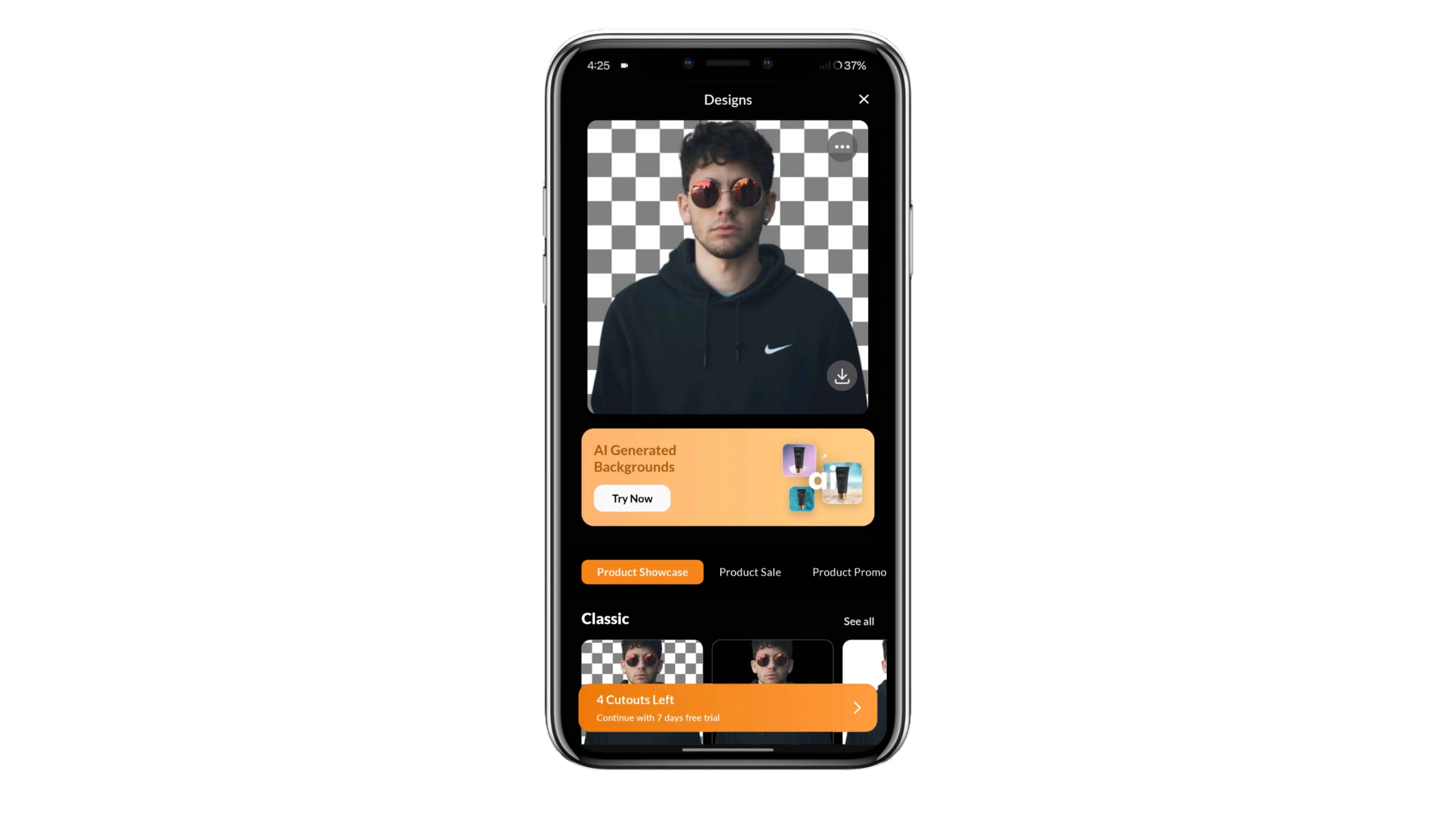
4. Choose “Fit” or “Fill” to determine how your image appears within the new dimensions.
5. Select the output size that fits your needs.
6. Tap “Done” and then “Export” to download the final image to your phone.
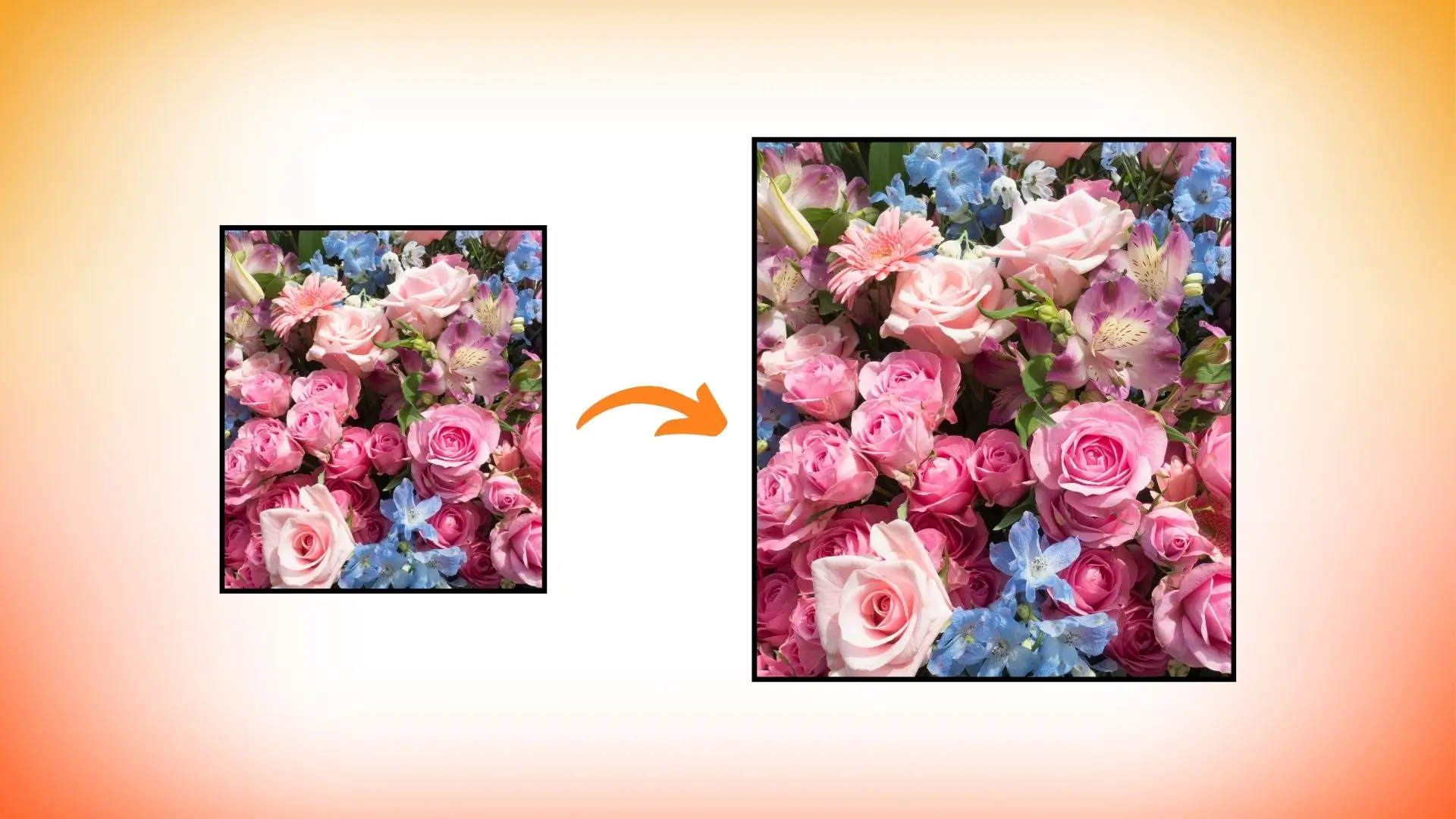
Photocut Pro users can also use Batch Mode to resize multiple images at once.
Resize an Image on iPhone using Image Size app
Another app you can use is Image Size, which is free on the App Store. Here’s how to resize an image with Image Size:
1. Open the Image Size app on your iPhone.
2. Tap the image icon in the top left corner.
3. Select the photo you want to resize and enter new dimensions.
4. Tap the download icon to save the resized image to your camera roll.
Other similar apps for resizing photos on the iPhone include Canva, Fotor, and Instasize. Explore the App Store to find the best option for your needs.
Resize an Image on iPhone with Compress Photos & Pictures
If you just need to reduce the size of your image files for sharing or uploading, you can use an app like Compress Photos & Pictures. Here’s how it works:
How to Resize Photos on Your iPhone
If you don’t want to lose the original, make a copy of the image file and edit that copy in Photos app.
When you want to resize photos on your iPhone, cropping them with the Photos app is a good option. It lets you change the dimensions and aspect ratio of the image to fit your needs. However, it doesn’t affect the image’s resolution and size, and you might lose some parts of the image.
If you want to keep the integrity of your current image but reduce its size or dimensions while retaining its aspect ratio, we recommend using a third-party app from the App Store.
Resize an Image on iPhone with Photocut
One app you can use to resize an image on your iPhone is Photocut. This app offers preset image sizes and aspect ratios for popular websites, social media, and ecommerce platforms. Here’s how to resize an image with Photocut:
1. Open the Photocut app on your iPhone.
2. Scroll to “Resize” and tap the icon.
3. Select the image you want to edit from your camera roll.
4. Choose “Fit” or “Fill” to determine how your image appears within the new dimensions.
5. Select the output size that fits your needs.
6. Tap “Done” and then “Export” to download the final image to your phone.
Photocut Pro users can also use Batch Mode to resize multiple images at once.
Resize an Image on iPhone using Image Size app
Another app you can use is Image Size, which is free on the App Store. Here’s how to resize an image with Image Size:
1. Open the Image Size app on your iPhone.
2. Tap the image icon in the top left corner.
3. Select the photo you want to resize and enter new dimensions.
4. Tap the download icon to save the resized image to your camera roll.
Other similar apps for resizing photos on the iPhone include Canva, Fotor, and Instasize. Explore the App Store to find the best option for your needs.
Resize an Image on iPhone with Compress Photos & Pictures
If you just need to reduce the size of your image files for sharing or uploading, you can use an app like Compress Photos & Pictures. Here’s how it works:
You might also be interested in
FAQ’s
I recommend checking out our detailed step-by-step guide on How to Use a Free Photo Editor. It covers everything from downloading and installing to using the essential tools and techniques for enhancing your photos.

.png)

.png)


















