Best Ways to Remove TikTok Watermark From Saved Video
TikTok has unmatched popularity around the globe, having recorded over 1 billion users. It is a wonderful place to share cool videos and connect with people. However, when saving a video from TikTok, it's often overlaid with a watermark. Sometimes, the watermark hides important content from your video, which is irritating. Here in this blog, we will tell you how to remove TikTok's watermark using 6 easy methods. You can use any of these methods without the need to have an additional tool. Then you can share your TikTok videos on other media applications like Instagram without a watermark.
Download the app, NOW!
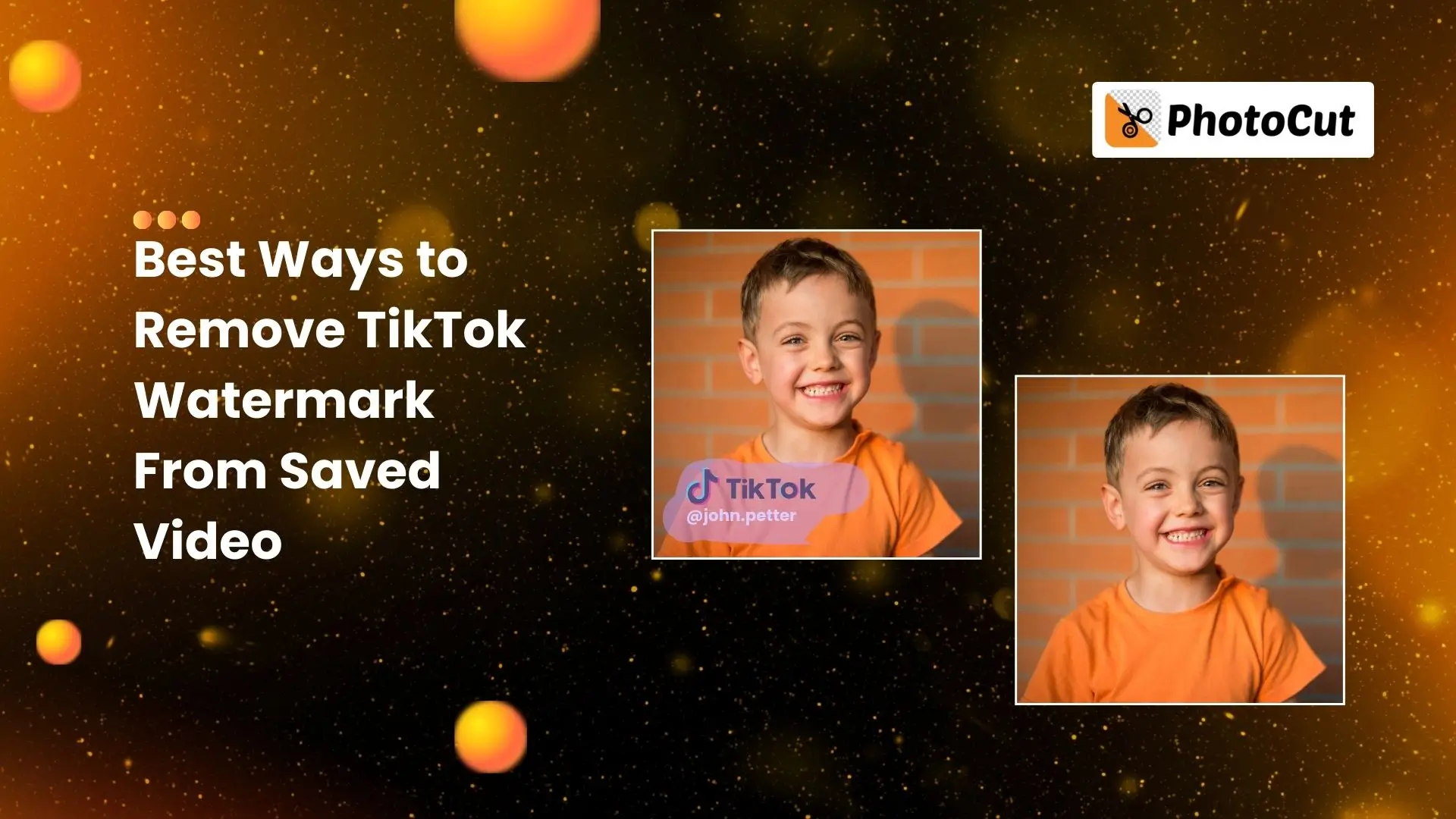


PhotoCut - A Game Changer!
Explore endless tools and templates at your fingertips to customize your new image using the PhotoCut app. They love us. You will too.
.webp)
CAPTAIN SYKE
So much easy to use than the other apps that I have encountered. I'm so satisfied. I fished to clear the background less than a minute! Keep it up🙌🏻
.webp)
Lee Willetts (Dr.Drone Doomstone)
Great app, used alongside text on photo, you can create some great pics. Hours of fun.
.webp)
Bran Laser
I always erase and cut something with this it is very op there is no bug and I made a picture for my channel very nice install it now!
.webp)
ZDX Gaming
The Best Photo Editor .. Not Many Can Actually Cut Pictures Perfectly Like this App been looking for something like this for a long time 💔😂 Nice App I recommend it Giving it 5 star
.webp)
Small Optics
Best app of this type out there, it does nearly all of the work for you.. Great work developers.
.webp)
Emilia Gacha
It's really useful and super easy to use and it may be the best background eraser app!
.webp)
kymani ace
This is a really nice app I love how it let's me do lots of edits without paying for anything and there isn't even a watermark, very good app.
.webp)
Nidhish Singh
Excellent apps and doing all the work as expected. Easy to use, navigate and apply to any background after cut out.
.webp)
Adrian
Been using this app for many years now to crop photos and gotta say, really does what it's supposed to and makes photo's look realistic. Recommend it very much.
.webp)
Indra Ismaya
Easy to use, very usefull
.webp)
Barbie Dream
I love this app! You can edit and change the background i been using it for months for my video! Keep it going.
.webp)
Kaira Binson
Ouh..finally i found a good app like this..after instalking 6-8 apps ..i finally get the right one...easy..free...so cool...but maybe pls..adjust your ads..in this app..thanks☺
.webp)
Tara Coriell
I payed for premium but it was only a 1 time payment of 5.29 and I love this app. There are a lot of nice features

Engels Yepez
Great app for edit photos, it include an interesting IA function for apply effects to your pics

Azizah ahmad
This apps is awesome compared to other photo cut apps. I have tried several photo cut apps but all of them was bad. And finally i found this app, super easy to use, have feature smart cut and smart erase. Awesome !!
.webp)
Galaxy Goat
The app is incredible! I erased a background and added it into a new background in less then 20 seconds. Normally it takes 10-20 minute's on other apps. Highly recommend
.webp)
Victor Maldonado
I been having a few issues with app can't zoom in like before and its not like it use to what happen i paid for this app not liking the new upgrade
.webp)
Lynsiah Sahuji
more accurate in removing background, didn't required so much effort. love this! ❤️
What is a TikTok Watermark?
A TikTok watermark is the TikTok logo overlaid with the username of the person who has created the video. This is to show where the video originated from so that people don't steal others’ content. It's an important reason for copyright and credit purposes. And as if this isn't enough, TikTok has also added a bouncing watermark that makes its removal tricky.
Why Should You Remove TikTok Watermark?
You should delete the watermark from TikTok videos for the following reasons:
- You are going to share the videos on other apps such as Instagram or YouTube; remove the watermark so it looks less reposted.
- If you delete the watermark, your video will look cleaner and more professional, and thus ready for view.
- The watermark might disturb your content flow. If you remove it, then your video becomes more streamlined and smoother.
- Removing the watermark helps you polish your videos because watermarks look tacky and crowded.
How to Remove TikTok Watermark from Saved Videos?
Here we demonstrate three simple steps on how to remove the watermark on your saved video from TikTok.
Method 1. Remove TikTok Watermark Online
The simplest way to remove a TikTok watermark is by using an online AI watermark remover. One great tool to try is PhotoCut’s AI Video Object Remover.
PhotoCut is famous among users. It’s online AI Video Object Remover comes with an interface letting you remove objects from your videos with just a single click, including unwanted watermarks. You can use it on any device and it supports popular video formats like MP4 and MOV. File size should not exceed 500 MB and resolution can reach 4K.
How to Remove TikTok Watermark Online Through PhotoCut AI Video Object Remover?
- Upload your saved TikTok video with the watermark to PhotoCut.
- Use the AI brush to select the watermark area and click Remove.
- Download your watermark-free TikTok video.
Method 2. Remove TikTok Watermark by Blurring It
You may even remove the watermark by blurring out the same. 123 Apps is one such tool that helps you in doing so.
123 Apps provides free online resources which consist of many tools. The logo remover tool adds blur to your TikTok video by removing the watermarks. Their file size support holds up to 500 MB, and they take in different video formats.
How to Erase TikTok Watermark Using 123 Apps?
- Open 123 Apps and find the logo remover tool.
- Upload your TikTok video to the tool.
- Use the square frame to cover the watermark and click Apply.
- Preview the effect, choose the resolution and compression settings, and export your video.
Note: You may need to blur multiple areas to cover the bouncing TikTok watermark throughout the video.
Method 3. Remove TikTok Watermark by Cropping It
Alternatively, you might crop the TikTok watermark out of your video. For this, you can use either an app installed on your mobile device or PC, or install a third-party tool.
How to crop your TikTok video to remove the watermark with the built-in app on your smartphone?
- Open the Photos app and select your TikTok video.
- Tap Edit and then the Crop icon.
- Adjust the frame to remove the watermark and save your video.
If you prefer using an editing app, you can try Capcut, which is TikTok's official editing app.
How to Remove TikTok Watermark in Capcut?
- Upload your TikTok video to Capcut.
- Drag the video to the timeline if needed.
- Use the Crop tool to remove the watermark area.
- Confirm and export your edited TikTok video.
Note: Cropping may cut off parts of your video, so use this method carefully.
How to Get Rid of TikTok Watermark Easily?
Well, there are some approaches to deleting the TikTok watermark directly. If you have such requests, this part is worth your dedication.
Method 1. Download a TikTok Video Without the Watermark
An online Tiktok Downloader is another wonderful tool that helps you to easily solve the problem. For example, SnapTik is a practical tool that lets you easily download TikTok videos without watermarks.
How to Download a TikTok Video Without Watermark Through SnapTik?
- Select the video you want to save and then tap the Share button.
- Select Copy Link.
- Go to SnapTik and then paste the link into the toolbox.
- Press Download. Your chosen video will be downloaded to your device, without a watermark.
However, what to do if the selected TikTok video isn’t downloadable? The following information will be valuable for you.
Method 2. Get a TikTok Video Without a Watermark Through Screen Recording
If a TikTok video can’t be downloaded for various reasons, screen recording can be an alternative way to get you a watermark-free TikTok video. If you are using the latest iOS or Android phones, you will get an inbuilt screen recorder, which allows you to capture any content on your phone screen with great ease.
How to Screen Record a TikTok Video on Android?
- Swipe down the screen to enable the quick tool menu.
- Search for and tap Screen Recorder.
- Open TikTok and find the wanted video.
- Hit the red Record button on the floating window and then play the video.
- Tap Record again to end and save your recording.
How to Record a TikTok Video on iPhone?
- Swipe the screen to the left to open the quick tool menu.
- Locate and tap the Record button.
- Tap Start Recording.
- Open TikTok and then find the preferred clip.
- Hit the Record button to stop your recording.
Is It Legal to Remove TikTok Watermark?
The definition of legality for the removal of TikTok watermarks is pretty hard and situational. Very simply, it is always legal to remove a TikTok watermark and use it for personal purposes without going public or commercially spreading it.
Conclusion
We’re sure that you will gain a clear mind after reading this blog post. We have offered you six different methods of TikTok watermark deletion and hope you can pick the ideal one. However, PhotoCut’s AI Video Object Remover will be the most effective way for all users, regardless of their technological knowledge.
You might also be interested in
FAQ’s
I recommend checking out our detailed step-by-step guide on How to Use a Free Photo Editor. It covers everything from downloading and installing to using the essential tools and techniques for enhancing your photos.

.png)

.png)


















