Three Best Apps to Remove Persons or Objects on iPhone
Download the app, NOW!
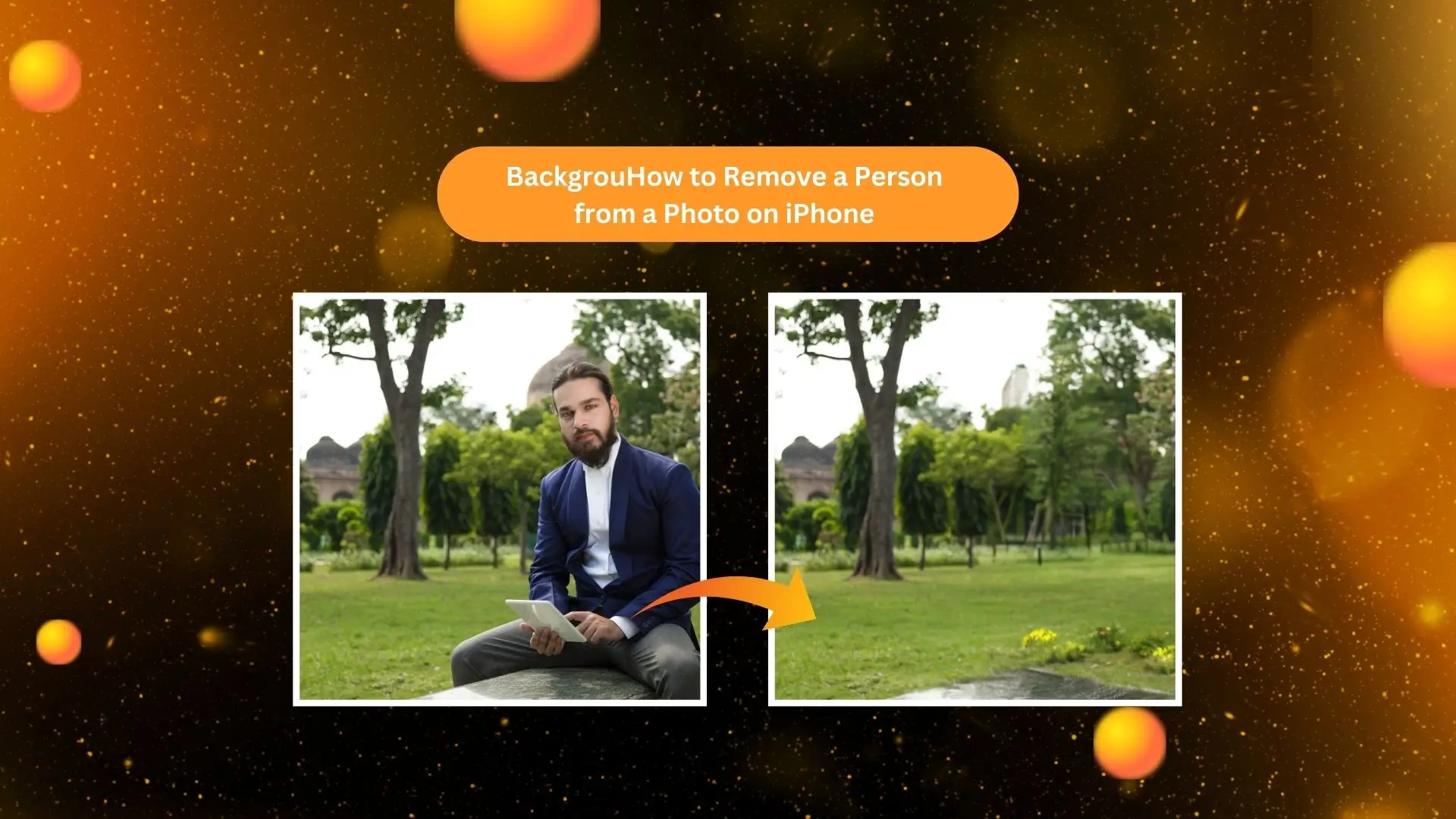


PhotoCut - A Game Changer!
Explore endless tools and templates at your fingertips to customize your new image using the PhotoCut app. They love us. You will too.
.webp)
CAPTAIN SYKE
So much easy to use than the other apps that I have encountered. I'm so satisfied. I fished to clear the background less than a minute! Keep it up🙌🏻
.webp)
Lee Willetts (Dr.Drone Doomstone)
Great app, used alongside text on photo, you can create some great pics. Hours of fun.
.webp)
Bran Laser
I always erase and cut something with this it is very op there is no bug and I made a picture for my channel very nice install it now!
.webp)
ZDX Gaming
The Best Photo Editor .. Not Many Can Actually Cut Pictures Perfectly Like this App been looking for something like this for a long time 💔😂 Nice App I recommend it Giving it 5 star
.webp)
Small Optics
Best app of this type out there, it does nearly all of the work for you.. Great work developers.
.webp)
Emilia Gacha
It's really useful and super easy to use and it may be the best background eraser app!
.webp)
kymani ace
This is a really nice app I love how it let's me do lots of edits without paying for anything and there isn't even a watermark, very good app.
.webp)
Nidhish Singh
Excellent apps and doing all the work as expected. Easy to use, navigate and apply to any background after cut out.
.webp)
Adrian
Been using this app for many years now to crop photos and gotta say, really does what it's supposed to and makes photo's look realistic. Recommend it very much.
.webp)
Indra Ismaya
Easy to use, very usefull
.webp)
Barbie Dream
I love this app! You can edit and change the background i been using it for months for my video! Keep it going.
.webp)
Kaira Binson
Ouh..finally i found a good app like this..after instalking 6-8 apps ..i finally get the right one...easy..free...so cool...but maybe pls..adjust your ads..in this app..thanks☺
.webp)
Tara Coriell
I payed for premium but it was only a 1 time payment of 5.29 and I love this app. There are a lot of nice features

Engels Yepez
Great app for edit photos, it include an interesting IA function for apply effects to your pics

Azizah ahmad
This apps is awesome compared to other photo cut apps. I have tried several photo cut apps but all of them was bad. And finally i found this app, super easy to use, have feature smart cut and smart erase. Awesome !!
.webp)
Galaxy Goat
The app is incredible! I erased a background and added it into a new background in less then 20 seconds. Normally it takes 10-20 minute's on other apps. Highly recommend
.webp)
Victor Maldonado
I been having a few issues with app can't zoom in like before and its not like it use to what happen i paid for this app not liking the new upgrade
.webp)
Lynsiah Sahuji
more accurate in removing background, didn't required so much effort. love this! ❤️
PhotoCut
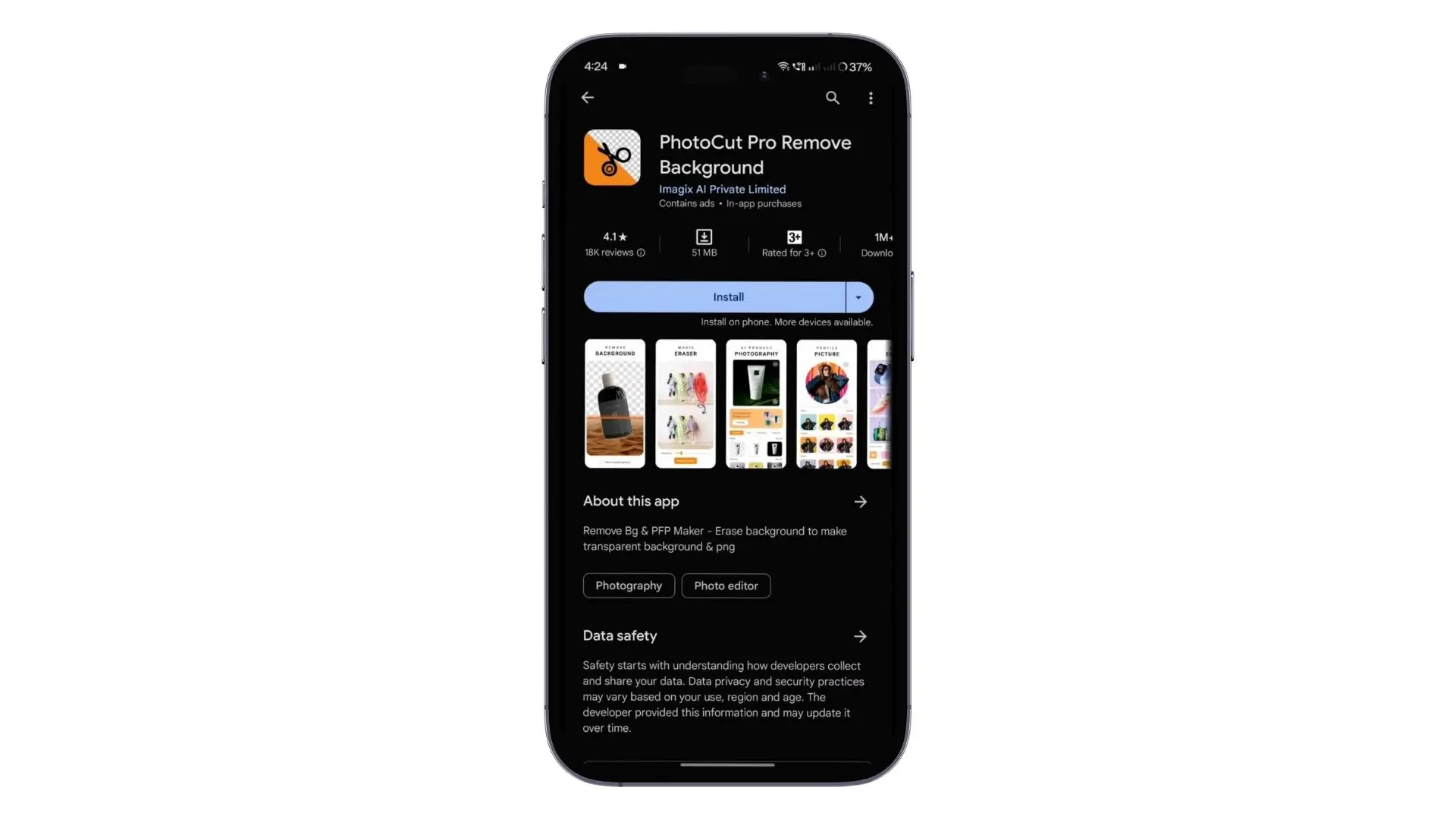
You can simply edit your images using PhotoCut, an awesome program. Using a unique feature called AI object remover, you may have unsightly items or persons in your photos automatically detected and eliminated. PhotoCut will take care of the rest if you simply choose the picture and select the AI object removal option. To further improve the appearance of your images, it also includes additional editing features like filters and retouching.
Key Features
- User-friendly interface: PhotoCut is easy to use for beginners and experts.
- Batch processing: You can edit multiple photos at once.
- Cross-platform accessibility: You can use PhotoCut on your phone or computer.
- Multiple file formats support: PhotoCut works with many different types of image files.
How to Remove a Person From a Photo With PhotoCut
- Download the PhotoCut app and upload the photo you want to edit.
- Choose the AI object remover tool.
- Erase the unwanted person and click done.
- Preview and save your edited photo.
Now you have removed the person from the photo using PhotoCut!
Snapseed
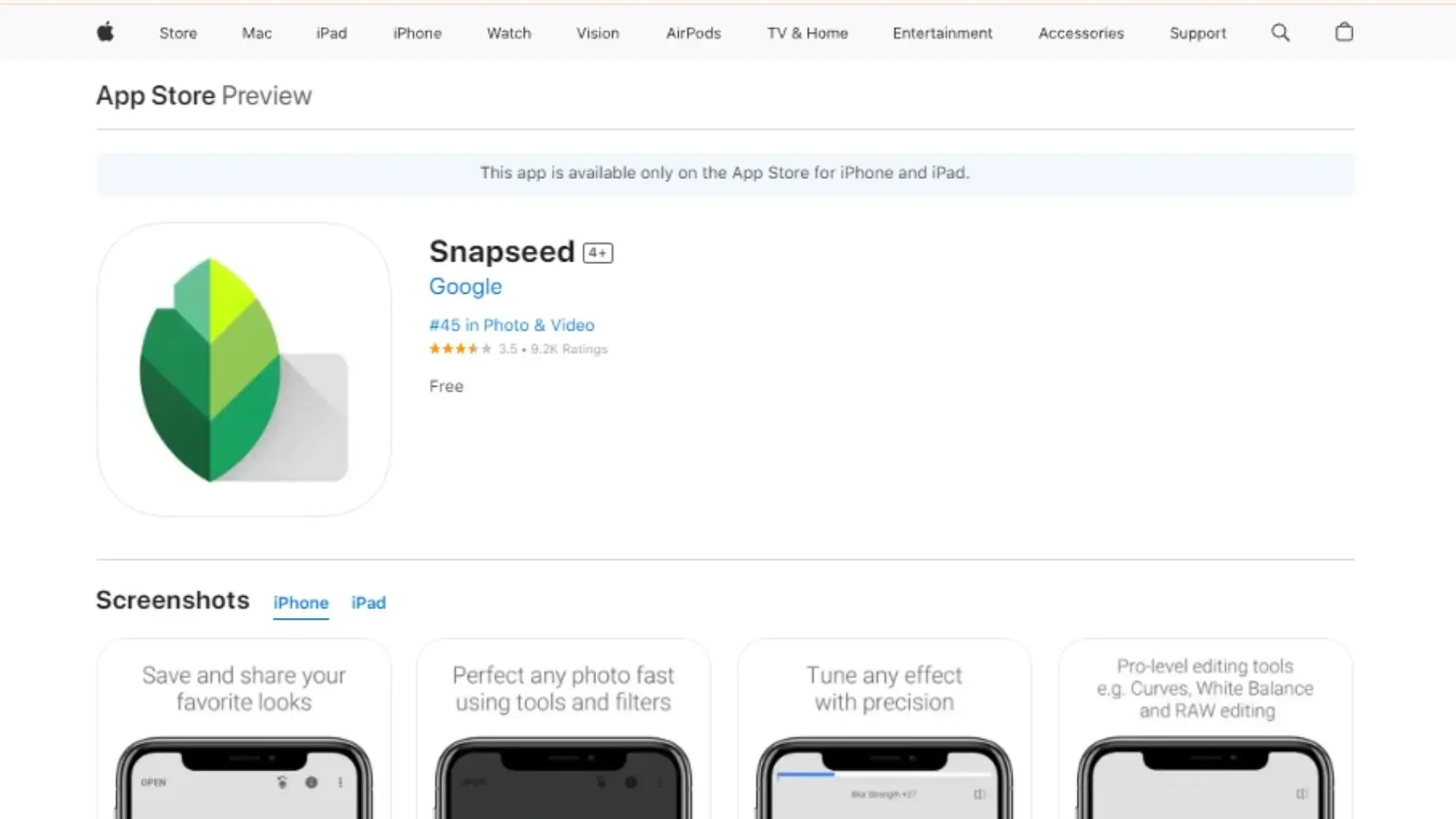
For editing images on your phone, Snapseed is an additional useful software. Unwanted background components can be eliminated using a tool called Heal. To improve their appearance, you may also crop and change the colors of your images.
Key Features
- Professional editing tools: Snapseed has lots of tools for editing photos.
- Perspective and crop tools: You can adjust the perspective and crop your photos.
- Stacking and reapplying edits: You can save and reuse your edits on multiple photos.
- Social media integration: Share your photos on social media or save them to your phone.
How to Remove a Person From a Photo With Snapseed
- Download Snapseed and upload your photo.
- Choose the heal tool.
- Select the area you want to remove and delete it.
- Save your edited photo.
Now you have removed the person from the photo using Snapseed!
TouchRetouch
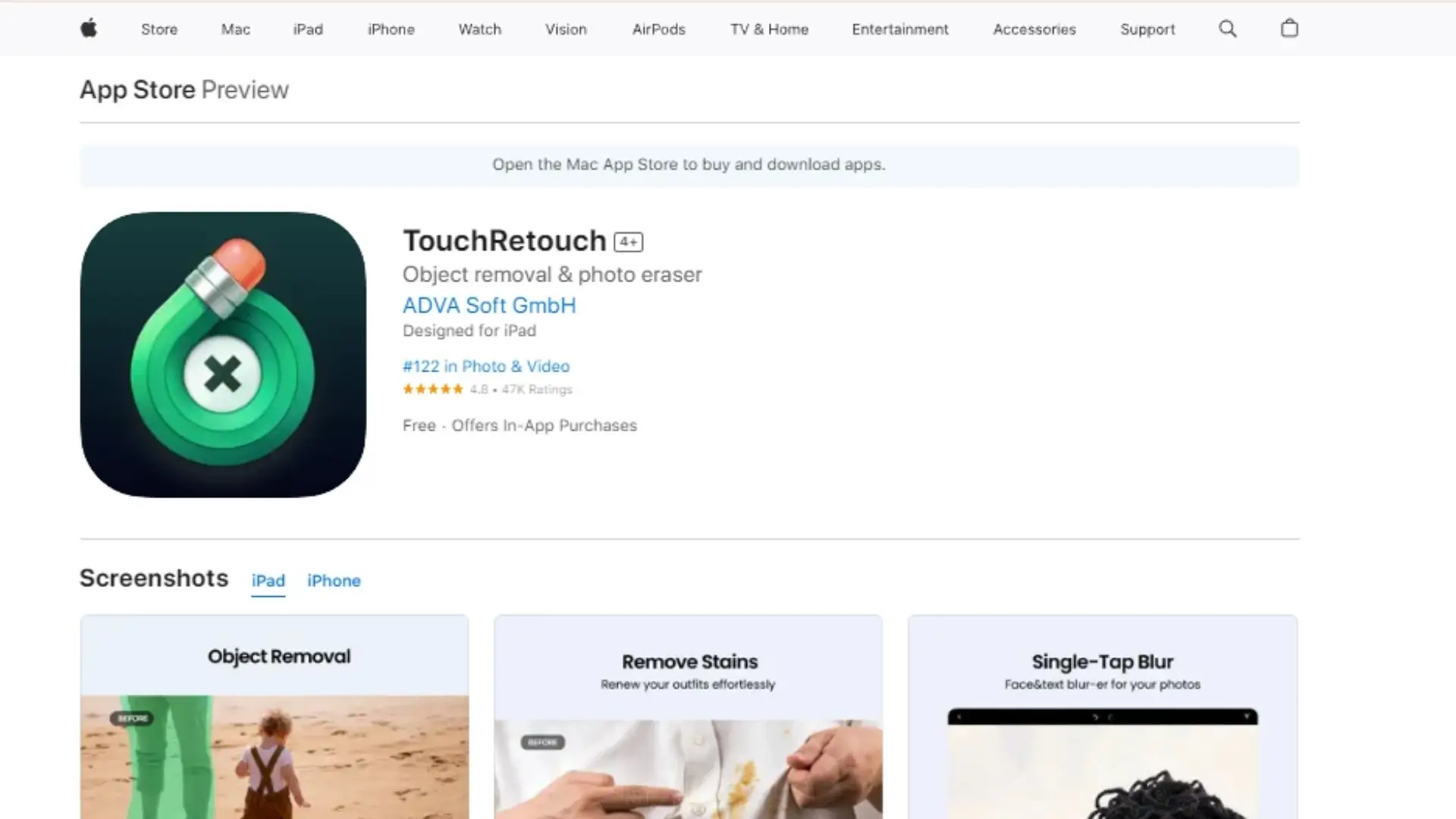
TouchRetouch is a powerful app for editing photos. You may eliminate undesired items and smoothly merge the backdrop using its tools, which include Object Removal and Quick Fix. Additionally, you may utilize the Clone Stamp tool to enhance certain portions of your picture.
Key Feature
- Quick Fix: Clone and fill areas with similar textures.
- Line Removal: Eliminate unwanted lines or objects with one swipe.
- Clone Stamp: Blend and fill areas in your background.
- Smart Brush: Select and delete complex objects in your photos.
- Multi-touch support: Zoom in and navigate through photos easily.
How to Remove a Person From a Photo With Touch Retouch
- Download Touch Retouch and upload your photo.
- Use the Lasso or Brush Tool to select the person you want to remove.
- Draw around the person with the Lasso tool or brush over them with the Brush tool.
- Click Start to delete the person.
Now you have removed the person from the photo using Touch Retouch!
Conclusion
Removing people from photos on your iPhone can be tricky, but with the above-mentioned apps, it's easy. We've covered the best 3 apps for removing people from photos and their key features. Now you can edit your photos like a pro!
FAQs
Q1: What are the best apps available on iPhone for removing persons or objects from photos?
Ans: The three best apps for removing persons or objects from photos on an iPhone are:
- TouchRetouch: This app allows users to easily erase unwanted elements from their photos with a simple touch.
- Snapseed: Developed by Google, Snapseed offers a “Healing” tool that helps in removing unwanted objects seamlessly.
- Photoshop Fix: Adobe's Photoshop Fix provides professional-grade retouching tools, including content-aware healing, to remove distractions from images.
Q2: How does TouchRetouch work for removing objects?
Ans: TouchRetouch provides an intuitive interface that allows users to select unwanted objects using brush or lasso tools. Once selected, you can erase the object, and the app fills in the area based on the surrounding pixels, making it look seamless.
Q3: Is Snapseed free to use for removing objects?
Ans: Yes, Snapseed is free to download and use. It includes a variety of editing tools, including the “Healing” feature, which allows you to remove unwanted elements from your pictures without any cost.
Q4: Can I use these apps to remove people from background images?
Ans: Yes, all three apps—TouchRetouch, Snapseed, and Photoshop Fix—are effective at removing people from background images. They allow for precise selections and background restoration, making it easier to achieve the desired effects.
Q5: Are there any tutorials available for using these apps effectively?
Ans: Yes, many online resources, including YouTube tutorials and blog articles, provide step-by-step guides on how to effectively use these apps. Additionally, each app often includes built-in tutorials or tips to help new users get started.
Q6: Can I use these apps for free, or do they require a subscription?
Ans:
- TouchRetouch: Generally, this app requires a one-time purchase to download.
- Snapseed: This app is free with no subscriptions needed.
- Photoshop Fix: Free to download, but other Adobe products may require a subscription for full services.
Q7: Are the edits made with these apps permanent?
Ans: It depends on how you save your photos. If you save the edited image over the original file, the edits become permanent. If you choose to save a new copy, you can retain the original unedited version.
Q8: Can I use these apps offline?
Ans: Yes, all three apps can be used offline, allowing you to edit your photos anytime, even without an internet connection.
Q9: Do these apps support layer editing?
Ans: While Snapseed and Photoshop Fix provide extensive editing tools, neither supports traditional layer editing like full Adobe Photoshop does. However, Photoshop Fix offers some advanced retouching features that allow for more complex adjustments to photos.
Q10: Are there any limitations with these apps?
Ans: Potential limitations include:
- TouchRetouch: May not handle very complex backgrounds as well.
- Snapseed: The “Healing” tool can sometimes blend poorly if the background is too intricate.
- Photoshop Fix: Some features may require a subscription to Adobe Creative Cloud for access to enhanced tools.
You might also be interested in
FAQ’s
I recommend checking out our detailed step-by-step guide on How to Use a Free Photo Editor. It covers everything from downloading and installing to using the essential tools and techniques for enhancing your photos.

.png)

.png)


















