4 Simple Methods to Shrink Your JPEGs
Do you want to make your JPEG images smaller without losing quality? It's a great way to save space on your computer and make your website load faster. In this blog post, we'll show you four easy ways to reduce the size of your JPEG images using different tools. But first, let's learn a bit about JPEG files.
Download the app, NOW!
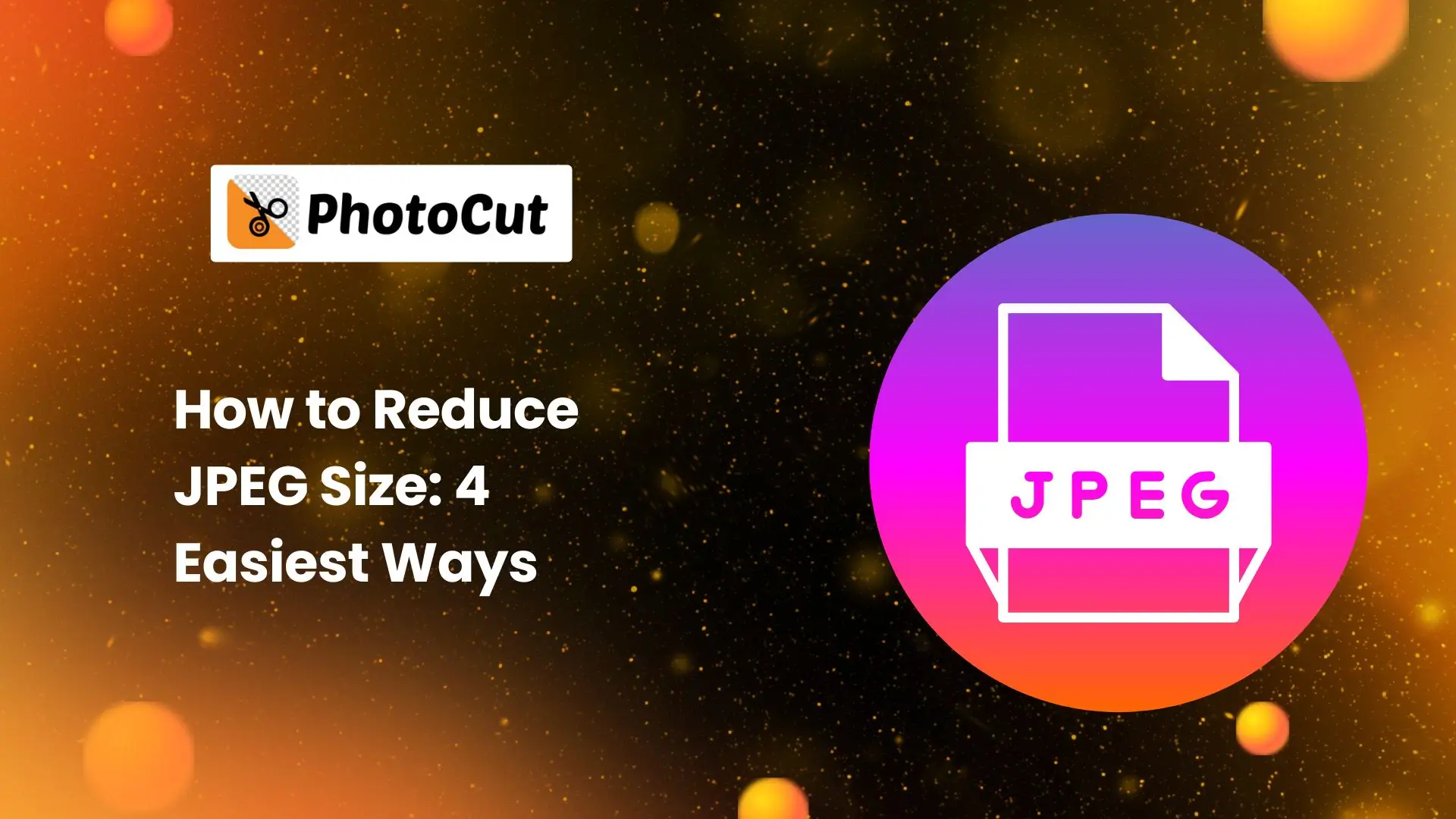


PhotoCut - A Game Changer!
Explore endless tools and templates at your fingertips to customize your new image using the PhotoCut app. They love us. You will too.
.webp)
CAPTAIN SYKE
So much easy to use than the other apps that I have encountered. I'm so satisfied. I fished to clear the background less than a minute! Keep it up🙌🏻
.webp)
Lee Willetts (Dr.Drone Doomstone)
Great app, used alongside text on photo, you can create some great pics. Hours of fun.
.webp)
Bran Laser
I always erase and cut something with this it is very op there is no bug and I made a picture for my channel very nice install it now!
.webp)
ZDX Gaming
The Best Photo Editor .. Not Many Can Actually Cut Pictures Perfectly Like this App been looking for something like this for a long time 💔😂 Nice App I recommend it Giving it 5 star
.webp)
Small Optics
Best app of this type out there, it does nearly all of the work for you.. Great work developers.
.webp)
Emilia Gacha
It's really useful and super easy to use and it may be the best background eraser app!
.webp)
kymani ace
This is a really nice app I love how it let's me do lots of edits without paying for anything and there isn't even a watermark, very good app.
.webp)
Nidhish Singh
Excellent apps and doing all the work as expected. Easy to use, navigate and apply to any background after cut out.
.webp)
Adrian
Been using this app for many years now to crop photos and gotta say, really does what it's supposed to and makes photo's look realistic. Recommend it very much.
.webp)
Indra Ismaya
Easy to use, very usefull
.webp)
Barbie Dream
I love this app! You can edit and change the background i been using it for months for my video! Keep it going.
.webp)
Kaira Binson
Ouh..finally i found a good app like this..after instalking 6-8 apps ..i finally get the right one...easy..free...so cool...but maybe pls..adjust your ads..in this app..thanks☺
.webp)
Tara Coriell
I payed for premium but it was only a 1 time payment of 5.29 and I love this app. There are a lot of nice features

Engels Yepez
Great app for edit photos, it include an interesting IA function for apply effects to your pics

Azizah ahmad
This apps is awesome compared to other photo cut apps. I have tried several photo cut apps but all of them was bad. And finally i found this app, super easy to use, have feature smart cut and smart erase. Awesome !!
.webp)
Galaxy Goat
The app is incredible! I erased a background and added it into a new background in less then 20 seconds. Normally it takes 10-20 minute's on other apps. Highly recommend
.webp)
Victor Maldonado
I been having a few issues with app can't zoom in like before and its not like it use to what happen i paid for this app not liking the new upgrade
.webp)
Lynsiah Sahuji
more accurate in removing background, didn't required so much effort. love this! ❤️
What is a JPEG and How Does it Work?

A JPEG is a type of digital image compression that's commonly used for photos taken with digital cameras. You can adjust how much the image is compressed, which affects the file size and image quality.
The term "JPEG" stands for Joint Photographic Expert Group, the organization that created this compression standard in 1992. Since then, JPEG has become the most popular image format in the world, especially for sharing photos online.
However, JPEG files can be quite large, taking up a lot of storage space and slowing down websites. That's why it's important to compress them to free up space.
When you compress a JPEG, you lose some quality, but the human eye can't easily detect the difference. This compression takes advantage of how our eyes perceive color, saving data without sacrificing too much quality.
How to Shrink a JPEG on Windows?
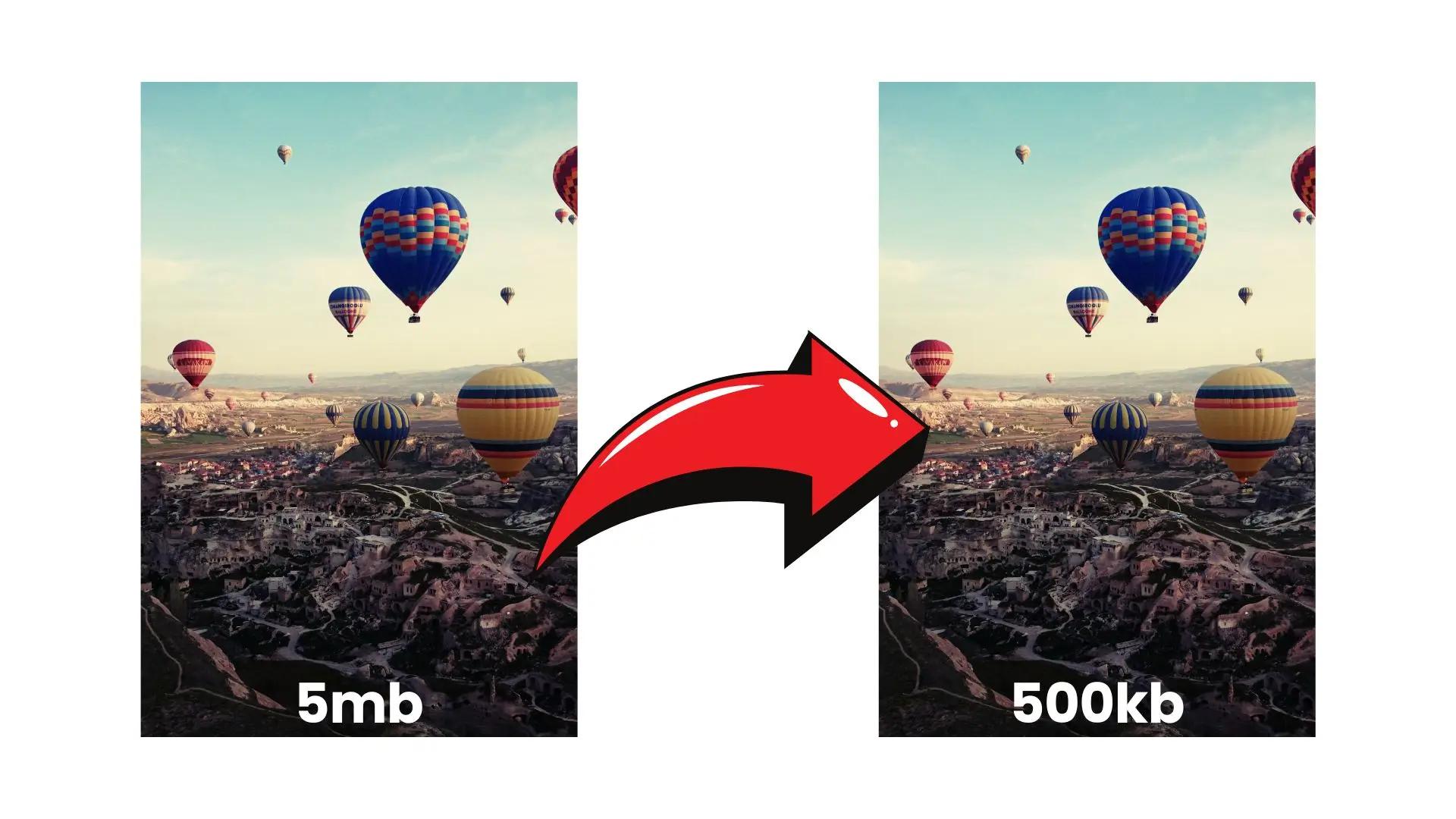
Before you start compressing your JPEG, think about how you'll be using the image. If it's just going to be a small thumbnail, there's no need to keep it at high resolution.
Here's how you can compress a JPEG on a Windows computer:
- Go to the Home tab and find the Image section.
- Look for the Resize option and click on it to open a new dialog box.
- Make sure to check the Maintain aspect ratio box to keep the image's proportions.
- Resize the image as needed and save the new file.
How to Shrink a JPEG on a Mac?
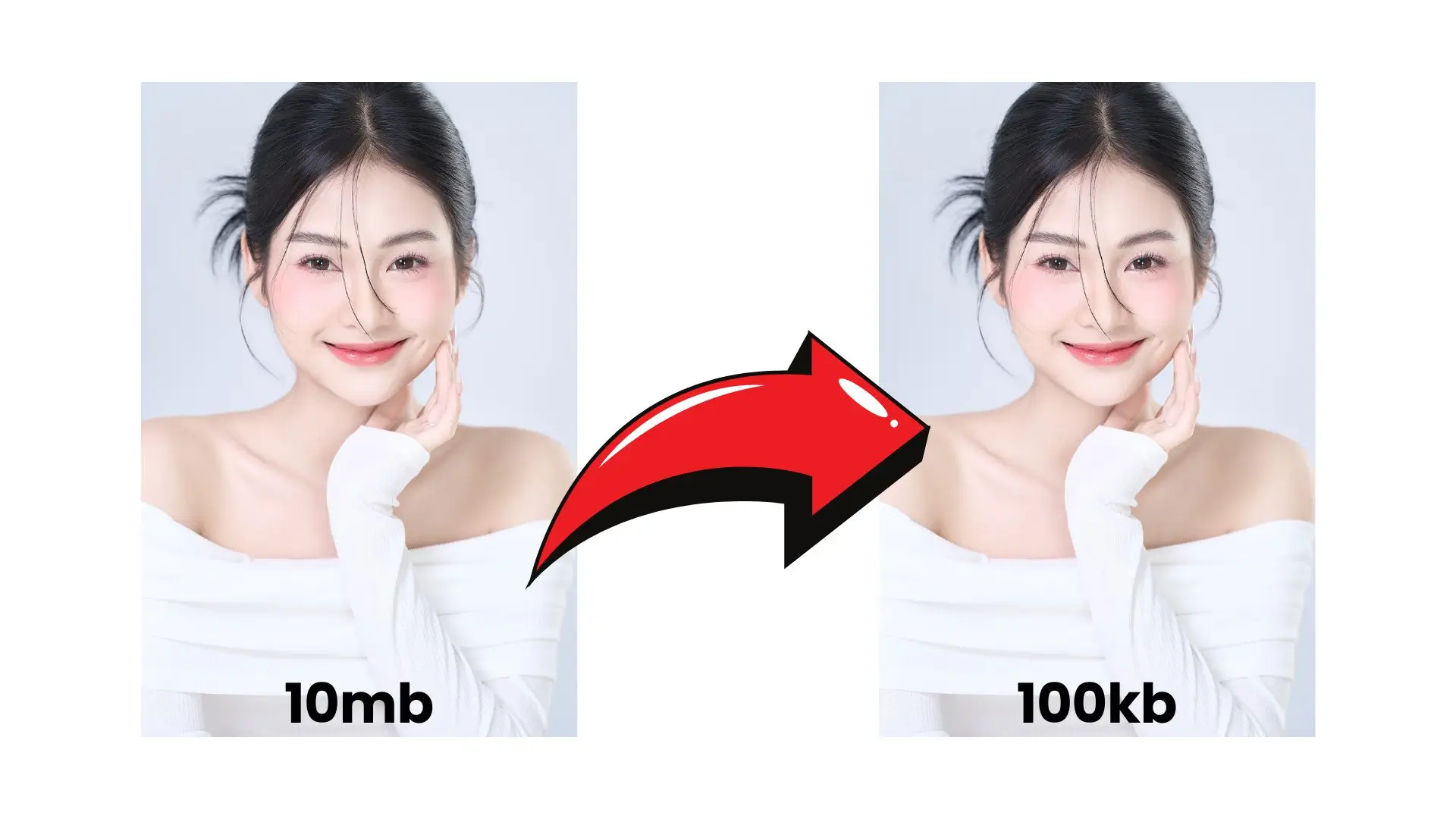
If you're using a Mac, you can find image adjustment tools in the menu bar. Here's how to compress a JPEG on a Mac:
- Open your image and go to Tools, then Adjust size.
- Change the measurements to percent and adjust the size accordingly.
- Check the Resulting Size to see the new file size.
- Save the modified image.
How to Shrink a JPEG in Photoshop?

Photoshop is a powerful tool for editing images, including compressing JPEGs. Here's how you can do it:
- Open your image and go to Image Size.
- Choose Proportionate Width/Height and adjust the resolution if needed.
- Select the best Resampling Method and save the image.
How to Shrink a JPEG Using an Online Compressor?
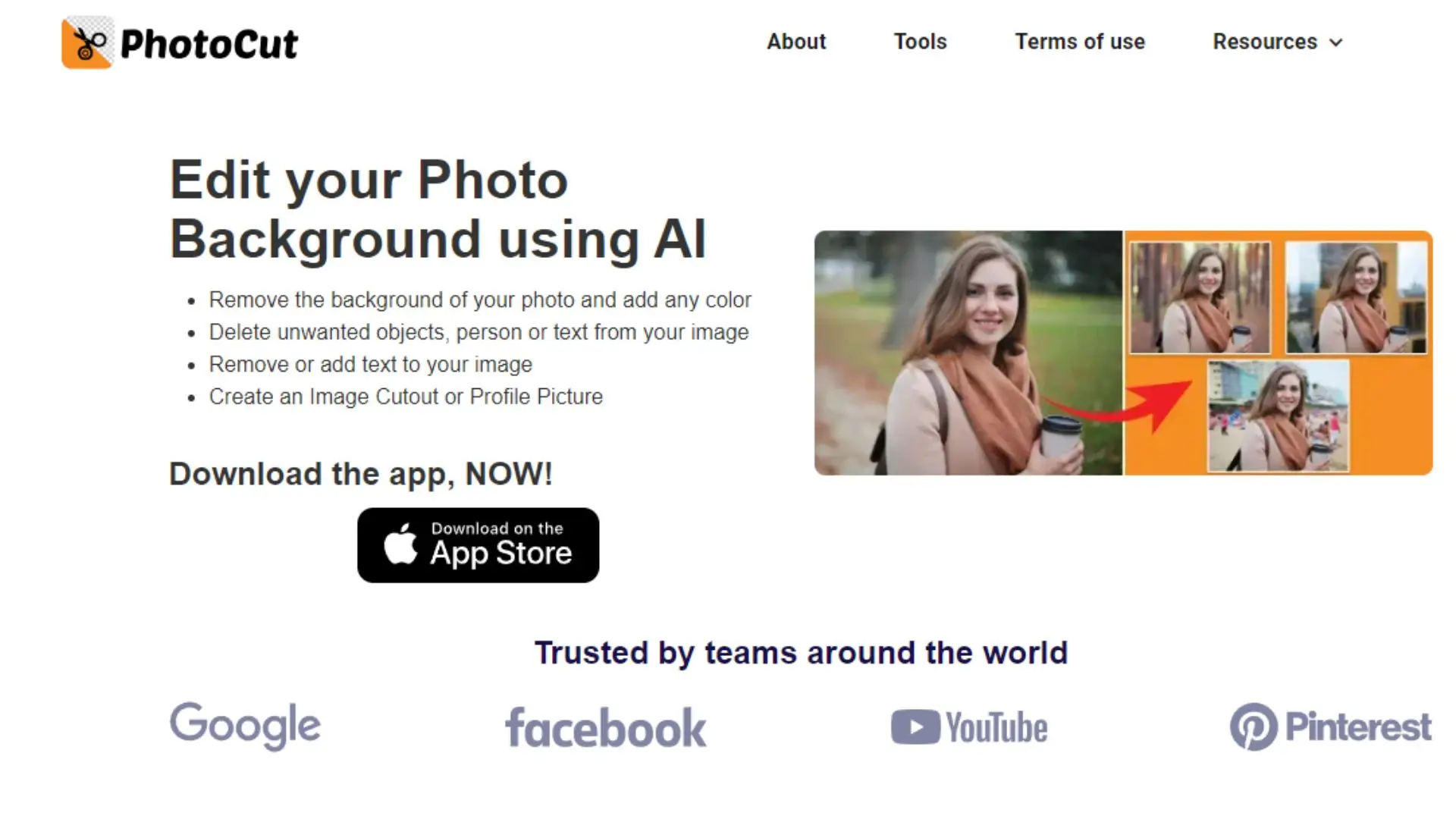
PhotoCut's free online image compressor is a quick and easy way to shrink your JPEGs without losing quality. Here's how you can do it:
- Upload your image to the Photo Resize tool.
- Adjust the Width and Height or enter a percentage.
- Check the Keep Proportions box.
- Save the compressed image in your desired format.
Tips for Compressing JPEGs Without Losing Quality
Consider changing the image format to JPEG for smaller file sizes. Cropping unnecessary parts of the image can also help reduce the file size.
Using Compression Methods to Shrink JPEGs
There are different compression methods you can use to reduce the size of your JPEGs. Each method has its pros and cons, so choose the one that works best for you.
Differences Between JPEG, GIF, and PNG Files
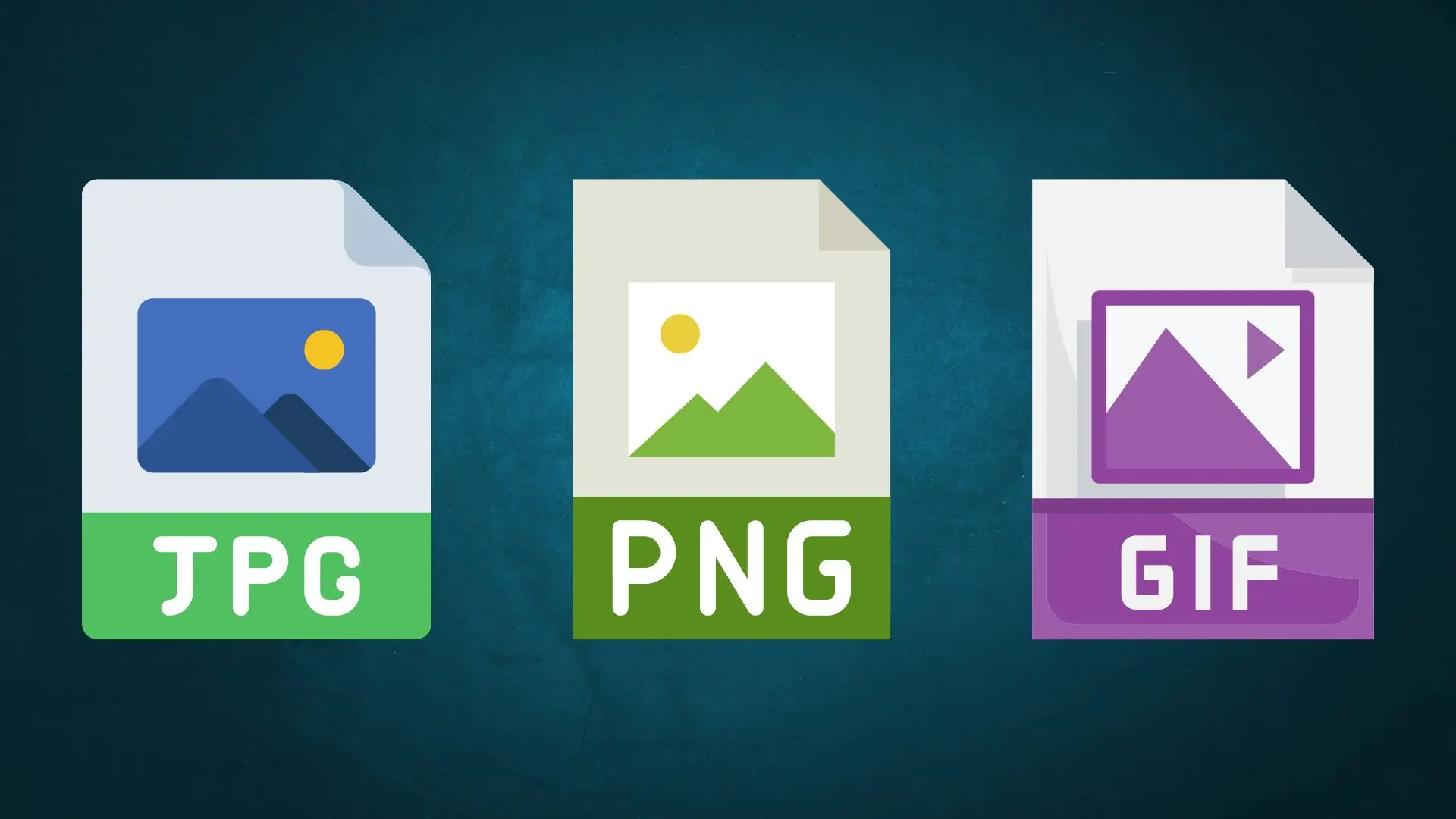
JPEG is best for complex images without text, while PNG is great for digital design projects. GIF is ideal for animations and images with a limited color palette.
Conclusion
Reducing the size of your JPEG images is important for saving space and improving website performance. We've shared four easy ways to compress your JPEGs and recommended an online tool for quick compression. Choose the method that works best for you!
You might also be interested in
FAQ’s
I recommend checking out our detailed step-by-step guide on How to Use a Free Photo Editor. It covers everything from downloading and installing to using the essential tools and techniques for enhancing your photos.

.png)

.png)


















