4 Easy-to-use Overlay Apps to Overlay Photos on iPhones
In the digital age, with social media and people's blogs or portfolios online, photo editing has become a mandatory skill set for anyone wanting to capture what they have and share memorable moments. It needs to be unique and of excellent quality to keep the viewers interested. With the popularity arising with photo editing comes the growing demand to make use of overlay apps that are simple and user-friendly while allowing a person to create beautiful and professional pictures by smartphone. So, let's look closer at what overlay apps have in store for us and provide step-by-step guidelines to help you overlay photos on an iPhone and take your photos to the next level.
Download the app, NOW!
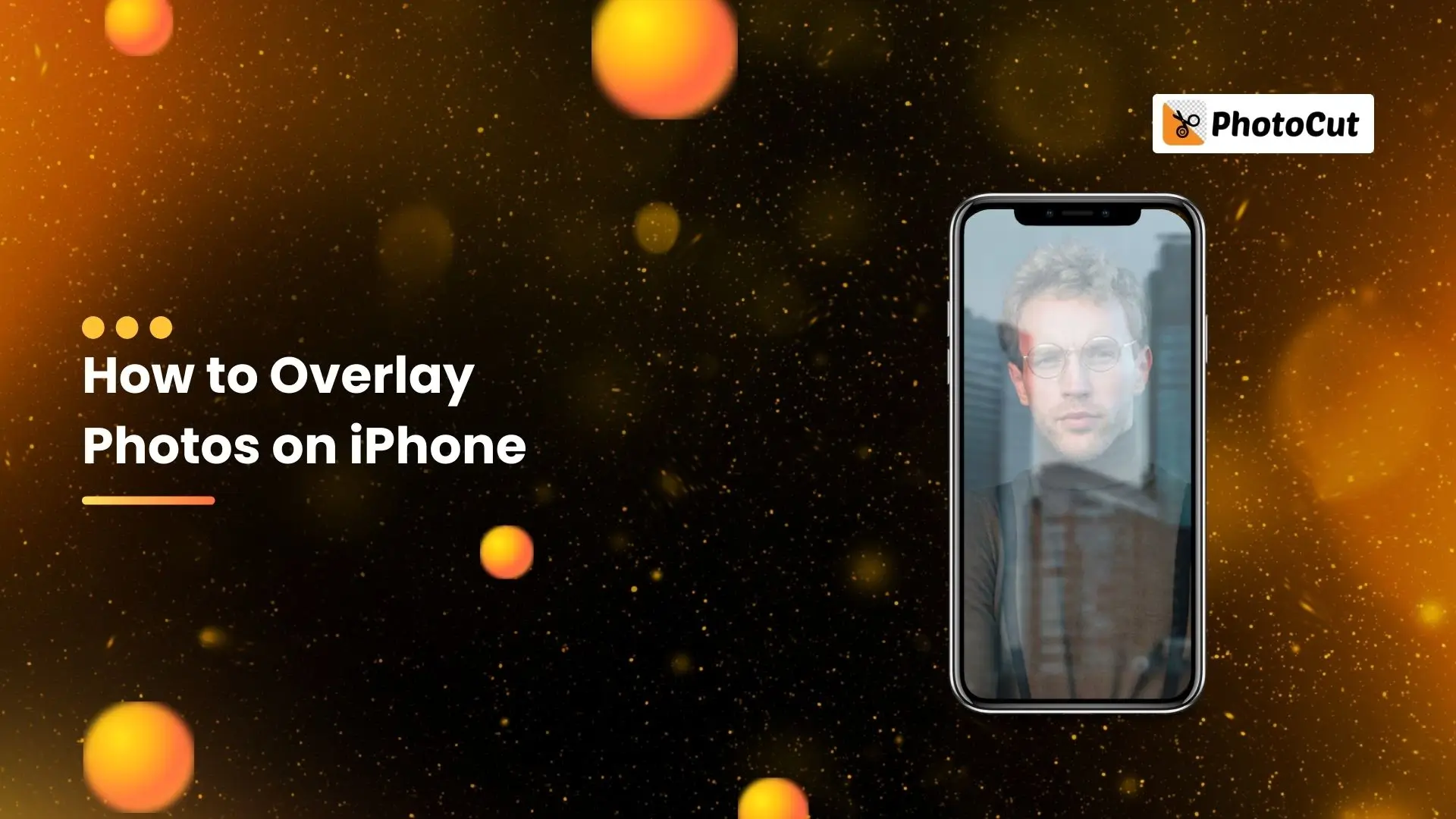


PhotoCut - A Game Changer!
Explore endless tools and templates at your fingertips to customize your new image using the PhotoCut app. They love us. You will too.
.webp)
CAPTAIN SYKE
So much easy to use than the other apps that I have encountered. I'm so satisfied. I fished to clear the background less than a minute! Keep it up🙌🏻
.webp)
Lee Willetts (Dr.Drone Doomstone)
Great app, used alongside text on photo, you can create some great pics. Hours of fun.
.webp)
Bran Laser
I always erase and cut something with this it is very op there is no bug and I made a picture for my channel very nice install it now!
.webp)
ZDX Gaming
The Best Photo Editor .. Not Many Can Actually Cut Pictures Perfectly Like this App been looking for something like this for a long time 💔😂 Nice App I recommend it Giving it 5 star
.webp)
Small Optics
Best app of this type out there, it does nearly all of the work for you.. Great work developers.
.webp)
Emilia Gacha
It's really useful and super easy to use and it may be the best background eraser app!
.webp)
kymani ace
This is a really nice app I love how it let's me do lots of edits without paying for anything and there isn't even a watermark, very good app.
.webp)
Nidhish Singh
Excellent apps and doing all the work as expected. Easy to use, navigate and apply to any background after cut out.
.webp)
Adrian
Been using this app for many years now to crop photos and gotta say, really does what it's supposed to and makes photo's look realistic. Recommend it very much.
.webp)
Indra Ismaya
Easy to use, very usefull
.webp)
Barbie Dream
I love this app! You can edit and change the background i been using it for months for my video! Keep it going.
.webp)
Kaira Binson
Ouh..finally i found a good app like this..after instalking 6-8 apps ..i finally get the right one...easy..free...so cool...but maybe pls..adjust your ads..in this app..thanks☺
.webp)
Tara Coriell
I payed for premium but it was only a 1 time payment of 5.29 and I love this app. There are a lot of nice features

Engels Yepez
Great app for edit photos, it include an interesting IA function for apply effects to your pics

Azizah ahmad
This apps is awesome compared to other photo cut apps. I have tried several photo cut apps but all of them was bad. And finally i found this app, super easy to use, have feature smart cut and smart erase. Awesome !!
.webp)
Galaxy Goat
The app is incredible! I erased a background and added it into a new background in less then 20 seconds. Normally it takes 10-20 minute's on other apps. Highly recommend
.webp)
Victor Maldonado
I been having a few issues with app can't zoom in like before and its not like it use to what happen i paid for this app not liking the new upgrade
.webp)
Lynsiah Sahuji
more accurate in removing background, didn't required so much effort. love this! ❤️
Different Types of Overlay Photos
Overlaid photos are graphical overlays added to an image or video to enhance the look, add information relevant to the video, or create an atmosphere. There are many other types of overlays, which serve various purposes. Here are some common and popular types.
Image overlays
Image overlays overlay one image over another often with different degrees of transparency or blending modes. It can, therefore, be used to composite an image add a watermark, or generally transform the whole picture into something new and interesting. Examples are placing textures, patterns, and graphics on a base picture.
Filter overlays
Applying color correction, graded, or other video effects to photographs or videos to either achieve a specific mood or look. Overlays may also be used for color tone adjustments to rectify or enhance color tones, alter brightness and contrast, and create custom looks.
Text overlays
These overlays are often added in text to your picture or video, and they communicate a message, add context, or design. Text overlays can use a variety of fonts, colors, sizes, and styles according to your preferences and requirements.
In addition, there are other overlay styles, such as shape overlay, frame overlay, animation overlay, etc. Each type of overlay can be used individually or combined with others to create unique, visually engaging content.
Top Photo Overlay Apps for iPhone
1. PhotoCut
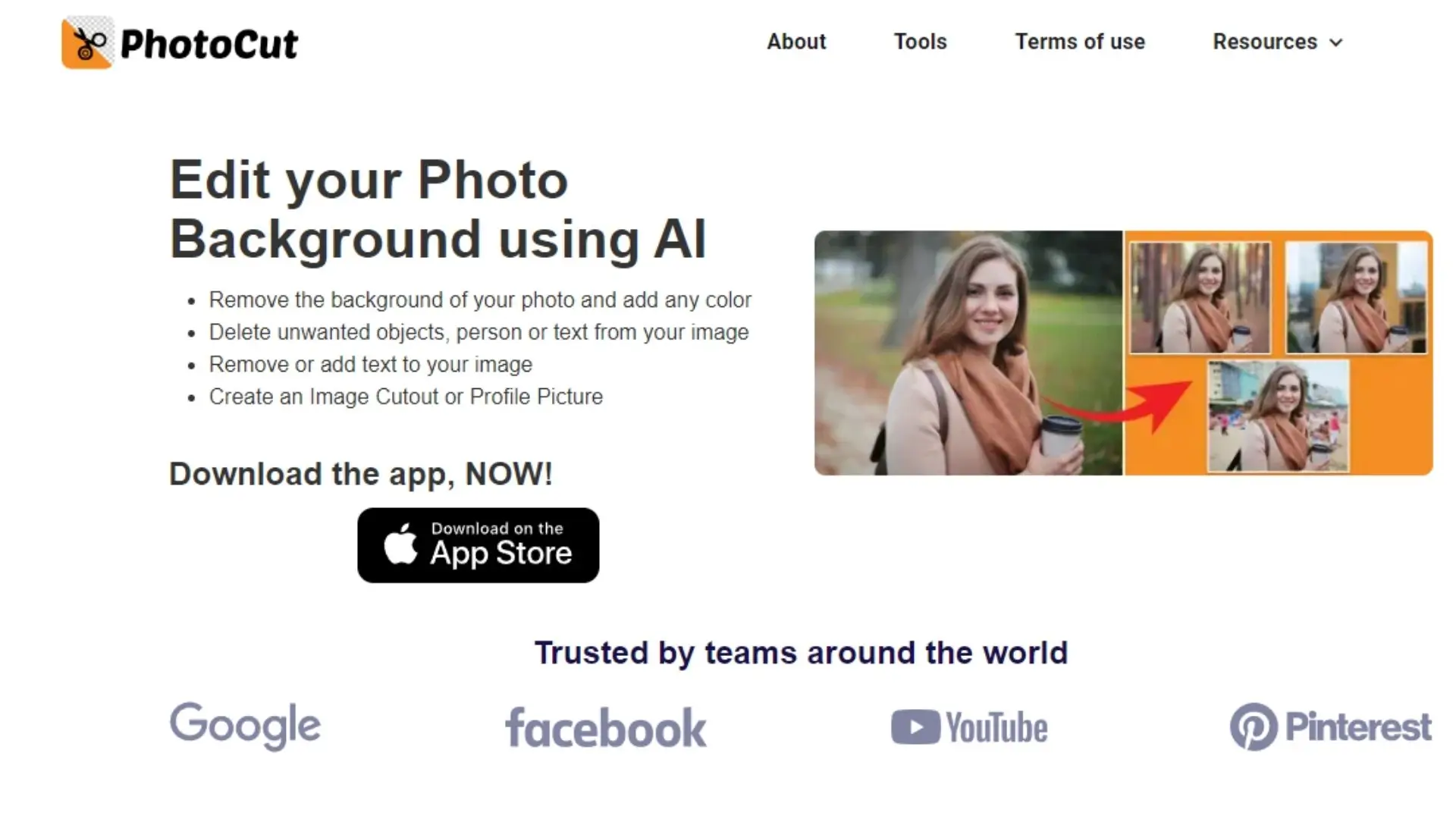
The overlay tool is a powerful and user-friendly feature within the PhotoCut photo editing app, designed for both iPhone and Android users. This innovative tool gives the user the power to combine as many pictures as they want into one composite, with the images then becoming stunning and unique in just a few taps. Powerful customization options, including resizing, repositioning, opacity, and blending modes, give users the ability to discover and develop their exceptional style using PhotoCut.
PhotoCut contains many preloaded stickers and graphics that can overlay those pictures for a final touch of glamour. This is excellent for photographers, social media buffs, and anyone interested in adding as much embellishment to visual storytelling as possible.
Key Features:
- PhotoCut has an easy-to-use interface. Move the slider of transparency of an image to better blend into the other image.
- Here is an AI cutout option in the overlay tool. You can use AI to intelligently detect and extract your desired people or objects from the photo. So that the two pictures can blend seamlessly.
- Two ways to overlay images (by using the Overlay tool and the Double Exposure tool.)
- The built-in editing features offer a diverse set of options, allowing you to crop, rotate, flip, and duplicate the uploaded picture to achieve your desired effects.
- Additionally, there are abundant design resources and templates available, enabling you to enhance overlaid images by adding text and stickers.
- Users may have the option to apply additional effects to the overlay, such as adjusting brightness, contrast, saturation, and other parameters.
How to Overlay Photos on iPhone with PhotoCut
It is easy to merge two images with the PhotoCut app:
- Firstly, open PhotoCut on your iPhone.
- Tap Edit on the home page, then select a photo from your album that you want to edit (as the bottom layer).
- Next, select the tool Overlay > Add to add the photo you want to overlay to the first photo.
- Adjust the transparency, orientation, etc. of the top image as needed, you can even use the AI Cutout tool to remove the background of the photo with one click.
- When you are satisfied with the result, tap the Go Back icon to return to the main screen, and then tap Save to download the photo to your local album in high quality.
How to Use the Double Exposure Tool for Creative Images
In addition to using the overlay tool to merge photos, PhotoCut also offers a powerful AI double exposure tool that allows you to quickly generate creative blending effects for your photo.
- Open the PhotoCut app on your phone.
- Choose an image from your album that you want to edit.
- Select the tool Double Exposure from the AI Cutout tab. After a few seconds, PhotoCut will automatically remove the background of your photo.
- Next, you can add your image or the preset image provided by PhotoCut to blend with your original photo to create a stunning effect.
- Finally, don't forget to save your creative image.
2. Snapseed
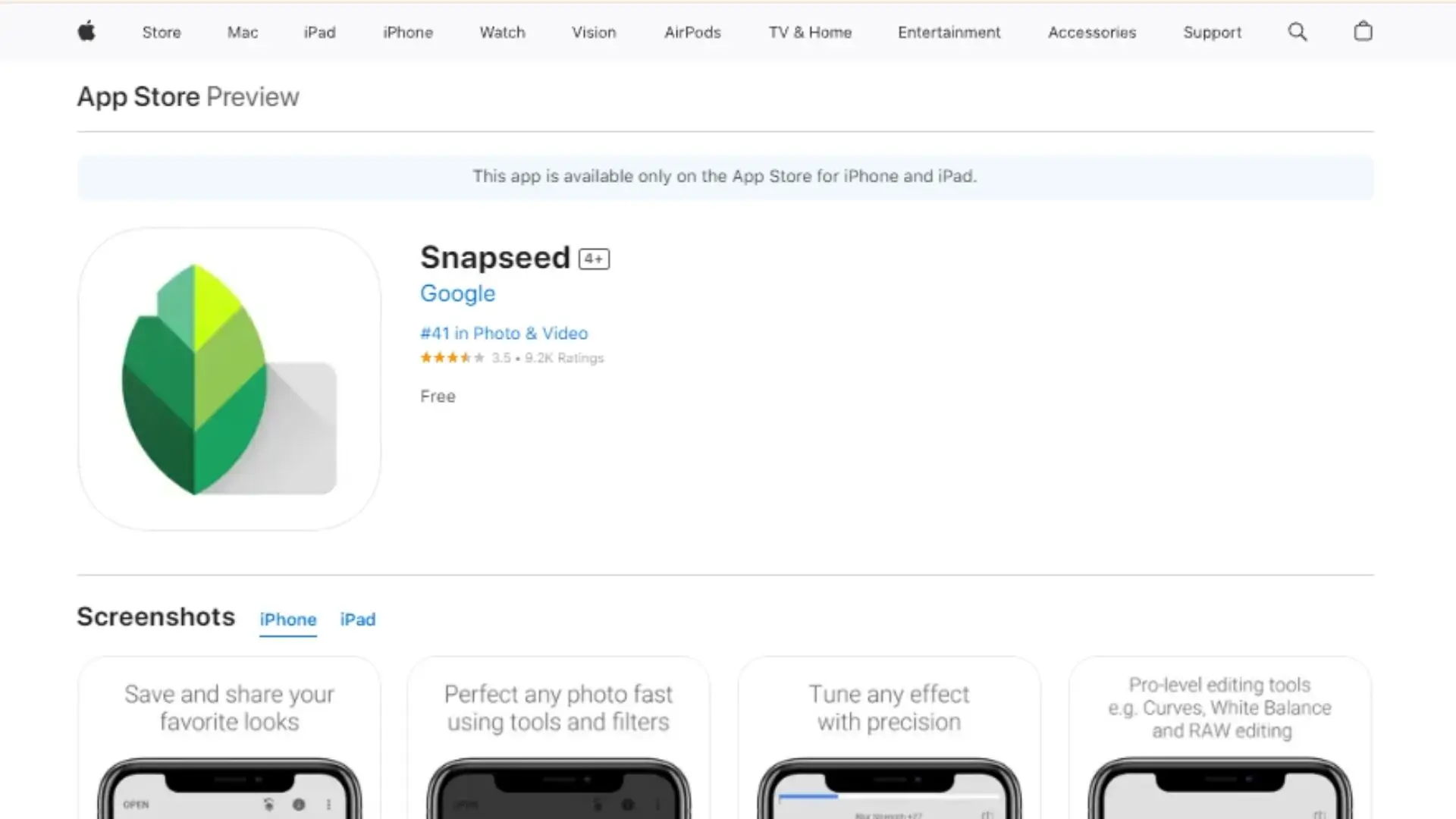
Snapseed is a powerful photo editing application from Google; it offers many enhancement options and possibilities that can be used to fine-tune the images. One of its best tools is double exposure which allows a user to take two images in one, creating artistic, layered compositions.
Using Snapseed's double exposure tool gives surreal and dreamy effects or a visually interesting story by overlaying images in different ways. This tool provides several blending modes and opacity settings, which can tailor the final result to preferences.
Key Features:
- The interface of the app is user-friendly for professionals and beginners. With Double Exposure, you can combine two images with their elements with Snapseed.
- Variable Opacity Users can set variable opacity for each layer, which will determine exactly how much of the first image gets overlaid with the second.
- Snapseed offers several features that ensure the correct alignment and positioning of images for a flawless and delightful blend.
3. Pixlr
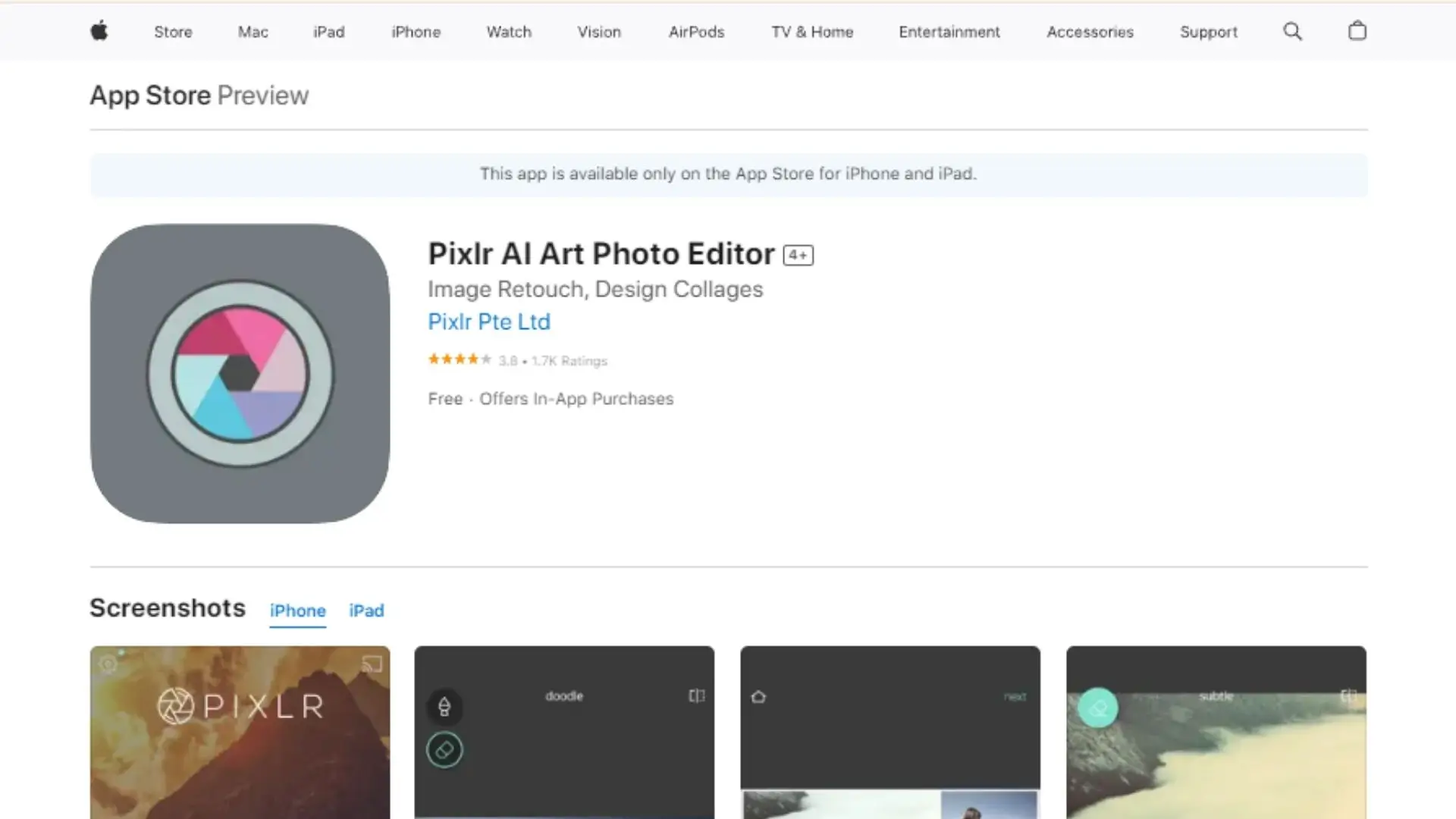
Other than its cool crop and resize feature, this app comes with a great library of effects overlays, and filters for that special image. Then there's beautification; the perfect blemish remover, red eye remover, color splash, and the always-hot Focal Blur over specific subjects to make them stand out as remarkable. Pixlrs double exposure feature enables blending multiple effects with adjustable transparency, and the app also provides textured and stylized overlays. However, Pixlr lacks features like cutout or background removal tools, requiring users to download the separate Remove BG by Pixlr app.
Key Features:
- Users might have access to editing tools to fine-tune the double exposure effect, including adjustments for brightness, contrast, saturation, and other parameters for each layer.
- Pixlr typically includes masking tools or other features that enable users to apply the double exposure effect selectively to specific parts of the image.
- Pixlr may provide presets or filters specifically designed for double exposure, giving users a quick way to apply artistic effects.
- Users may have the ability to see a real-time preview of the double exposure effect as they make adjustments.
4. Photo Blender
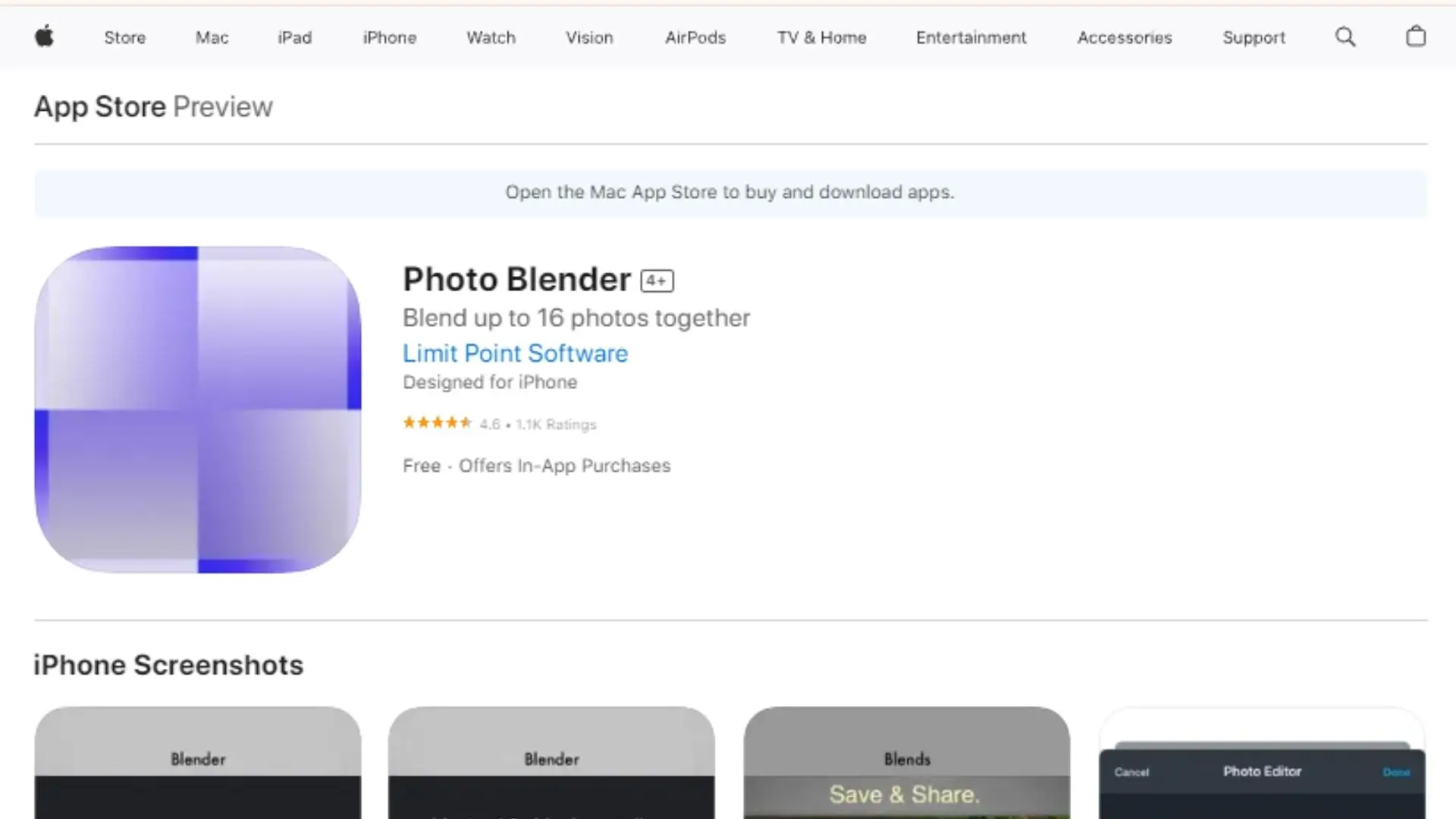
Photo Blender is a super cool app that lets you mix and match photos to create awesome double-exposure effects. You can easily blend two photos with just a tap, and there are tons of layout options to choose from. While Photo Blender has some neat filters, it doesn't have the option to add fun textures like snow or leaves. You can make collages with up to nine photos, but you can only blend two images at a time.
Key Features:
- Blend two photos seamlessly with over 50 different styles.
- Position your blended photos exactly how you want them.
- Adjust the blending intensity by moving or pinching.
- Create cool collages with over 1000 templates to choose from.
Tips for Making Awesome Overlays
If you want to make your photos pop with overlays, here are some tips to help you out:
- Choose the right editing tool: Pick a photo editor that fits your skill level. PhotoCut is a good option for beginners.
- Plan your composition: Think about how you want your final image to look before you start editing.
- Use high-quality images: HD photos will give you better results.
- Experiment with blending modes: Try out different blending modes like Multiply or Overlay to see which one looks best with your images.
Conclusion
We covered a few of the best overlay applications out there, and, importantly, a few tips to get you started on your wonderful journey. Soon, you will know that just a little practice and a little bit of creativity are all that is needed to look for the perfect combination of features for your creative vision!
FAQs
Q1. What is an overlay app?
Ans: An overlay app allows users to combine multiple images by layering them on top of one another. This functionality is often used to create artistic effects, enhance photos, or add creative elements like text and stickers.
Q2. Which are the top 4 easy-to-use overlay apps for iPhones?
Ans: The four easy-to-use overlay apps for iPhones include:
- PicsArt: A comprehensive photo editing tool offering various overlay effects and features.
- Superimpose: Specializes in blending images and creating double exposures with advanced layering options.
- Snapseed: While primarily a photo editor, it features an overlay tool that allows for blending and masking.
- Photofox: A powerful app for creating artistic overlays with a range of effects, filters, and customizable layers.
Q3. How do I overlay photos using these apps?
Ans: Generally, the process involves:
- Opening the app and selecting the base photo.
- Adding an additional photo as an overlay.
- Adjusting the position, size, and opacity of the overlay.
- Applying any desired effects or filters.
- Saving the final image to your camera roll or sharing it directly on social media.
Q4. Are these overlay apps free to use?
Ans: Most of these apps offer a free version with basic functionalities. However, some features may require a premium subscription or in-app purchases to access advanced tools and effects.
Q5. Can I use these overlay apps for professional work?
Ans: Yes, these apps can be used for professional work, especially for social media content creation, marketing materials, and personal projects. They offer a range of editing tools suitable for both amateurs and professionals.
Q6. Are there any tutorials available for beginners?
Ans: Yes, most of these apps provide tutorials, tips, and guides within the app to help beginners learn how to use their features effectively. Additionally, many online resources, such as YouTube and photography blogs, offer tutorials for each app.
Q7. Can I overlay videos as well as photos?
Ans: Some overlay apps, like Photofox, offer video editing capabilities that include overlay features. However, many of the mentioned photo overlay apps primarily focus on static images, so it's best to check if a specific app supports video overlays.
Q8. Will using overlay apps reduce the quality of my photos?
Ans: If used properly, overlay apps should not significantly reduce the quality of your photos. However, always save your high-resolution images and avoid excessive compression when exporting to maintain image quality.
Q9. Do I need an internet connection to use these apps?
Ans: Most of these apps can be used offline after downloading. However, some functionalities, such as cloud saving and social media sharing, require an active internet connection.
Q10. Can I undo changes in these apps if I make a mistake?
Ans: Yes, most overlay apps have an undo feature that allows you to revert changes if you make a mistake. You can usually find this option in the editing menu or toolbar.
You might also be interested in
FAQ’s
I recommend checking out our detailed step-by-step guide on How to Use a Free Photo Editor. It covers everything from downloading and installing to using the essential tools and techniques for enhancing your photos.

.png)

.png)


















