Creating Photo Grids Made Easy
Do you want to make a cool photo grid online? Well, you're in luck! PhotoCut's free grid maker has a bunch of awesome grid layouts and collage templates for you to use. You can create a grid collage in no time!
Download the app, NOW!
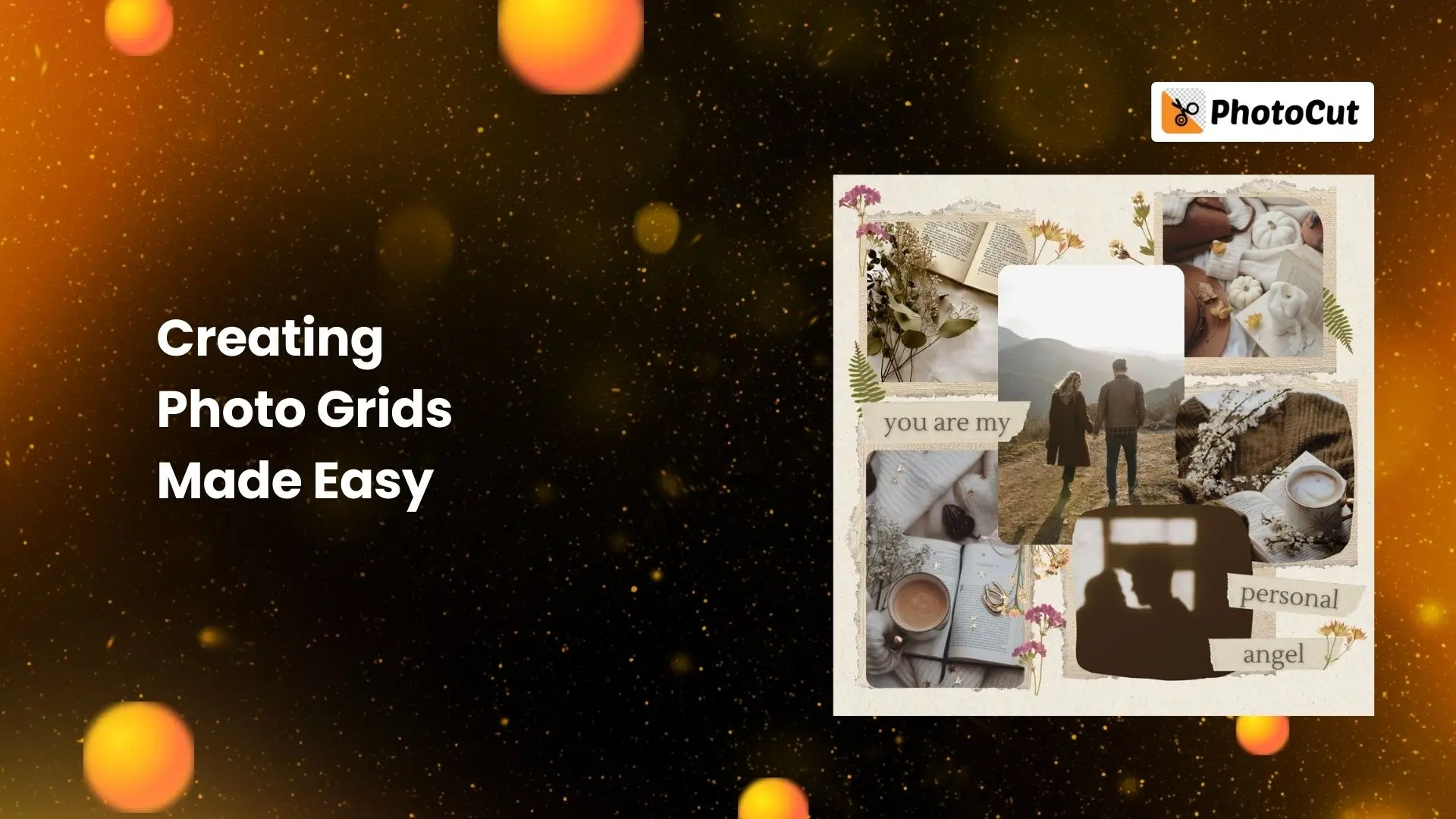


PhotoCut - A Game Changer!
Explore endless tools and templates at your fingertips to customize your new image using the PhotoCut app. They love us. You will too.
.webp)
CAPTAIN SYKE
So much easy to use than the other apps that I have encountered. I'm so satisfied. I fished to clear the background less than a minute! Keep it up🙌🏻
.webp)
Lee Willetts (Dr.Drone Doomstone)
Great app, used alongside text on photo, you can create some great pics. Hours of fun.
.webp)
Bran Laser
I always erase and cut something with this it is very op there is no bug and I made a picture for my channel very nice install it now!
.webp)
ZDX Gaming
The Best Photo Editor .. Not Many Can Actually Cut Pictures Perfectly Like this App been looking for something like this for a long time 💔😂 Nice App I recommend it Giving it 5 star
.webp)
Small Optics
Best app of this type out there, it does nearly all of the work for you.. Great work developers.
.webp)
Emilia Gacha
It's really useful and super easy to use and it may be the best background eraser app!
.webp)
kymani ace
This is a really nice app I love how it let's me do lots of edits without paying for anything and there isn't even a watermark, very good app.
.webp)
Nidhish Singh
Excellent apps and doing all the work as expected. Easy to use, navigate and apply to any background after cut out.
.webp)
Adrian
Been using this app for many years now to crop photos and gotta say, really does what it's supposed to and makes photo's look realistic. Recommend it very much.
.webp)
Indra Ismaya
Easy to use, very usefull
.webp)
Barbie Dream
I love this app! You can edit and change the background i been using it for months for my video! Keep it going.
.webp)
Kaira Binson
Ouh..finally i found a good app like this..after instalking 6-8 apps ..i finally get the right one...easy..free...so cool...but maybe pls..adjust your ads..in this app..thanks☺
.webp)
Tara Coriell
I payed for premium but it was only a 1 time payment of 5.29 and I love this app. There are a lot of nice features

Engels Yepez
Great app for edit photos, it include an interesting IA function for apply effects to your pics

Azizah ahmad
This apps is awesome compared to other photo cut apps. I have tried several photo cut apps but all of them was bad. And finally i found this app, super easy to use, have feature smart cut and smart erase. Awesome !!
.webp)
Galaxy Goat
The app is incredible! I erased a background and added it into a new background in less then 20 seconds. Normally it takes 10-20 minute's on other apps. Highly recommend
.webp)
Victor Maldonado
I been having a few issues with app can't zoom in like before and its not like it use to what happen i paid for this app not liking the new upgrade
.webp)
Lynsiah Sahuji
more accurate in removing background, didn't required so much effort. love this! ❤️
Simple Photo Grid Maker
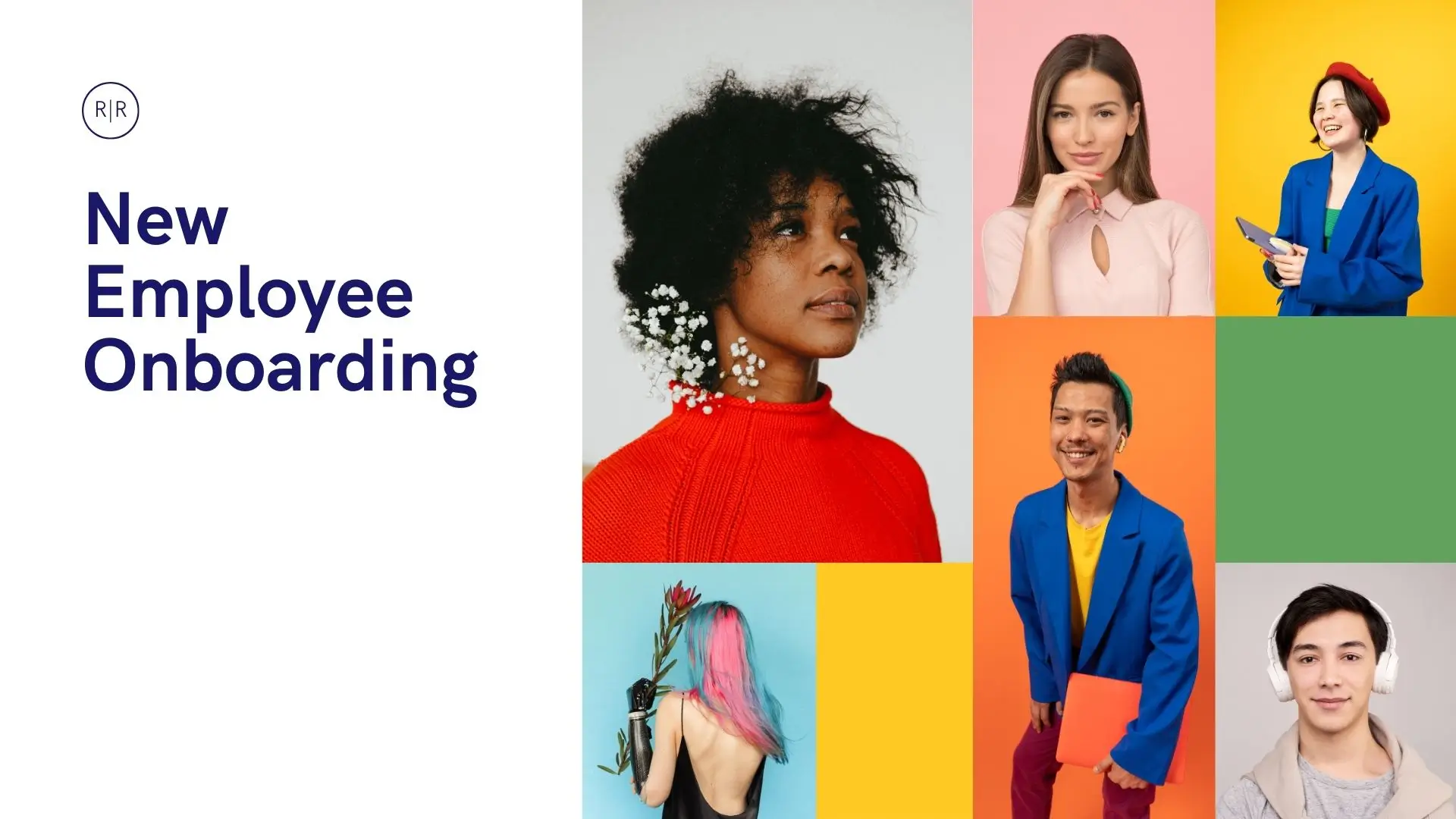
Don't worry about running out of ideas for your picture grids. With PhotoCut's online grid maker, you can easily create amazing photo grids. Just choose a grid template, drag and drop your images, and voila! Stylish grid pictures are right at your fingertips.
Instagram Grid Maker
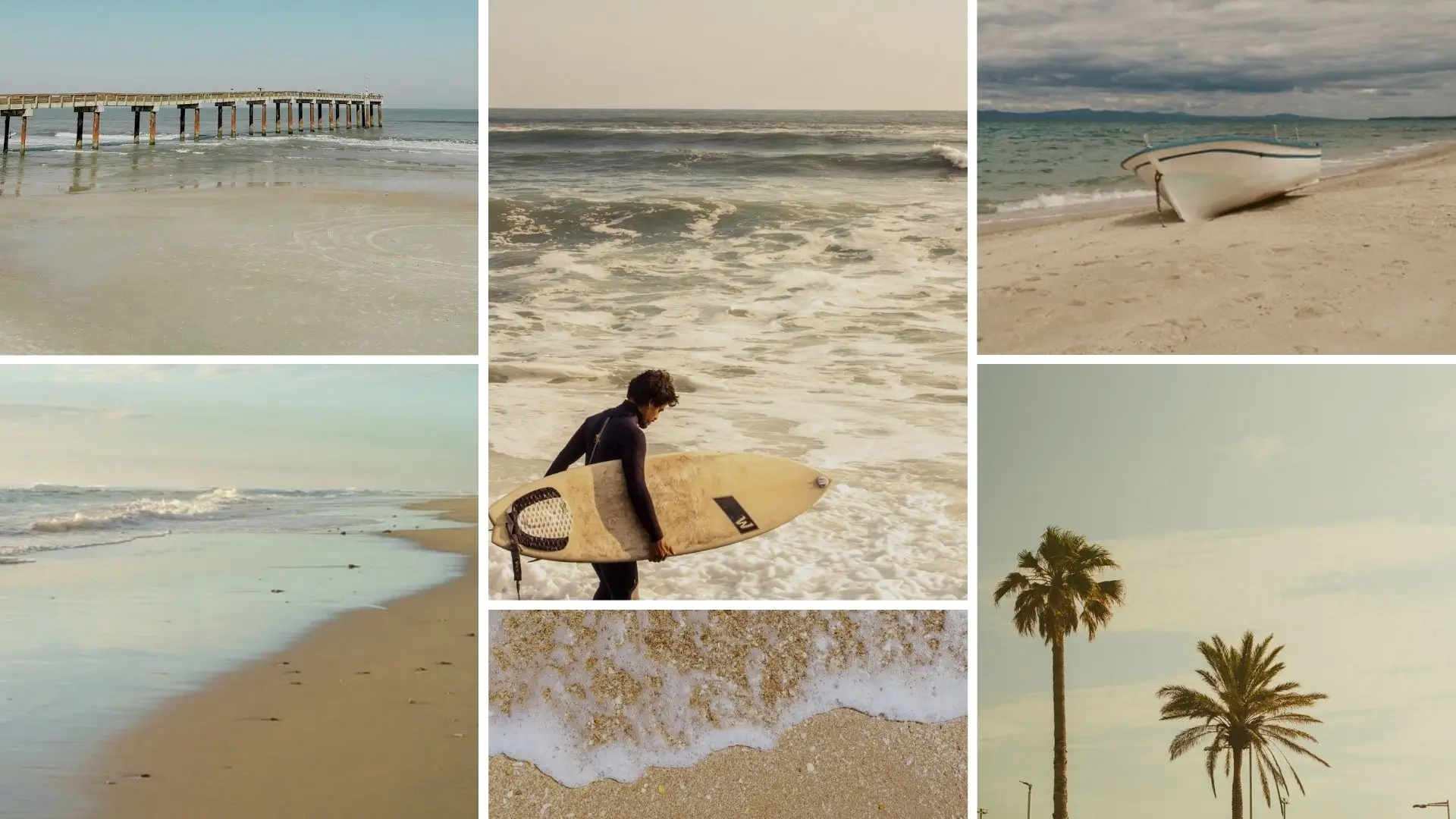
Use PhotoCut's Instagram grid maker to improve your account's visibility and engagement. There are a ton of different Instagram picture collage layouts available. Instagram grids that are captivating and visually appealing might help you gain more followers and likes.
Customize Your Grid Design
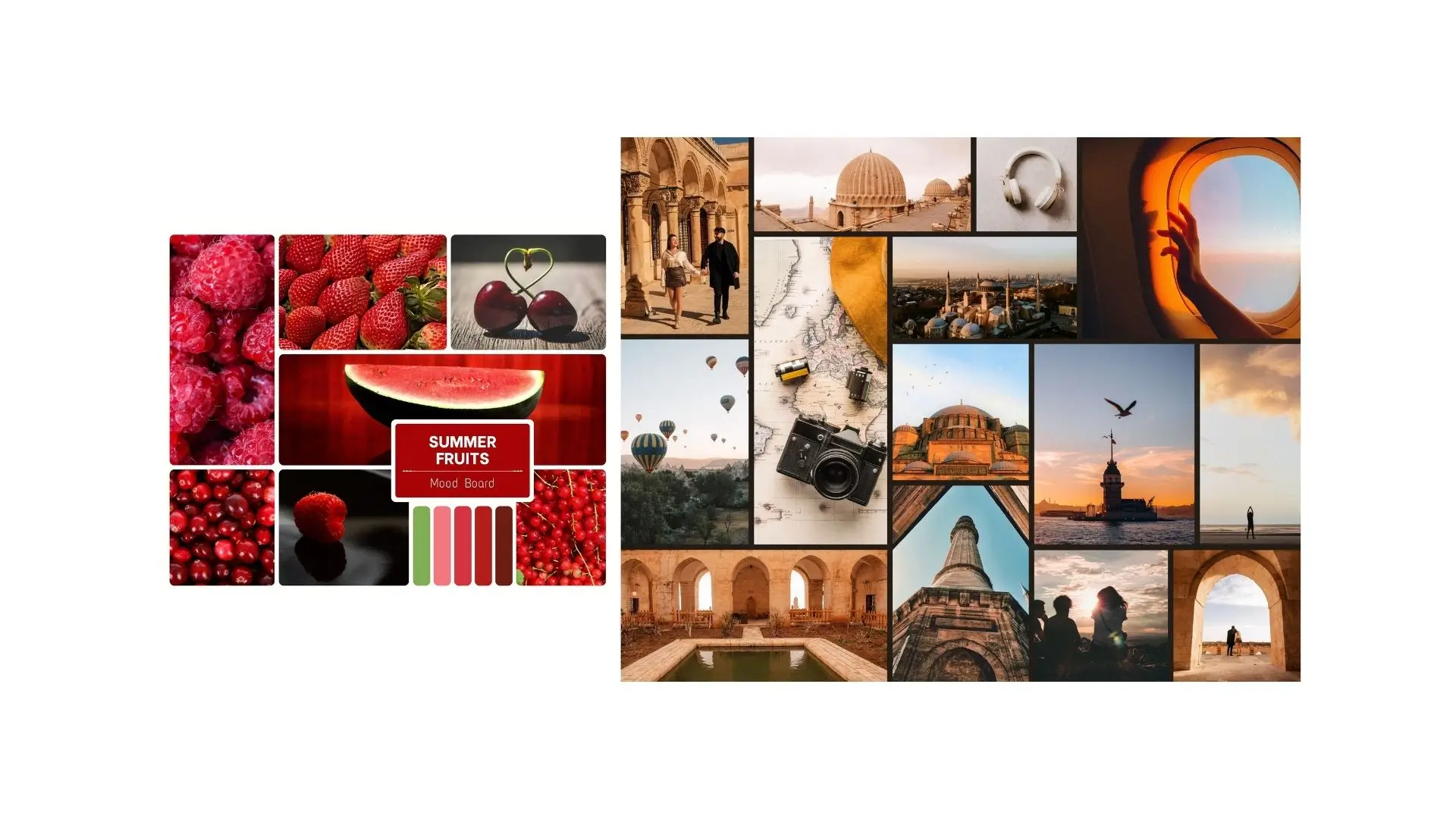
All the resources you need to produce a stunning grid photo online are available with PhotoCut's grid maker. In addition to applying effects and altering border color and width, you can also reposition photographs. Make a grid image that truly reflects your style and personality.
Get PhotoCut Photo Grid App

With the PhotoCut app, you can create photo grids on your computer or smartphone. You may edit your grid photos from anywhere using an iPhone or an Android device. Download the app now and start creating awesome grid pictures!
Weekly-Updated Templates and More
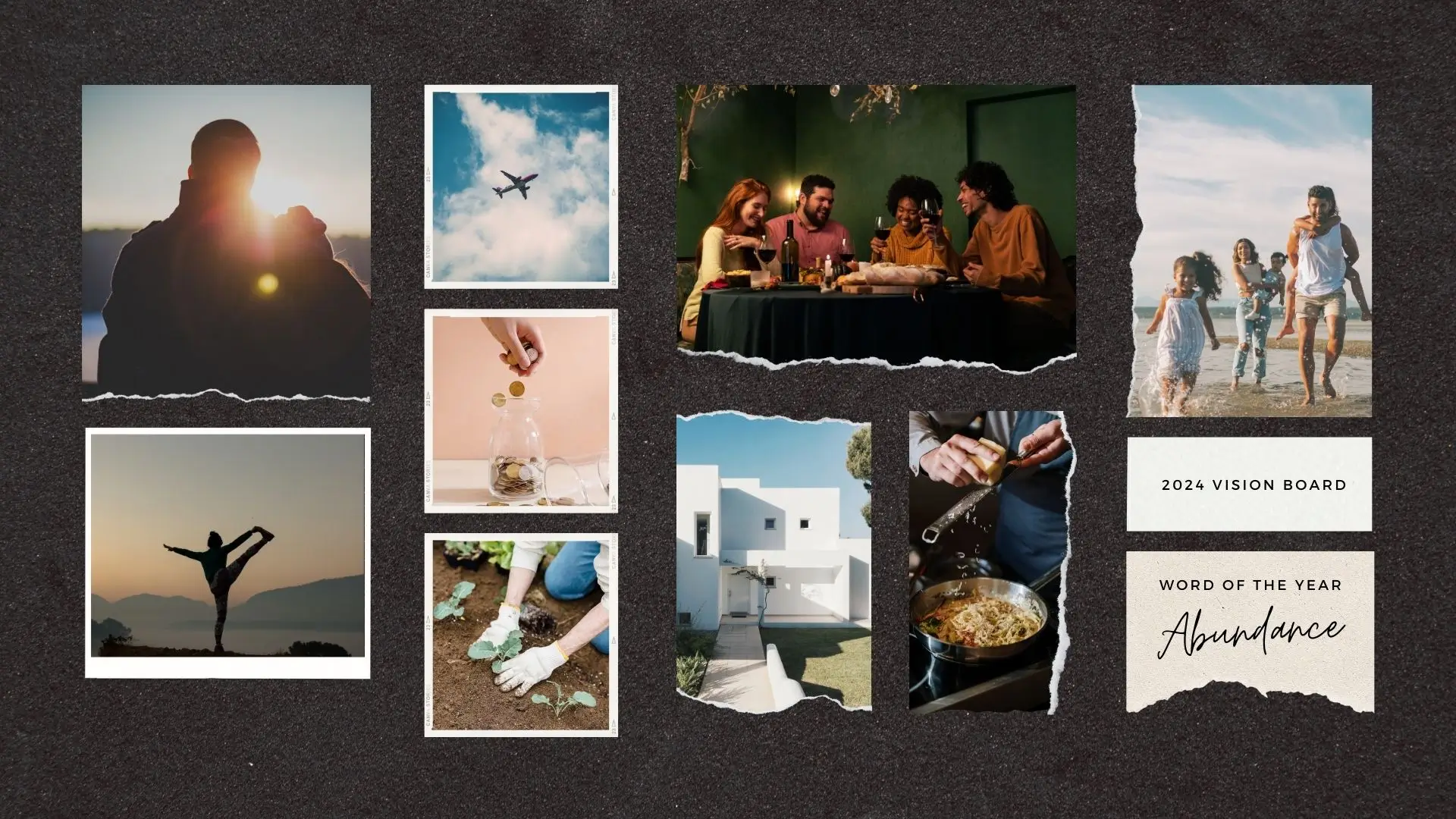
New typefaces, stickers, backgrounds, and templates are constantly being added to PhotoCut. There is something for everyone since new patterns are released regularly. Turn your photos into beautiful grid collages with PhotoCut!
How to Make a Photo Grid?
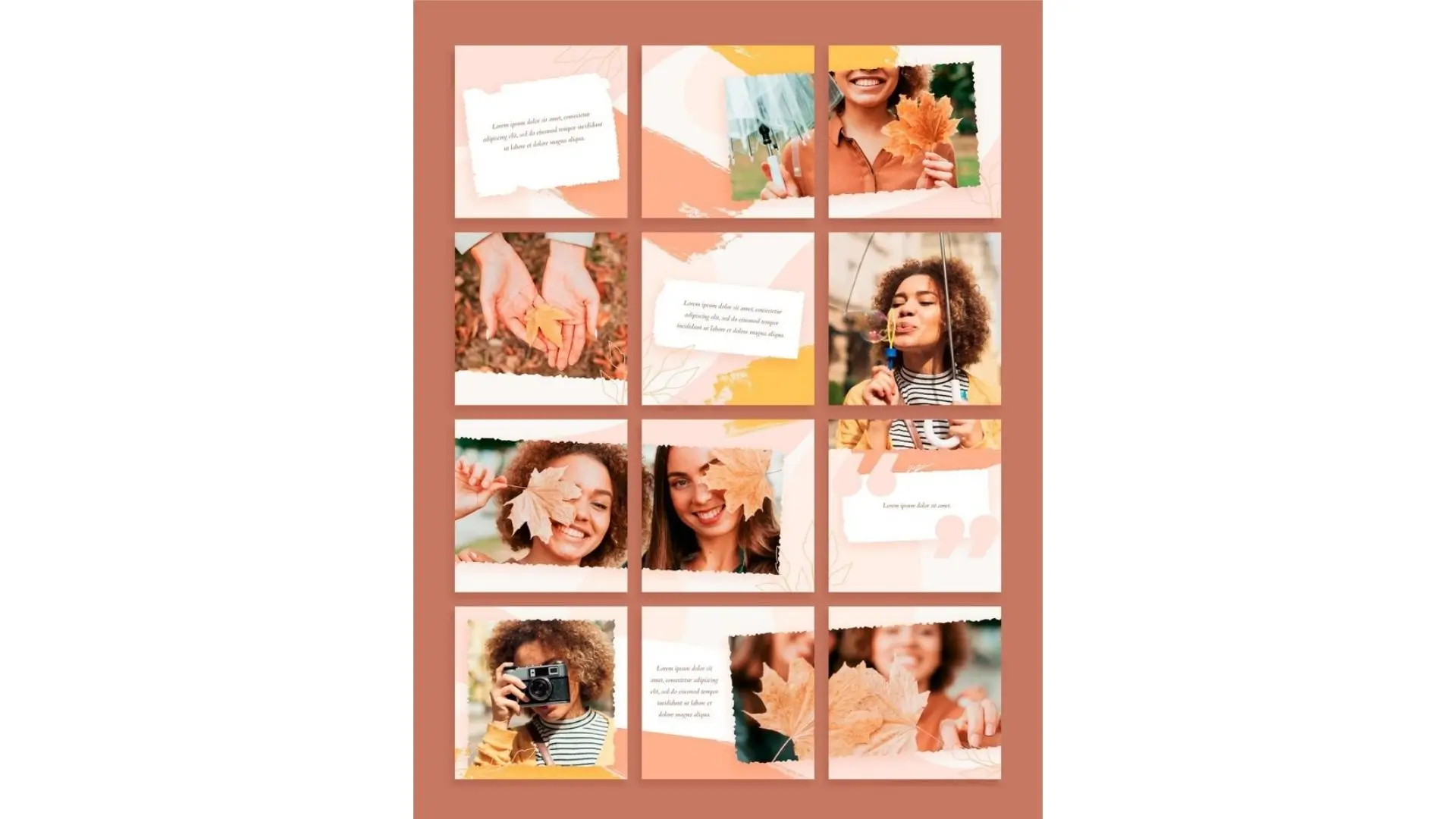
- Click the “Make a Photo Grid Now” button to get started.
- Choose any collage template you like.
- Drag and drop your photos and adjust the grid settings in the left toolbar as needed.
- Customize your grid image with stickers, text, filters, and more.
- Download your grid image in JPG, PNG, or PDF format.
Design Attractive Photo Grids With Our Templates

PhotoCut's online grid maker offers a wide variety of photo grid layouts and templates. From minimalist collages to Instagram grid designs, you'll find the perfect grid for all your projects. Use free grid collage templates to create unique and memorable grids!
Discover More Photo Grid Idea
Explore stunning grid picture ideas with PhotoCut. Whether you want to stitch photos together or merge artistic images, PhotoCut has endless possibilities for photo grids and collages. Get inspired and create amazing grids with our free grid maker!
Instagram Photo Grids

Create stunning grid pictures for Instagram to impress your followers.
Classic Photo Grids
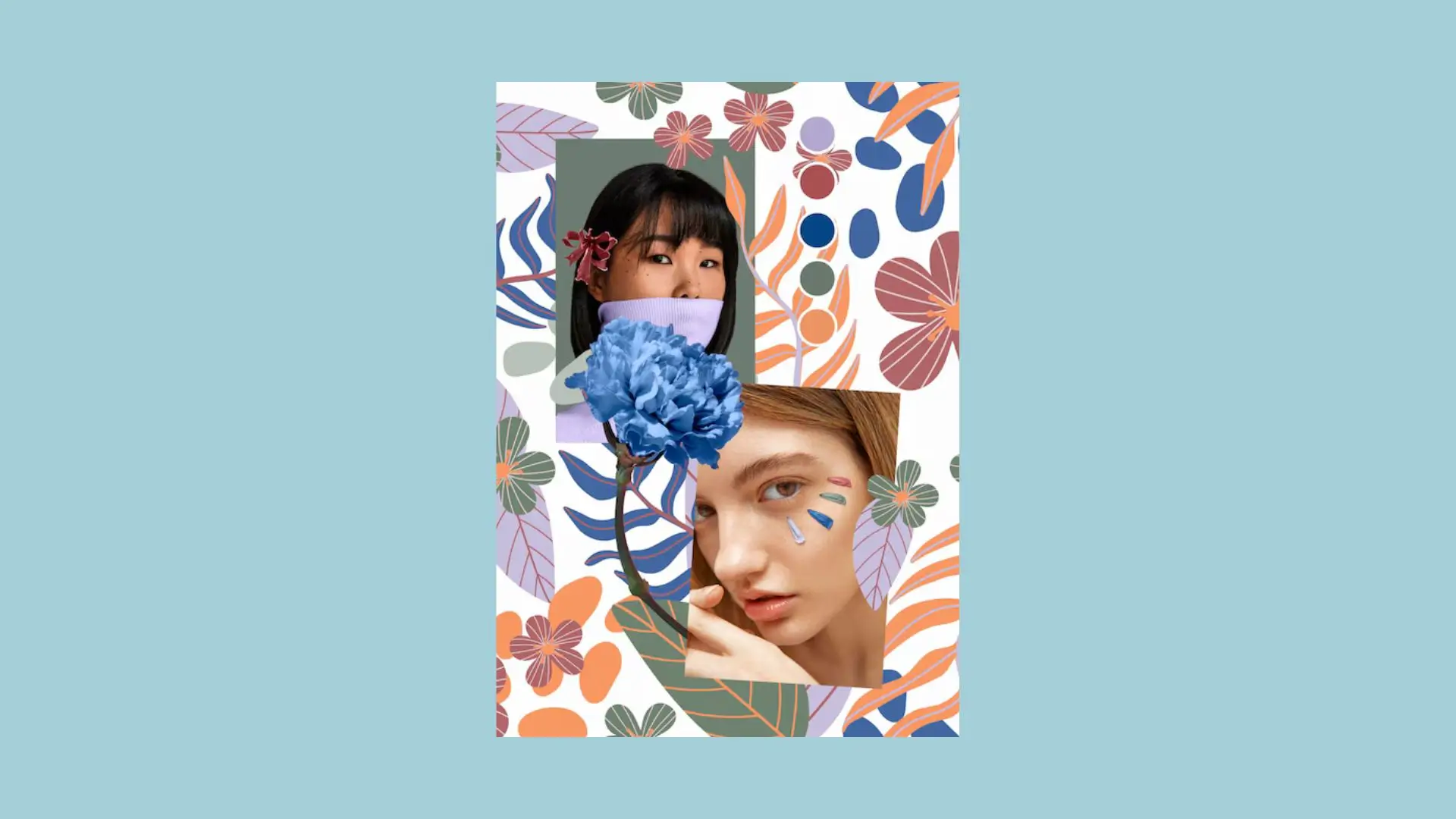
Ready-to-use layouts for 3 x 3, 4 x 4, 4 x 6 photo grids, and more.
Holiday-Themed Grid Art Collages
Find Christmas, Valentine’s Day, and New Year collage templates.
Valentine's Day Photo Collages
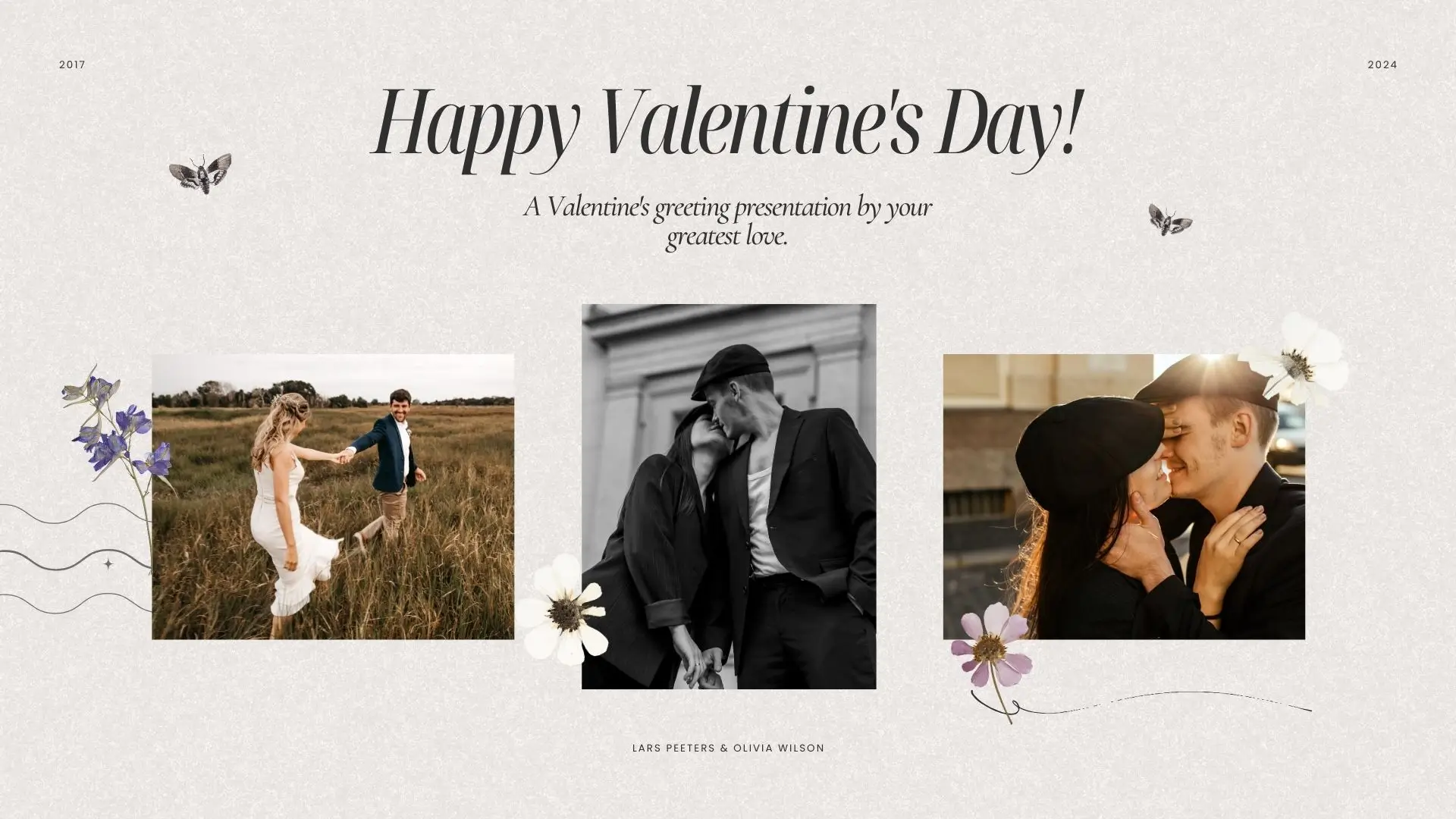
Create beautiful love photo collages for Valentine's Day.
Birthday Photo Collages

Choose from hundreds of birthday collage design templates.
Product Photo Collages
Grab attention with visually striking product photo collages.
Heart-Shaped Photo Collage

Create a heart-shaped photo collage with all your loved ones.
Family Photo Collage
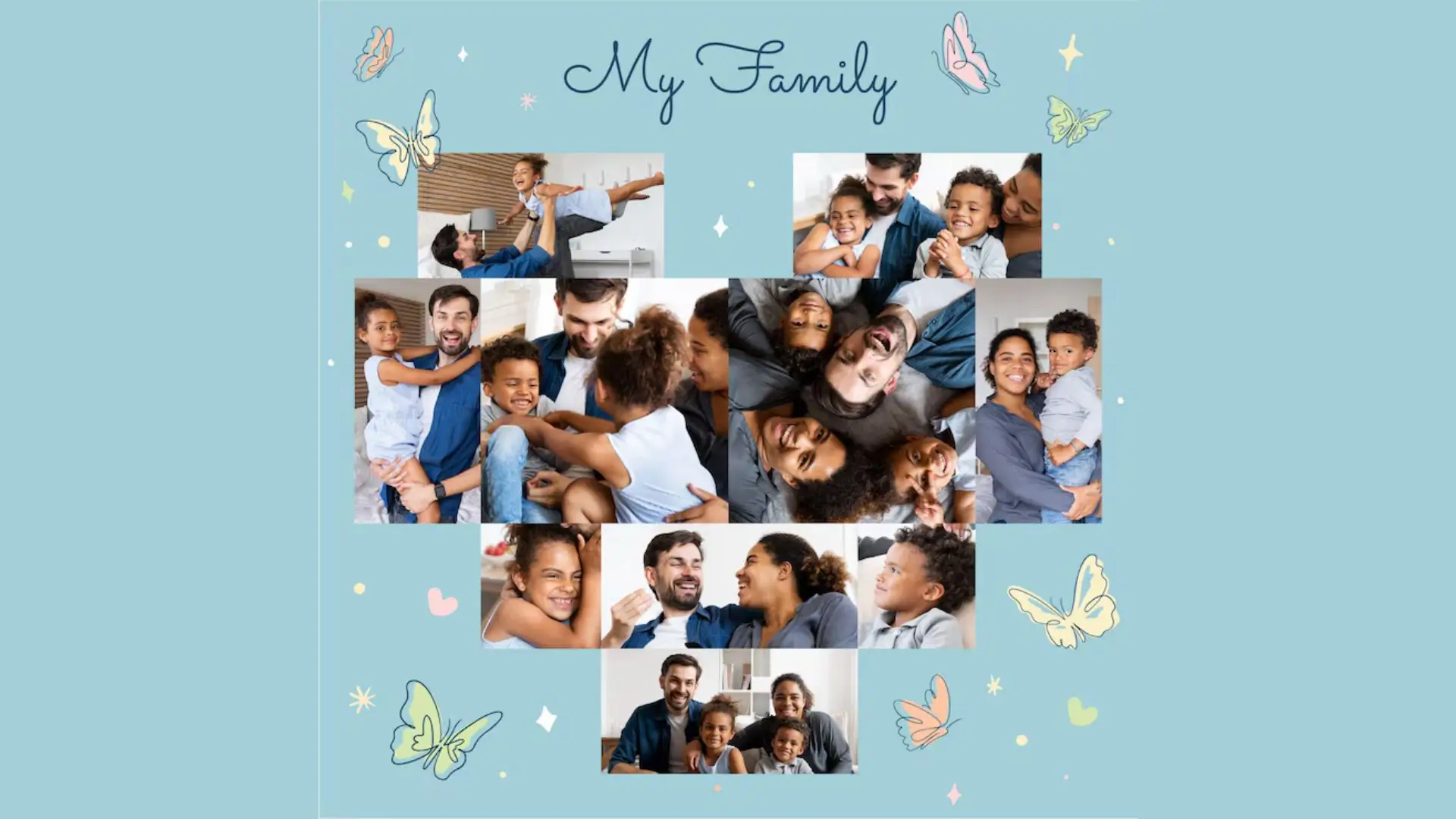
Showcase your family memories with a family photo collage.
Aesthetic Art Photo Collage

Create aesthetic art photo collages with templates, fonts, stickers, and more.
Why Use PhotoCut?
- Effortlessly tell a story or enhance content with beautiful image layouts.
- No app download is required. Our grid maker is an online tool for both mobile and desktop users.
- Make grid pictures quickly with templates and design assets.
FAQs
Q1. How do I make a photo grid on my iPhone?
Ans. Download PhotoCut's photo grid app and follow the tutorials to create stylish grids on your iPhone.
Q2. How to make a grid image post for Instagram?
Ans. Use PhotoCut's graphic designer to create Instagram grid posts with templates and customization options.
Q3. How many photos can I add to my picture grid?
Ans. You can add as many photos as you like to your picture grid!
You might also be interested in
FAQ’s
I recommend checking out our detailed step-by-step guide on How to Use a Free Photo Editor. It covers everything from downloading and installing to using the essential tools and techniques for enhancing your photos.

.png)

.png)


















