3 Simple Ways to Make a Collage on an iPhone
Of course, with all the awesome posts on Instagram, it might be a little tricky to make yours pop. But chill! If you want to add more oomph to your articles and tales, try making a picture collage. This is an outstanding way to get more likes and follows by sharing your fantastic experiences with the world. In this blog, we will show you the 3 easiest ways to create a photo collage on an iPhone. For this blog, we will walk through beginner to professional methods. You will be proficient enough to create a cool photo grid in minutes after following the given steps. Let's begin!
Download the app, NOW!
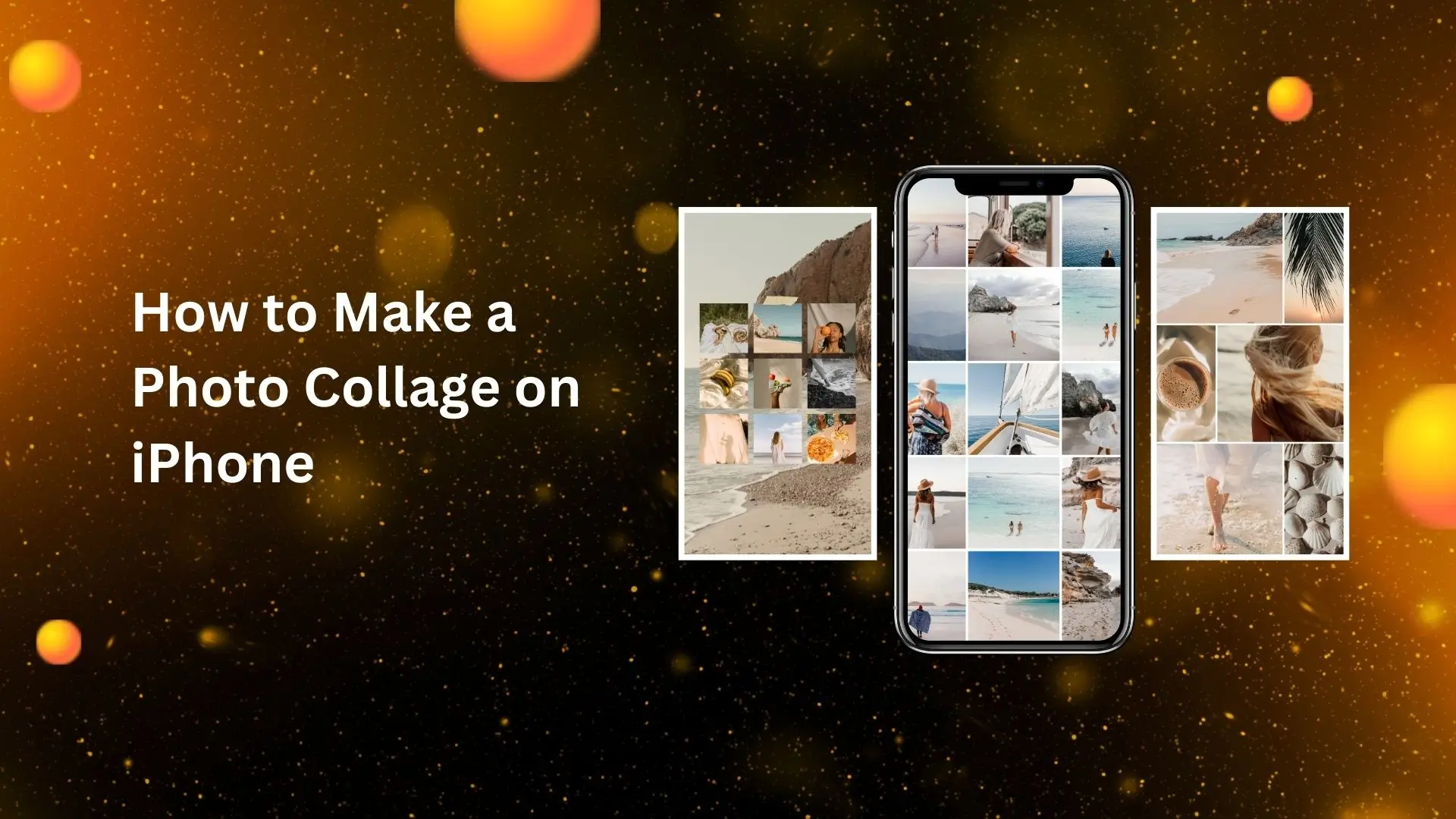


PhotoCut - A Game Changer!
Explore endless tools and templates at your fingertips to customize your new image using the PhotoCut app. They love us. You will too.
.webp)
CAPTAIN SYKE
So much easy to use than the other apps that I have encountered. I'm so satisfied. I fished to clear the background less than a minute! Keep it up🙌🏻
.webp)
Lee Willetts (Dr.Drone Doomstone)
Great app, used alongside text on photo, you can create some great pics. Hours of fun.
.webp)
Bran Laser
I always erase and cut something with this it is very op there is no bug and I made a picture for my channel very nice install it now!
.webp)
ZDX Gaming
The Best Photo Editor .. Not Many Can Actually Cut Pictures Perfectly Like this App been looking for something like this for a long time 💔😂 Nice App I recommend it Giving it 5 star
.webp)
Small Optics
Best app of this type out there, it does nearly all of the work for you.. Great work developers.
.webp)
Emilia Gacha
It's really useful and super easy to use and it may be the best background eraser app!
.webp)
kymani ace
This is a really nice app I love how it let's me do lots of edits without paying for anything and there isn't even a watermark, very good app.
.webp)
Nidhish Singh
Excellent apps and doing all the work as expected. Easy to use, navigate and apply to any background after cut out.
.webp)
Adrian
Been using this app for many years now to crop photos and gotta say, really does what it's supposed to and makes photo's look realistic. Recommend it very much.
.webp)
Indra Ismaya
Easy to use, very usefull
.webp)
Barbie Dream
I love this app! You can edit and change the background i been using it for months for my video! Keep it going.
.webp)
Kaira Binson
Ouh..finally i found a good app like this..after instalking 6-8 apps ..i finally get the right one...easy..free...so cool...but maybe pls..adjust your ads..in this app..thanks☺
.webp)
Tara Coriell
I payed for premium but it was only a 1 time payment of 5.29 and I love this app. There are a lot of nice features

Engels Yepez
Great app for edit photos, it include an interesting IA function for apply effects to your pics

Azizah ahmad
This apps is awesome compared to other photo cut apps. I have tried several photo cut apps but all of them was bad. And finally i found this app, super easy to use, have feature smart cut and smart erase. Awesome !!
.webp)
Galaxy Goat
The app is incredible! I erased a background and added it into a new background in less then 20 seconds. Normally it takes 10-20 minute's on other apps. Highly recommend
.webp)
Victor Maldonado
I been having a few issues with app can't zoom in like before and its not like it use to what happen i paid for this app not liking the new upgrade
.webp)
Lynsiah Sahuji
more accurate in removing background, didn't required so much effort. love this! ❤️
How to Make a Photo Collage Using Shortcuts
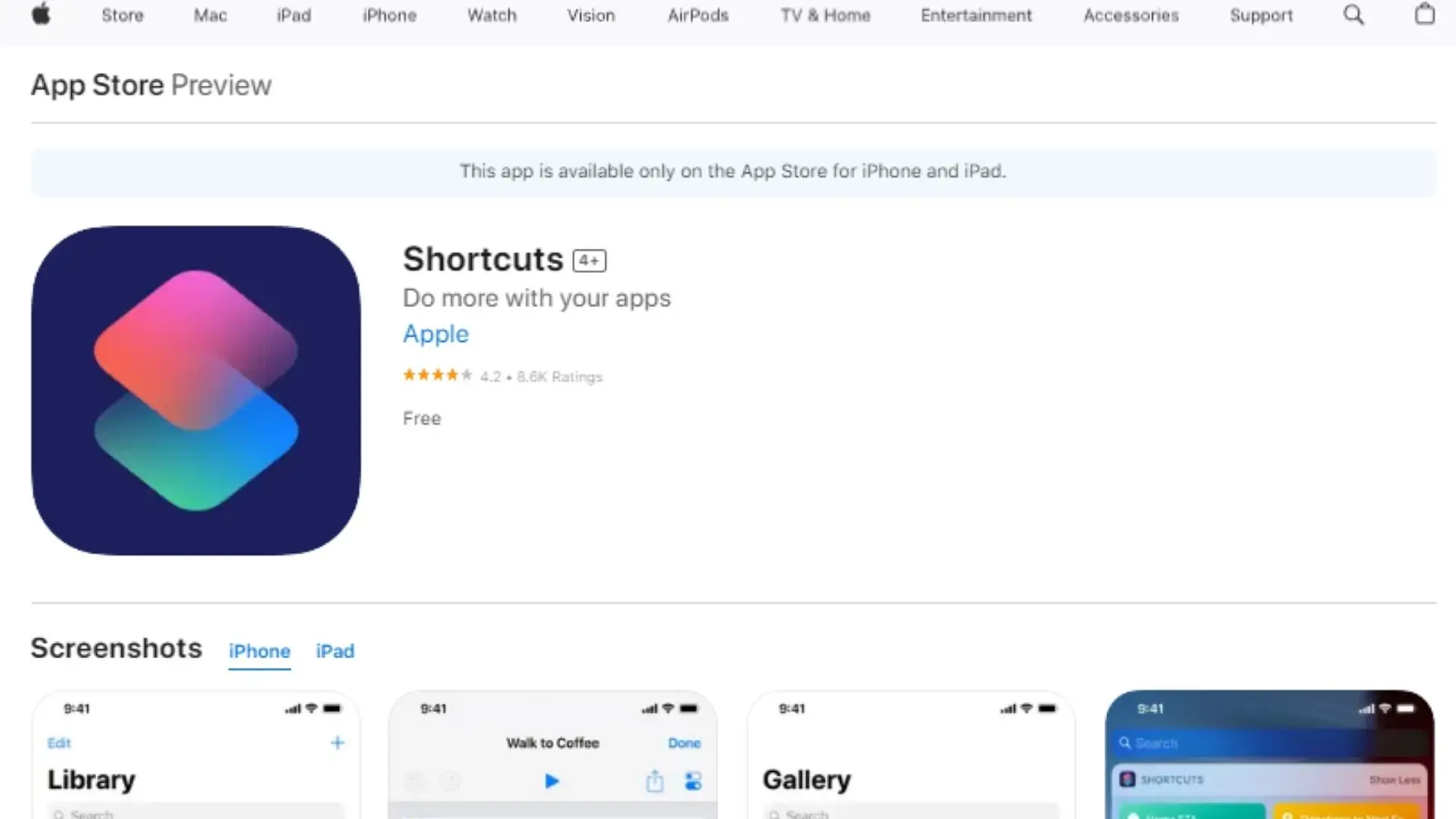
While you can make photo collages easily on the iPhone without using any third-party app, using the Shortcuts app is super easy and only takes a couple of taps. Here's how to do it:
1. Open the "Shortcuts" app on your iPhone or iPad.
2. Tap the "Gallery" option and search for "Photo Grid".
3. Tap the “Photo Grid” shortcut icon and add it to your shortcuts.
4. Select the "Photo Grid" shortcut by going to the "Shortcuts" tab.
5. Tap it to create a picture collage by opening the Photos app.
You can also add your photo collage shortcut to the Photos app for easy access. Just follow these steps:
1. Open “Photo Grid” in the Shortcuts app and tap the three-dots icon.
2. Tap the central icon to show it in the share sheet.
3. Save your settings and start making photo collages in your Shortcuts app.
4. Open the Photos app, select an image, and tap the “Photo Grid” option.
5. Choose your collage materials and tap “Add” to save your collage.
How to Make a Collage with Google Photos
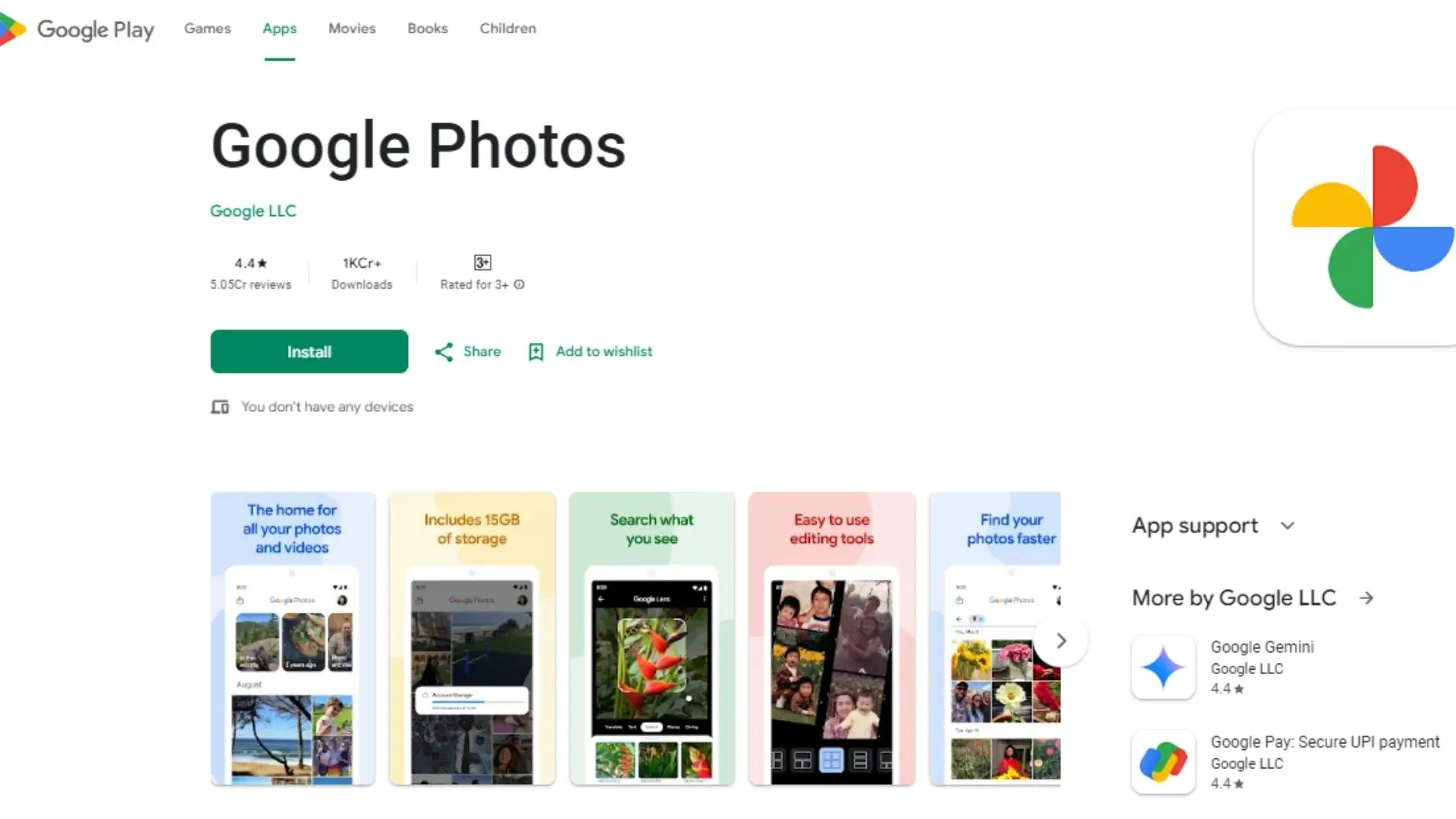
You may also create a picture collage with Google Photos. Here's how:
1. Open the Google Photos app.
2. Press and hold an image, then select up to 6 photos.
3. Look for the toolbar at the bottom and tap the “Add to” icon.
4. Select “Collage” and choose a layout.
5. Edit your collage by tapping the images.
6. Tap “Save” to download your collage.
How to Make a Collage Using PhotoCut
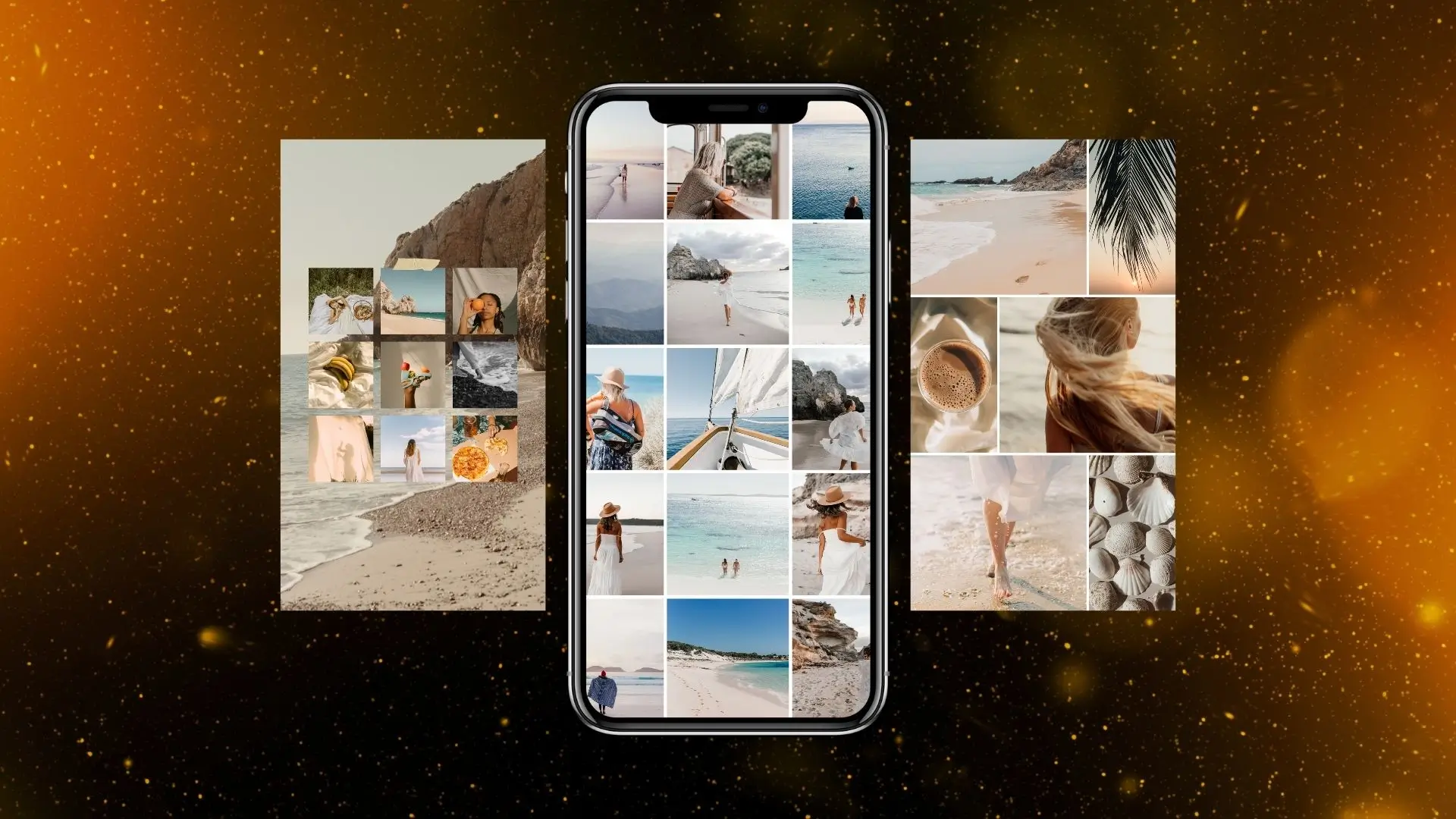
Use a professional tool like PhotoCut if you want additional options for your picture collage. It's easy to use and has lots of cool features:
- Choose a collage template or photo grid and add your pictures.
- PhotoCut will automatically align your images to fit the layout.
- There are several layouts and more than 20 collage sizes available.
- Add stickers, multiple backgrounds, and other colors to personalize your collage.
To make a collage with PhotoCut, follow these steps:
1. Open the PhotoCut app and tap “Collage”.
2. Choose a photo grid size and design.
3. Add your images and adjust the settings.
4. Customize your collage with text, colors, and more.
5. Preview and download your collage.
Conclusion
We demonstrated the three simplest methods for creating a picture collage on an iPhone in this blog post. For your social media postings, you can now make amazing collages using Shortcuts, Google Photos, or PhotoCut. Enjoy experimenting with your photography!
FAQs
Q1: What is a collage?
Ans: A collage is a creative arrangement of various images, texts, and other elements that are combined into a single composition. Collages are often used for personal expression, showcasing memories, or creating visually engaging artwork.
Q2: What apps can I use to make a collage on my iPhone?
Ans: There are several apps available on the App Store for making collages, including:
- Canva: A user-friendly app with a wide range of templates and design elements.
- Pic Collage: This app offers simple drag-and-drop features and fun stickers.
- Layout from Instagram: This app is perfect for quick photo arrangements and easy sharing on social media.
Q3: How do I make a collage using Canva?
Ans: To create a collage using Canva on your iPhone:
- Open the Canva app and sign in or create an account.
- Tap on the “+” button to create a new design and select “Collage.”
- Choose a template you like or create a custom layout.
- Upload your photos by tapping “Photos” and selecting images from your camera roll.
- Drag the photos into your chosen layout, adjust sizes as needed, and add text or other elements if desired.
- Once satisfied, tap “Download” to save the collage to your device.
Q4: Can I make a collage with the Photos app on my iPhone?
Ans: Yes, you can create a simple collage using the Photos app by following these steps:
- Open the Photos app and select the images you want to include in your collage.
- Tap the “Share” button and then choose “Print.”
- In the print options, select a grid layout. You can customize the size of each photo.
- Instead of printing, take a screenshot of the preview to save it as an image.
Q5: Is it possible to create a video collage on my iPhone?
Ans: Yes! You can use apps like iMovie or InVideo to create video collages. Just import the videos and images you want to use, arrange them on the timeline, and add transitions or effects. Once complete, you can export the video collage to your camera roll.
Q6: Do I need graphic design skills to create a collage?
Ans: Not at all! Many collage-making apps are designed to be user-friendly and intuitive. They offer pre-made templates and easy-to-use tools, allowing anyone, regardless of design experience, to create visually appealing collages.
Q7: Can I share my collage directly from my iPhone?
Ans: Yes! Most collage-making apps allow you to share your finished project directly to social media platforms like Instagram, Facebook, and Twitter. You can also save it to your camera roll to share via messaging or email.
You might also be interested in
FAQ’s
I recommend checking out our detailed step-by-step guide on How to Use a Free Photo Editor. It covers everything from downloading and installing to using the essential tools and techniques for enhancing your photos.

.png)

.png)


















