Easiest Ways to Make a Collage on Instagram Story
Instagram can be more fun when you share your daily routine. There are times when you want your audience to see more than one picture or video. That’s where Instagram can help you create a collage! Collages are convenient ways through which you can share multiple photos in one posting. Keep your story all organized and your followers won’t have to sift through multiple stories. In this article, we'll show you how to create a collage on Instagram using built-in features and also suggest several third-party apps that will help you set up a unique and stylish-looking photo collage for your Instagram story.
Download the app, NOW!
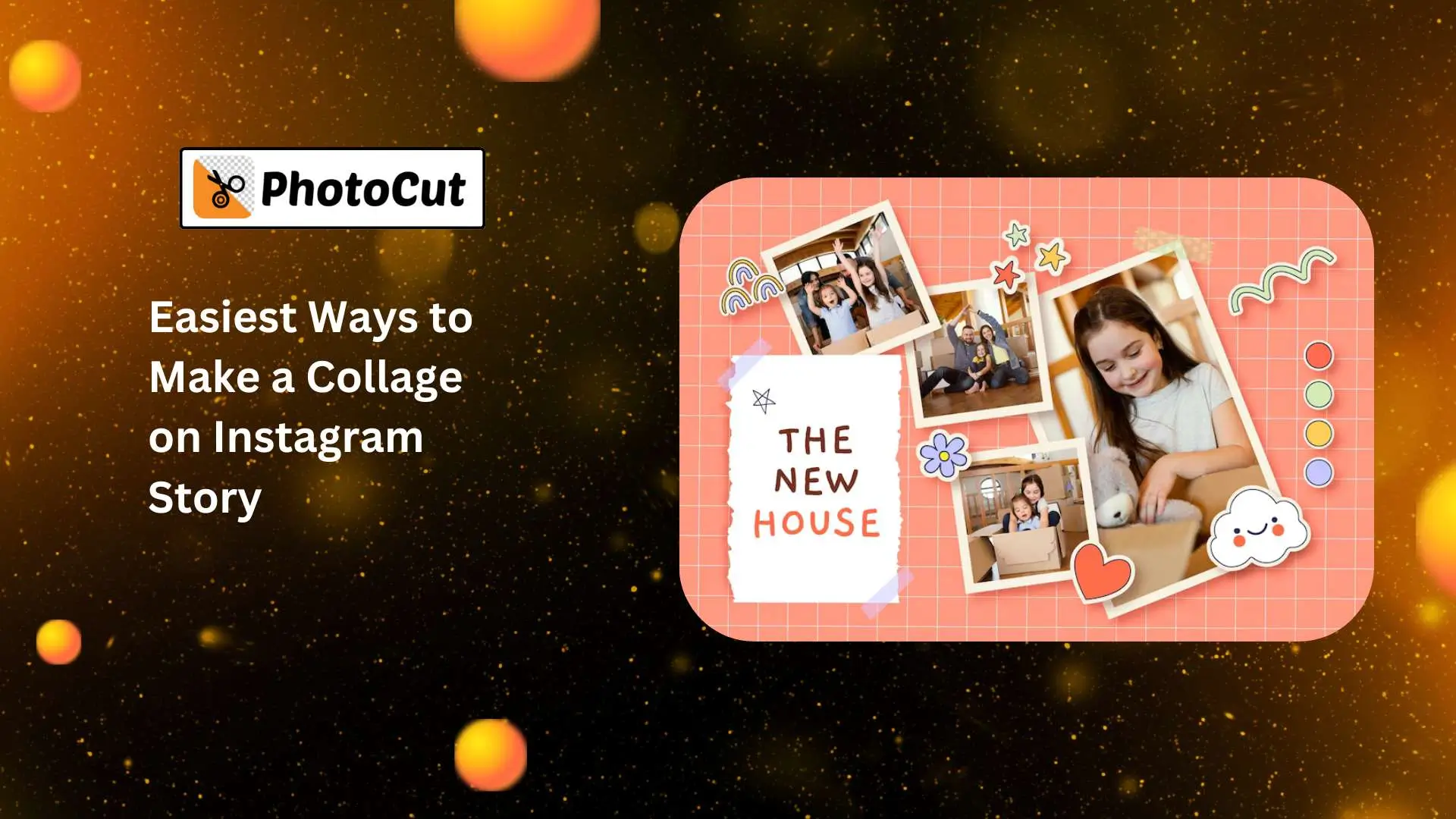


PhotoCut - A Game Changer!
Explore endless tools and templates at your fingertips to customize your new image using the PhotoCut app. They love us. You will too.
.webp)
CAPTAIN SYKE
So much easy to use than the other apps that I have encountered. I'm so satisfied. I fished to clear the background less than a minute! Keep it up🙌🏻
.webp)
Lee Willetts (Dr.Drone Doomstone)
Great app, used alongside text on photo, you can create some great pics. Hours of fun.
.webp)
Bran Laser
I always erase and cut something with this it is very op there is no bug and I made a picture for my channel very nice install it now!
.webp)
ZDX Gaming
The Best Photo Editor .. Not Many Can Actually Cut Pictures Perfectly Like this App been looking for something like this for a long time 💔😂 Nice App I recommend it Giving it 5 star
.webp)
Small Optics
Best app of this type out there, it does nearly all of the work for you.. Great work developers.
.webp)
Emilia Gacha
It's really useful and super easy to use and it may be the best background eraser app!
.webp)
kymani ace
This is a really nice app I love how it let's me do lots of edits without paying for anything and there isn't even a watermark, very good app.
.webp)
Nidhish Singh
Excellent apps and doing all the work as expected. Easy to use, navigate and apply to any background after cut out.
.webp)
Adrian
Been using this app for many years now to crop photos and gotta say, really does what it's supposed to and makes photo's look realistic. Recommend it very much.
.webp)
Indra Ismaya
Easy to use, very usefull
.webp)
Barbie Dream
I love this app! You can edit and change the background i been using it for months for my video! Keep it going.
.webp)
Kaira Binson
Ouh..finally i found a good app like this..after instalking 6-8 apps ..i finally get the right one...easy..free...so cool...but maybe pls..adjust your ads..in this app..thanks☺
.webp)
Tara Coriell
I payed for premium but it was only a 1 time payment of 5.29 and I love this app. There are a lot of nice features

Engels Yepez
Great app for edit photos, it include an interesting IA function for apply effects to your pics

Azizah ahmad
This apps is awesome compared to other photo cut apps. I have tried several photo cut apps but all of them was bad. And finally i found this app, super easy to use, have feature smart cut and smart erase. Awesome !!
.webp)
Galaxy Goat
The app is incredible! I erased a background and added it into a new background in less then 20 seconds. Normally it takes 10-20 minute's on other apps. Highly recommend
.webp)
Victor Maldonado
I been having a few issues with app can't zoom in like before and its not like it use to what happen i paid for this app not liking the new upgrade
.webp)
Lynsiah Sahuji
more accurate in removing background, didn't required so much effort. love this! ❤️
Two Easiest Methods for Making an Instagram Story Photo Collage
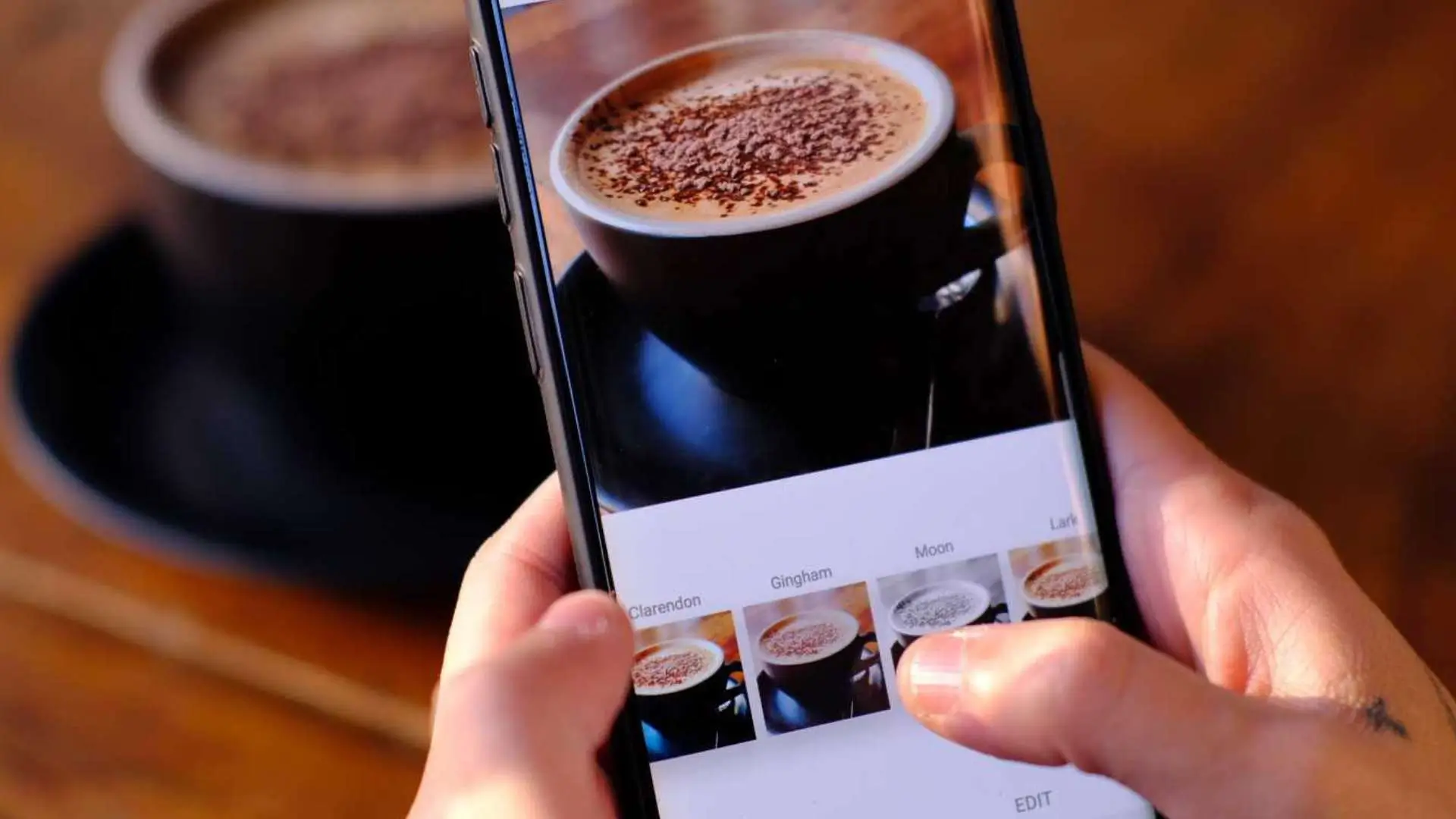
There must be a reason people easily create photo collages on Instagram for their stories. Here are two of the easiest ways to add many pictures to your Instagram story:
How to Make a Collage on Instagram Using Stickers?
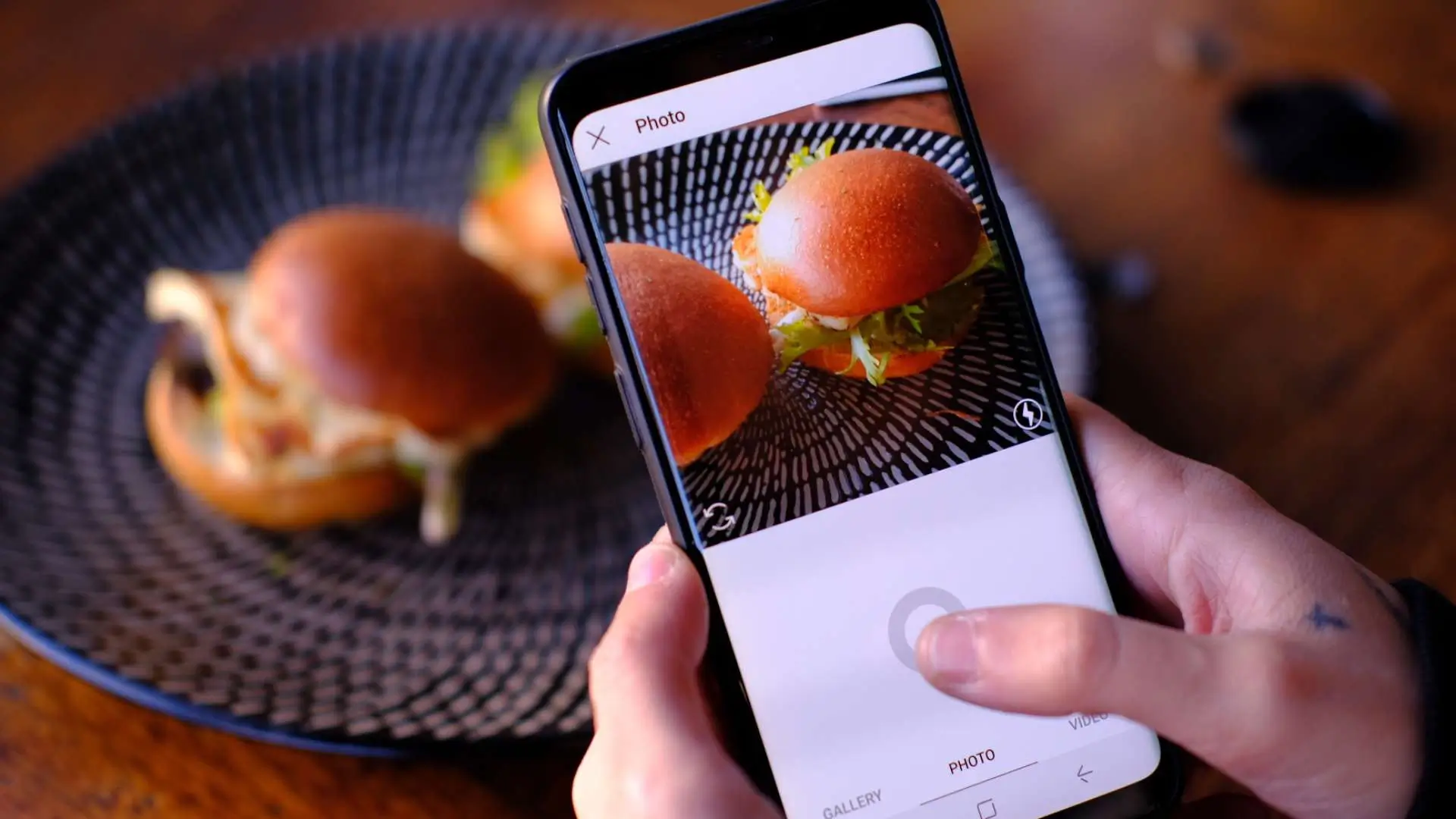
Making a collage using stickers is super easy! Just follow these steps:
- Open Instagram on your phone.
- Select Your Story and then Add to Your Story.
- Choose a background photo or color.
- Open the sticker options and select the camera icon to add photos to your collage.
- Customize your collage with music, stickers, text, and gifs.
- When you're happy with your collage, publish it to your story.
How to Make a Collage on Instagram Using Layout Mode?
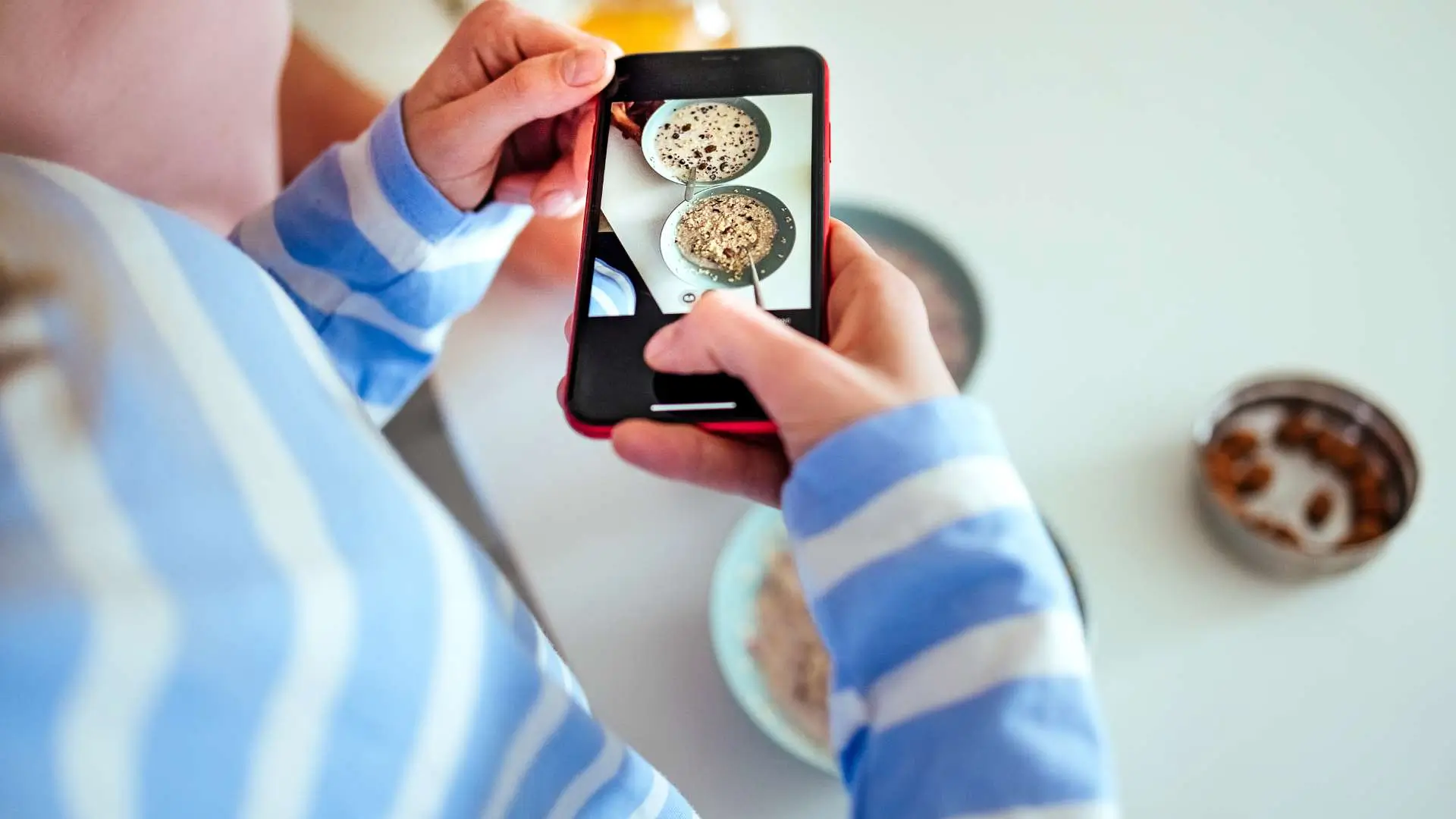
Layout mode is another great way to create a collage on Instagram. Here's how:
- Open the Instagram app and tap the Plus button to create a new story.
- Tap the Layout icon and choose a grid layout.
- Select photos from your camera roll to add to your collage.
- Finish your collage and add any other elements like text or stickers.
- Share your collage on your story or with close friends.
Greatest Apps to Make Instagram Story Collages
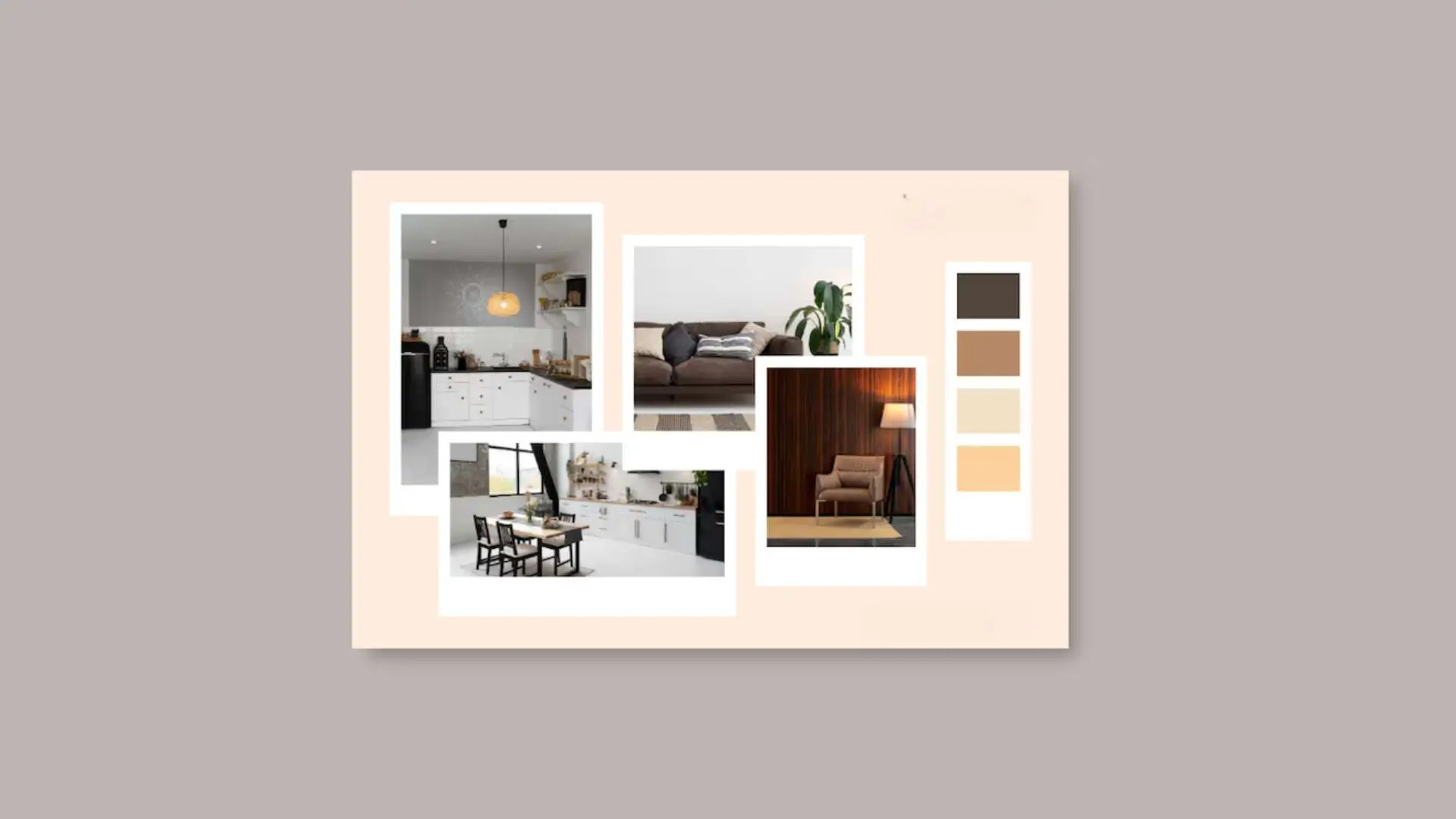
Third-party applications are a good option if you want to enhance your Instagram collages. Here are three top picks:
PhotoCut
PhotoCut is perfect for beginners. It has tons of templates, stickers, and filters to help you create stunning collages in seconds. Plus, it's free to download!
Adobe Express
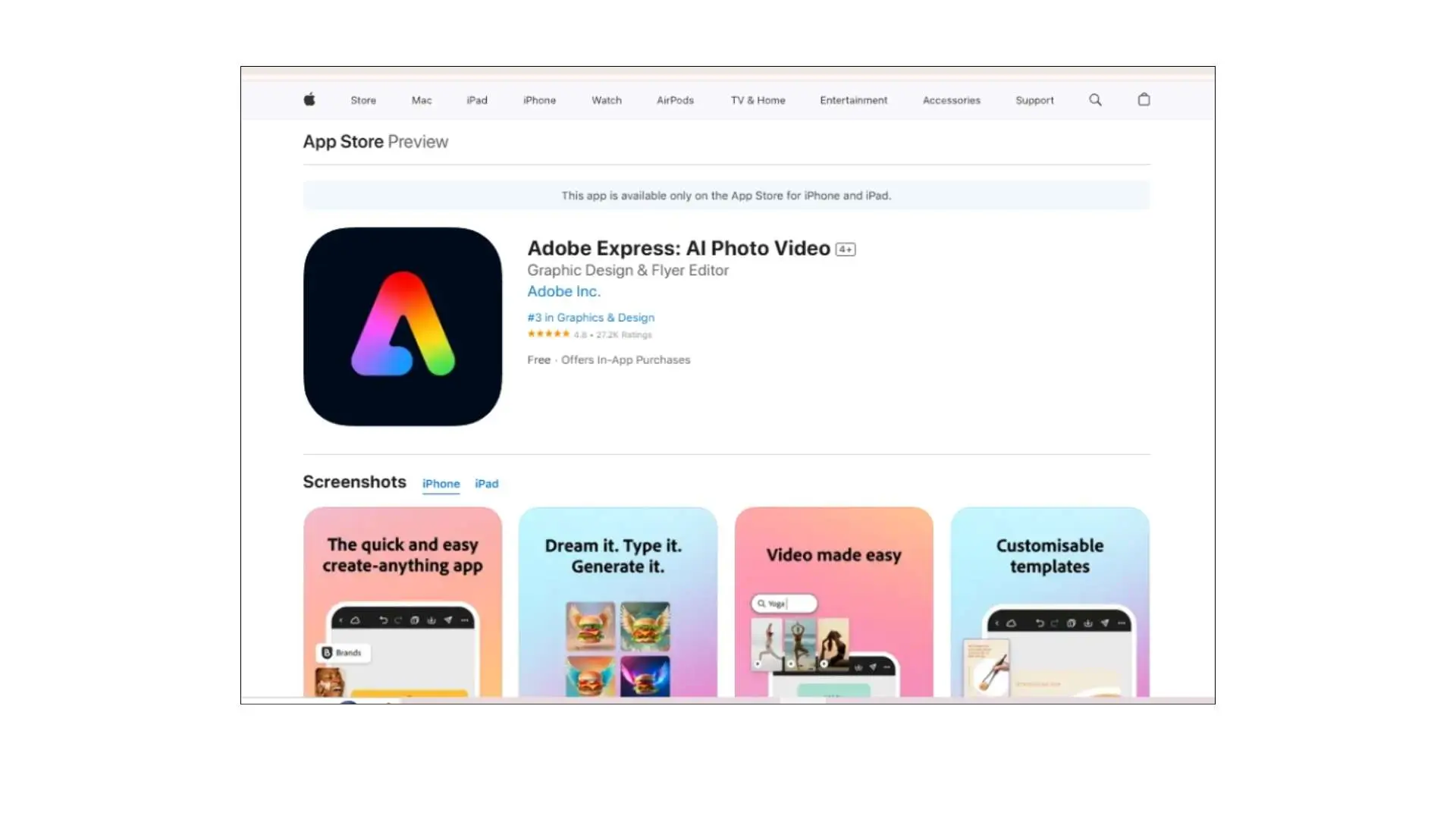
For the more advanced users, Adobe Express boasts professional editing options and templates to help make one-of-a-kind Instagram collages. Free to download, this is another great application that comes both on Android and iOS.
StoryChic

StoryChic is filled with templates and filters to make themed collages that will surely stick out on Instagram. Download for free, but some features may require payment.
Conclusion
Using collages to showcase many photographs on your Instagram story is entertaining and creative. You may improve your Instagram game by using some of the suggested applications and the simple steps we've laid down.
FAQs
Q1: What is a collage in the context of Instagram Stories?
Ans: A collage on Instagram Stories is a creative way to combine multiple images or videos into a single frame. This allows users to showcase various moments or themes together, enhancing visual storytelling.
Q2: How can I create a collage directly within Instagram Stories?
Ans: To create a collage directly on Instagram:
- Open the Instagram app and swipe right to access the Stories camera.
- Take a new photo or select one from your camera roll.
- Tap the sticker icon at the top of the screen (the smiley face).
- Choose the "Photo" sticker to add additional images from your gallery.
- Repeat to add more images, then move and resize them as you like to create a collage.
Q3: Are there any third-party apps recommended for making collages for Instagram Stories?
Ans: Yes, there are several third-party apps that can help you create stunning collages for Instagram Stories. Some popular options include:
- Canva: Offers customizable templates specifically for Instagram Stories.
- Pic Collage: User-friendly app for creating collages with easy dragging and dropping features.
- PicsArt: Provides various tools and templates to create unique collages.
Q4: Can I use templates to make collages for Instagram Stories?
Ans: Absolutely! Many apps, including Canva and Adobe Spark, offer pre-designed templates suitable for Instagram Stories. You can select a template, customize it by adding your images and text, and then save it to upload to your Stories.
Q5: How can I add text or stickers to my collage?
Ans: After creating your collage in Instagram Stories or a third-party app:
- Open the collage image in Instagram Stories.
- Tap the text tool (the "Aa" icon) to add text.
- Use the sticker tool (the smiley face) to include fun stickers, GIFs, or emojis.
- Position and resize your text and stickers as needed.
Q6: Is there a way to edit the photos in my collage before sharing?
Ans: Yes, you can edit your photos within Instagram. Once you’ve created your collage, you can apply filters, adjust brightness and contrast, or crop the images before finalizing your Story.
Q7: Can I add music or other interactive elements to my collage?
Ans: Yes! After creating your collage, you can add music by tapping the sticker icon and choosing the "Music" option. You can also include polls, questions, or other interactive stickers to engage your audience.
Q8: What dimensions should I consider for an Instagram Story collage?
Ans: The recommended dimensions for Instagram Stories are 1080 pixels wide by 1920 pixels tall (an aspect ratio of 9:16). When using a collage app, select templates that match these dimensions for the best visual results.
Q9: Can I reuse collage templates for future Instagram Stories?
Ans: Yes, once you create a collage that you like, you can save the template in your preferred editing app. This allows you to reuse the design and customize it with different photos for future Stories.
Q10: How can I share my collage once it’s finished?
Ans: Once you’re satisfied with your collage, tap the "Your Story" button to share it directly to your Instagram Stories. You can also send it to specific friends or add it to highlights on your profile.
You might also be interested in
FAQ’s
I recommend checking out our detailed step-by-step guide on How to Use a Free Photo Editor. It covers everything from downloading and installing to using the essential tools and techniques for enhancing your photos.

.png)

.png)


















