4 Ways to Compress Images Without Quality Loss
Have you ever noticed that large photos in emails or on websites occasionally take ages to load? Customers may find this annoying, and businesses may suffer as a result. Huge picture files might cause your devices to load slowly and use a lot of storage space. It is crucial to compress photos to reduce their size without sacrificing quality.
Download the app, NOW!
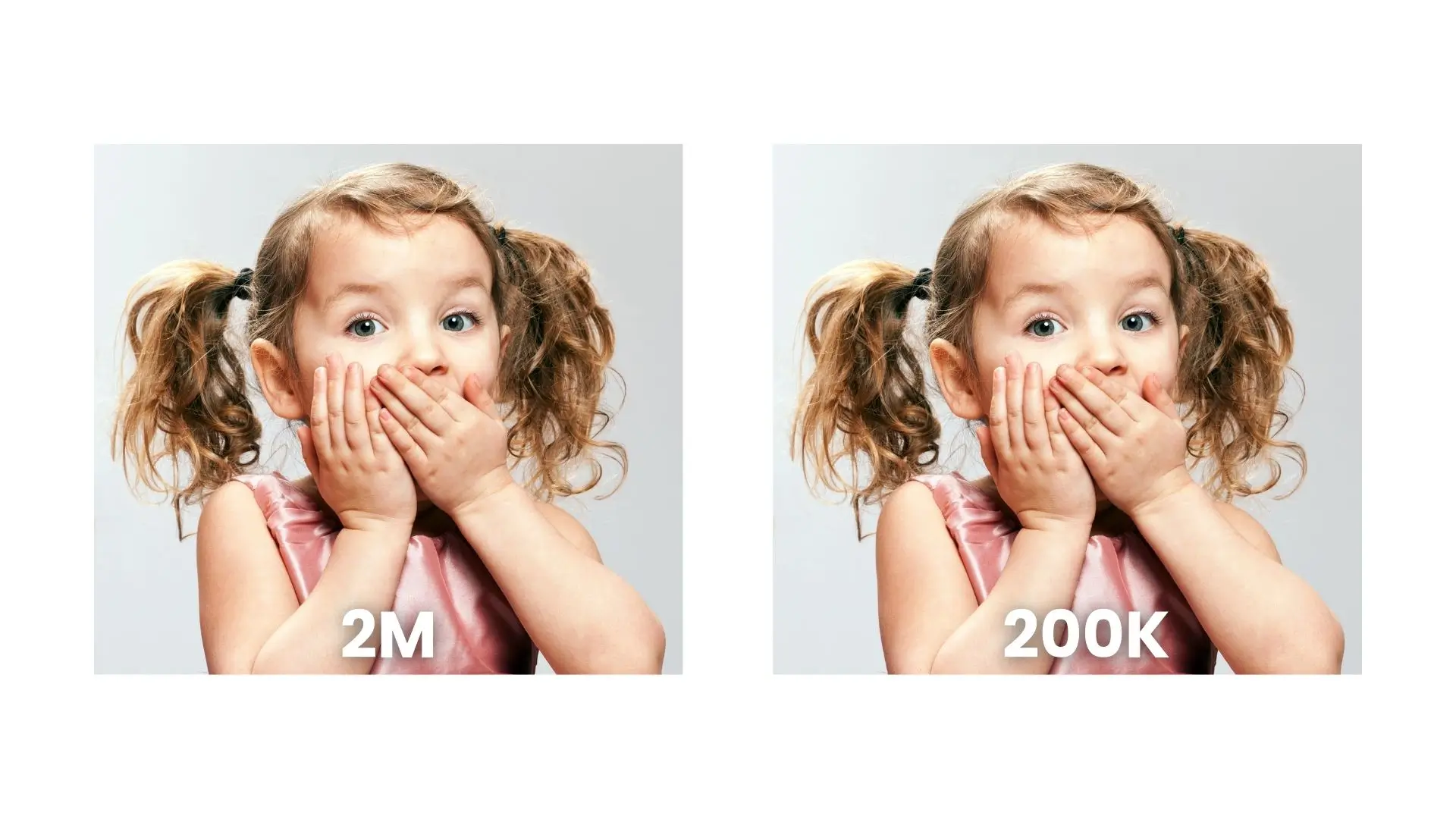


PhotoCut - A Game Changer!
Explore endless tools and templates at your fingertips to customize your new image using the PhotoCut app. They love us. You will too.
.webp)
CAPTAIN SYKE
So much easy to use than the other apps that I have encountered. I'm so satisfied. I fished to clear the background less than a minute! Keep it up🙌🏻
.webp)
Lee Willetts (Dr.Drone Doomstone)
Great app, used alongside text on photo, you can create some great pics. Hours of fun.
.webp)
Bran Laser
I always erase and cut something with this it is very op there is no bug and I made a picture for my channel very nice install it now!
.webp)
ZDX Gaming
The Best Photo Editor .. Not Many Can Actually Cut Pictures Perfectly Like this App been looking for something like this for a long time 💔😂 Nice App I recommend it Giving it 5 star
.webp)
Small Optics
Best app of this type out there, it does nearly all of the work for you.. Great work developers.
.webp)
Emilia Gacha
It's really useful and super easy to use and it may be the best background eraser app!
.webp)
kymani ace
This is a really nice app I love how it let's me do lots of edits without paying for anything and there isn't even a watermark, very good app.
.webp)
Nidhish Singh
Excellent apps and doing all the work as expected. Easy to use, navigate and apply to any background after cut out.
.webp)
Adrian
Been using this app for many years now to crop photos and gotta say, really does what it's supposed to and makes photo's look realistic. Recommend it very much.
.webp)
Indra Ismaya
Easy to use, very usefull
.webp)
Barbie Dream
I love this app! You can edit and change the background i been using it for months for my video! Keep it going.
.webp)
Kaira Binson
Ouh..finally i found a good app like this..after instalking 6-8 apps ..i finally get the right one...easy..free...so cool...but maybe pls..adjust your ads..in this app..thanks☺
.webp)
Tara Coriell
I payed for premium but it was only a 1 time payment of 5.29 and I love this app. There are a lot of nice features

Engels Yepez
Great app for edit photos, it include an interesting IA function for apply effects to your pics

Azizah ahmad
This apps is awesome compared to other photo cut apps. I have tried several photo cut apps but all of them was bad. And finally i found this app, super easy to use, have feature smart cut and smart erase. Awesome !!
.webp)
Galaxy Goat
The app is incredible! I erased a background and added it into a new background in less then 20 seconds. Normally it takes 10-20 minute's on other apps. Highly recommend
.webp)
Victor Maldonado
I been having a few issues with app can't zoom in like before and its not like it use to what happen i paid for this app not liking the new upgrade
.webp)
Lynsiah Sahuji
more accurate in removing background, didn't required so much effort. love this! ❤️
What Is Image Compression?
You can reduce the size of image files without sacrificing crucial information by using image compression. Large picture files can be challenging to work with, transfer, and store, so this is beneficial. Compressing images makes them easier to manage.
Benefits of Image Compression
Images can be easily shared on social media, take up less storage space, and download and upload faster when they are compressed. Additionally, it expands your possibilities for printing various picture sizes.
1. Compress Images in Windows
Using the Photos program, you may quickly reduce the size of photographs on a Windows PC. To save the smaller version, simply open the image, resize it, and change the quality. It's that simple!
2. Compress Images on Mac
Mac users can use the Preview app to compress images. Open the image, adjust the size, and save the smaller file. It's a quick and easy way to reduce image sizes on a Mac.
3. Compress Images in Photoshop
Photoshop allows you to resize photographs without sacrificing quality. Simply open the picture, export it in the format and resolution you want, and save the reduced file size. Photoshop makes it easy to reduce image sizes.
4. Compress Images Online
You can use websites like PhotoCut and TinyPNG to compress photos whenever you need. With the help of these tools, you can quickly download the smaller files, select the compression level, and upload photographs. It's a convenient way to compress images without downloading any software.
PhotoCut
PhotoCut's online image compressor lets you customize the compression ratio and resize images to your liking. You can compress multiple files at once and even convert image formats. It's a free and easy way to reduce image sizes online.
TinyPNG
TinyPNG reduces picture sizes without sacrificing quality by using strong compression algorithms. To download the compressed files, simply drag and drop your photographs, then give it a few seconds to finish. It's an easy and efficient method for web picture compression.
Conclusion
For quicker downloads and better storage management, photos should be compressed. There are simple techniques to minimize the size of images without compromising quality, whether you use Photoshop, Windows, Mac, or internet applications. Try these techniques and discover how they can help you with picture compression!
FAQs
Q1. What does image compression without quality loss mean?
Ans: Image compression without quality loss refers to the process of reducing the file size of an image without compromising its visual quality. This can be achieved through techniques that minimize redundant data without affecting the image's actual appearance.
Q2. What are the acceptable formats for lossless compression?
Ans: Popular formats for lossless image compression include PNG (Portable Network Graphics), TIFF (Tagged Image File Format), and BMP (Bitmap). These formats preserve all the original data of the image, allowing for compression without any degradation in quality.
Q3. What are the four effective methods for compressing images without quality loss?
Ans:
- Using Lossless Compression Algorithms: Utilize software that employs lossless compression algorithms (like PNGGauntlet or ImageOptim) to reduce file sizes without removing any image data.
- Vector Images for Simple Graphics: When applicable, convert raster images (like JPEG or PNG) to vector formats (like SVG) for graphics that need resizing. Vectors are resolution-independent and are smaller in file size.
- Optimizing Image Metadata: Remove unnecessary metadata (like camera settings, GPS data, or editing history) from images using tools like ExifTool to significantly reduce file size while retaining image quality.
- Resampling Images: For images that are larger than necessary, resampling them to the dimensions needed for display can cut down file size significantly while maintaining sharpness and clarity.
Q4. What tools can I use for lossless image compression?
Ans: Some popular tools for lossless image compression include:
- Adobe Photoshop: Offers options for saving images in a manner that compresses without loss.
- GIMP: An open-source alternative that allows for quality preserving image compression.
- TinyPNG/TinyJPG: Online tools that optimize PNG and JPEG files without significant quality loss.
- FileOptimizer: A tool that provides lossless compression for various file types, including images.
Q5. Will lossless compression increase loading times on websites?
Ans: No, lossless compression generally reduces the file size of images, leading to quicker loading times on websites. Since the quality remains intact, users can enjoy high-quality visuals with improved performance.
Q6. Is it possible to compress high-resolution images without losing quality?
Ans: Yes, it is possible to compress high-resolution images without losing quality using the methods mentioned above. However, ensure that you choose the right format and tool for optimal results.
Q7. How do I know if my image has been compressed without quality loss?
Ans: You can compare the original and compressed images side-by-side to check for visual differences. Additionally, most software tools provide statistics on the original and compressed file sizes, so you can see the effectiveness of the compression.
Q8. Are there any drawbacks to using lossless compression?
Ans: The main drawback is that lossless compression typically results in larger file sizes compared to lossy compression methods. Therefore, while you maintain quality, you might not achieve as significant a reduction in file size, which can be a consideration for very large images or bulk uploads.
Q9. How often should I compress images?
Ans: It’s a good practice to compress images whenever you save or upload them, especially for web use. Regularly revisiting older images for compression can also improve overall performance and loading times of webpages or applications.
Q10. Can I reverse lossless compression if I need the original image back?
Ans: Yes, since lossless compression does not remove any data, the original image can be restored completely by decompressing it back to its original format.
You might also be interested in
FAQ’s
I recommend checking out our detailed step-by-step guide on How to Use a Free Photo Editor. It covers everything from downloading and installing to using the essential tools and techniques for enhancing your photos.

.png)

.png)


















