Two Easy Ways to Change Photo Background to White for Beginners
An all-white backdrop is a terrific choice if you want your pictures to seem polished and professional. Re-entering a photo with a white backdrop is not as difficult as you would imagine. To do the task fast and simply, utilize Photoshop or internet tools. The purpose of this article is to discuss the significance of white backgrounds and how to use Photoshop or internet tools to convert a photo's backdrop to white.
Download the app, NOW!



PhotoCut - A Game Changer!
Explore endless tools and templates at your fingertips to customize your new image using the PhotoCut app. They love us. You will too.
.webp)
CAPTAIN SYKE
So much easy to use than the other apps that I have encountered. I'm so satisfied. I fished to clear the background less than a minute! Keep it up🙌🏻
.webp)
Lee Willetts (Dr.Drone Doomstone)
Great app, used alongside text on photo, you can create some great pics. Hours of fun.
.webp)
Bran Laser
I always erase and cut something with this it is very op there is no bug and I made a picture for my channel very nice install it now!
.webp)
ZDX Gaming
The Best Photo Editor .. Not Many Can Actually Cut Pictures Perfectly Like this App been looking for something like this for a long time 💔😂 Nice App I recommend it Giving it 5 star
.webp)
Small Optics
Best app of this type out there, it does nearly all of the work for you.. Great work developers.
.webp)
Emilia Gacha
It's really useful and super easy to use and it may be the best background eraser app!
.webp)
kymani ace
This is a really nice app I love how it let's me do lots of edits without paying for anything and there isn't even a watermark, very good app.
.webp)
Nidhish Singh
Excellent apps and doing all the work as expected. Easy to use, navigate and apply to any background after cut out.
.webp)
Adrian
Been using this app for many years now to crop photos and gotta say, really does what it's supposed to and makes photo's look realistic. Recommend it very much.
.webp)
Indra Ismaya
Easy to use, very usefull
.webp)
Barbie Dream
I love this app! You can edit and change the background i been using it for months for my video! Keep it going.
.webp)
Kaira Binson
Ouh..finally i found a good app like this..after instalking 6-8 apps ..i finally get the right one...easy..free...so cool...but maybe pls..adjust your ads..in this app..thanks☺
.webp)
Tara Coriell
I payed for premium but it was only a 1 time payment of 5.29 and I love this app. There are a lot of nice features

Engels Yepez
Great app for edit photos, it include an interesting IA function for apply effects to your pics

Azizah ahmad
This apps is awesome compared to other photo cut apps. I have tried several photo cut apps but all of them was bad. And finally i found this app, super easy to use, have feature smart cut and smart erase. Awesome !!
.webp)
Galaxy Goat
The app is incredible! I erased a background and added it into a new background in less then 20 seconds. Normally it takes 10-20 minute's on other apps. Highly recommend
.webp)
Victor Maldonado
I been having a few issues with app can't zoom in like before and its not like it use to what happen i paid for this app not liking the new upgrade
.webp)
Lynsiah Sahuji
more accurate in removing background, didn't required so much effort. love this! ❤️
Why Need a Plain White Background?
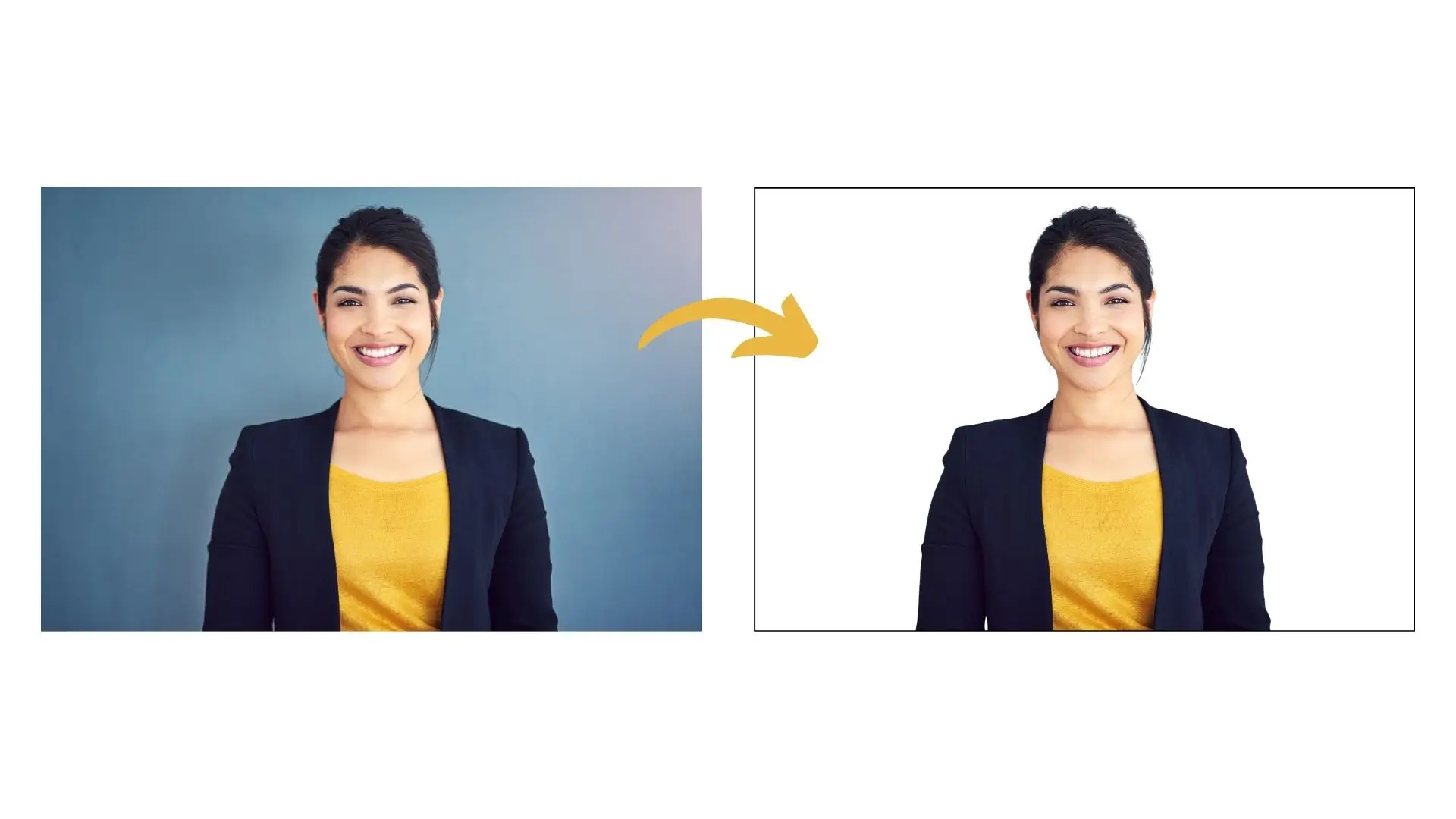
Photos taken on a clean white background seem polished and organized. Eliminating background distractions allows viewers to concentrate on the photograph's primary topic. Using a basic white backdrop is beneficial for the following reasons:
- Product photography: To make the product stand out, white backgrounds are frequently employed.
- E-commerce: To ensure consistency in the appearance of product photos, white backdrops are frequently used on e-commerce websites.
- Graphic Design: White backgrounds serve as a useful foundation for further design components.
- Presentations: To draw attention to the content, white backdrops are frequently utilized in presentations.
- Portraits & Headshots: Professional headshots and photos frequently have white backdrops.
- Social Media: White backgrounds are frequently used in the design of social media sites.
Change Photo Background to White With PhotoCut

You can easily change the background of a photo to white using an online background remover. It's quick, easy, and affordable. One recommended tool is PhotoCut’s online background changer.
PhotoCut's background changer can make your image stand out by changing the background to white in just seconds.
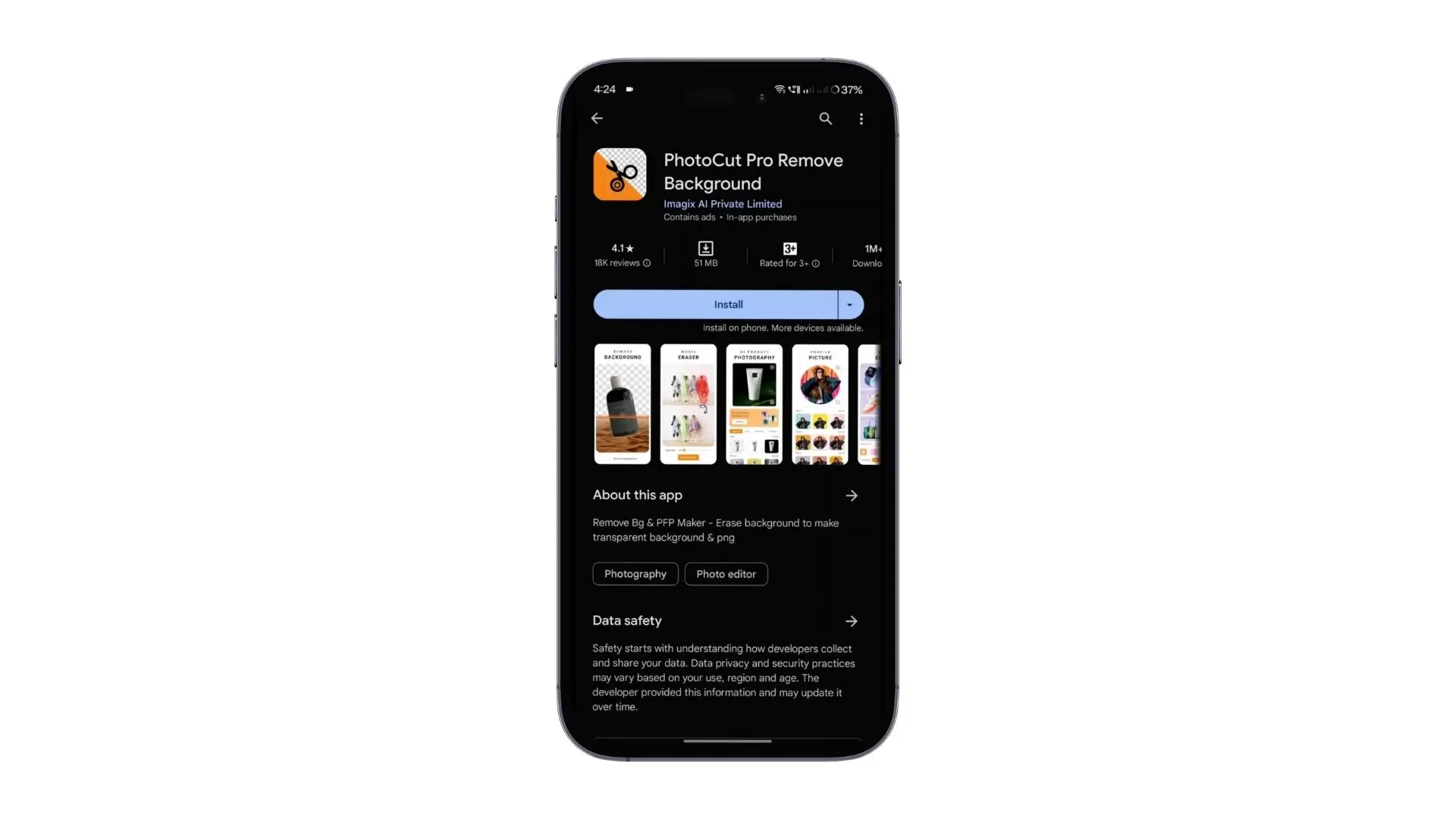
Here's how to use PhotoCut to change the background of a photo to white:
- Upload your image to PhotoCut's background remover.
- Wait for PhotoCut to erase the background automatically.
- Click on the Change Background option to add a white background.
- Preview and download your image with a white background.
Change Photo Background to White With Photoshop
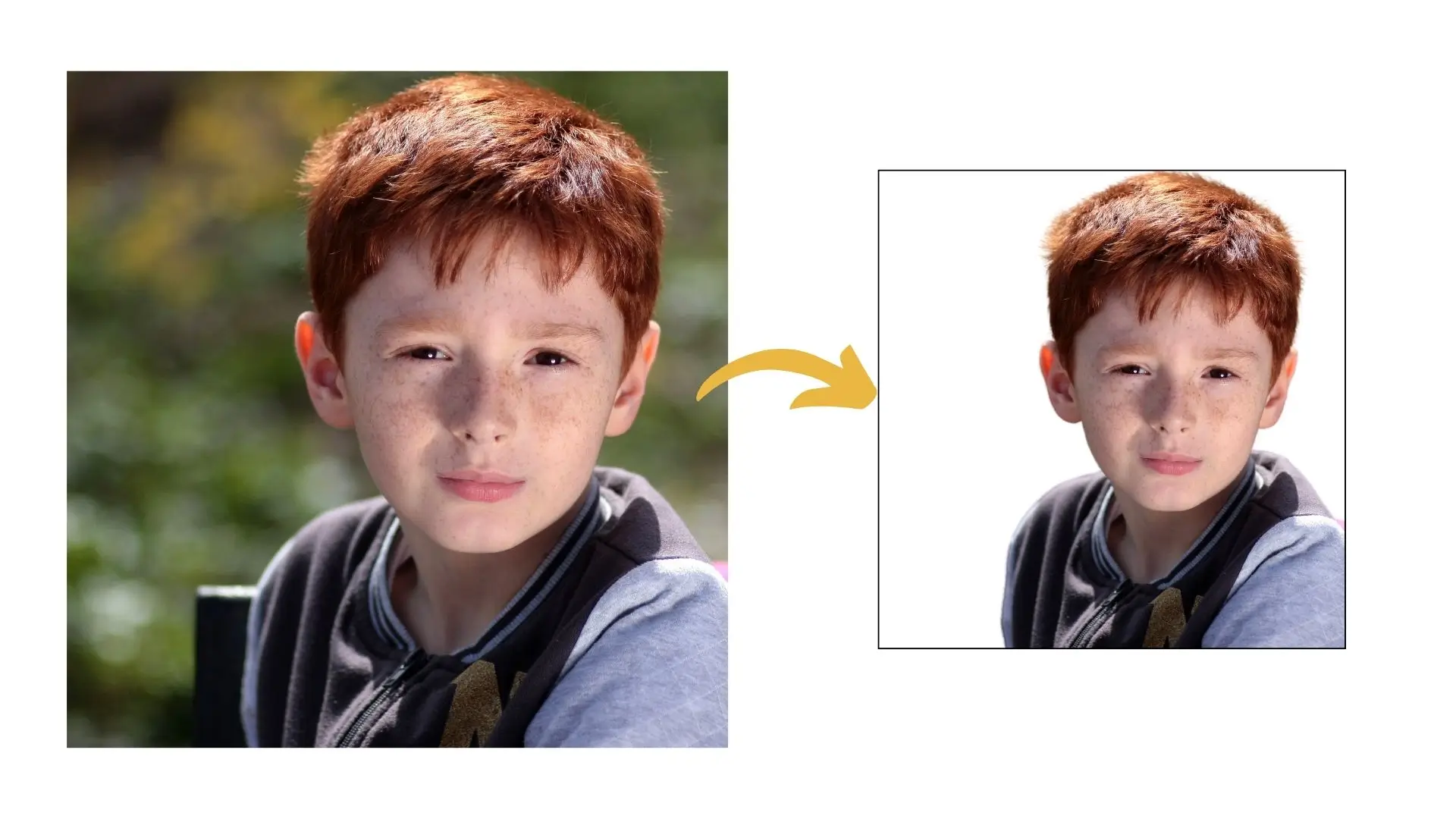
If you want more control and precision, you can use Photoshop to change the background of a photo to white. Here's a simple guide to do it:
- Open your image in Photoshop.
- Select the Wand tool and click on the background to select it.
- Delete the background.
- Create a new layer and fill it with white.
- Save your new image as a PNG or JPEG file.
Using Photoshop gives you more editing options, but it may require more time and skill.
Conclusion
A white background can be clean, professional, and perfect for shooting images of any kind. Whether you are using a web-based background changer or Photoshop, changing the background on a photo from anything to white is easy. We hope that this article will help you in all the right ways with these perfect pictures having white backgrounds.
FAQs
Q1: Why would I want to change a photo background to white?
Ans: A white background makes images look clean and professional, which is especially useful for product photos, portraits, or social media images. It enhances focus on the subject and creates a uniform look.
Q2: What are the two easy methods to change a photo background to white?
Ans: The two easy methods are using free online editing tools, like Fotor or Canva, and using graphic design software like Adobe Photoshop or GIMP.
Q3: How do I use an online tool to change my photo background to white?
Ans:
- Go to a photo editing website like Fotor or Canva.
- Upload your image.
- Use the background remover tool or erase the background manually.
- Fill the background with white color or choose white as the background.
- Download your edited photo.
Q4: Can I change the background to white using Adobe Photoshop? If so, how?
Ans: Yes! Here’s a simple way to do it:
- Open your photo in Photoshop.
- Use the ‘Quick Selection Tool’ or ‘Magic Wand Tool’ to select the background.
- Press the 'Delete' key, or add a new layer and fill the selection with white using the ‘Paint Bucket Tool.’
- Save your edited image.
Q5: Are there any free alternatives to Photoshop for beginners?
Ans: Yes, there are several free alternatives like GIMP, Photopea, or online editors like Pixlr. These tools offer features similar to Photoshop for background removal and editing.
Q6: Do I need special skills to change a photo background to white?
Ans: No special skills are required! The methods mentioned are beginner-friendly, and many tools come with tutorials or user-friendly interfaces that make the process straightforward.
Q7: Can I change the background of a photo on my smartphone?
Ans: Yes! Apps like PicsArt, Snapseed, or Background Eraser allow you to change backgrounds directly from your phone. Simply upload your photo, use the editing tools to remove the background, and replace it with white.
Q8: How can I ensure the quality of my photo after changing the background?
Ans: Always use high-resolution photos for better results. When saving the edited image, choose the appropriate format (like PNG or JPEG) to maintain quality, and avoid excessive compression.
Q9: What if I accidentally remove part of the subject while editing?
Ans: Most editing tools allow you to undo actions or use a restoration brush to recover parts. Always check for an 'Undo' option or a way to refine your selection to get back any mistakenly removed areas.
Q10: Are there any tips for making the white background look natural?
Ans: To make the white background look more natural, adjust the edges of your subject to avoid harsh outlines, and consider adding a subtle shadow to the subject for depth. Also, ensure the lighting on the subject is even to match the white background.
You might also be interested in
FAQ’s
I recommend checking out our detailed step-by-step guide on How to Use a Free Photo Editor. It covers everything from downloading and installing to using the essential tools and techniques for enhancing your photos.

.png)

.png)


















