Vintage Photo Effects for Vintage Aesthetic
If you want your photos to look retro, use PhotoCut's vintage photo editor. Add a touch of vintage with just a few clicks and make your photos seem as though they were taken by a professional photographer. This will make the pictures pop. These retro filters will take you down memory lane, back to your happy moments with the help of your picture.
Download the app, NOW!
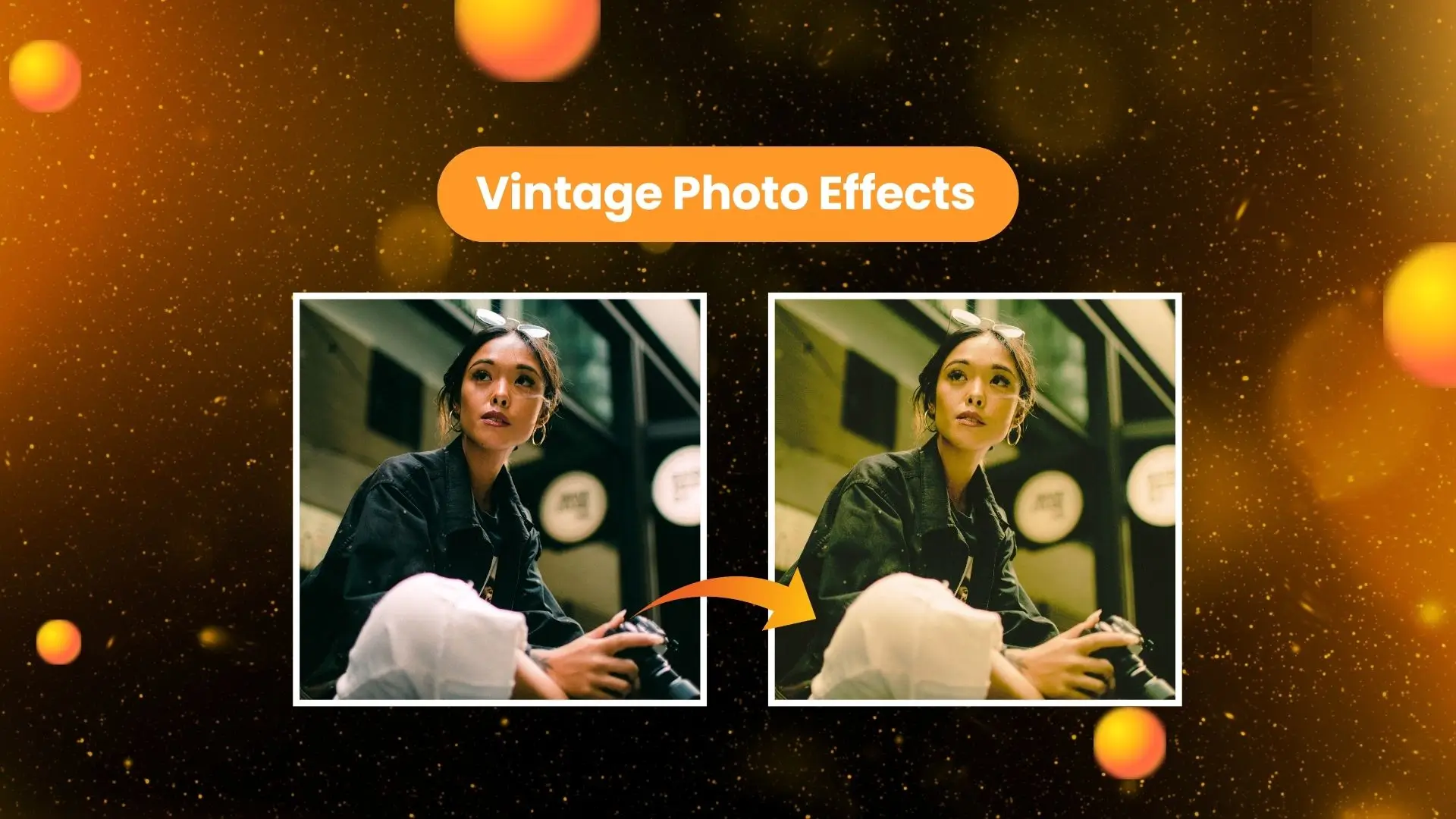


PhotoCut - A Game Changer!
Explore endless tools and templates at your fingertips to customize your new image using the PhotoCut app. They love us. You will too.
.webp)
CAPTAIN SYKE
So much easy to use than the other apps that I have encountered. I'm so satisfied. I fished to clear the background less than a minute! Keep it up🙌🏻
.webp)
Lee Willetts (Dr.Drone Doomstone)
Great app, used alongside text on photo, you can create some great pics. Hours of fun.
.webp)
Bran Laser
I always erase and cut something with this it is very op there is no bug and I made a picture for my channel very nice install it now!
.webp)
ZDX Gaming
The Best Photo Editor .. Not Many Can Actually Cut Pictures Perfectly Like this App been looking for something like this for a long time 💔😂 Nice App I recommend it Giving it 5 star
.webp)
Small Optics
Best app of this type out there, it does nearly all of the work for you.. Great work developers.
.webp)
Emilia Gacha
It's really useful and super easy to use and it may be the best background eraser app!
.webp)
kymani ace
This is a really nice app I love how it let's me do lots of edits without paying for anything and there isn't even a watermark, very good app.
.webp)
Nidhish Singh
Excellent apps and doing all the work as expected. Easy to use, navigate and apply to any background after cut out.
.webp)
Adrian
Been using this app for many years now to crop photos and gotta say, really does what it's supposed to and makes photo's look realistic. Recommend it very much.
.webp)
Indra Ismaya
Easy to use, very usefull
.webp)
Barbie Dream
I love this app! You can edit and change the background i been using it for months for my video! Keep it going.
.webp)
Kaira Binson
Ouh..finally i found a good app like this..after instalking 6-8 apps ..i finally get the right one...easy..free...so cool...but maybe pls..adjust your ads..in this app..thanks☺
.webp)
Tara Coriell
I payed for premium but it was only a 1 time payment of 5.29 and I love this app. There are a lot of nice features

Engels Yepez
Great app for edit photos, it include an interesting IA function for apply effects to your pics

Azizah ahmad
This apps is awesome compared to other photo cut apps. I have tried several photo cut apps but all of them was bad. And finally i found this app, super easy to use, have feature smart cut and smart erase. Awesome !!
.webp)
Galaxy Goat
The app is incredible! I erased a background and added it into a new background in less then 20 seconds. Normally it takes 10-20 minute's on other apps. Highly recommend
.webp)
Victor Maldonado
I been having a few issues with app can't zoom in like before and its not like it use to what happen i paid for this app not liking the new upgrade
.webp)
Lynsiah Sahuji
more accurate in removing background, didn't required so much effort. love this! ❤️
What is a Vintage Photo Filter?

Your photos may be transported back in time with the help of a vintage photo filter. They get an elegant, vintage appearance and are transported to a new period. Select the vintage filter from PhotoCut that most closely matches the mood you want to create.
Adding a touch of art and fashion to your images and giving them a vintage vibe is simple with PhotoCut's retro photo editor.
How to Make a Photo Look Vintage?
- Go to PhotoCut in your browser.
- Upload your photo.
- Click on “Effect” and choose “Vintage”.
- Select a vintage filter you like and adjust the intensity.
- Apply the filter and save your work.
Advantages of PhotoCut’s Vintage Filter
Rich choice of thematic tones
The retro photo editor from PhotoCut provides a range of themed filters, each with distinctive throwback characteristics. You may add a little flair and creativity to your photo while preserving its original appearance by varying the filter's strength.
Easy to use and free of charge
Unlike professional editing tools, PhotoCut’s retro filter is easy to use and completely free. You don’t need to be a VIP to access these cool vintage effects!
Stimulate your imagination and optimize your style
You'll be motivated to use your photographs creatively with PhotoCut's vintage photo editor. To give your photos the ideal antique appearance, play around with different filters and intensities. Plus, PhotoCut's design tools let you further refine your style!
FAQs
Q1. How do I add filters to my photos?
Ans. Here’s how:
1. Go to PhotoCut and upload your photo.
2. Click on “Effect” and choose a filter, like “Vintage”.
3. Try different filters and adjust the intensity.
4. Apply the best filter and save your photo.
5. Share your cool, vintage-looking picture!
Q2. How do I edit Instagram photos with a vintage filter?
Ans. Here’s how:
1. Use PhotoCut’s “Design” feature and select “Instagram post”.
2. Upload your photo and adjust the size.
3. Save the photo in Instagram size.
4. Apply a vintage filter and save the edited photo.
5. Share your retro-looking Instagram post!
Q3. What can you do with PhotoCut’s vintage effects?
Ans. Give your photos a snazzy, retro look with PhotoCut's vintage effects. Experiment with different filters and intensities to get that perfect retro effect on your photo. You can also add antique clip art to give more personalized details to your photos!
Q4. How do you make a party invitation look like it did in the 1950s?
Ans. Here’s how:
1. Go to the “invitation” page on PhotoCut.
2. Search for a “party” template.
3. Choose a template and save it.
4. Upload the invitation picture to “Edit-Effect”.
5. Apply a vintage filter and save the edited invitation.
6. Share your 1950s-style party invitation!
Q5. How can I change my photos to look vintage?
Ans. Here’s how:
1. Go to PhotoCut and upload your photo.
2. Click on “Effect” and choose “Vintage Effect”.
3. Select a vintage theme and apply it to your photo.
4. Save and share your vintage-looking picture!
You might also be interested in
FAQ’s
I recommend checking out our detailed step-by-step guide on How to Use a Free Photo Editor. It covers everything from downloading and installing to using the essential tools and techniques for enhancing your photos.

.png)

.png)


















