4 Easiest Ways to Add Emojis to Your Photos
Download the app, NOW!



PhotoCut - A Game Changer!
Explore endless tools and templates at your fingertips to customize your new image using the PhotoCut app. They love us. You will too.
.webp)
CAPTAIN SYKE
So much easy to use than the other apps that I have encountered. I'm so satisfied. I fished to clear the background less than a minute! Keep it up🙌🏻
.webp)
Lee Willetts (Dr.Drone Doomstone)
Great app, used alongside text on photo, you can create some great pics. Hours of fun.
.webp)
Bran Laser
I always erase and cut something with this it is very op there is no bug and I made a picture for my channel very nice install it now!
.webp)
ZDX Gaming
The Best Photo Editor .. Not Many Can Actually Cut Pictures Perfectly Like this App been looking for something like this for a long time 💔😂 Nice App I recommend it Giving it 5 star
.webp)
Small Optics
Best app of this type out there, it does nearly all of the work for you.. Great work developers.
.webp)
Emilia Gacha
It's really useful and super easy to use and it may be the best background eraser app!
.webp)
kymani ace
This is a really nice app I love how it let's me do lots of edits without paying for anything and there isn't even a watermark, very good app.
.webp)
Nidhish Singh
Excellent apps and doing all the work as expected. Easy to use, navigate and apply to any background after cut out.
.webp)
Adrian
Been using this app for many years now to crop photos and gotta say, really does what it's supposed to and makes photo's look realistic. Recommend it very much.
.webp)
Indra Ismaya
Easy to use, very usefull
.webp)
Barbie Dream
I love this app! You can edit and change the background i been using it for months for my video! Keep it going.
.webp)
Kaira Binson
Ouh..finally i found a good app like this..after instalking 6-8 apps ..i finally get the right one...easy..free...so cool...but maybe pls..adjust your ads..in this app..thanks☺
.webp)
Tara Coriell
I payed for premium but it was only a 1 time payment of 5.29 and I love this app. There are a lot of nice features

Engels Yepez
Great app for edit photos, it include an interesting IA function for apply effects to your pics

Azizah ahmad
This apps is awesome compared to other photo cut apps. I have tried several photo cut apps but all of them was bad. And finally i found this app, super easy to use, have feature smart cut and smart erase. Awesome !!
.webp)
Galaxy Goat
The app is incredible! I erased a background and added it into a new background in less then 20 seconds. Normally it takes 10-20 minute's on other apps. Highly recommend
.webp)
Victor Maldonado
I been having a few issues with app can't zoom in like before and its not like it use to what happen i paid for this app not liking the new upgrade
.webp)
Lynsiah Sahuji
more accurate in removing background, didn't required so much effort. love this! ❤️
What is An Emoji?

Emojis are small images that represent or symbolize emotions or signs and objects. There are various sorts of emoji varieties such as facial expressions, animals, the weather, and buildings. You'd probably find them in messaging apps and social media platforms. They are an exciting way to add personality and connect with others!
How to Add Emoji to Photo on iPhone & Android?
Photos may become more playful and expressive by including emoticons. To add emoticons to your photos, follow these simple steps:
Add Emoji to Photo on Instagram
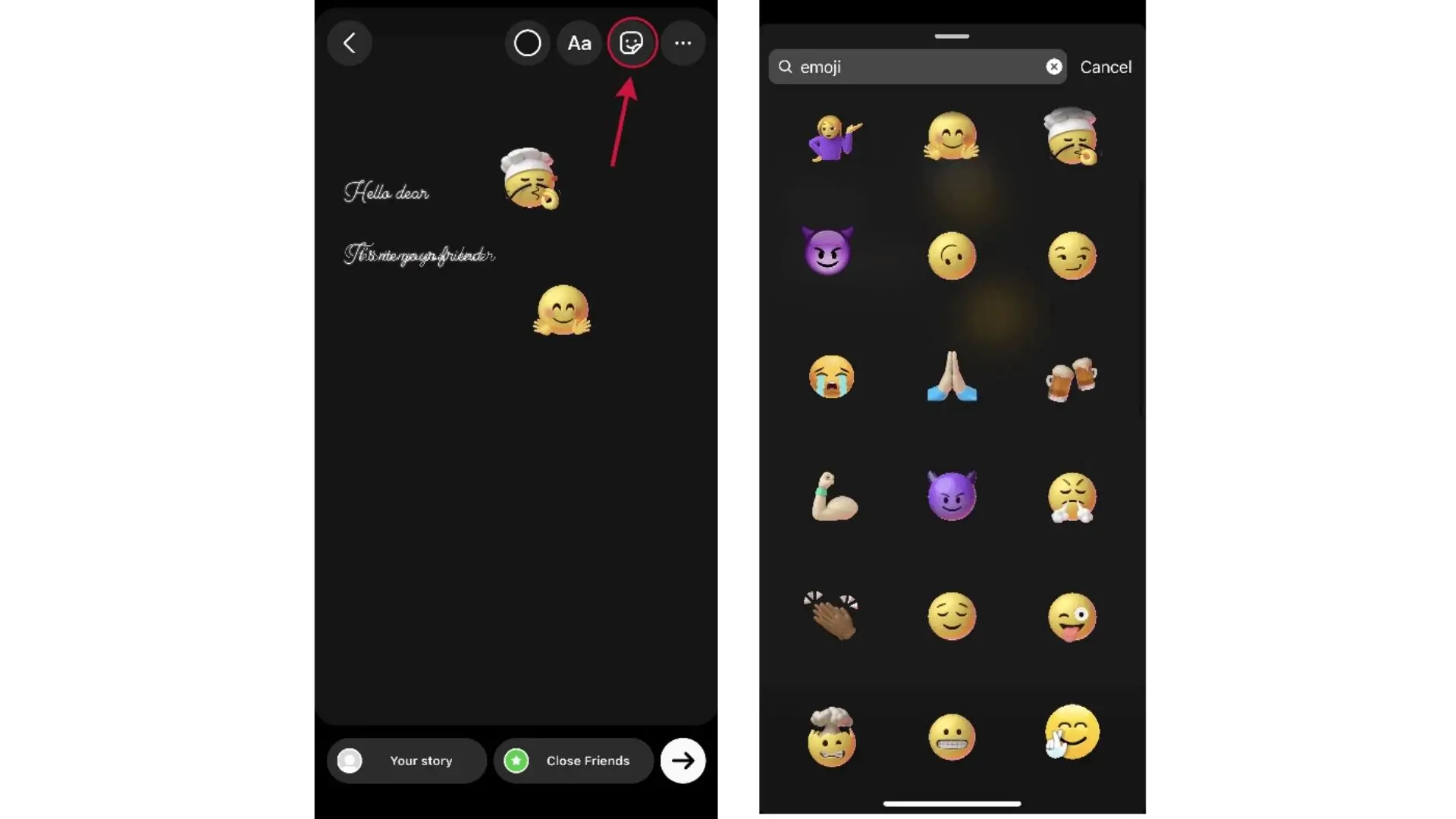
Sharing images and videos is possible using the well-known app Instagram. To include emoticons in your Instagram images, follow these steps:
- Grab your phone and open the Instagram app.
- Press the symbol of a camera to launch it.
- Select a picture from your photo album or take one.
- Tap the smiley sticker icon and select your favorite emoticons.
- Drag all your emoticons around your picture to your favorite locations.
- Save your photo.
Add Emoji to Photo on Snapchat
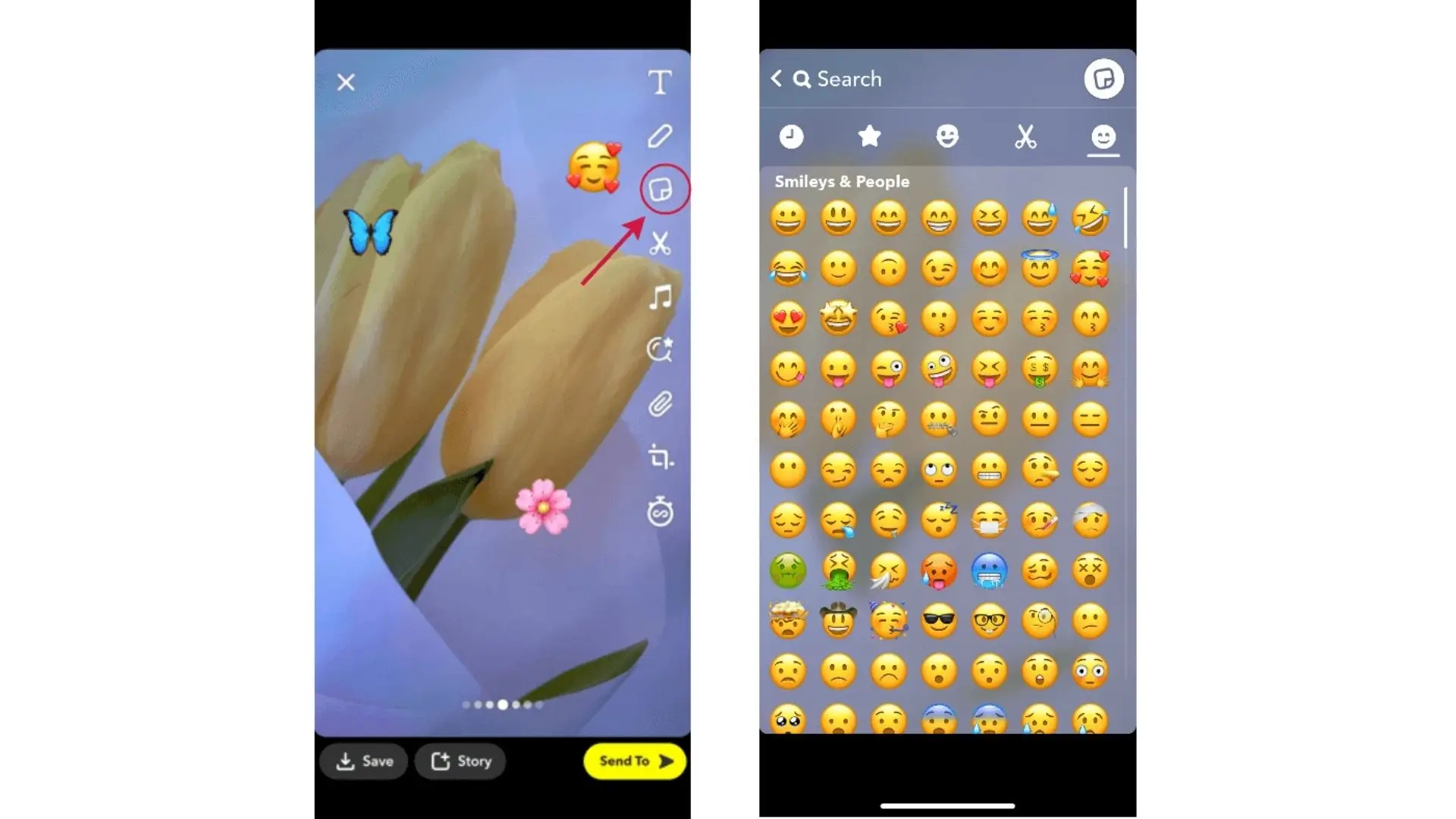
Snapchat is another app where you can add emojis to your photos. Here's how:
- Open Snapchat on your iPhone.
- Take a picture or select one from your Camera Roll.
- Find the Sticker icon and choose an emoji to add.
- Move and resize the emoji as needed.
- Save your photo.
Add Emoji to Photo without Apps
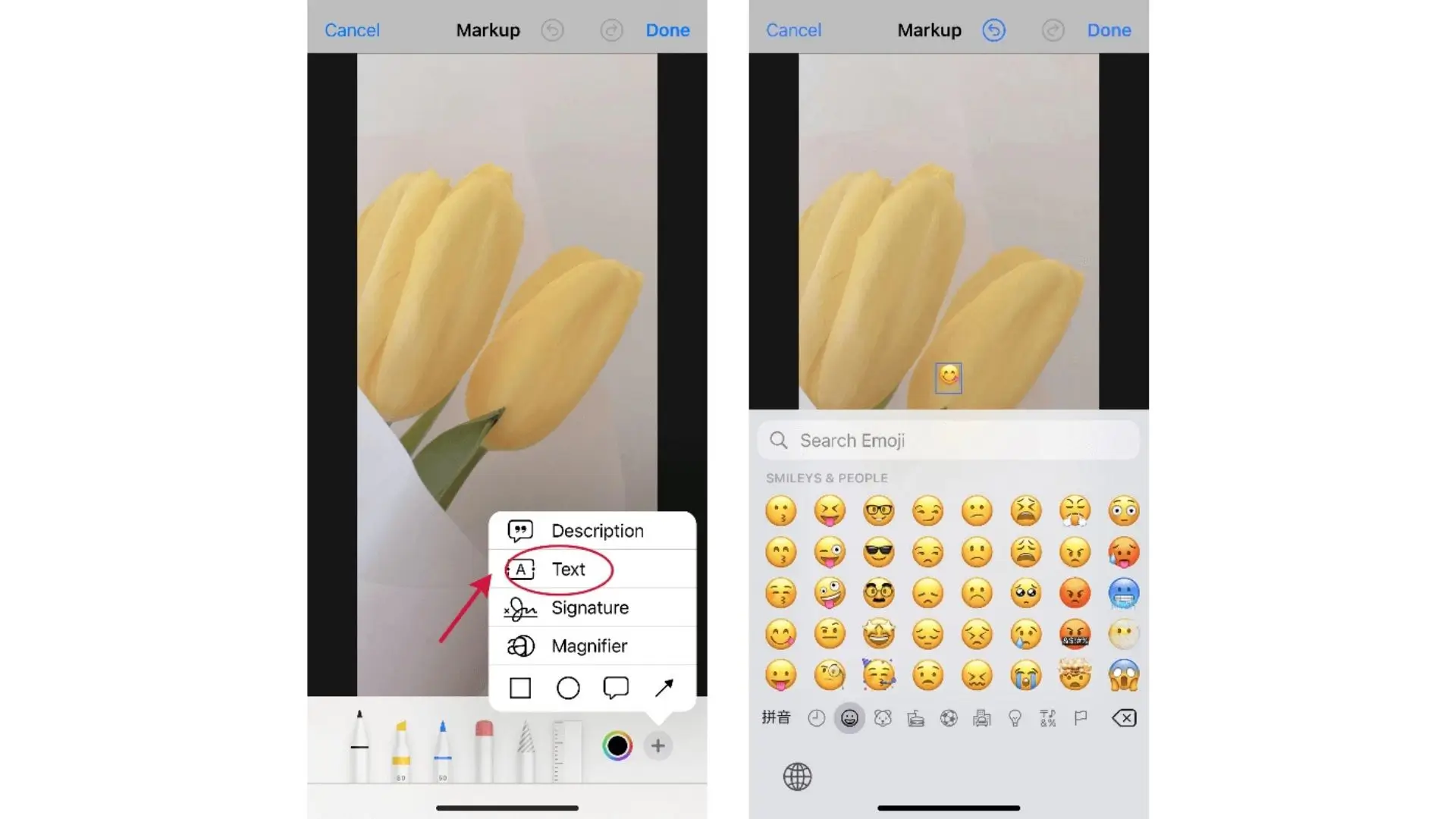
If you don't want to use apps, you can still add emojis to your photos. Here's how:
- Open your iPhone album.
- Select a photo and tap Edit.
- Choose the Text option and input an emoji.
- Drag the text box to place the emoji where you want.
- Save your photo.
How to Add Emoji to Photo with Online Photo Editor?
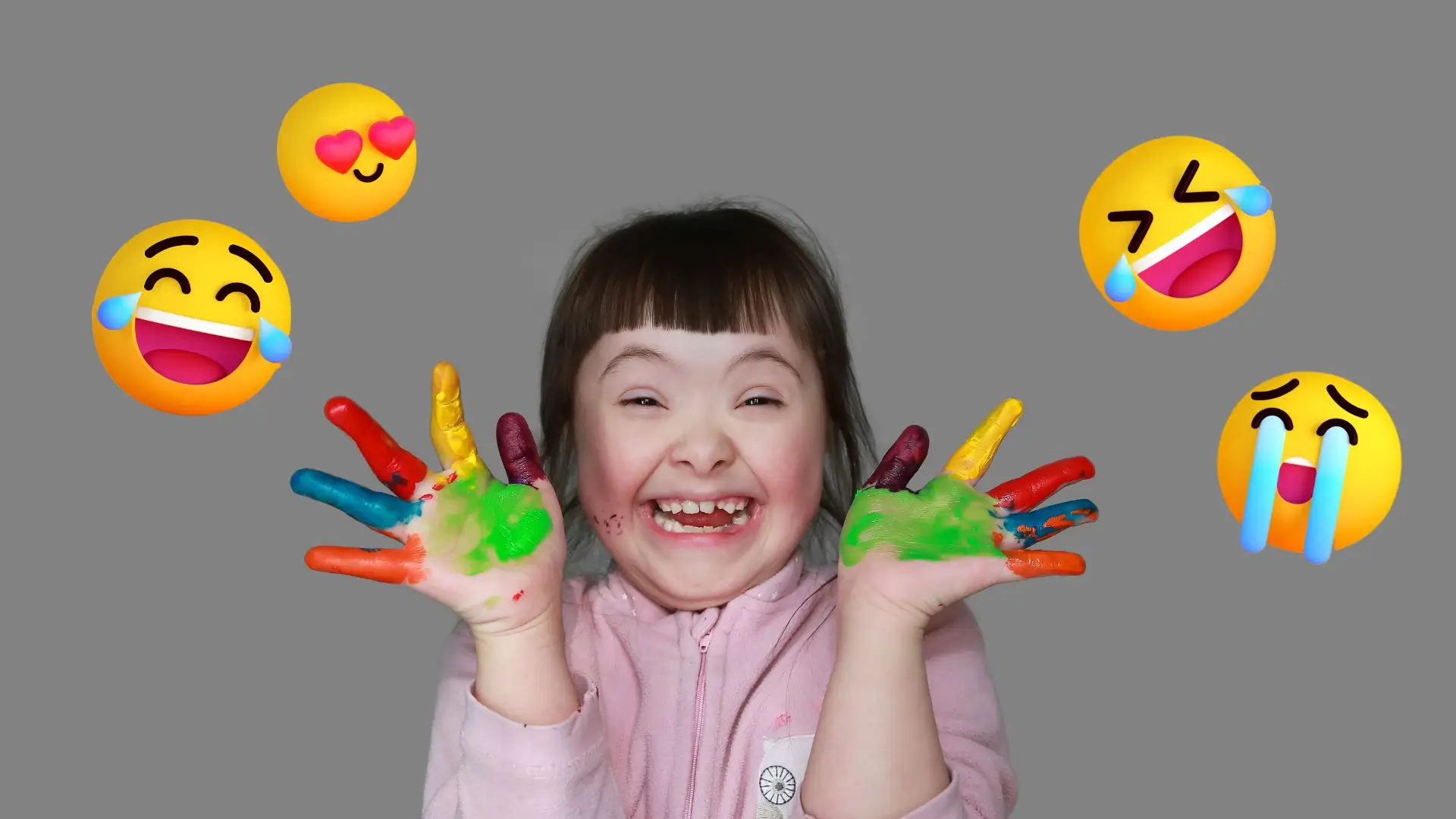
Adding emoticons to your photos is possible using PhotoCut, an excellent web-based image editor. This is how it's done:
- Upload your photo.
- Click the Elements tool and search for emoji stickers.
- Select an emoji, drag it to place it on your photo, and resize it.
How to Customize Emoji with PhotoCut?
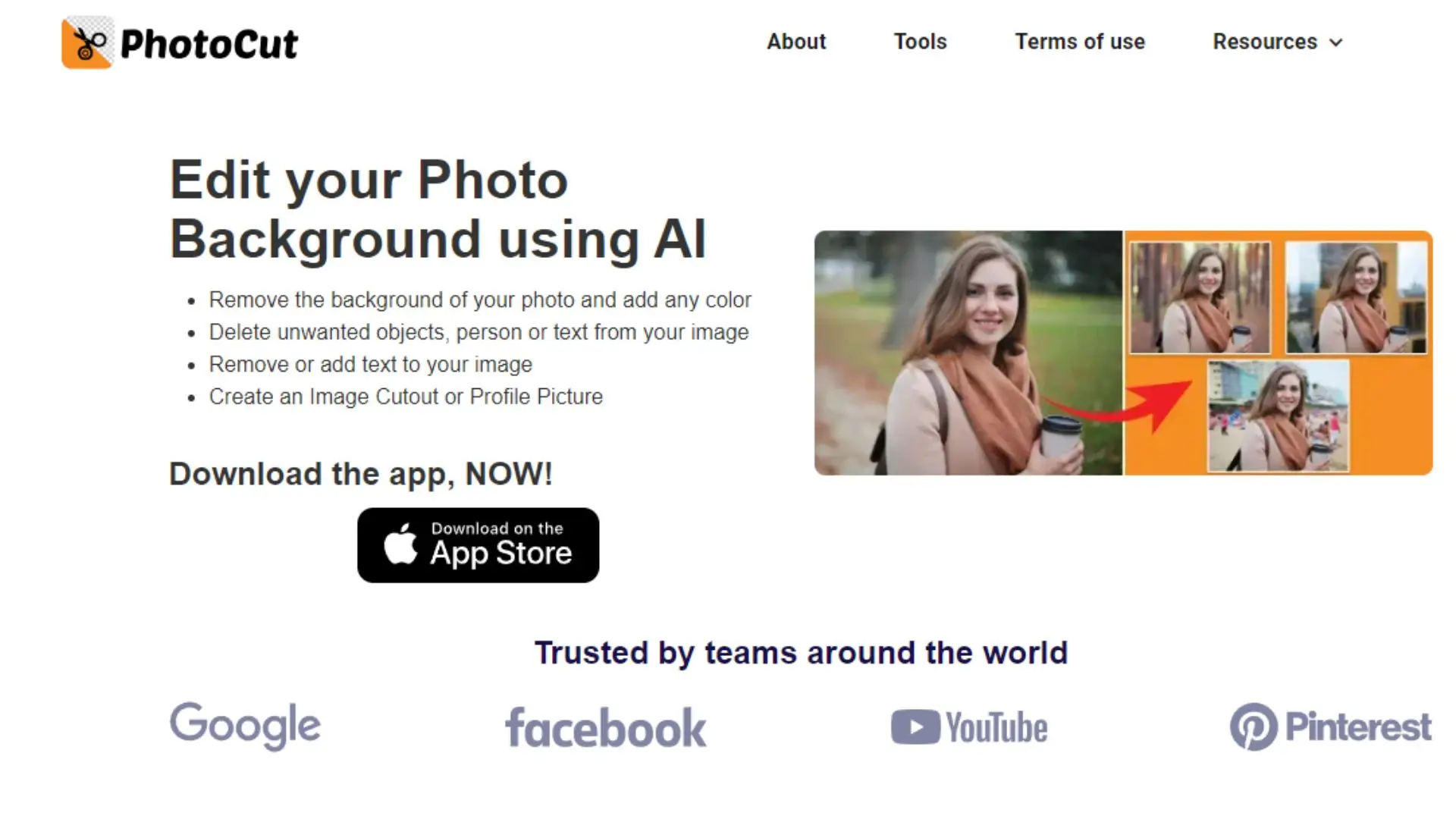
PhotoCut also lets you customize emojis:
- Select the element you want to edit.
- Click on a color block to replace the color and create a custom emoji.
Conclusion
One entertaining approach to add interest to your images is by using emoticons. Incorporate stickers into your photos and have fun being creative!
FAQs
Q1. Can I Add a Sticker to My Photos for Free?
Ans. Yes! PhotoCut offers free stickers for users to choose from. Give it a try!
Q2. How do You Put Stickers on iPhone Pictures?
Ans. Download the PhotoCut app, upload your photo, select stickers, adjust them, and save your photo!
You might also be interested in
FAQ’s
I recommend checking out our detailed step-by-step guide on How to Use a Free Photo Editor. It covers everything from downloading and installing to using the essential tools and techniques for enhancing your photos.

.png)

.png)


















