Best Tools to Fix Blurred QR Codes
Download the app, NOW!
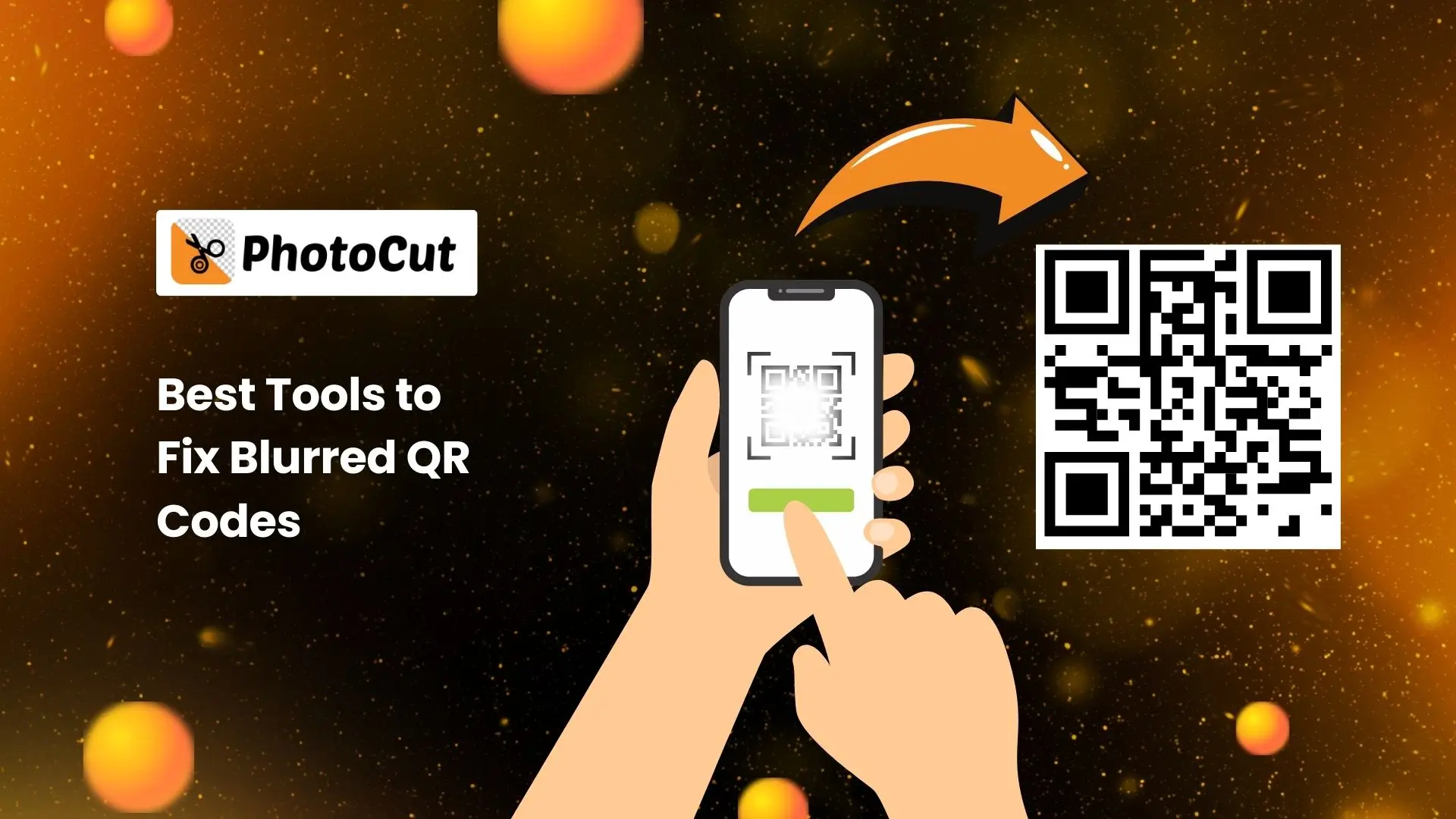


PhotoCut - A Game Changer!
Explore endless tools and templates at your fingertips to customize your new image using the PhotoCut app. They love us. You will too.
.webp)
CAPTAIN SYKE
So much easy to use than the other apps that I have encountered. I'm so satisfied. I fished to clear the background less than a minute! Keep it up🙌🏻
.webp)
Lee Willetts (Dr.Drone Doomstone)
Great app, used alongside text on photo, you can create some great pics. Hours of fun.
.webp)
Bran Laser
I always erase and cut something with this it is very op there is no bug and I made a picture for my channel very nice install it now!
.webp)
ZDX Gaming
The Best Photo Editor .. Not Many Can Actually Cut Pictures Perfectly Like this App been looking for something like this for a long time 💔😂 Nice App I recommend it Giving it 5 star
.webp)
Small Optics
Best app of this type out there, it does nearly all of the work for you.. Great work developers.
.webp)
Emilia Gacha
It's really useful and super easy to use and it may be the best background eraser app!
.webp)
kymani ace
This is a really nice app I love how it let's me do lots of edits without paying for anything and there isn't even a watermark, very good app.
.webp)
Nidhish Singh
Excellent apps and doing all the work as expected. Easy to use, navigate and apply to any background after cut out.
.webp)
Adrian
Been using this app for many years now to crop photos and gotta say, really does what it's supposed to and makes photo's look realistic. Recommend it very much.
.webp)
Indra Ismaya
Easy to use, very usefull
.webp)
Barbie Dream
I love this app! You can edit and change the background i been using it for months for my video! Keep it going.
.webp)
Kaira Binson
Ouh..finally i found a good app like this..after instalking 6-8 apps ..i finally get the right one...easy..free...so cool...but maybe pls..adjust your ads..in this app..thanks☺
.webp)
Tara Coriell
I payed for premium but it was only a 1 time payment of 5.29 and I love this app. There are a lot of nice features

Engels Yepez
Great app for edit photos, it include an interesting IA function for apply effects to your pics

Azizah ahmad
This apps is awesome compared to other photo cut apps. I have tried several photo cut apps but all of them was bad. And finally i found this app, super easy to use, have feature smart cut and smart erase. Awesome !!
.webp)
Galaxy Goat
The app is incredible! I erased a background and added it into a new background in less then 20 seconds. Normally it takes 10-20 minute's on other apps. Highly recommend
.webp)
Victor Maldonado
I been having a few issues with app can't zoom in like before and its not like it use to what happen i paid for this app not liking the new upgrade
.webp)
Lynsiah Sahuji
more accurate in removing background, didn't required so much effort. love this! ❤️
Explanation of QR Codes and Their Importance
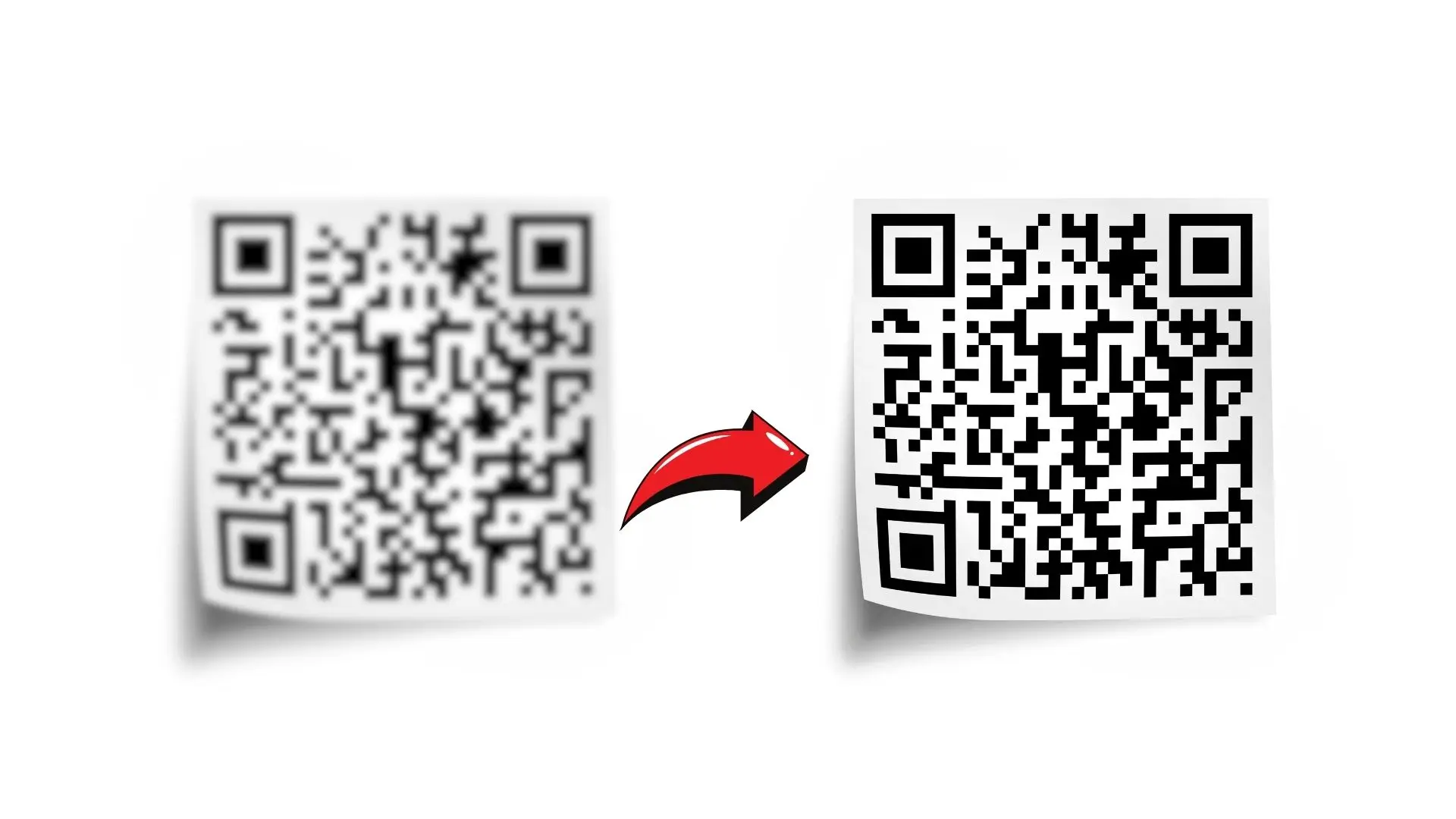
QR codes or Quick Response codes are barcodes meant to act fast and possess the capacity to carry large amounts of data. You can scan them with your phone and receive any information by directly accessing web pages, sharing contact information, or displaying information about products. Because they simplify and enhance convenience, QR codes are becoming increasingly common.
Common Issues with QR Codes
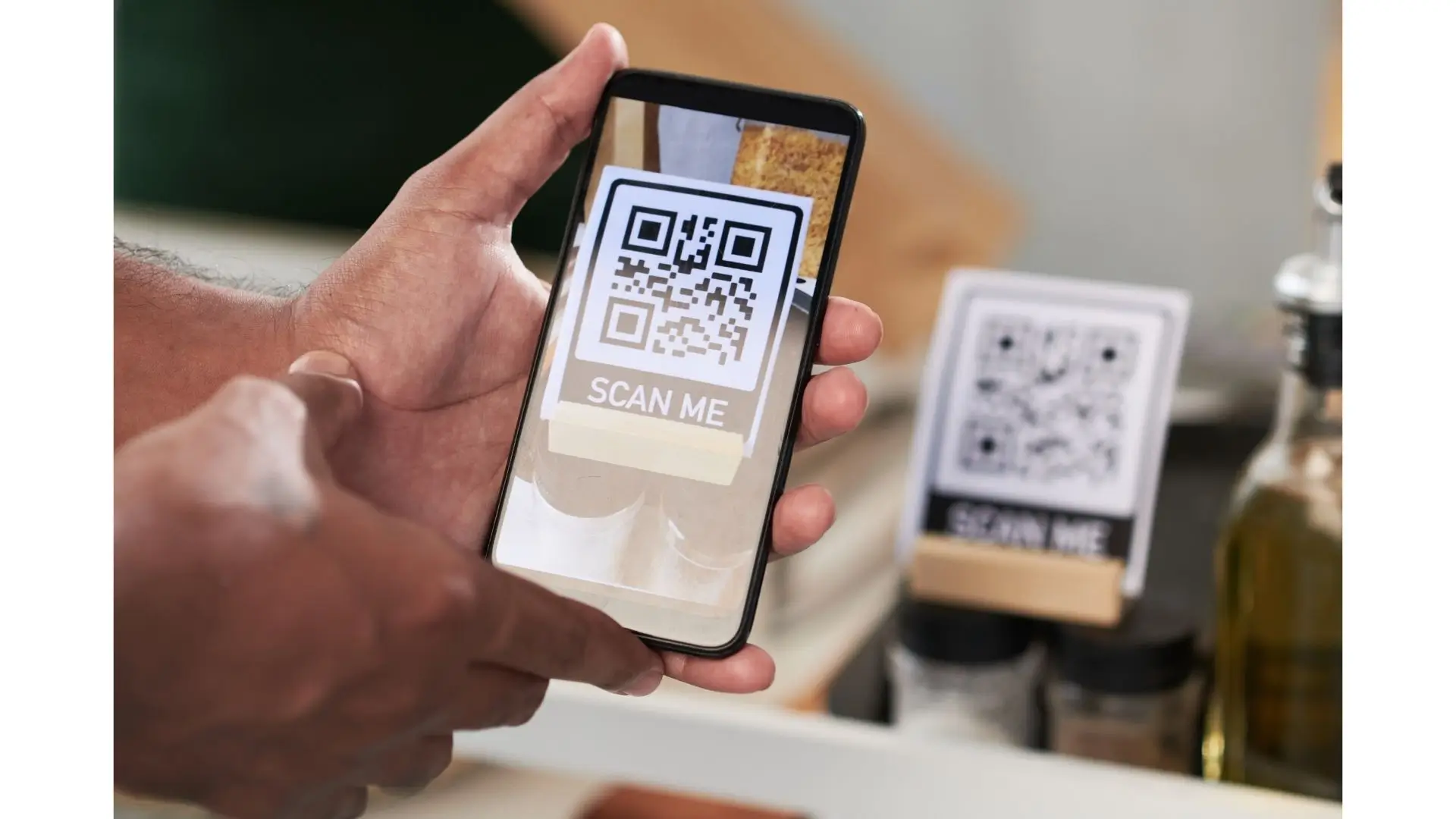
One big problem with QR codes is when they get blurry. This happens when the code isn't printed or displayed clearly. Scanners may not be able to read the code and get the right info. Blurriness can occur if the printing quality is low or the code is damaged in some way.
Importance of Clear QR Codes
Clear QR codes are important because they make scanning easier and more accurate. When codes are sharp and easy to read, it's a smooth experience for users. Clear codes also make it quick to access info without any hassle. Plus, they make a brand look more professional and trustworthy.
Tools for Fixing Blurry QR Codes
1. PhotoCut
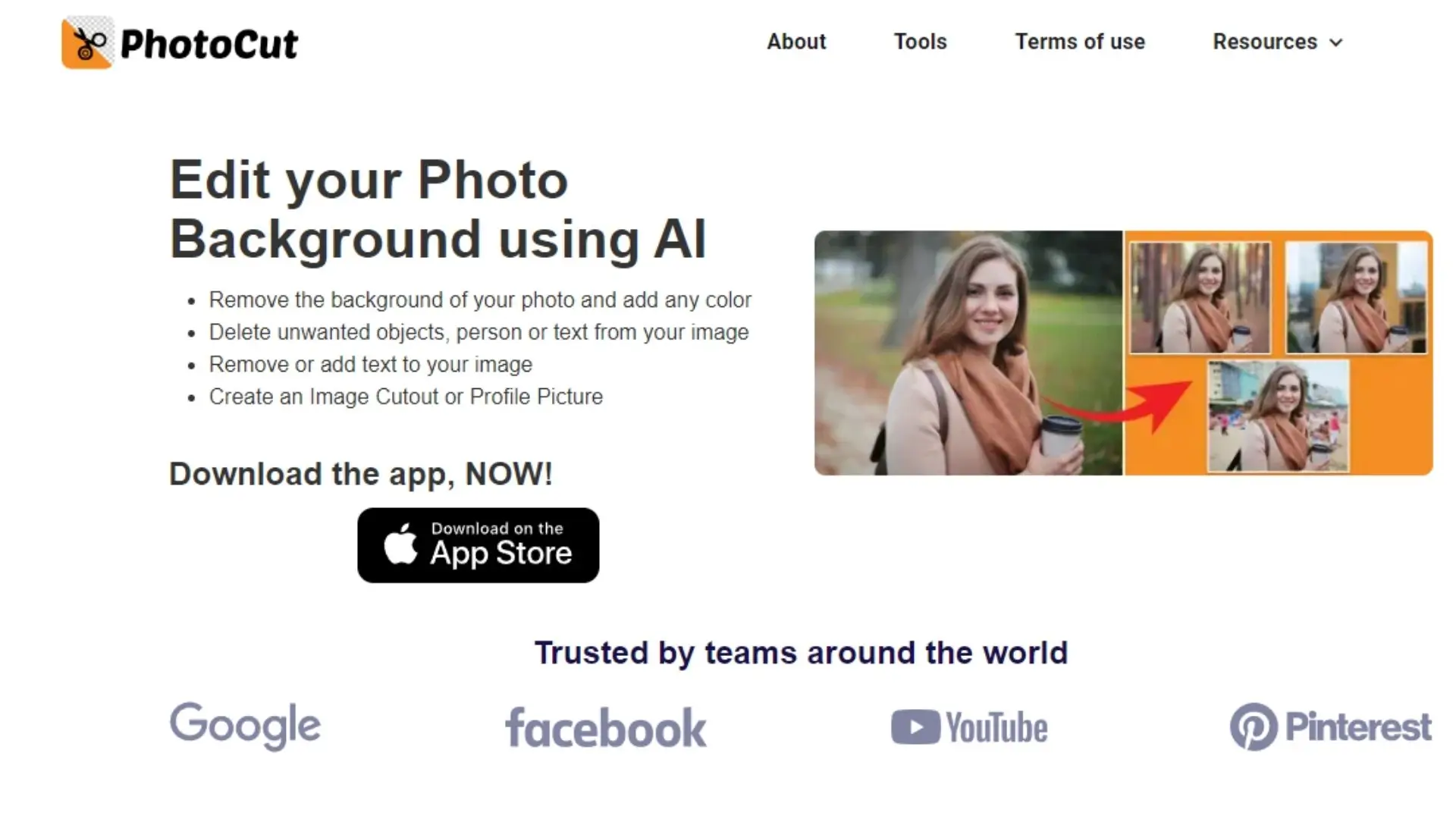
PhotoCut is a cool tool that can help fix blurry QR codes. It uses smart AI technology to make images clearer and sharper. With PhotoCut, you can easily enhance the quality of your QR codes and make them look top-notch.
2. QR Code Sharpener
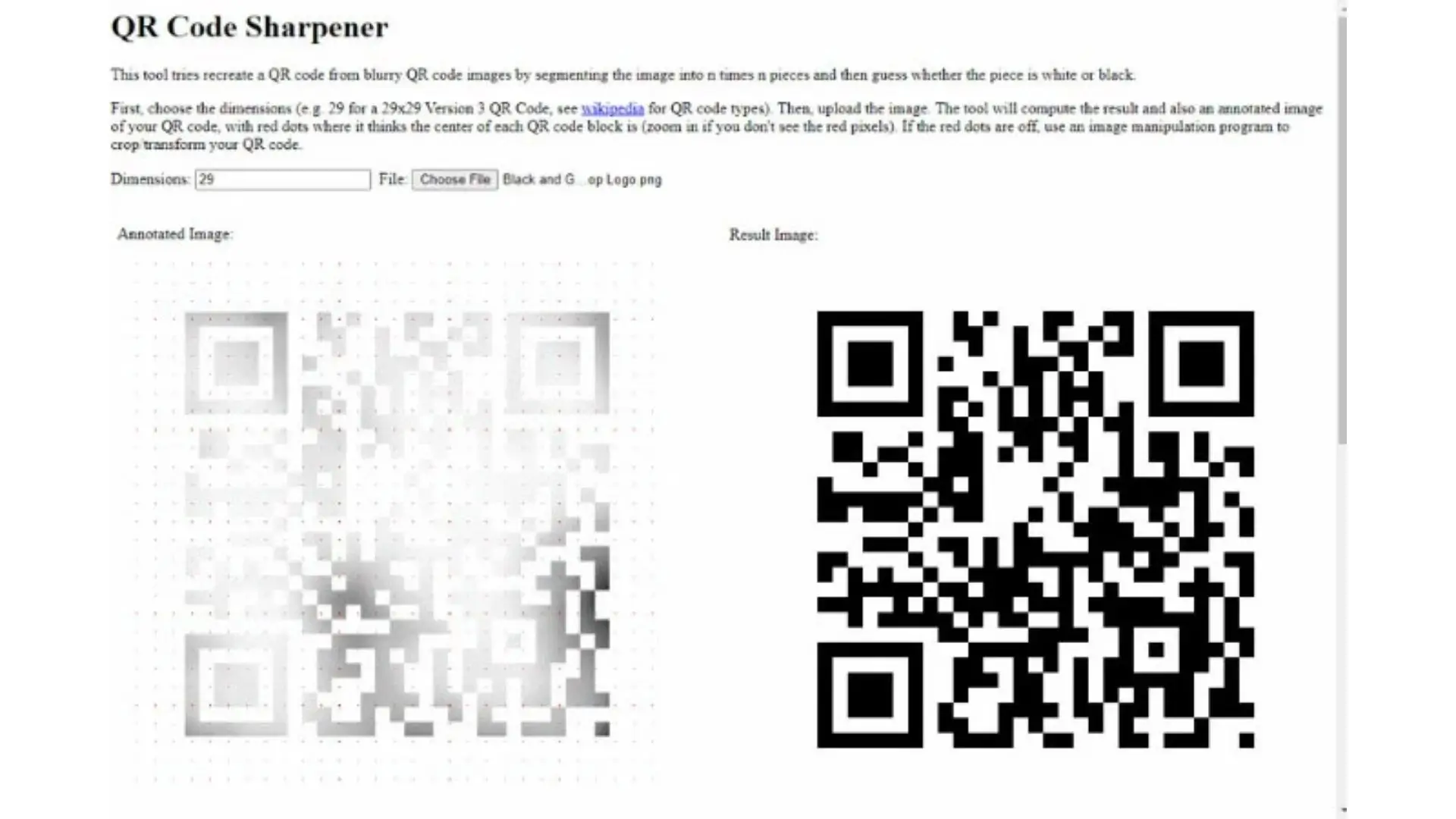
QR Code Sharpener is another tool that can help sharpen blurry QR codes. It breaks down the image into smaller pieces and fixes the blurriness. This tool is great for making your QR codes look crisp and clear.
3. Fotor
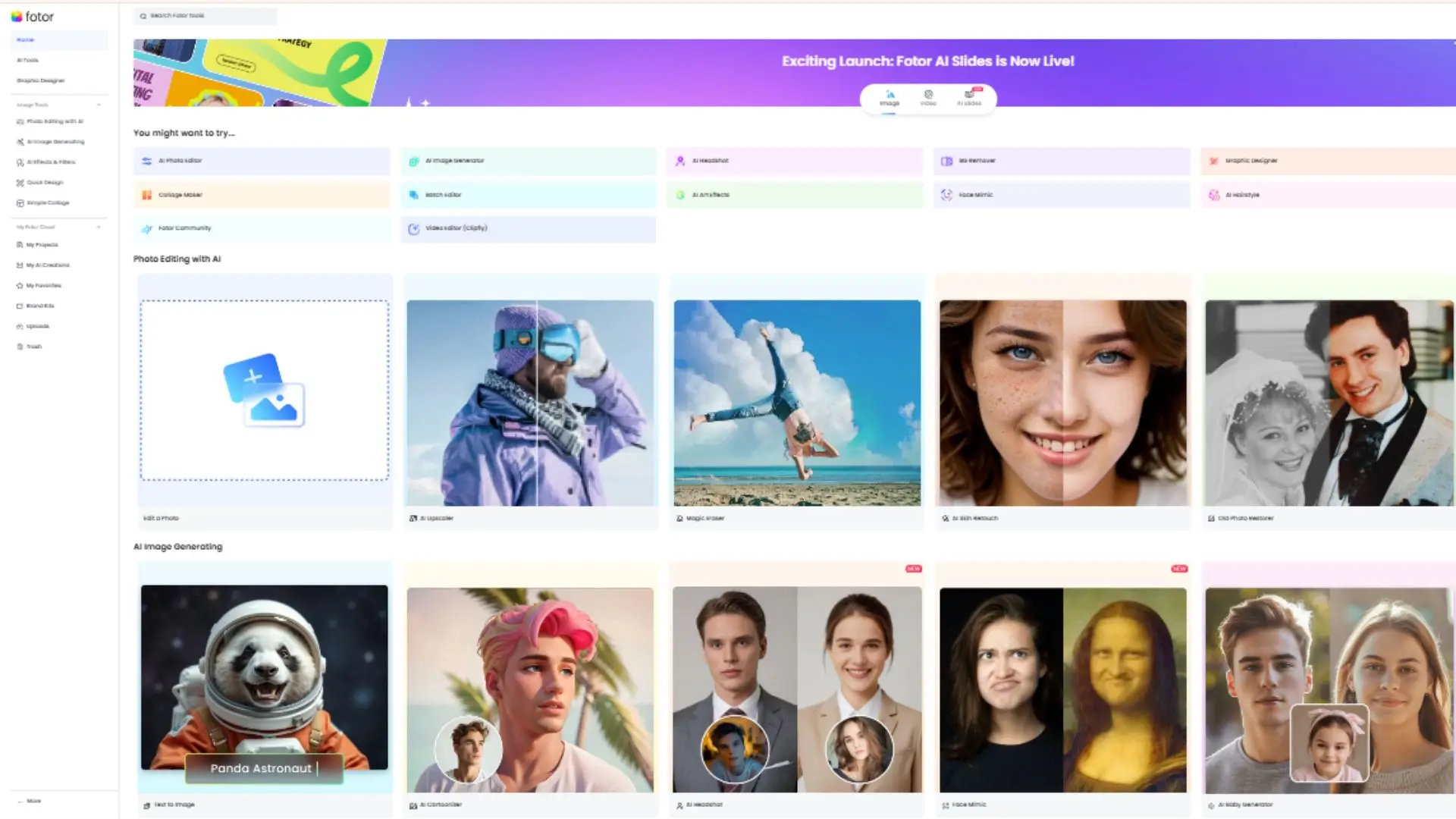
Fotor is a user-friendly platform that can also help fix blurry QR codes. It has several editing tools to make your codes look sharp and easy to scan. With Fotor, you can enhance the clarity of your QR codes in no time.
4. Hitpaw
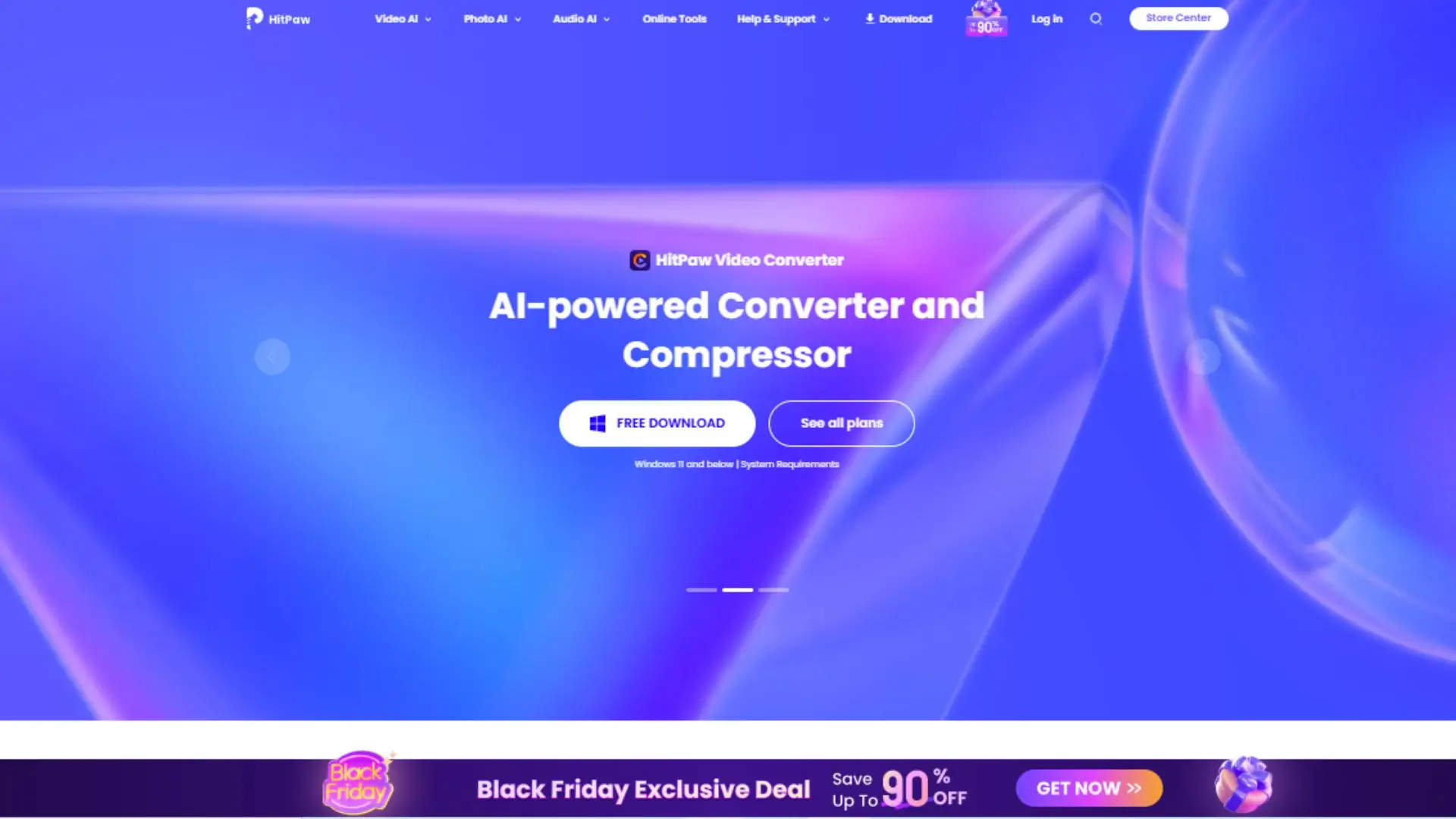
Another tool that can help with fuzzy QR codes is Hitpaw, which has a sharpening capability. To ensure your QR codes have the ideal appearance, you may change the sharpening's strength. Hitpaw is a fantastic tool to make clear QR codes.
5. Media.io
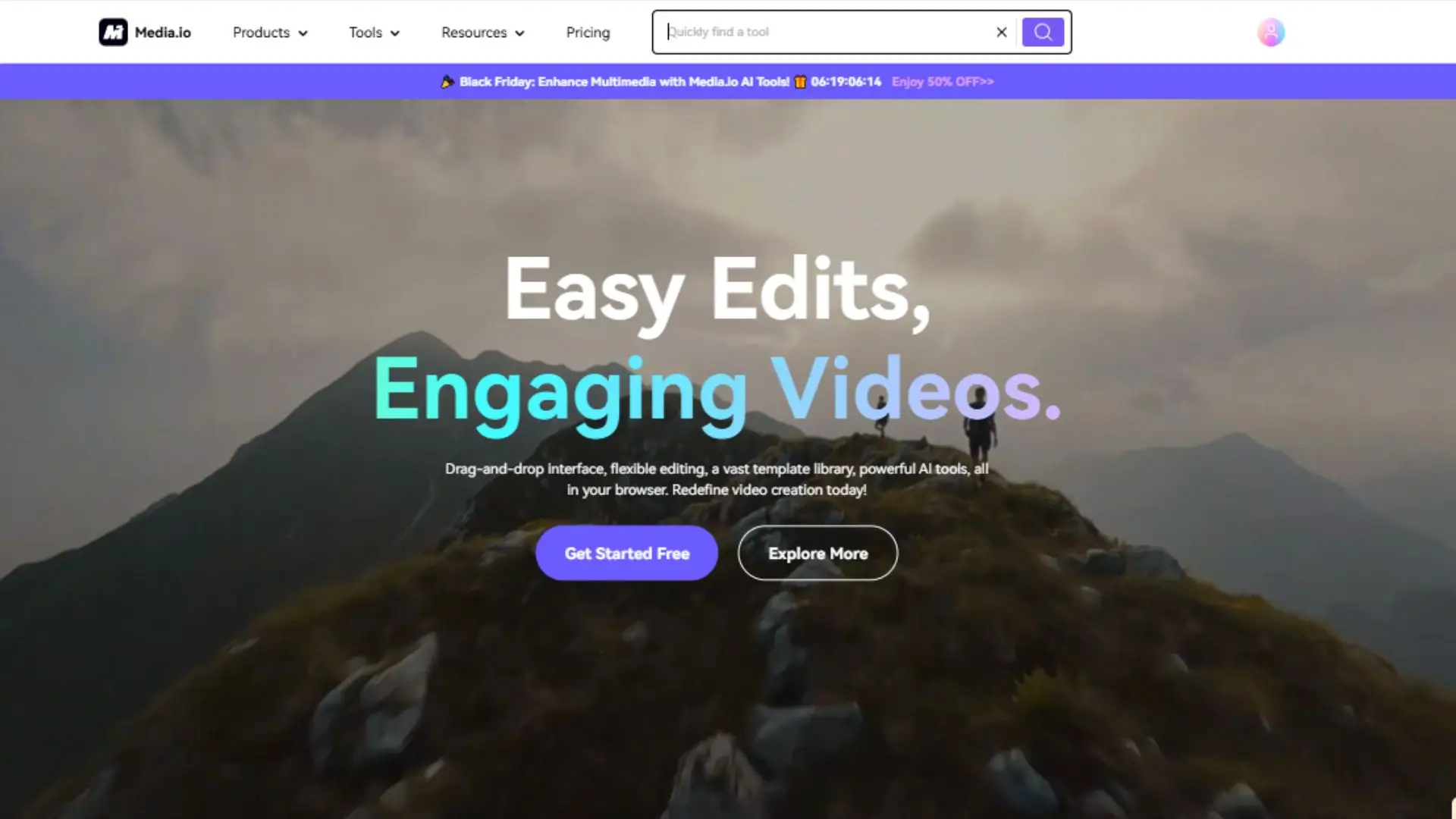
Media.io is another tool that can help unblur your QR codes. It has an image sharpener tool that can make your codes look clear and easy to scan. With Media.io, you can improve the readability of your QR codes in no time.
6. Pixelied
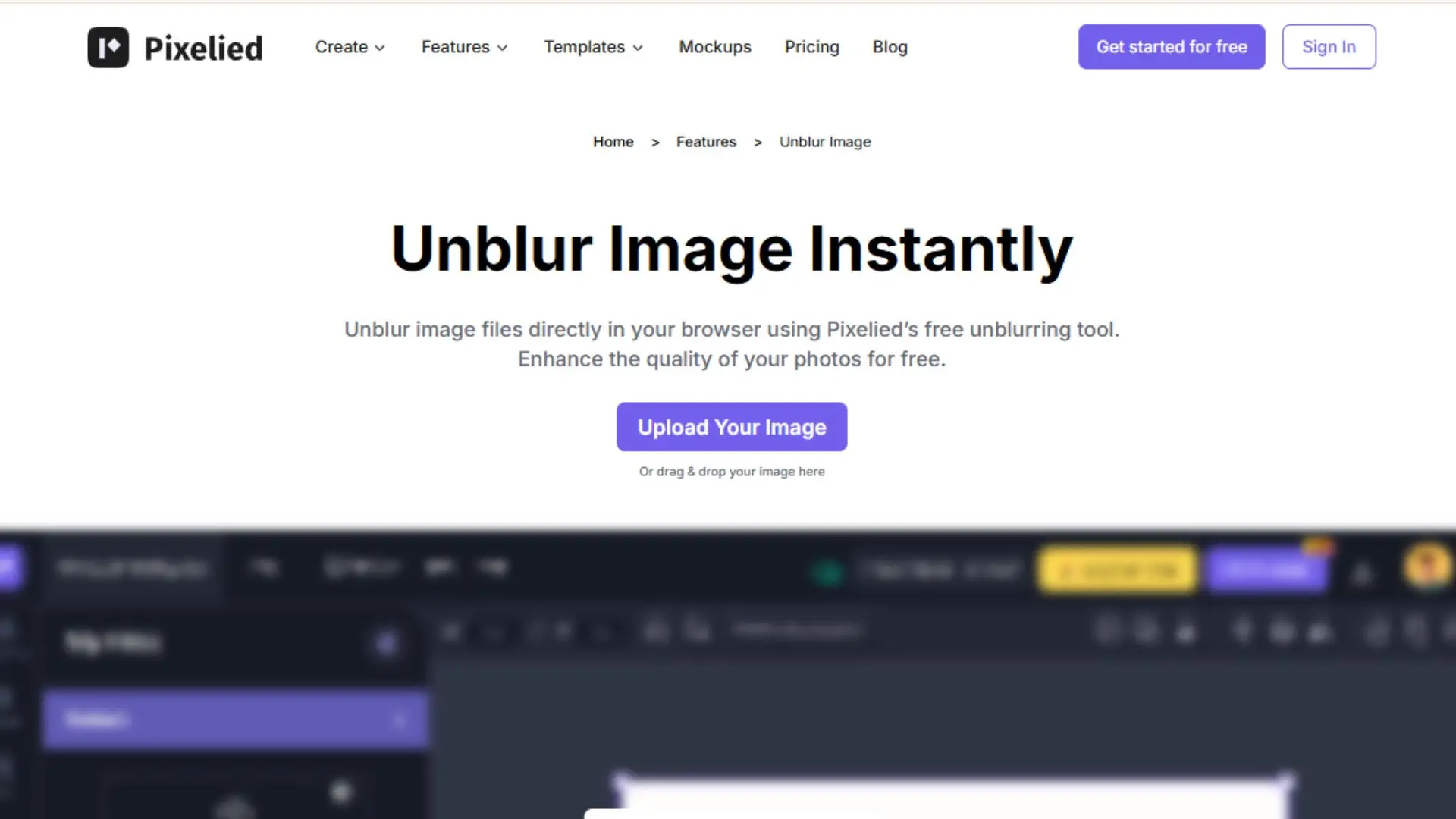
Pixelied is an online design tool that can help unblur your QR codes. It uses advanced algorithms to sharpen and clarify blurry images. With Pixelied, you can make your QR codes look sharp and professional.
Best Practices for Maintaining Clear QR Codes
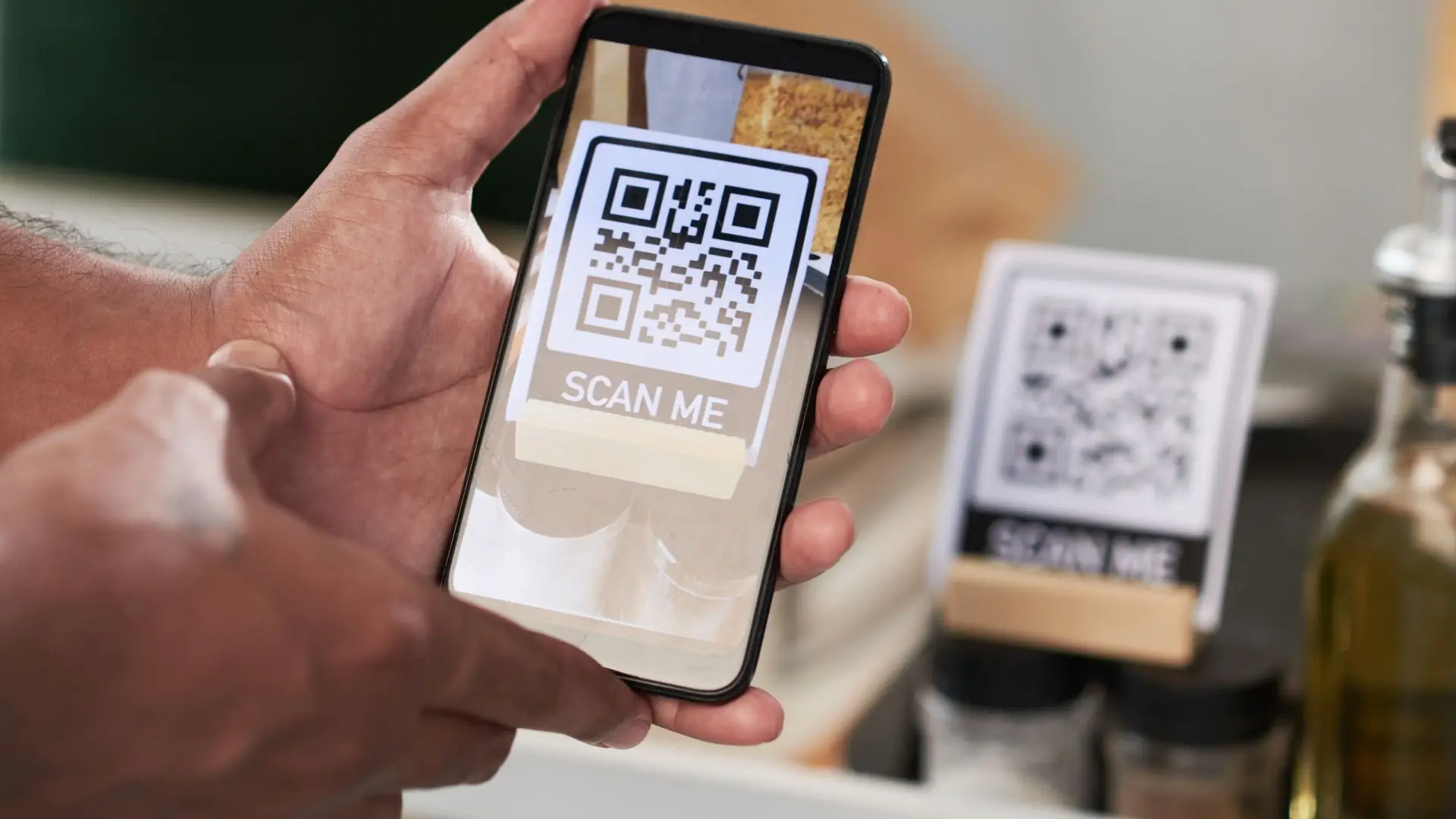
To keep your QR codes looking sharp, follow these tips:
- Use High-Quality Images and Vectors
- Maintain Proper Size and Resolution
- Choose Suitable Colors and Contrast
- Use High-Quality Printing Materials
- Avoid Compression or Resizing
- Regularly Inspect QR Codes
- Test QR Codes in Various Environments
- Provide Clear Instructions for Users
Conclusion
Although fuzzy QR codes might be annoying, they are fixable with the correct tools and techniques. You can create clean, polished QR codes using programs like PhotoCut, QR Code Sharpener, Fotor, Hitpaw, Media.io, and Pixelied. Today's QR code-driven world requires you to maintain your codes' sharpness and usability, so always remember to adhere to best practices.
You might also be interested in
FAQ’s
I recommend checking out our detailed step-by-step guide on How to Use a Free Photo Editor. It covers everything from downloading and installing to using the essential tools and techniques for enhancing your photos.

.png)

.png)


















