Ultimate Facebook Profile Picture Size Guide
Your Facebook profile picture is like your online ID card. It can show who you are or what you represent. Having a great profile picture can help you get more followers and make your social media marketing more successful. So, make sure your Facebook profile pic looks just right. If you want to know the best size and design tips for your Facebook profile picture, keep reading! This article will help you create images that truly represent you or your business.
Download the app, NOW!
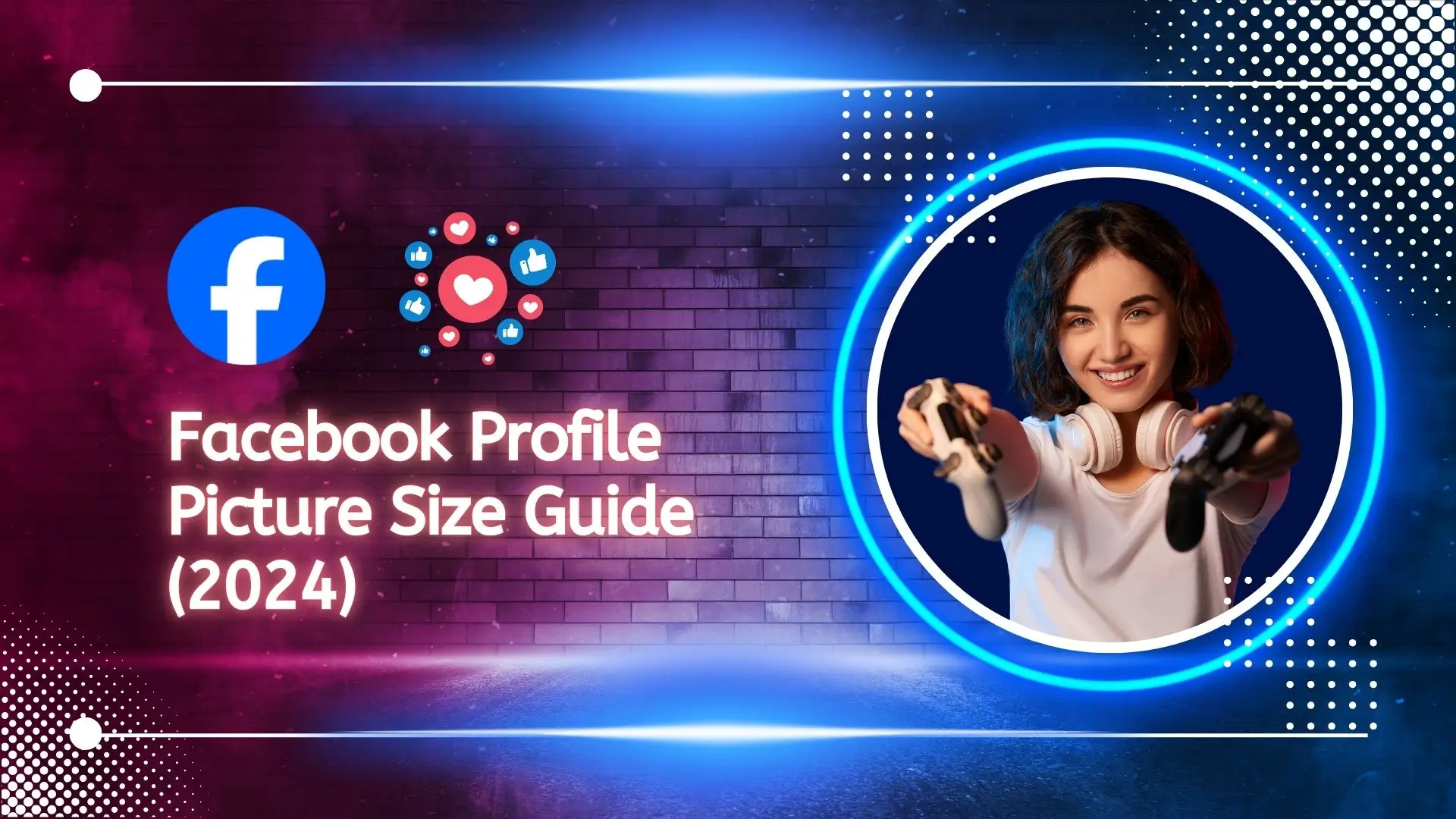


PhotoCut - A Game Changer!
Explore endless tools and templates at your fingertips to customize your new image using the PhotoCut app. They love us. You will too.
.webp)
CAPTAIN SYKE
So much easy to use than the other apps that I have encountered. I'm so satisfied. I fished to clear the background less than a minute! Keep it up🙌🏻
.webp)
Lee Willetts (Dr.Drone Doomstone)
Great app, used alongside text on photo, you can create some great pics. Hours of fun.
.webp)
Bran Laser
I always erase and cut something with this it is very op there is no bug and I made a picture for my channel very nice install it now!
.webp)
ZDX Gaming
The Best Photo Editor .. Not Many Can Actually Cut Pictures Perfectly Like this App been looking for something like this for a long time 💔😂 Nice App I recommend it Giving it 5 star
.webp)
Small Optics
Best app of this type out there, it does nearly all of the work for you.. Great work developers.
.webp)
Emilia Gacha
It's really useful and super easy to use and it may be the best background eraser app!
.webp)
kymani ace
This is a really nice app I love how it let's me do lots of edits without paying for anything and there isn't even a watermark, very good app.
.webp)
Nidhish Singh
Excellent apps and doing all the work as expected. Easy to use, navigate and apply to any background after cut out.
.webp)
Adrian
Been using this app for many years now to crop photos and gotta say, really does what it's supposed to and makes photo's look realistic. Recommend it very much.
.webp)
Indra Ismaya
Easy to use, very usefull
.webp)
Barbie Dream
I love this app! You can edit and change the background i been using it for months for my video! Keep it going.
.webp)
Kaira Binson
Ouh..finally i found a good app like this..after instalking 6-8 apps ..i finally get the right one...easy..free...so cool...but maybe pls..adjust your ads..in this app..thanks☺
.webp)
Tara Coriell
I payed for premium but it was only a 1 time payment of 5.29 and I love this app. There are a lot of nice features

Engels Yepez
Great app for edit photos, it include an interesting IA function for apply effects to your pics

Azizah ahmad
This apps is awesome compared to other photo cut apps. I have tried several photo cut apps but all of them was bad. And finally i found this app, super easy to use, have feature smart cut and smart erase. Awesome !!
.webp)
Galaxy Goat
The app is incredible! I erased a background and added it into a new background in less then 20 seconds. Normally it takes 10-20 minute's on other apps. Highly recommend
.webp)
Victor Maldonado
I been having a few issues with app can't zoom in like before and its not like it use to what happen i paid for this app not liking the new upgrade
.webp)
Lynsiah Sahuji
more accurate in removing background, didn't required so much effort. love this! ❤️
Standard Facebook Profile Picture Size
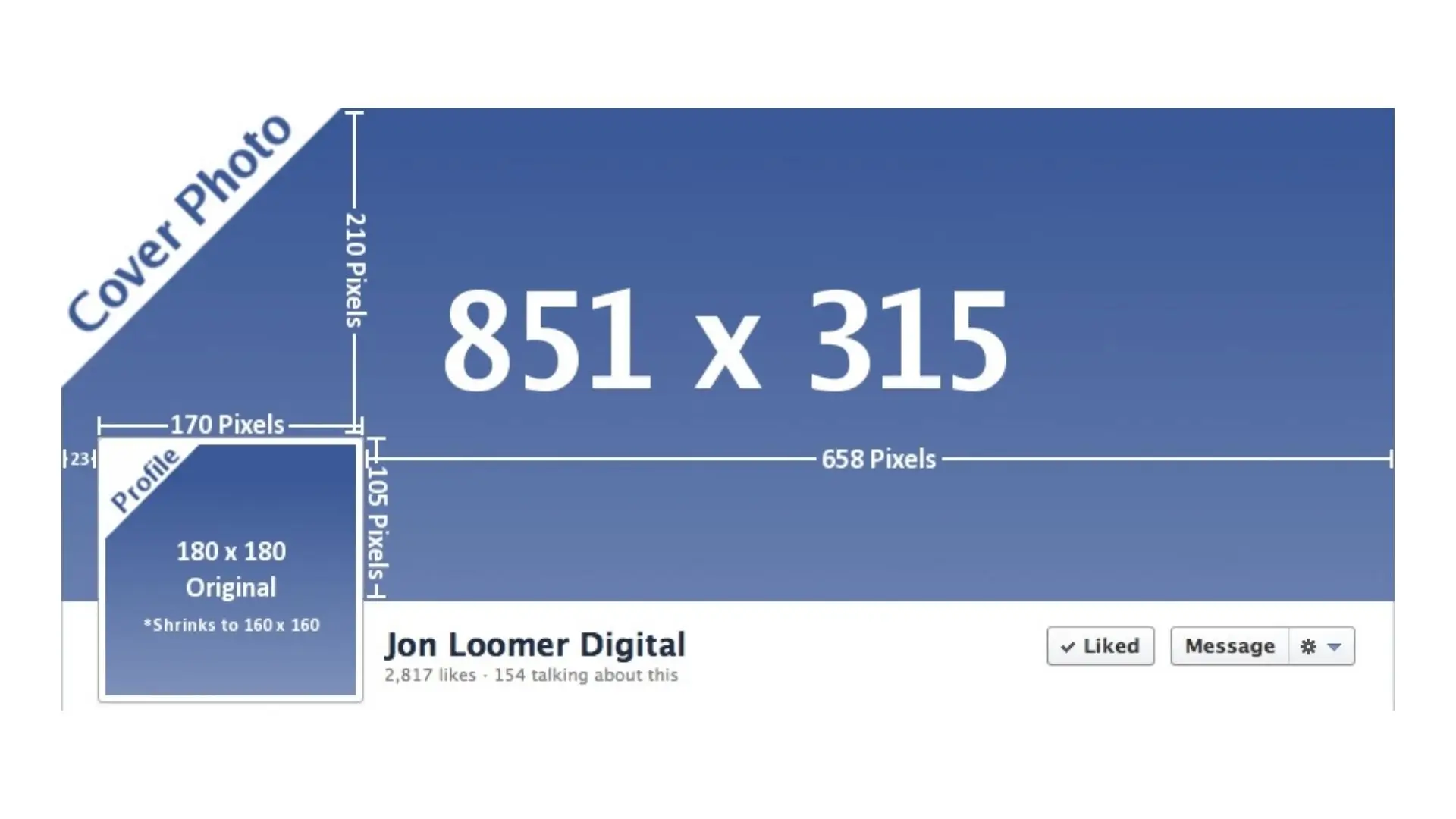
Your profile picture shows up at the top of your Facebook profile page and next to your posts, comments, and search results. It's a big part of how people see your account.
Profile pictures on Facebook come in different sizes depending on the device you're using. On a computer, it's 132 x 132 pixels, but on the classic Facebook layout, it's 170 x 170 pixels.
On phones, the size varies. Modern smartphones show it as 128 x 128 pixels, while older phones display it at 36 x 36 pixels. The ideal size for a Facebook profile picture is 360 x 360 pixels, with a minimum size of 180 x 180 pixels. Facebook stores the highest resolution at 2048 x 2048px.
We recommend uploading a higher resolution image of 720 x 720 pixels with a 1:1 aspect ratio. Use JPG format for photos and PNG format for images with logos or text. Keep in mind that square photos will be cropped into a circle shape.
Advantages of Using Facebook Profile Picture
Your Facebook profile picture is how people recognize you online. Here's why it's important:
- Build trust: A clear and friendly profile picture helps people trust you and your account.
- Marketing: Using the same profile picture across different social media platforms can help you connect with more people and improve your online presence.
- Easy to find: People search for others on social media using names and images. Having a profile picture makes it easier for them to find you.
10 Design Tips for Facebook Profile Photo
Designing a great Facebook profile picture is key for personal and business accounts. Here are 10 tips to help you create professional-looking images:
1. Show your face in the photo
Using a photo that shows your face helps people quickly identify you and it builds trust.
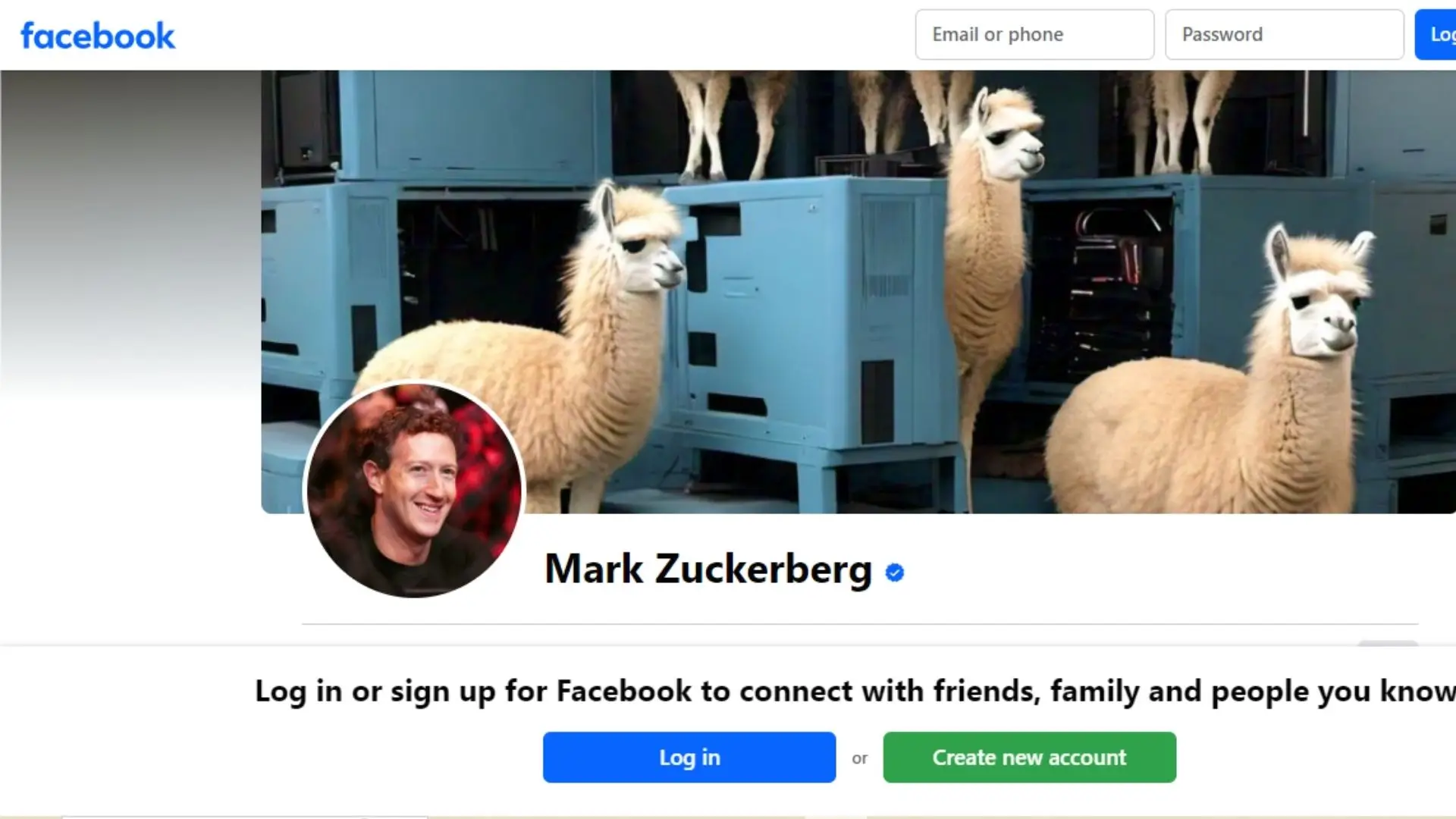
2. Crop the image to keep the focus
Make sure your face is middle-centric in the picture by cropping out any extra space.
3. Use photos with contrasting colors
Colors that stand out can grab people's attention and make your profile picture pop.
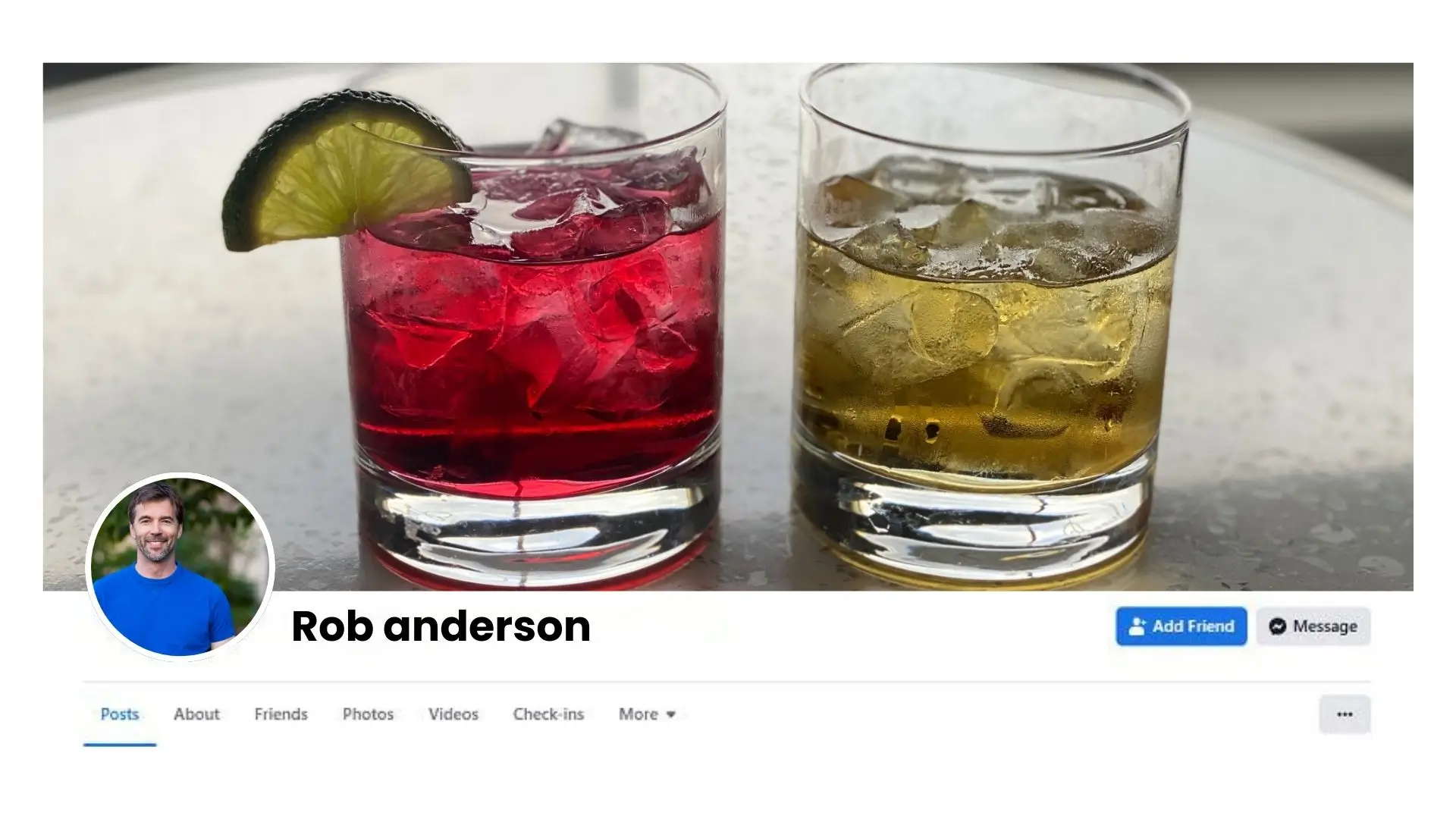
4. Use a simple background
A simple background can help draw attention to your face. You can remove cluttered backgrounds and change the background color using editing tools.
5. Integrate with your brand
Add branding elements to your profile picture to make it more recognizable.
6. Add a filter to your photo
Use photo editing tools to add effects to your pictures and make them stand out.
7. Use a cartoon Facebook profile picture
Cartoon pictures can make your account more fun and approachable.
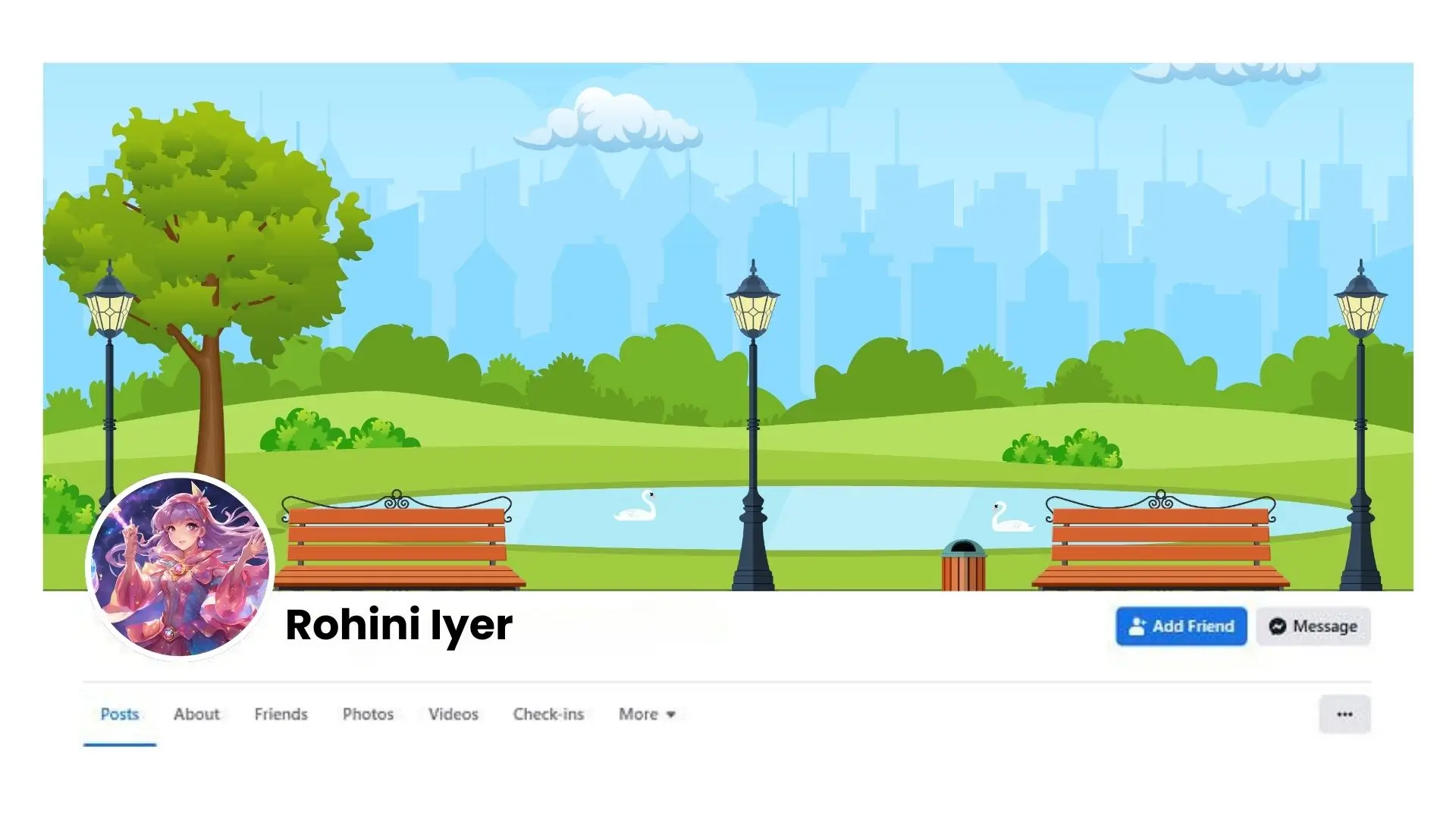
8. Use professional photos
Professional photos can make your account look more credible and formal.

9. Enhance your pictures
Make sure your pictures are clear and sharp by using photo enhancer apps.
10. Resize your photo
Resize your images to fit the standard Facebook profile picture size.
How to Create Facebook Profile Pics with PhotoCut?
PhotoCut can help you create the perfect Facebook profile picture:
- Upload your image to PhotoCut's photo editor.
- Crop your picture to keep your face in the middle.
- Remove the background and add a new background color.
- Enhance colors and add effects to your picture.
- Resize your photo to the standard size.
- Download your photo and use it as your Facebook profile picture!
With PhotoCut, you can create not only profile pictures but also all kinds of social media graphics. Give it a try!
How to Change Your Facebook Profile Picture
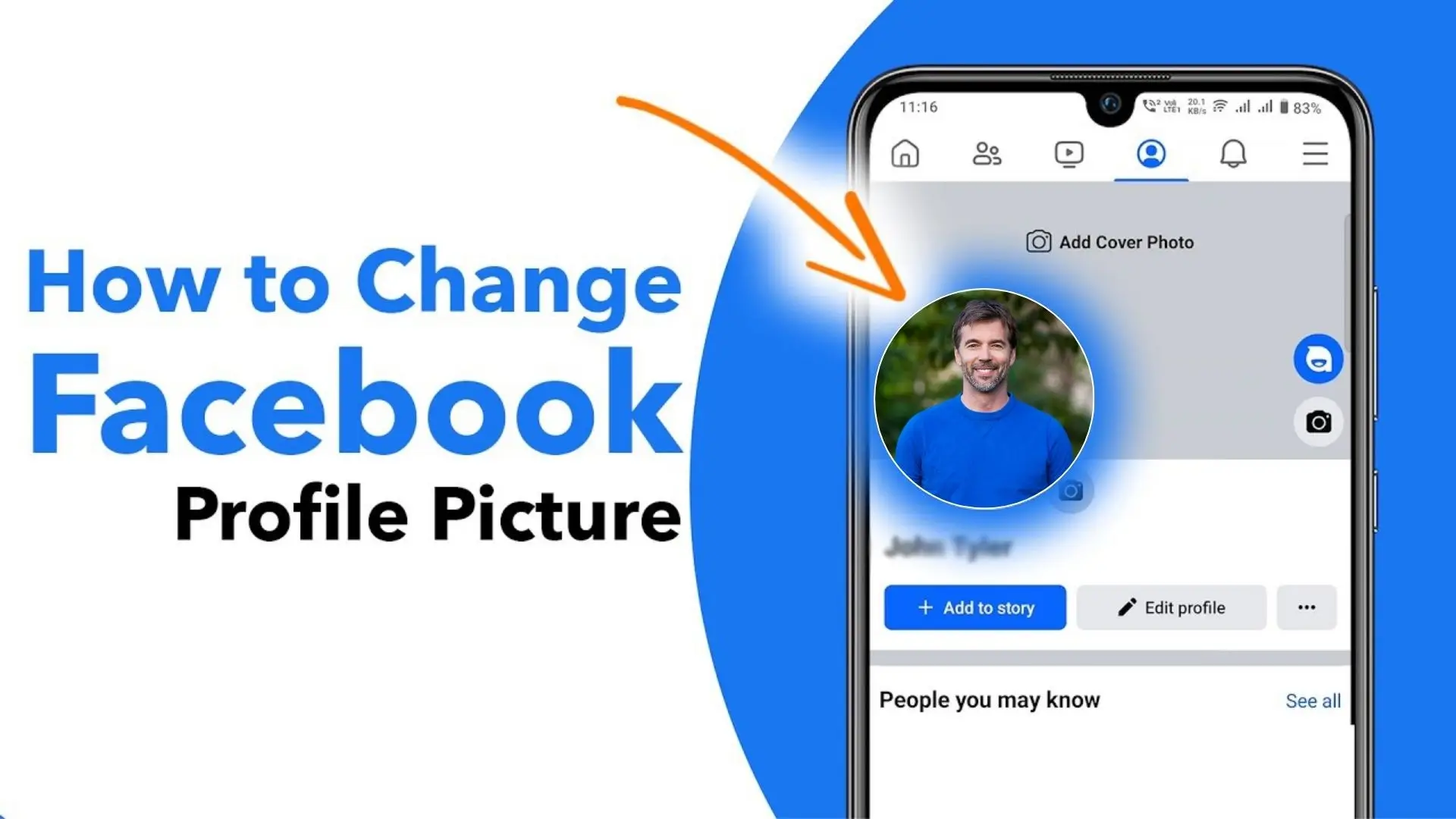
So, you've got the perfect picture for your Facebook profile, now it's time to show it off to the world! Changing your profile picture on Facebook is super easy and can be done in just a few simple steps.
1. Log In
First, log into your Facebook account either on the website or through the app on your computer. Once you're logged in, click on your current profile picture in the top right corner to go to your profile page.
2. Click the Camera Icon
Next, look for the little camera icon in the bottom right corner of your profile picture. Click on it to start the process of changing your profile picture.
3. Choose Your Photo
You can either choose a previously uploaded photo or upload a new one by clicking on "Upload Photo". Select the photo you want to use as your new profile picture.
4. Adjust the Image
After uploading your photo, you can adjust the position by dragging the circular frame to the part of the image you want to use. Make sure the focus of the image is in the center of the circle for the best results.
5. Enlarge the Photo
If you want to make your photo bigger, click on the slider below the image to adjust the size.
6. Save Your Changes
Once you're happy with how your new profile picture looks, click on the "Save" button. Your updated profile picture will now be visible on your homepage for all your friends to see!
Conclusion
Having the perfect profile picture on Facebook is important for making a great first impression. Make sure your picture looks good on both mobile and desktop, is properly cropped, and is centered nicely.
Combine the ideal profile picture size with some creative design ideas to enhance your personal or business social media presence. Get started today and show the world the best version of yourself!
FAQs
Q1: What is the ideal size for a Facebook profile picture?
Ans: The recommended size for Facebook profile pictures is 170 x 170 pixels on computers and 128 x 128 pixels on smartphones. However, uploading an image that is at least 400 x 400 pixels ensures better quality.
Q2: Can I use a photo of any size for my Facebook profile picture?
Ans: Yes, you can upload photos of any size, but Facebook will crop and resize them to fit the profile picture area. Using the recommended size ensures that your picture displays clearly and without distortion.
Q3: What format should my Facebook profile picture be?
Ans: Facebook supports several image formats including JPEG, PNG, GIF, and BMP. However, JPEG and PNG are most commonly used due to their balance of quality and size.
Q4: Will Facebook compress my profile picture?
Ans: Yes, Facebook compresses profile pictures to optimize loading times and storage. To minimize quality loss, it’s best to upload a high-resolution image.
Q5: What happens if I upload a profile picture that is too small?
Ans: If you upload a profile picture that is too small, it may appear blurry or pixelated when displayed on larger screens. It's best to use images with dimensions of at least 400 x 400 pixels.
Q6: Can I change my profile picture without notifying my friends?
Ans: Yes, when you change your profile picture, you can select the privacy settings to control who sees the update. You can choose "Only Me" if you want to change it without notifying anyone.
Q7: Do profile pictures look different on mobile compared to desktop?
Ans: Yes, the dimensions and display of profile pictures can look slightly different depending on the device. It is designed to fit both screens, but the cropping may vary.
Q8: Will my profile picture show as a circle or square?
Ans: Facebook displays profile pictures as circles. When you upload a square or rectangular image, it will be cropped into a circular shape, which is why it’s helpful to center your subject in the picture.
Q9: Should I consider my profile picture for branding purposes?
Ans: Absolutely! Your profile picture can represent your personal brand or business. Opt for a picture that encapsulates your identity and is consistent with your overall branding on Facebook.
Q10: How often should I change my Facebook profile picture?
Ans: Changing your profile picture regularly can keep your profile fresh and engaging. Consider updating it every few months or whenever you feel it’s time for a change, especially if you have a new look or milestone to celebrate.
You might also be interested in
FAQ’s
I recommend checking out our detailed step-by-step guide on How to Use a Free Photo Editor. It covers everything from downloading and installing to using the essential tools and techniques for enhancing your photos.

.png)

.png)


















