Background Removal: PhotoCut vs Slazzer
Discover the best background removal tools for your photos: PhotoCut and Slazzer. Compare their features and choose the perfect solution for your needs.
Download the app, NOW!
.webp)


PhotoCut - A Game Changer!
Explore endless tools and templates at your fingertips to customize your new image using the PhotoCut app. They love us. You will too.
.webp)
CAPTAIN SYKE
So much easy to use than the other apps that I have encountered. I'm so satisfied. I fished to clear the background less than a minute! Keep it up🙌🏻
.webp)
Lee Willetts (Dr.Drone Doomstone)
Great app, used alongside text on photo, you can create some great pics. Hours of fun.
.webp)
Bran Laser
I always erase and cut something with this it is very op there is no bug and I made a picture for my channel very nice install it now!
.webp)
ZDX Gaming
The Best Photo Editor .. Not Many Can Actually Cut Pictures Perfectly Like this App been looking for something like this for a long time 💔😂 Nice App I recommend it Giving it 5 star
.webp)
Small Optics
Best app of this type out there, it does nearly all of the work for you.. Great work developers.
.webp)
Emilia Gacha
It's really useful and super easy to use and it may be the best background eraser app!
.webp)
kymani ace
This is a really nice app I love how it let's me do lots of edits without paying for anything and there isn't even a watermark, very good app.
.webp)
Nidhish Singh
Excellent apps and doing all the work as expected. Easy to use, navigate and apply to any background after cut out.
.webp)
Adrian
Been using this app for many years now to crop photos and gotta say, really does what it's supposed to and makes photo's look realistic. Recommend it very much.
.webp)
Indra Ismaya
Easy to use, very usefull
.webp)
Barbie Dream
I love this app! You can edit and change the background i been using it for months for my video! Keep it going.
.webp)
Kaira Binson
Ouh..finally i found a good app like this..after instalking 6-8 apps ..i finally get the right one...easy..free...so cool...but maybe pls..adjust your ads..in this app..thanks☺
.webp)
Tara Coriell
I payed for premium but it was only a 1 time payment of 5.29 and I love this app. There are a lot of nice features

Engels Yepez
Great app for edit photos, it include an interesting IA function for apply effects to your pics

Azizah ahmad
This apps is awesome compared to other photo cut apps. I have tried several photo cut apps but all of them was bad. And finally i found this app, super easy to use, have feature smart cut and smart erase. Awesome !!
.webp)
Galaxy Goat
The app is incredible! I erased a background and added it into a new background in less then 20 seconds. Normally it takes 10-20 minute's on other apps. Highly recommend
.webp)
Victor Maldonado
I been having a few issues with app can't zoom in like before and its not like it use to what happen i paid for this app not liking the new upgrade
.webp)
Lynsiah Sahuji
more accurate in removing background, didn't required so much effort. love this! ❤️
E-Commerce Background Removal
Nowadays, e-commerce websites are all the rage. People can buy and sell products by looking at tons of product images. It's super important to make sure the background of the image matches the product to catch people's attention and drive traffic to your website.
There are many apps out there that can help you change or remove the background of your product images. Two popular ones are PhotoCut and Slazzer. Let's dive into the details of these apps to see which one is better and easier to use.
What Is PhotoCut?
PhotoCut is a cool tool that uses AI to help you remove or change the background of any image. It's easy to use and can remove the background in just a few seconds. You don't need to be a tech whiz to use PhotoCut.
If you're an e-commerce seller and need to tweak your product images, PhotoCut is the way to go. You can download it on your iOS or Android device or use it on your computer. It's super convenient!
Features Of PhotoCut
1. Quick and easy to use
2. Automatic background removal
3. No technical skills required
4. High image resolution
5. Ability to add any background
How To Use PhotoCut
Step 1: Download the app.
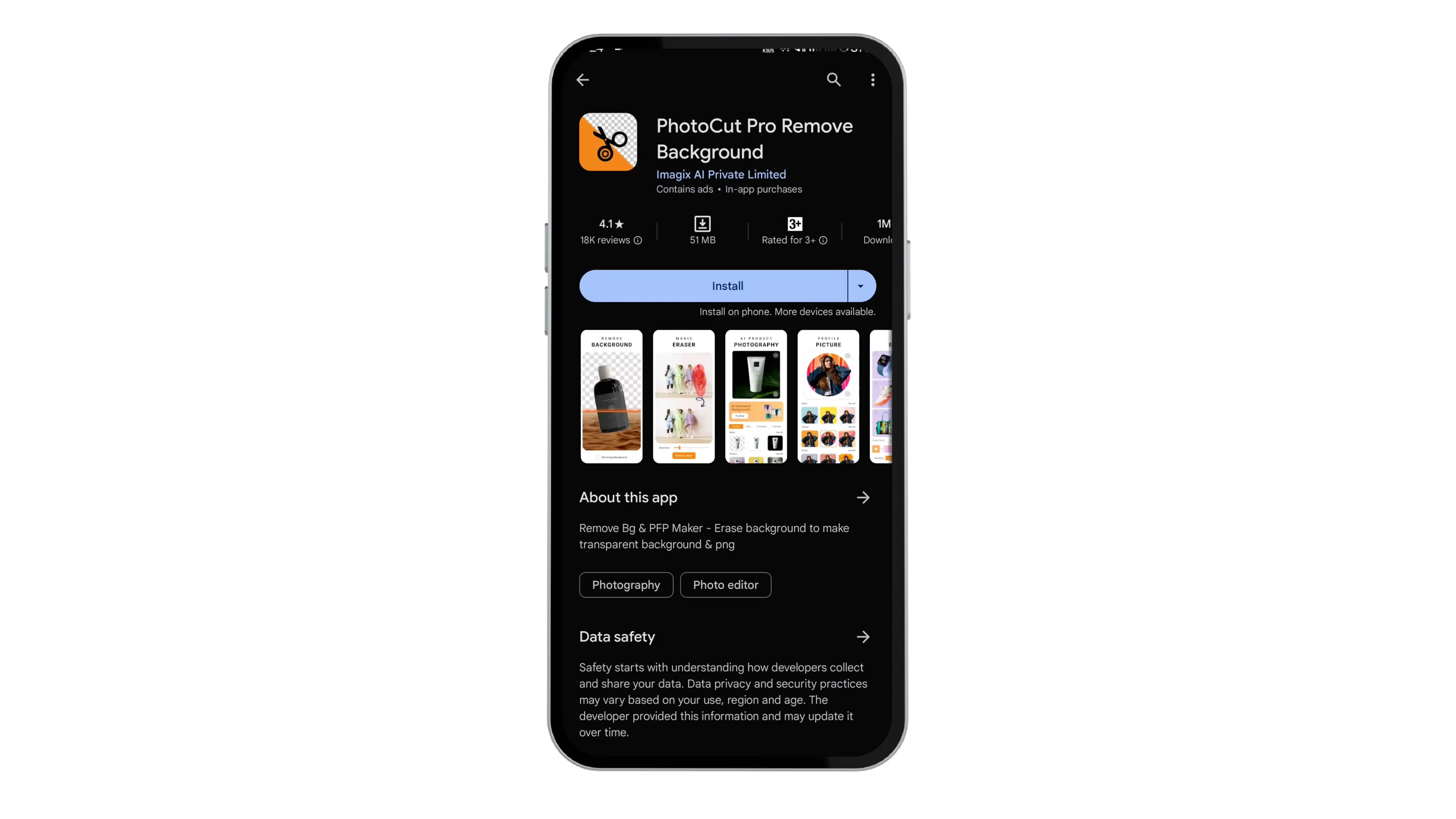
Step 2: Open PhotoCut App.
.webp)
Step 3: Select and Upload the image you want to remove the background.
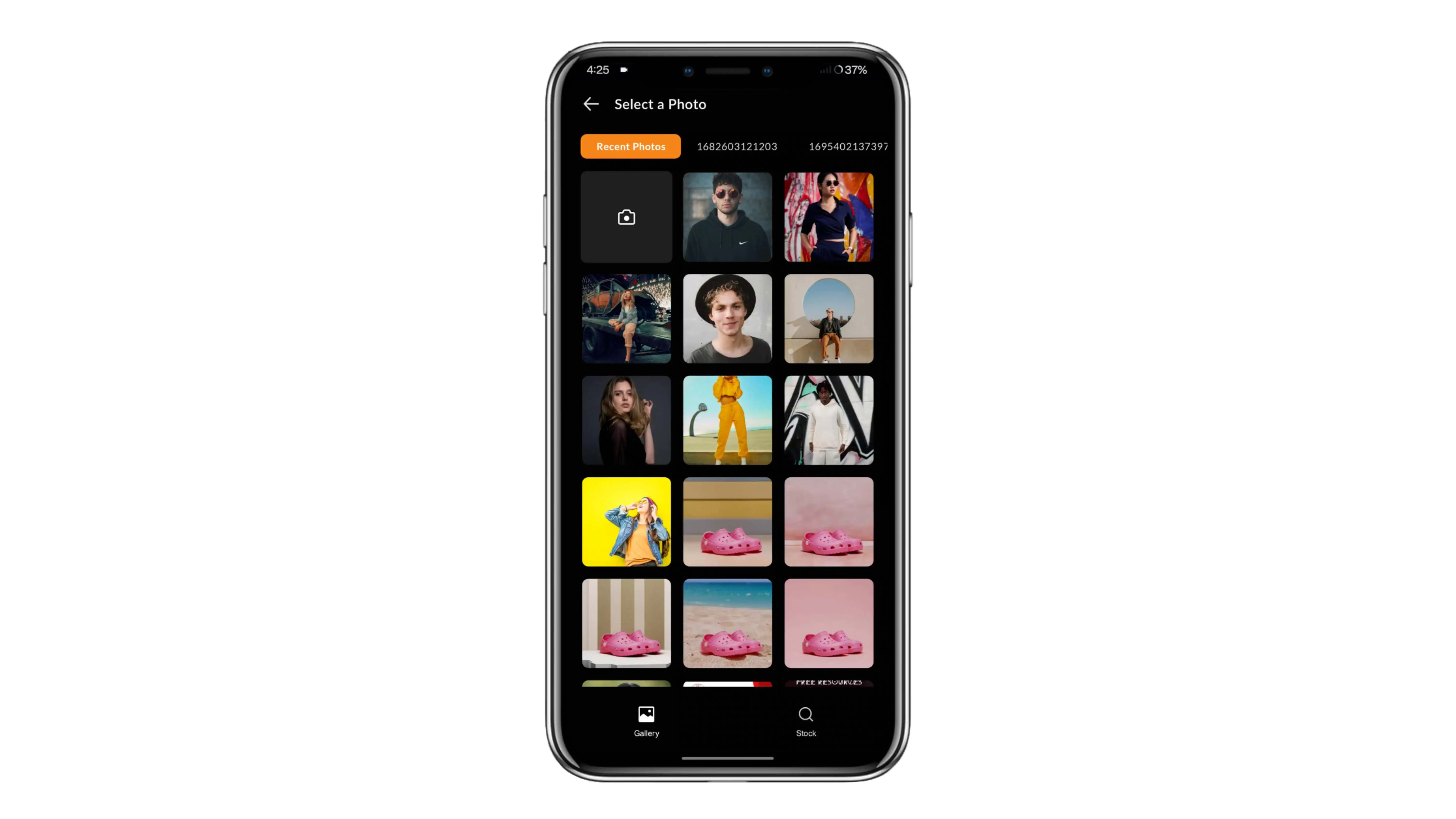
Step 4: Remove the background of your image.
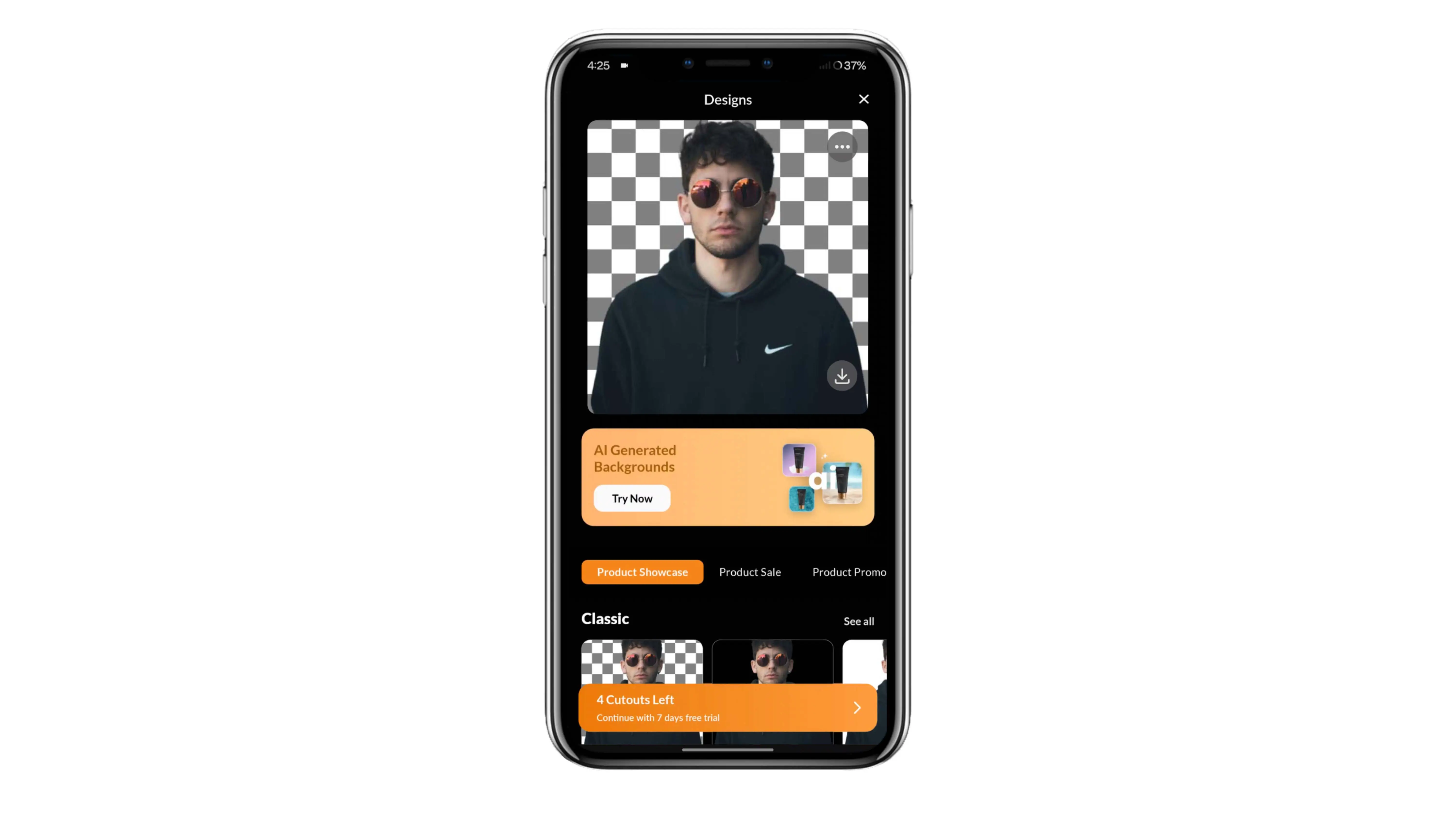
Step 5. Add a new background if you want further.
What Is Slazzer?
.webp)
Slazzer is another AI-powered tool that can quickly change or remove the background of images. It's super fast and can handle a lot of images at once. It's great for both personal and professional use.
Features of Slazzer
1. Affordable
2. Completely automatic
3. Ideal for personal and professional use
4. Easy to use
How To Use Slazzer
Step:1 Download and install the app
Step:2 Sign up for an account
Step:3 Check out the API documentation
Step:4 Choose your environment
Step:5 Add the code to your program
Step:6 Purchase credits and turn on the API key
Step:7 You're good to go!
PhotoCut Vs Slazzer- Detailed Comparison
1. Technical Skills
In today's competitive world, people don't have time to spend hours editing product images. Sellers want an application that doesn't require technical skills and can deliver the final image quickly. PhotoCut and Slazzer are both easy to use, but unlike Slazzer, you don't need any technical knowledge to use PhotoCut. Slazzer requires knowledge of technical terms like Kotlin, PHP, Python, Java, Swift, Object-C, etc.
2. Cost-effective
Everyone wants to save money whenever possible. PhotoCut is free, so you don't have to pay anything to remove or edit the background. Slazzer requires a monthly subscription based on your package, while PhotoCut offers similar services for free. There are no subscription fees for PhotoCut users.
3. Quality
Image background removal software uses algorithms trained on thousands of photos. Overall, PhotoCut's quality is better than Slazzer's, but sometimes they may be similar.
4. Background Remover Accuracy
PhotoCut has low error margins and great accuracy in background removal. Slazzer also has high accuracy and can fill in solid colors after removing the background.
5. Manual Editing
PhotoCut allows simple manual background removal and editing. You can make small changes by erasing or restoring parts of the image. Slazzer also offers similar options for editing.
6. High-resolution Images
PhotoCut creates high-quality transparent background images, great for e-commerce. Slazzer offers fantastic results with exceptional quality.
Which Application you Should use for Background Remover PhotoCut or Slazzer?
PhotoCut is best for quick, convenient editing without technical skills. It's free to use, unlike Slazzer which requires a subscription fee.
FAQs
Q1. What are the differences between PhotoCut and Slazzer?
Ans. PhotoCut and Slazzer are two different tools used to remove backgrounds from images.
They have different features and prices.
Q2. How accurate are the results of PhotoCut compared to Slazzer?
Ans. Both PhotoCut and Slazzer give accurate results, but PhotoCut is better at handling complex backgrounds and small details.
Q3. Which software has more advanced features, PhotoCut or Slazzer?
Ans. PhotoCut has more advanced features like batch processing, a Photoshop plugin, and transparent watermarking compared to Slazzer.
Q4. What is the cost difference between PhotoCut and Slazzer?
Ans. Slazzer is more expensive than PhotoCut, for both low-scale and large-scale usage.
Q5. Can PhotoCut handle more complex image backgrounds than Slazzer?
Ans. PhotoCut is better for complex backgrounds, while Slazzer is better for simpler backgrounds.
Q6. What kind of customer support is offered by both PhotoCut and Slazzer?
Ans. Both PhotoCut and Slazzer offer customer support through email, chat, and phone. PhotoCut also provides more tutorials and documentation.
You might also be interested in
FAQ’s
I recommend checking out our detailed step-by-step guide on How to Use a Free Photo Editor. It covers everything from downloading and installing to using the essential tools and techniques for enhancing your photos.

.png)

.png)


















