How to Add a Drop Shadow in Photoshop? (Detailed Guide)
Learn how to add a drop shadow in Photoshop with our detailed guide. Enhance your design skills and create stunning visual effects effortlessly.
Download the app, NOW!
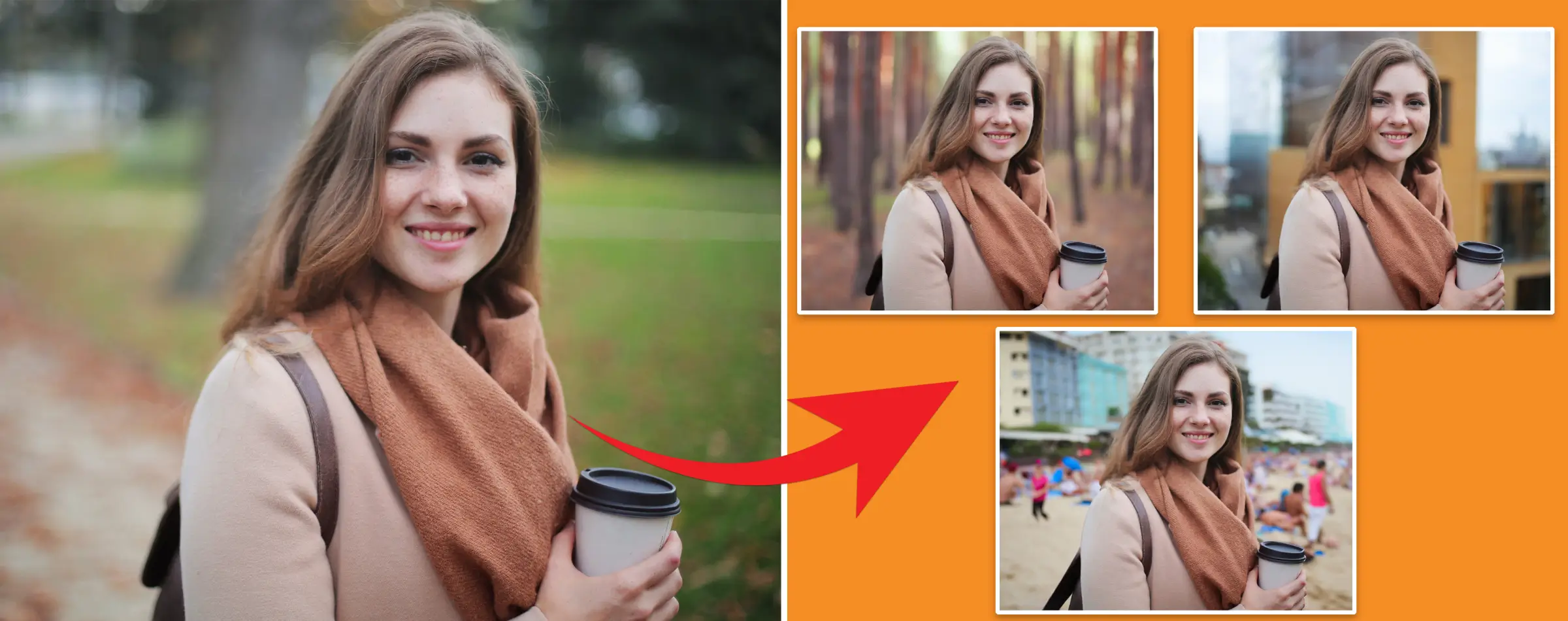


PhotoCut - A Game Changer!
Explore endless tools and templates at your fingertips to customize your new image using the PhotoCut app. They love us. You will too.
.webp)
CAPTAIN SYKE
So much easy to use than the other apps that I have encountered. I'm so satisfied. I fished to clear the background less than a minute! Keep it up🙌🏻
.webp)
Lee Willetts (Dr.Drone Doomstone)
Great app, used alongside text on photo, you can create some great pics. Hours of fun.
.webp)
Bran Laser
I always erase and cut something with this it is very op there is no bug and I made a picture for my channel very nice install it now!
.webp)
ZDX Gaming
The Best Photo Editor .. Not Many Can Actually Cut Pictures Perfectly Like this App been looking for something like this for a long time 💔😂 Nice App I recommend it Giving it 5 star
.webp)
Small Optics
Best app of this type out there, it does nearly all of the work for you.. Great work developers.
.webp)
Emilia Gacha
It's really useful and super easy to use and it may be the best background eraser app!
.webp)
kymani ace
This is a really nice app I love how it let's me do lots of edits without paying for anything and there isn't even a watermark, very good app.
.webp)
Nidhish Singh
Excellent apps and doing all the work as expected. Easy to use, navigate and apply to any background after cut out.
.webp)
Adrian
Been using this app for many years now to crop photos and gotta say, really does what it's supposed to and makes photo's look realistic. Recommend it very much.
.webp)
Indra Ismaya
Easy to use, very usefull
.webp)
Barbie Dream
I love this app! You can edit and change the background i been using it for months for my video! Keep it going.
.webp)
Kaira Binson
Ouh..finally i found a good app like this..after instalking 6-8 apps ..i finally get the right one...easy..free...so cool...but maybe pls..adjust your ads..in this app..thanks☺
.webp)
Tara Coriell
I payed for premium but it was only a 1 time payment of 5.29 and I love this app. There are a lot of nice features

Engels Yepez
Great app for edit photos, it include an interesting IA function for apply effects to your pics

Azizah ahmad
This apps is awesome compared to other photo cut apps. I have tried several photo cut apps but all of them was bad. And finally i found this app, super easy to use, have feature smart cut and smart erase. Awesome !!
.webp)
Galaxy Goat
The app is incredible! I erased a background and added it into a new background in less then 20 seconds. Normally it takes 10-20 minute's on other apps. Highly recommend
.webp)
Victor Maldonado
I been having a few issues with app can't zoom in like before and its not like it use to what happen i paid for this app not liking the new upgrade
.webp)
Lynsiah Sahuji
more accurate in removing background, didn't required so much effort. love this! ❤️
How to Add a Drop Shadow in Photoshop? (Detailed Guide)
What is Drop Shadow?
When you want to make your car look amazing, you can do it yourself with Photoshop. One cool trick you can use is adding a drop shadow. A drop shadow is like a shadow that makes your object look like it's floating above the ground.
Pros of using a Drop Shadow
Adding a drop shadow in Photoshop can make your car look more three-dimensional, sleek, and stylish. It can help your car stand out and even protect it from the sun. Plus, it can make your car look better in photos and help you sell it faster. And the best part? It's easy to do!
Reasons why Drop Shadow could be bad
While drop shadows can make your car look amazing, they can also be time-consuming and tricky to get right. If you add too much shadow, your car might look like it's floating. And using the wrong color or too many shadows can make your car look tacky or cluttered.
Best Drop Shadow Settings in Photoshop
When adding a drop shadow in Photoshop, consider the angle of the light source, the opacity of the shadow, and the distance from the object. These settings will affect how your shadow looks.
What is Cast Shadow?
A cast shadow is created when an object blocks light. It's like the shadow your hand makes on a piece of paper when you hold it up to a lamp. Cast shadows are common with objects on the ground, like buildings or cars.
What is Form Shadow?
Form shadow is the darkest part of the shadow cast by the object itself. You can create form shadows in Photoshop to make your car look more realistic. Start with a clean background, add details like tire marks, and finish with windshield wipers and headlights.
How to Add a Drop Shadow to Photoshop
Using the drop shadow layer style in Photoshop, you can rotate, resize, and distort objects. You can also use the gradient tool to draw different gradients and add blur effects. Layer masks and AlphaChannel can help control transparency and colors.
Instructions for Creating a Drop Shadow in Photoshop
- Set your object apart from the background.
- Create a new background behind your object.
- Pick a cast shadow color.
- Place a drop shadow.
- Drag the shape into the shadow folder.
- Distort the drop shadow.
- Include an alpha channel.
- Create a gradient across the alpha channel.
- Remove unwanted objects from the selection.
- Drag a layer mask over the object.
- Clean up the shadows based on the light source.
- Use different colors for different shadows on objects.
Conclusion
If you want to give your car a fantastic new look, adding a drop shadow in Photoshop is a great way to do it. It's a fun and easy way to personalize your ride and make it stand out on the road. So, why not give it a try and see the difference it can make!
FAQs
Why is it called drop shadow?
Drop shadow is called that because it looks like the shadow of an object that has been dropped on the ground. It's used in photography and graphic design to make images look more realistic and 3D.
What is a shadow effect?
A shadow effect is a way to make your photos look more interesting by adding depth. It makes your subject stand out and look like it's coming off the page or screen. In Photoshop, you can create shadows using different tools like the layer styles drop-down menu or the pen tool.
What is drop shadow tool?
The drop shadow tool is a feature in graphic design that lets you add a shadow effect to objects or text in an image. It makes things look like they're floating above the background, giving them a cool 3D effect. People use the drop shadow tool in web design, print design, and other visual projects.
How does drop shadow work?
Drop shadow works by adding a dark or light shadow to an object or text, making it look like it's farther away from the background. You can adjust the shadow's position, size, angle, opacity, and blur to control how intense or soft the shadow looks.
What are the different types of shadows in Photoshop?
In Photoshop, there are different types of shadows you can create. Drop shadow makes a shadow that looks like it's dropping below an object. Inner shadow creates a shadow inside an object or text. Perspective shadow follows the image's perspective, and cast shadow looks like an object is casting a shadow on a surface. These shadows can be customized to make designs look more realistic and 3D.
Why is it necessary to add shadow?
Adding a shadow to an object or text in a design is important because it makes things look more realistic and 3D. Without a shadow, objects can look flat and boring. Shadows help create a sense of depth and make designs look more visually appealing.
You might also be interested in
FAQ’s
I recommend checking out our detailed step-by-step guide on How to Use a Free Photo Editor. It covers everything from downloading and installing to using the essential tools and techniques for enhancing your photos.

.png)

.png)


















