How to Cut Out Pictures Online Like a Pro?
Learn how to cut out pictures online like a pro with these expert tips and tricks. Whether you're a graphic designer, photographer, or just looking to enhance your editing skills, this article will guide you through the process step by step. Say goodbye to messy backgrounds and hello to professional-looking images in no time!
Download the app, NOW!
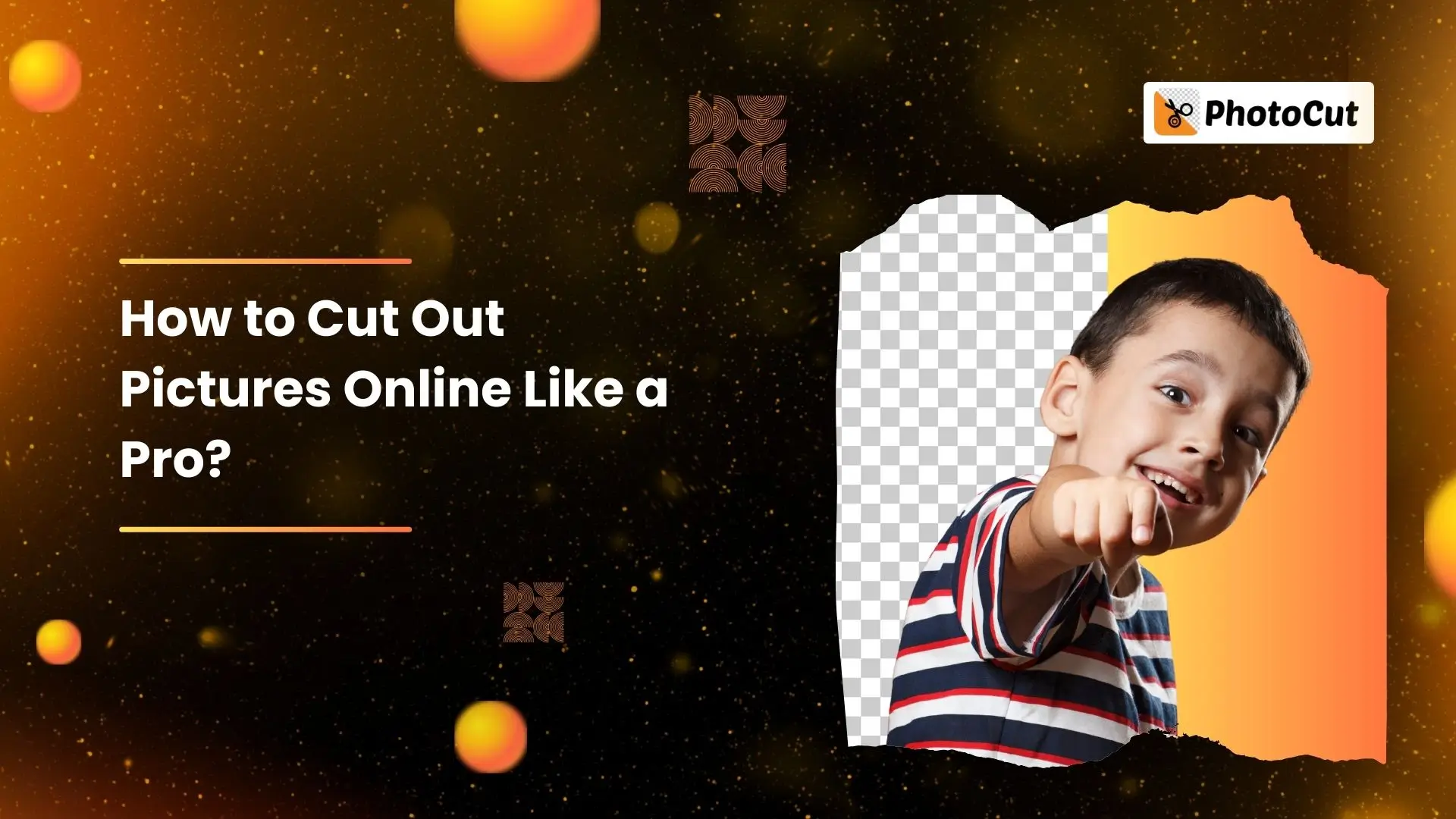


PhotoCut - A Game Changer!
Explore endless tools and templates at your fingertips to customize your new image using the PhotoCut app. They love us. You will too.
.webp)
CAPTAIN SYKE
So much easy to use than the other apps that I have encountered. I'm so satisfied. I fished to clear the background less than a minute! Keep it up🙌🏻
.webp)
Lee Willetts (Dr.Drone Doomstone)
Great app, used alongside text on photo, you can create some great pics. Hours of fun.
.webp)
Bran Laser
I always erase and cut something with this it is very op there is no bug and I made a picture for my channel very nice install it now!
.webp)
ZDX Gaming
The Best Photo Editor .. Not Many Can Actually Cut Pictures Perfectly Like this App been looking for something like this for a long time 💔😂 Nice App I recommend it Giving it 5 star
.webp)
Small Optics
Best app of this type out there, it does nearly all of the work for you.. Great work developers.
.webp)
Emilia Gacha
It's really useful and super easy to use and it may be the best background eraser app!
.webp)
kymani ace
This is a really nice app I love how it let's me do lots of edits without paying for anything and there isn't even a watermark, very good app.
.webp)
Nidhish Singh
Excellent apps and doing all the work as expected. Easy to use, navigate and apply to any background after cut out.
.webp)
Adrian
Been using this app for many years now to crop photos and gotta say, really does what it's supposed to and makes photo's look realistic. Recommend it very much.
.webp)
Indra Ismaya
Easy to use, very usefull
.webp)
Barbie Dream
I love this app! You can edit and change the background i been using it for months for my video! Keep it going.
.webp)
Kaira Binson
Ouh..finally i found a good app like this..after instalking 6-8 apps ..i finally get the right one...easy..free...so cool...but maybe pls..adjust your ads..in this app..thanks☺
.webp)
Tara Coriell
I payed for premium but it was only a 1 time payment of 5.29 and I love this app. There are a lot of nice features

Engels Yepez
Great app for edit photos, it include an interesting IA function for apply effects to your pics

Azizah ahmad
This apps is awesome compared to other photo cut apps. I have tried several photo cut apps but all of them was bad. And finally i found this app, super easy to use, have feature smart cut and smart erase. Awesome !!
.webp)
Galaxy Goat
The app is incredible! I erased a background and added it into a new background in less then 20 seconds. Normally it takes 10-20 minute's on other apps. Highly recommend
.webp)
Victor Maldonado
I been having a few issues with app can't zoom in like before and its not like it use to what happen i paid for this app not liking the new upgrade
.webp)
Lynsiah Sahuji
more accurate in removing background, didn't required so much effort. love this! ❤️
PhotoCut: The Ultimate Tool for Removing Backgrounds
PhotoCut is a super easy tool that helps you remove backgrounds from your images. This tutorial will show you how to make the background of an image transparent in just a few seconds!
Reasons Why PhotoCut is the Best tool to Cut out Pictures
Have you ever wanted to cut something out of a photo? Well, PhotoCut is here to save the day! There are many reasons why this program is the best choice for cutting out pictures online. Here are some of the top reasons:
1) Cut Out an Image in an Easy Way
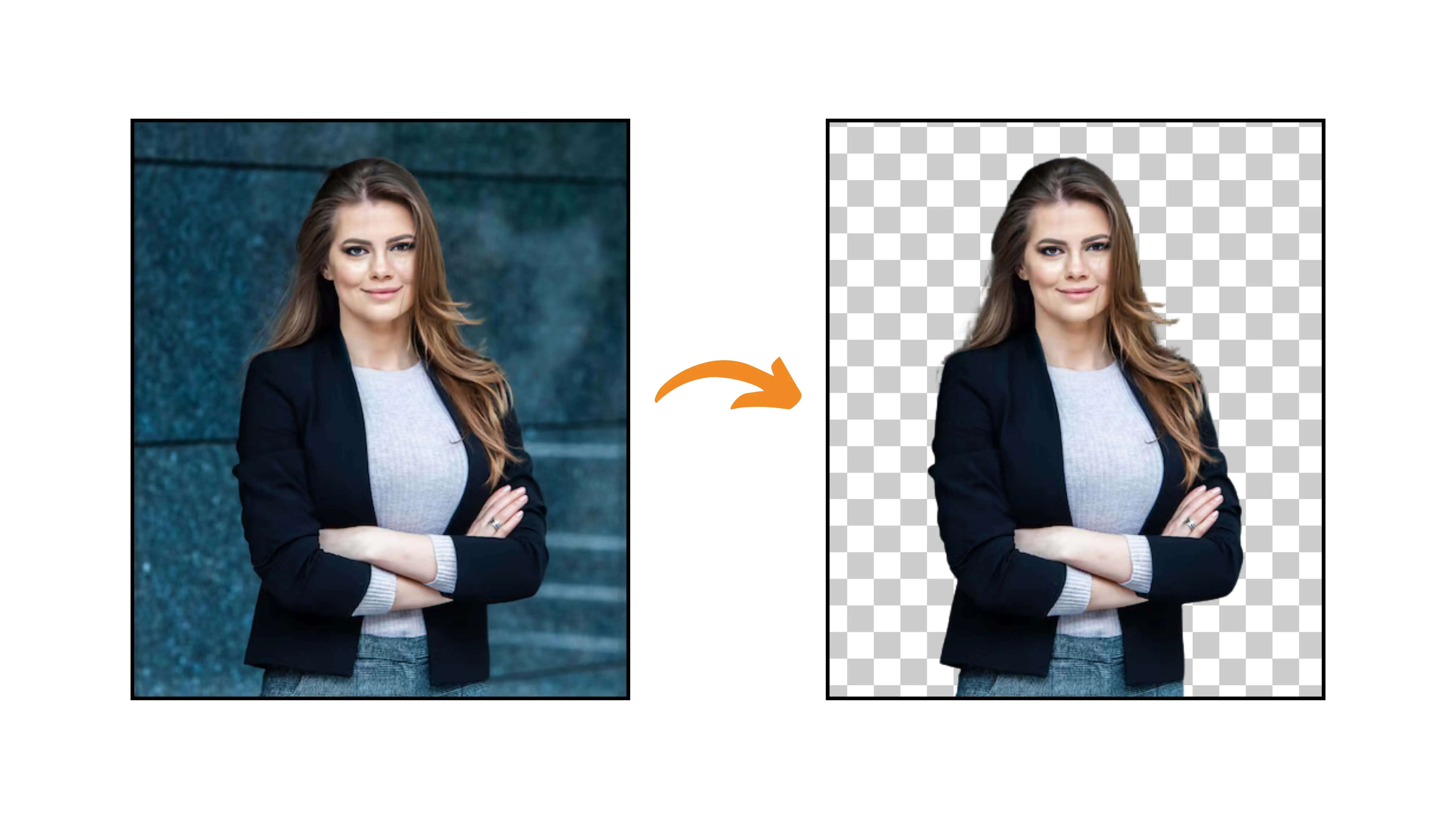
With PhotoCut, cutting out a picture is fast, and easy, and doesn't require you to crop your image first. Just upload your image, click "Submit," and within a few seconds, you'll have a clean and flawless cutout!
2) Transform Your Photos into Works of Art
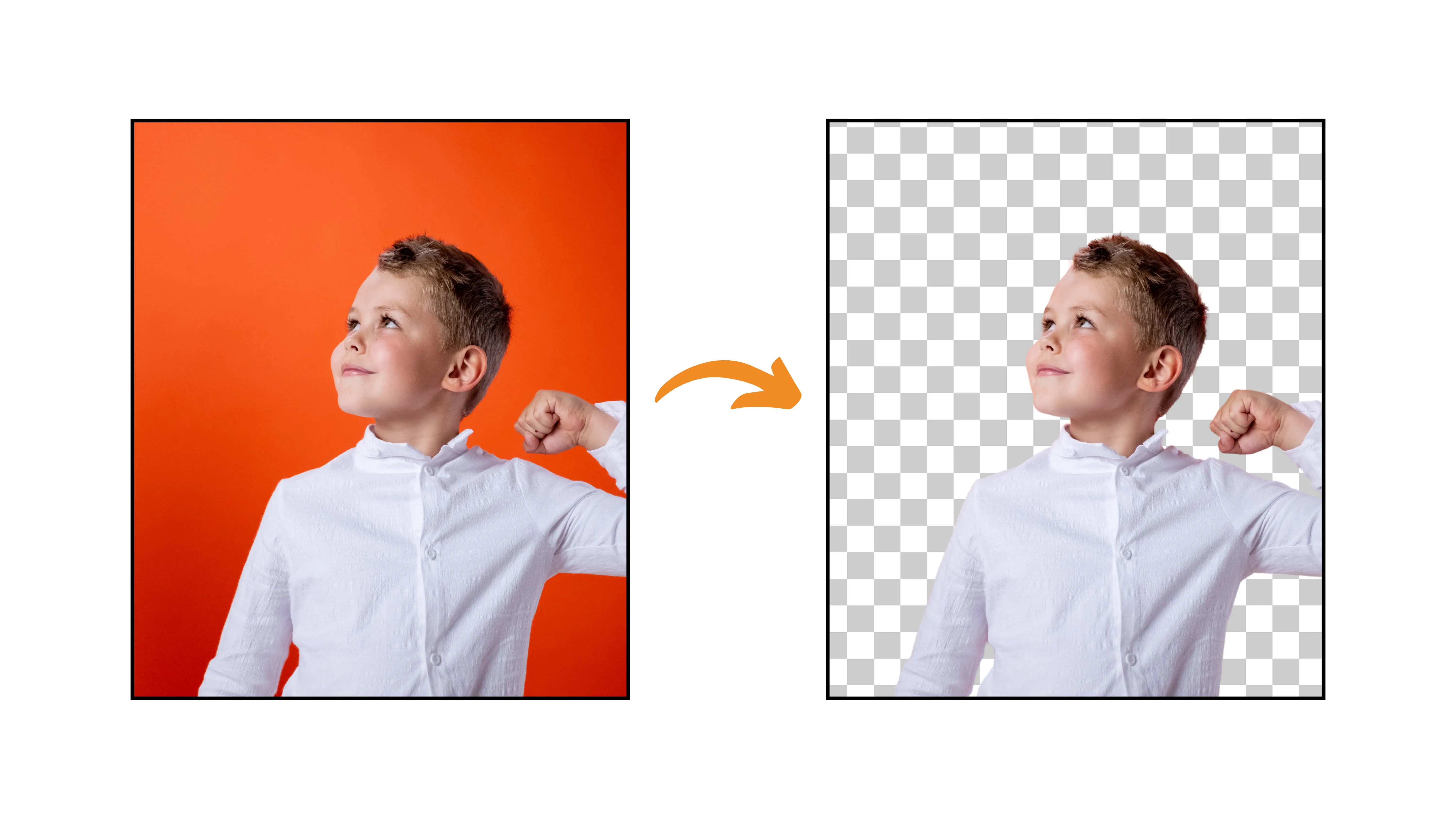
Want a cool photo for your social media profile? With PhotoCut, you can turn any picture into a customized mosaic of tiles. Just upload your image, choose a background option, and watch as your photo transforms into something amazing!
3) No Experience Necessary
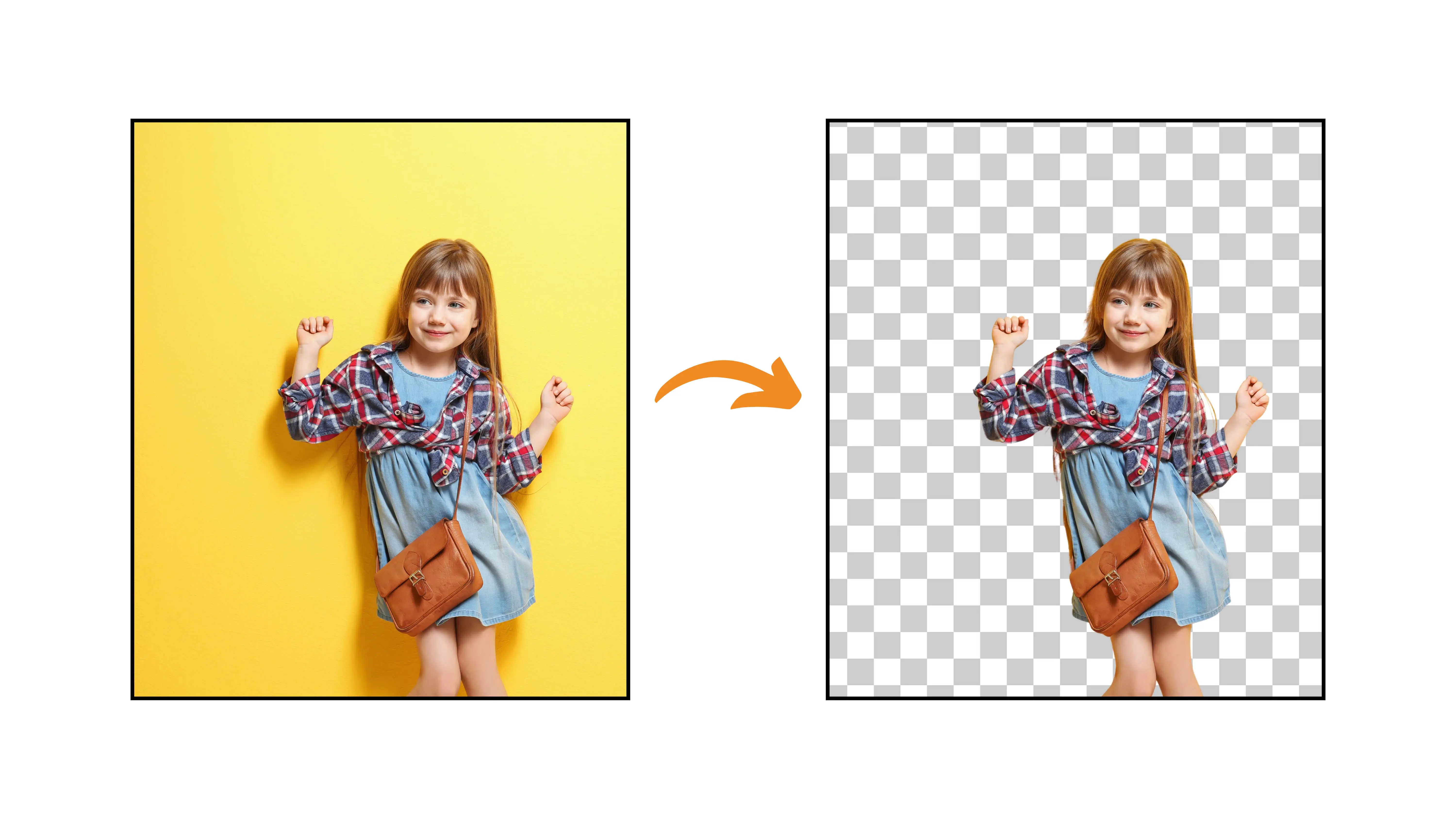
PhotoCut is user-friendly and free, making it perfect for beginners. You don't need any technical expertise to use this app. Just download it on your phone or tablet and start cutting out pictures!
4) Create Custom Graphics for Various Purposes
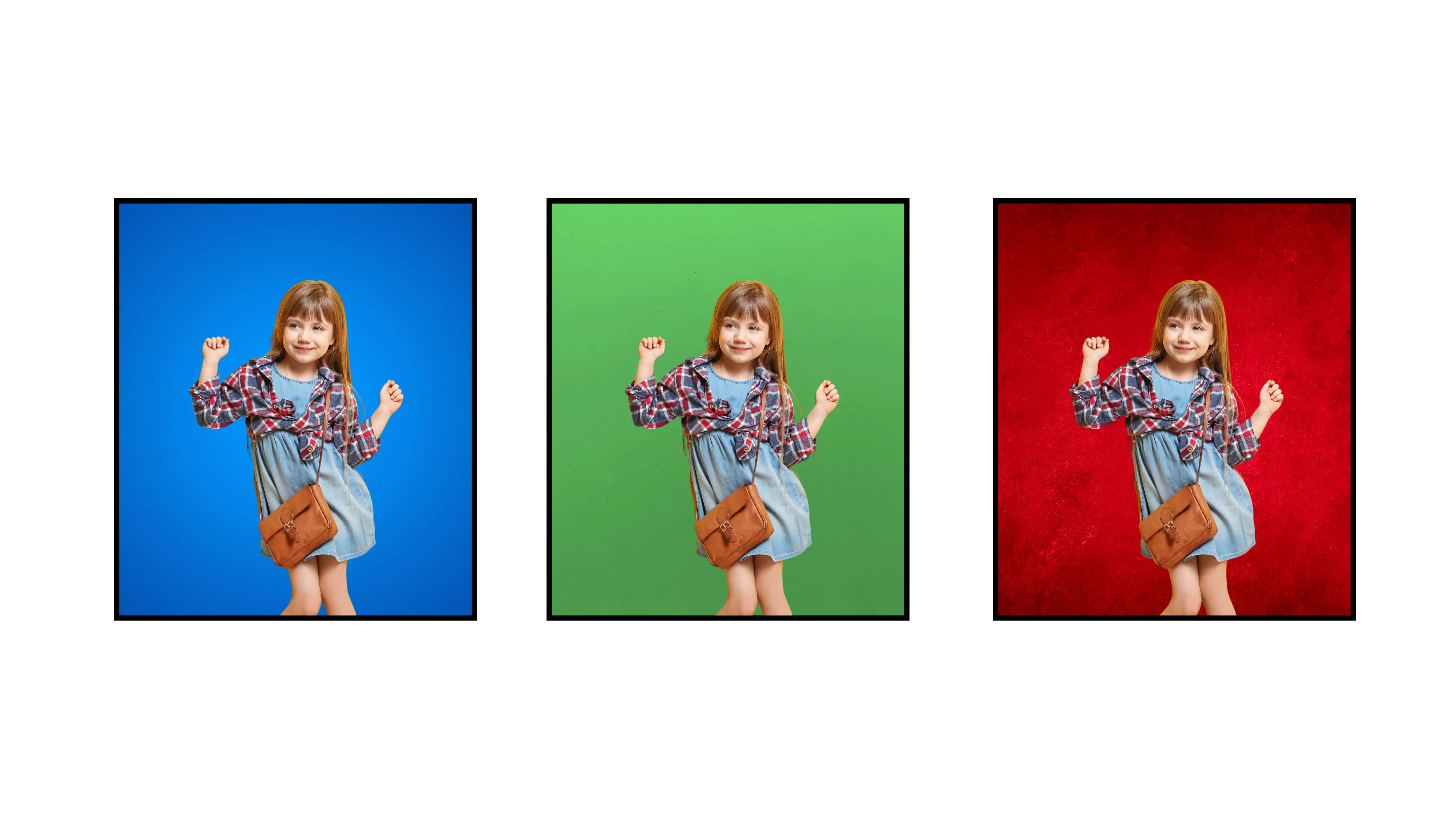
Whether you need a clean image for your business or a fun design for personal use, PhotoCut has you covered. With a library of stock backgrounds and custom editing options, you can create professional graphics in no time.
5) Do it Yourself With Style
PhotoCut is a valuable tool for cutting out unwanted objects in photos. It provides instant results without any technical skills required. Perfect for students and professionals looking to enhance their projects!
6) Share on Social Media
Easily remove distractions from your photos before sharing them on social media. PhotoCut's easy-to-use features make it simple to create perfect images for sharing with friends and followers.
How to Use PhotoCut to Remove/Replace Backgrounds of Images?
PhotoCut is an online program that allows you to remove backgrounds from images with ease. Follow these simple steps to use this tool:
Step 1- Download the PhotoCut app from Google Play or the App Store.
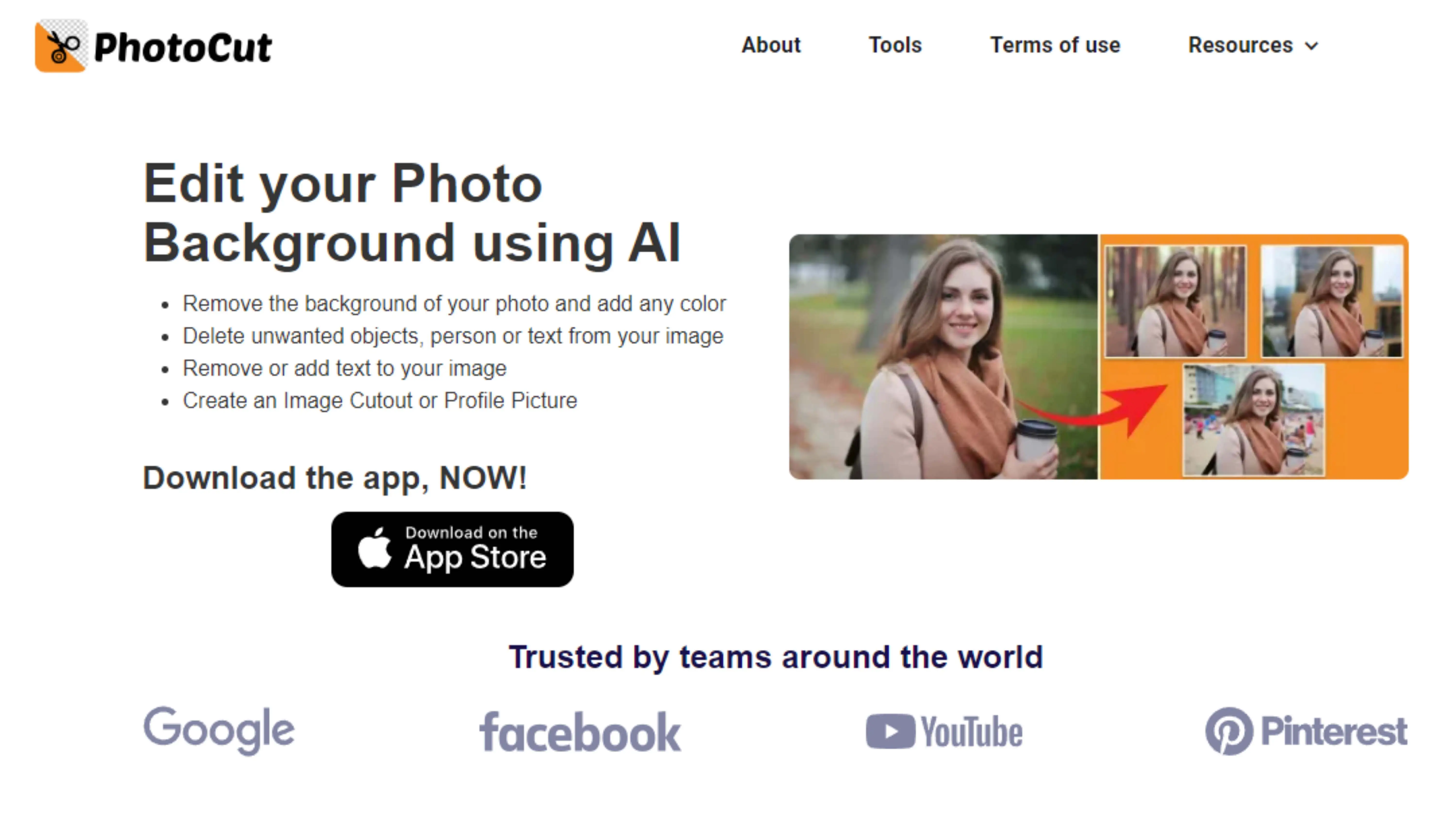
Step 2- Upload your image by dragging and dropping it or pasting the image address.
Step 3- Click "Submit" to start processing the image.
Step 4- Wait for the AI algorithms to remove the background.
Step 5- Download the background-removed image.
Step 6- Choose a new background from the extensive library and apply it.
Step 7- Download your final image with the new background.
Conclusion
Cutting out pictures can be a tedious task, but with tools like PhotoCut, it becomes a breeze. Whether you're doing it for fun or work, PhotoCut makes the process quick and easy. Say goodbye to background distractions and hello to perfect images!
FAQs
Q1. Is a PNG transparent?
Ans. Yes, a PNG file can be transparent! When you see a PNG image, it may have a transparent background. This means that you can see through the image to whatever is behind it. This is because PNG files use a special channel called an alpha channel to define transparency for each pixel in the image. This makes PNG files more efficient than other types of images because they don't need to store information about pixels that should be transparent.
Q2. Can a JPG be transparent?
Ans. No, a JPG cannot be transparent. Unlike PNG files, JPEG images do not support transparency. However, you can still create the illusion of transparency in a JPG using editing software like Photoshop. This allows you to make certain areas of the image see-through for cool effects.
Q3. What's an image with no background called?
Ans. An image with no background is called a cutout. When you remove the background from an image, you're left with just the main subject. This is perfect for creating graphics or collages. A PNG file is a great option for a cutout image because it has a transparent background, allowing whatever is behind it to show through.
Q4. What are cut-out pictures called?
Ans. Cutouts are images where the background has been removed. There are two main types of cutouts: symmetrical and asymmetrical. Symmetrical cutouts have a centered subject with equal halves, while asymmetrical cutouts can be skewed or rotated. To create a cutout, you'll need to carefully trace around the subject and remove the background.
Q5. What does it mean to cut out a picture?
Ans. Cutting out a picture means removing the background. When you cut out a picture, you're getting rid of the background so that you can use the main subject in a different context. This is helpful for creating cool graphics or enhancing product photos.
Q6. What are some tips for cutting out pictures like a pro?
Ans. Here are some tips for cutting out pictures like a pro:
- Choose a high-quality image with good lighting and contrast.
- Use the right tool for your skill level and the complexity of the image.
- Start with automatic cutout features and make manual adjustments for precision.
- Zoom in for detailed work and use a steady hand or stylus for better control.
- Save your cutout in a high-resolution format for the best results.
You might also be interested in
FAQ’s
I recommend checking out our detailed step-by-step guide on How to Use a Free Photo Editor. It covers everything from downloading and installing to using the essential tools and techniques for enhancing your photos.

.png)

.png)


















