23 Best Clown Makeup Ideas for Halloween 2024
Are you considering dressing up as a clown for Halloween this year but unsure about applying makeup? You're in luck because we've listed 23 fantastic clown makeup ideas to try. We have the appearance you want to pull off this Halloween, whether you want to be a conventional clown, a charming clown, or a terrifying clown. Let's explore these enjoyable makeup ideas.
Download the app, NOW!
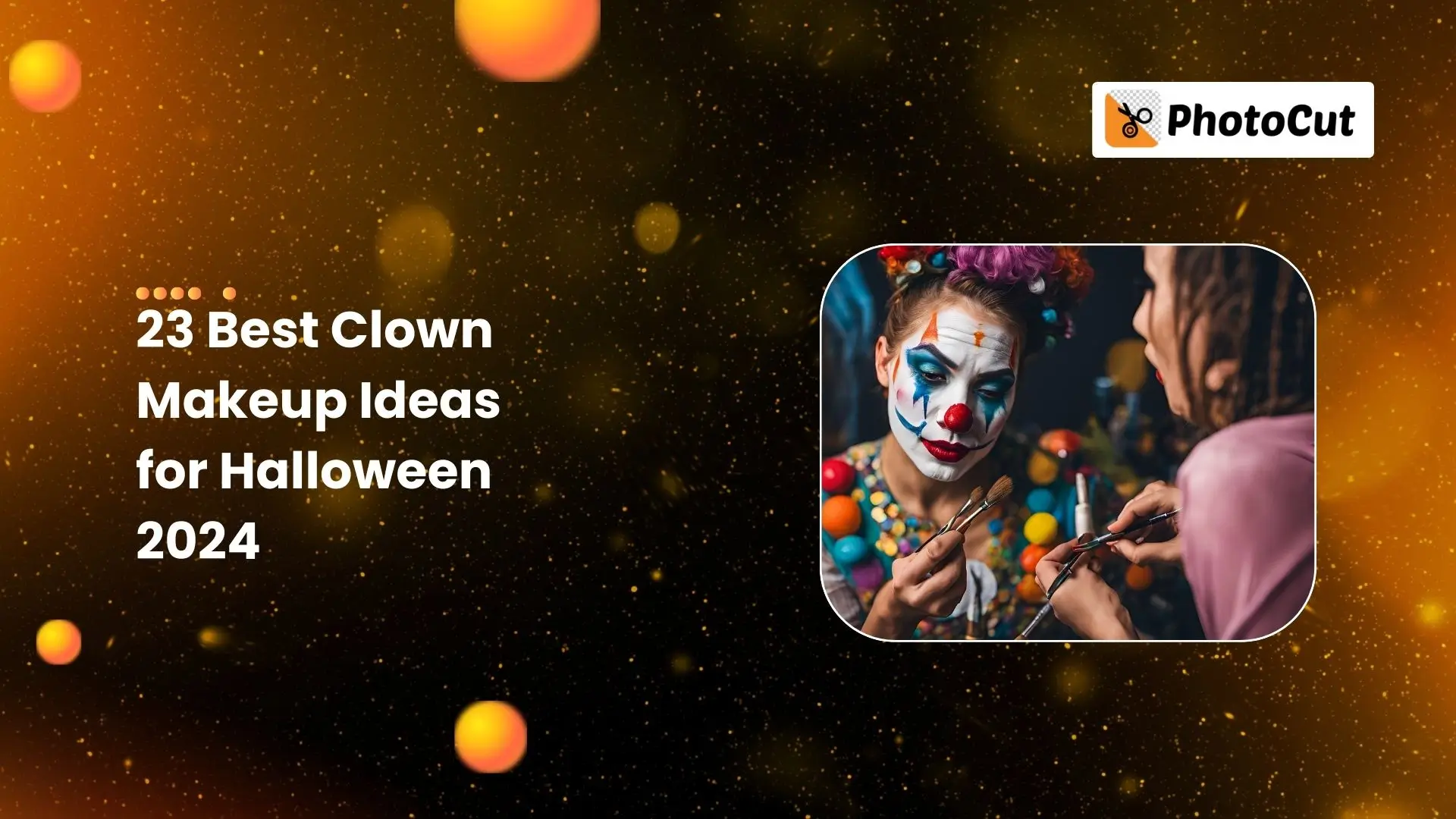


PhotoCut - A Game Changer!
Explore endless tools and templates at your fingertips to customize your new image using the PhotoCut app. They love us. You will too.
.webp)
CAPTAIN SYKE
So much easy to use than the other apps that I have encountered. I'm so satisfied. I fished to clear the background less than a minute! Keep it up🙌🏻
.webp)
Lee Willetts (Dr.Drone Doomstone)
Great app, used alongside text on photo, you can create some great pics. Hours of fun.
.webp)
Bran Laser
I always erase and cut something with this it is very op there is no bug and I made a picture for my channel very nice install it now!
.webp)
ZDX Gaming
The Best Photo Editor .. Not Many Can Actually Cut Pictures Perfectly Like this App been looking for something like this for a long time 💔😂 Nice App I recommend it Giving it 5 star
.webp)
Small Optics
Best app of this type out there, it does nearly all of the work for you.. Great work developers.
.webp)
Emilia Gacha
It's really useful and super easy to use and it may be the best background eraser app!
.webp)
kymani ace
This is a really nice app I love how it let's me do lots of edits without paying for anything and there isn't even a watermark, very good app.
.webp)
Nidhish Singh
Excellent apps and doing all the work as expected. Easy to use, navigate and apply to any background after cut out.
.webp)
Adrian
Been using this app for many years now to crop photos and gotta say, really does what it's supposed to and makes photo's look realistic. Recommend it very much.
.webp)
Indra Ismaya
Easy to use, very usefull
.webp)
Barbie Dream
I love this app! You can edit and change the background i been using it for months for my video! Keep it going.
.webp)
Kaira Binson
Ouh..finally i found a good app like this..after instalking 6-8 apps ..i finally get the right one...easy..free...so cool...but maybe pls..adjust your ads..in this app..thanks☺
.webp)
Tara Coriell
I payed for premium but it was only a 1 time payment of 5.29 and I love this app. There are a lot of nice features

Engels Yepez
Great app for edit photos, it include an interesting IA function for apply effects to your pics

Azizah ahmad
This apps is awesome compared to other photo cut apps. I have tried several photo cut apps but all of them was bad. And finally i found this app, super easy to use, have feature smart cut and smart erase. Awesome !!
.webp)
Galaxy Goat
The app is incredible! I erased a background and added it into a new background in less then 20 seconds. Normally it takes 10-20 minute's on other apps. Highly recommend
.webp)
Victor Maldonado
I been having a few issues with app can't zoom in like before and its not like it use to what happen i paid for this app not liking the new upgrade
.webp)
Lynsiah Sahuji
more accurate in removing background, didn't required so much effort. love this! ❤️
1. IT Makeup (Pennywise)

You can have a frightening clown appearance if you like. Try Pennywise from the movie IT with a white face, bright eyes, and red makeup. Then, you are automatically transformed into a creepy clown for Halloween.
2. Woman Clown Makeup

Ladies, become Harley Quinn if you want an adorable and beautiful clown look. You'll be the cutest clown at the party if you only dab a little pink and blue eyeshadow and a little red heart on your cheek.
3. Joker Makeup

For that dramatic look, you can just try the Joker makeup. You can have white face paint with red accents and some blue eyeshadow.
4. Cute Clown Makeup

If you wish to look cuter than the rest, try this makeup with pink, green, or purple eyeshadow, cute decorations made of hearts, and of course, the old red nose. You will surely be the most adorable clown on the go!
5. Face Paint Clown Makeup

Let your imagination go wild using this clown makeup design. Apply colors you like and paint away your face making sure that your eyes, nose, and lips look more colorful.
6. Easy Clown Makeup

This easy clown makeup doesn't require a lot of prep. Just add some glitter eyebrows and heart decorations on your cheeks for a simple yet fancy look.
7. Happy Clown Makeup

You could paint your face red and white color makeup to gain that classic look of a clown. And don't forget the smile, the essence of the happy clown's makeup!
8. Killer Clown Makeup

Use the killer clown makeup and get the bad look. You may use black and red makeup around the eyes and lips and draw some creepy lines around the mouth for that spooky vibe.
9. Cute Clown Makeup

Want to look cute as a clown? Try this fabulous makeup style with pink eyeshadow, glittery lips, and a bit of glitz. Now you are going to be a beautiful clown!
10. Old-Timer Clown Makeup

Looking for a classic clown look? Then try the old-timer white-face clown makeup. Paint your face with white paint and line up your mouth and nose with red color, and you'll be ready to amuse people!
11. Circus Makeup

Bring a touch of the circus to life with this wacky clown makeup idea. Use white paint as a primer, add colorful accents to your face, and don't forget a big red nose to complete the whole look.
12. Classic Clown Makeup

Classic clown makeup look includes a white face, a huge red nose, and colorful highlights around your eyes and mouth. You may even throw in some jesting lines around your mouth for extra fun!
13. Scary Clown Halloween Makeup

If you want to achieve a simple but creepy clown effect, use the scary clown Halloween makeup. You can do a lot of glitter and red and black makeup on your eyes and lips just to give that chilling look.
14. Clown Makeup

Get creative with your clown makeup by drawing triangle-shaped eyeshadows, a red heart on your nose, and some exaggerated lip lines. You'll look super cool and unique!
15. Clown Eye Makeup
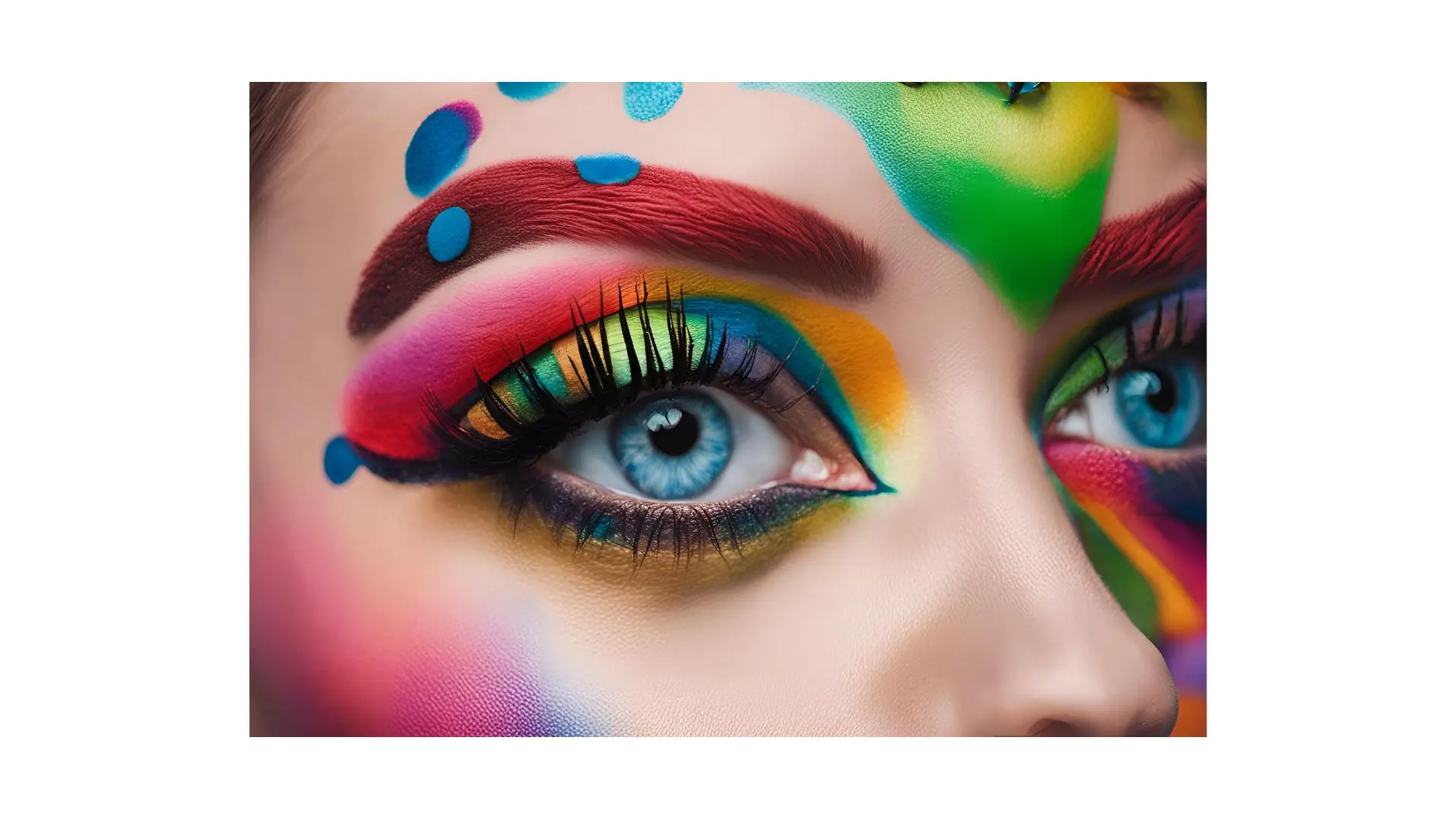
Focus on your eyes with this clown eye makeup idea. Use red and black colors to create a layered look that will make your eyes pop!
16. Gangster Clown Makeup
For a tough clown look, try the gangster clown makeup. Add lots of lines to your face, emphasize your eyes and lips, and rock a dark red lip for a scary vibe.
17. Colorful Clown Makeup

If you love bright colors, go for the colorful clown makeup. Paint your face in every color of the rainbow for a fun and eye-catching look!
18. Fun Clown Makeup

Embrace the circus spirit with this fun clown makeup idea. Add a big red nose, use bright colors like red, blue, and yellow on your eyes and mouth, and get ready to entertain!
19. Cool Clown Makeup

For a cool and edgy look, try the cool clown makeup. Add lots of black lines to your face, draw sharp teeth on your mouth, and you'll look super spooky!
20. Gothic Clown Makeup

Consider gothic clown makeup if you want a more sinister look. Look enigmatic and eerie by applying black makeup on your nose, eyes, and face.
21. Pink Clown Makeup

This pink clown makeup concept can provide a splash of pink to your clown appearance. To look adorable and feminine, apply pink makeup on your lips, eyes, nose, and cheeks!
22. Black and White Clown Makeup

Try this makeup suggestion for a timeless black-and-white appearance. For an iconic clown look, paint your face white and add black accents to your mouth, eyes, and eyebrows.
23. Bloody Clown Makeup

If you want to scare people, try putting on the bloody clown makeup. You will add a red outline on your eyes, nose, and mouth. You will give a chilling effect that will make everyone run!
Apply clown makeup with PhotoCut's Clown Filter
If you are already confused with all these makeup ideas, forget about it! With PhotoCut, you can virtually try out different clown looks. Try on different clown makeup styles through advanced AI technology in just seconds. Whether you feel funny or wicked, PhotoCut has got you covered!
Conclusion
Here are 23 awesome clown makeup ideas for this Halloween. Be inspired by these and create your stunning clown makeup. And if still indecisive, try out PhotoCut's clown filters for that instant and easy virtual makeover. Thanks for reading, and have a spooktacular Halloween!
You might also be interested in
FAQ’s
I recommend checking out our detailed step-by-step guide on How to Use a Free Photo Editor. It covers everything from downloading and installing to using the essential tools and techniques for enhancing your photos.

.png)

.png)


















