Design Your Cards for Free
Want to make a cool card online? With PhotoCut’s card maker, you can design a personal card in just a few minutes. Card templates exceed 10,000 in number and you can use any one of them free of cost.
Download the app, NOW!
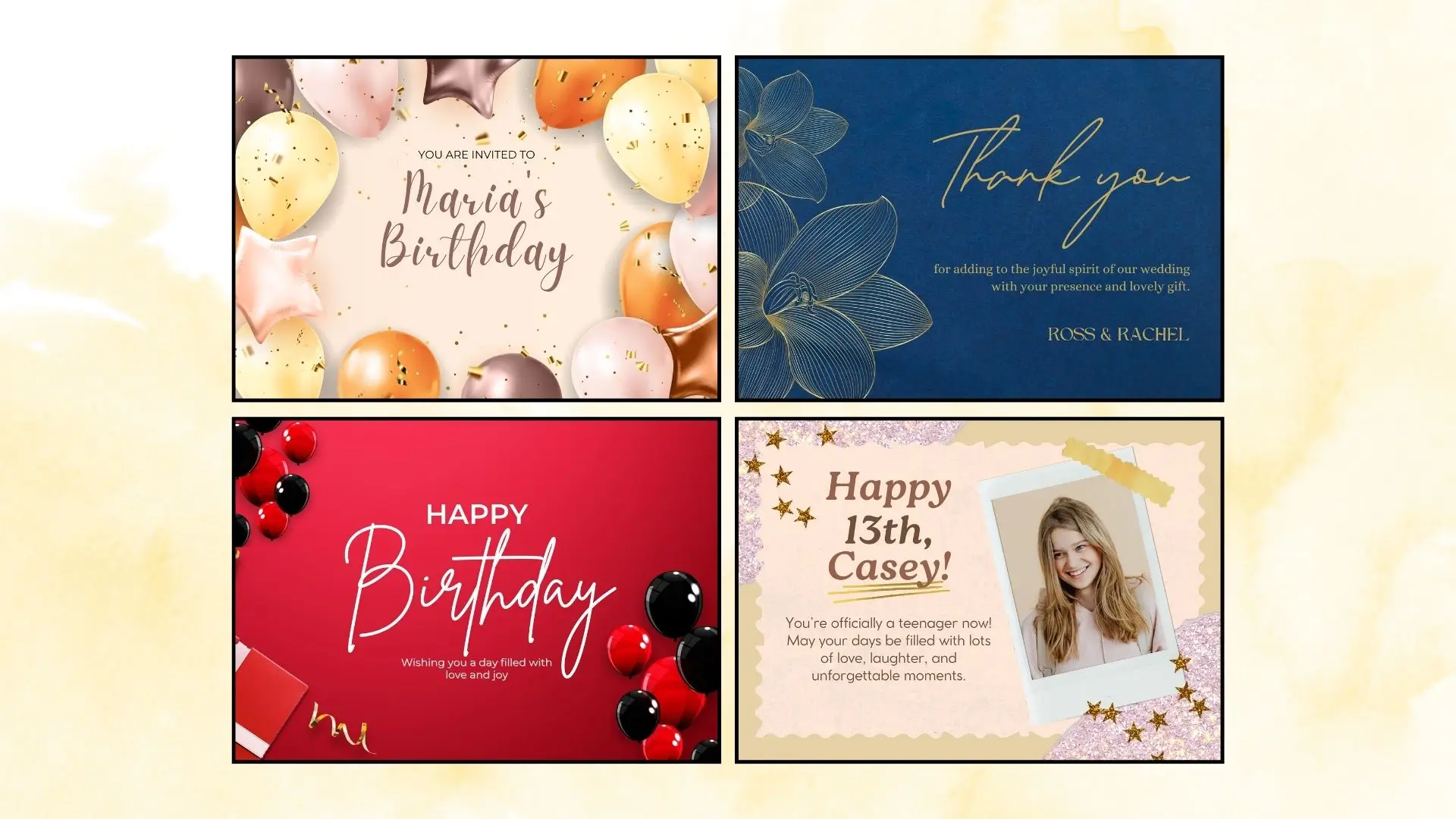


PhotoCut - A Game Changer!
Explore endless tools and templates at your fingertips to customize your new image using the PhotoCut app. They love us. You will too.
.webp)
CAPTAIN SYKE
So much easy to use than the other apps that I have encountered. I'm so satisfied. I fished to clear the background less than a minute! Keep it up🙌🏻
.webp)
Lee Willetts (Dr.Drone Doomstone)
Great app, used alongside text on photo, you can create some great pics. Hours of fun.
.webp)
Bran Laser
I always erase and cut something with this it is very op there is no bug and I made a picture for my channel very nice install it now!
.webp)
ZDX Gaming
The Best Photo Editor .. Not Many Can Actually Cut Pictures Perfectly Like this App been looking for something like this for a long time 💔😂 Nice App I recommend it Giving it 5 star
.webp)
Small Optics
Best app of this type out there, it does nearly all of the work for you.. Great work developers.
.webp)
Emilia Gacha
It's really useful and super easy to use and it may be the best background eraser app!
.webp)
kymani ace
This is a really nice app I love how it let's me do lots of edits without paying for anything and there isn't even a watermark, very good app.
.webp)
Nidhish Singh
Excellent apps and doing all the work as expected. Easy to use, navigate and apply to any background after cut out.
.webp)
Adrian
Been using this app for many years now to crop photos and gotta say, really does what it's supposed to and makes photo's look realistic. Recommend it very much.
.webp)
Indra Ismaya
Easy to use, very usefull
.webp)
Barbie Dream
I love this app! You can edit and change the background i been using it for months for my video! Keep it going.
.webp)
Kaira Binson
Ouh..finally i found a good app like this..after instalking 6-8 apps ..i finally get the right one...easy..free...so cool...but maybe pls..adjust your ads..in this app..thanks☺
.webp)
Tara Coriell
I payed for premium but it was only a 1 time payment of 5.29 and I love this app. There are a lot of nice features

Engels Yepez
Great app for edit photos, it include an interesting IA function for apply effects to your pics

Azizah ahmad
This apps is awesome compared to other photo cut apps. I have tried several photo cut apps but all of them was bad. And finally i found this app, super easy to use, have feature smart cut and smart erase. Awesome !!
.webp)
Galaxy Goat
The app is incredible! I erased a background and added it into a new background in less then 20 seconds. Normally it takes 10-20 minute's on other apps. Highly recommend
.webp)
Victor Maldonado
I been having a few issues with app can't zoom in like before and its not like it use to what happen i paid for this app not liking the new upgrade
.webp)
Lynsiah Sahuji
more accurate in removing background, didn't required so much effort. love this! ❤️
Awesome Card Templates for Every Occasion
You get a wide variety of pre-made templates for card making for all kinds of events and celebrations. Whether it is a birthday card, wedding card, New Year card, or maybe just a fun greeting card to friends and family, PhotoCut caters to all these. Choose a template, add your words and images, and voilà! You get a beautiful card ready to be given out.


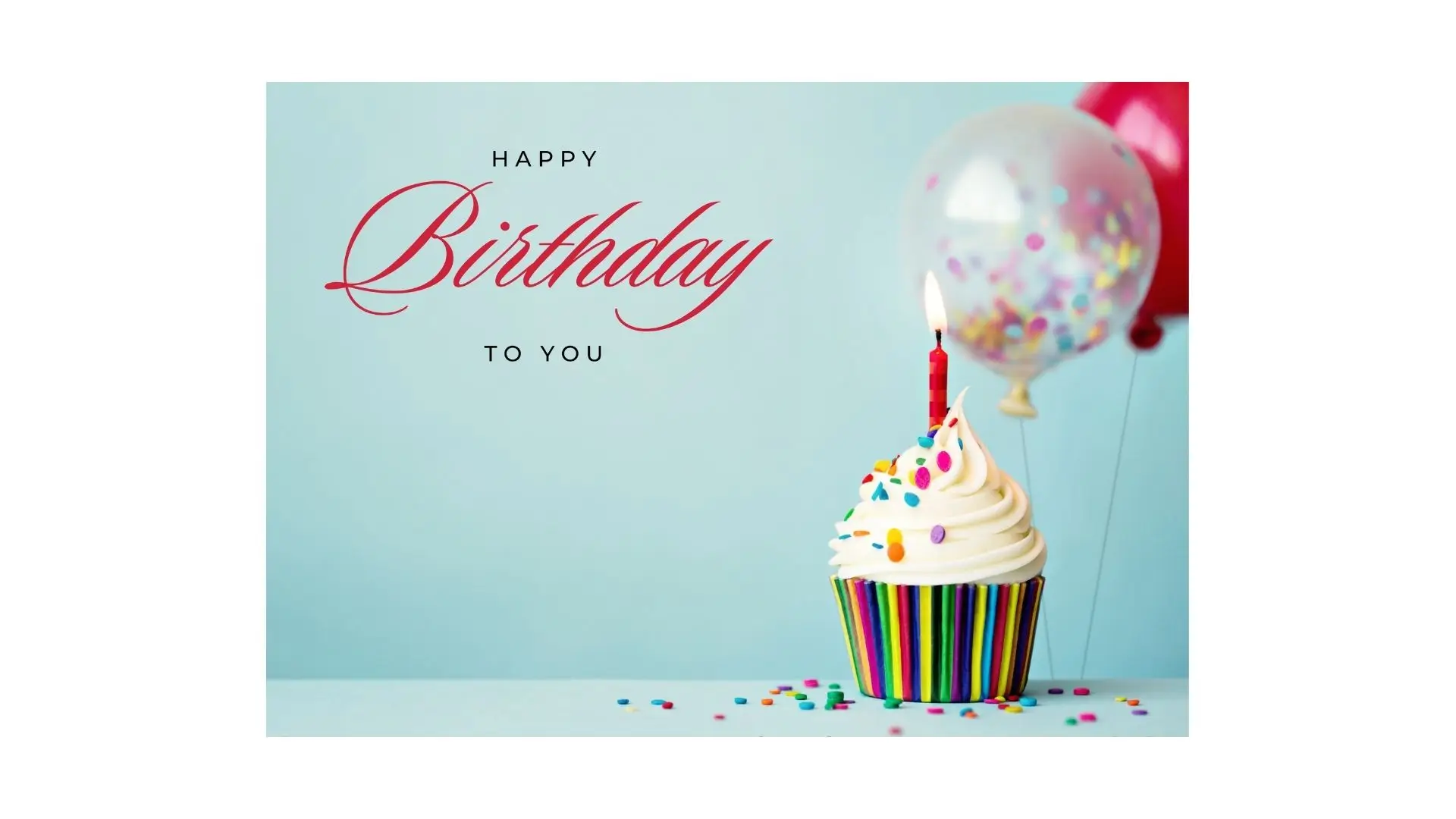
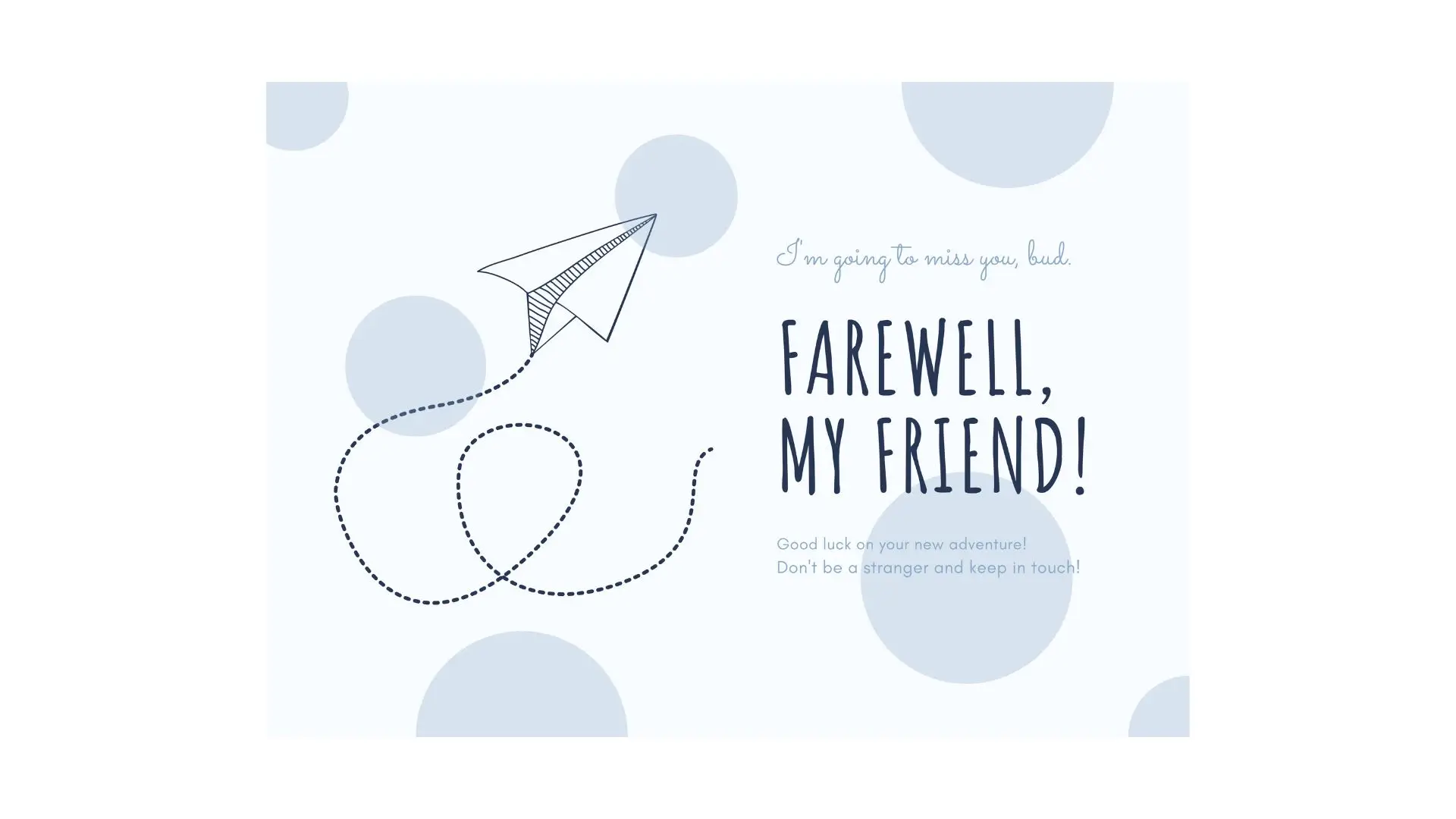
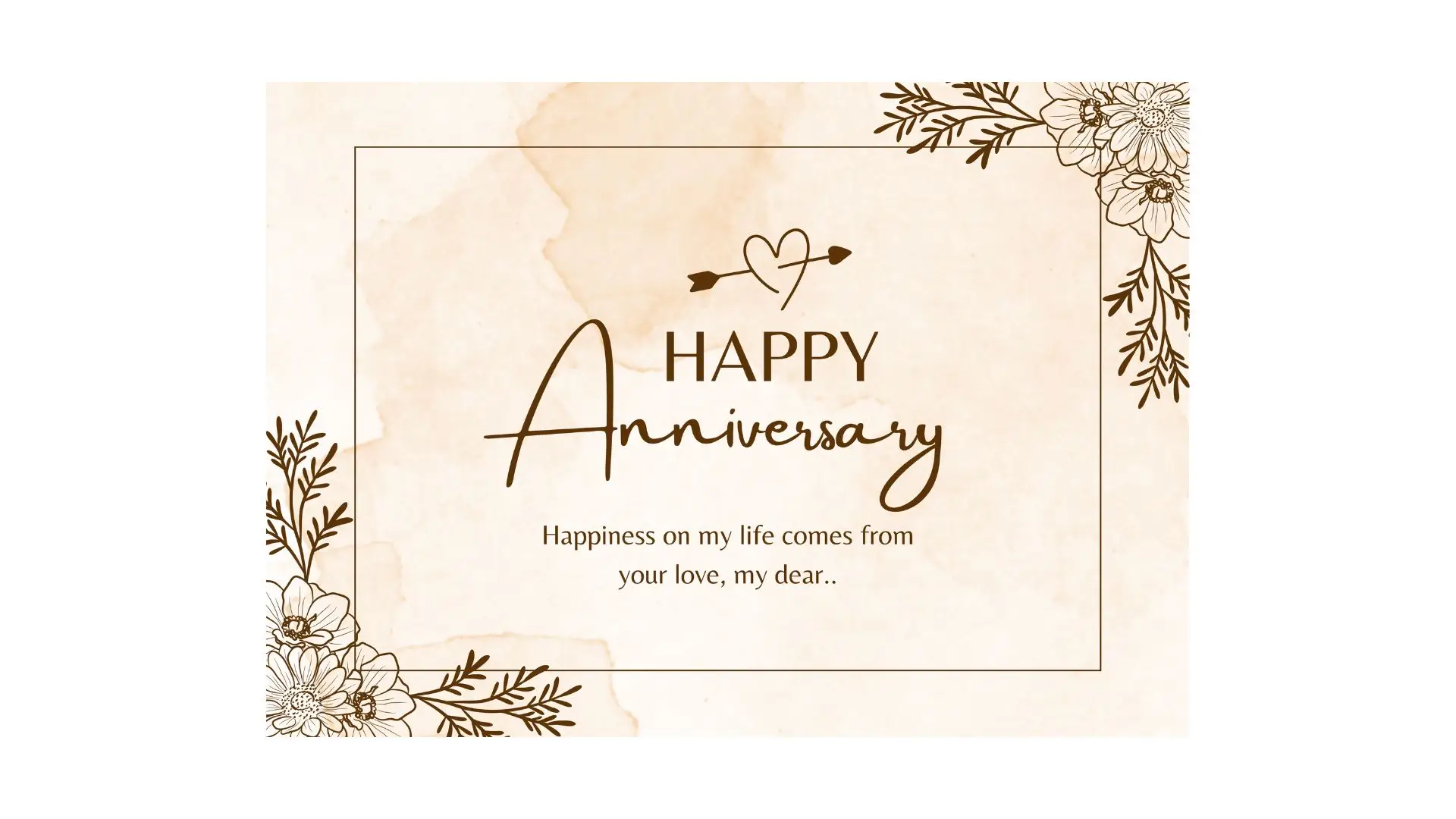
Create a Business Card That Shows Off Your Brand
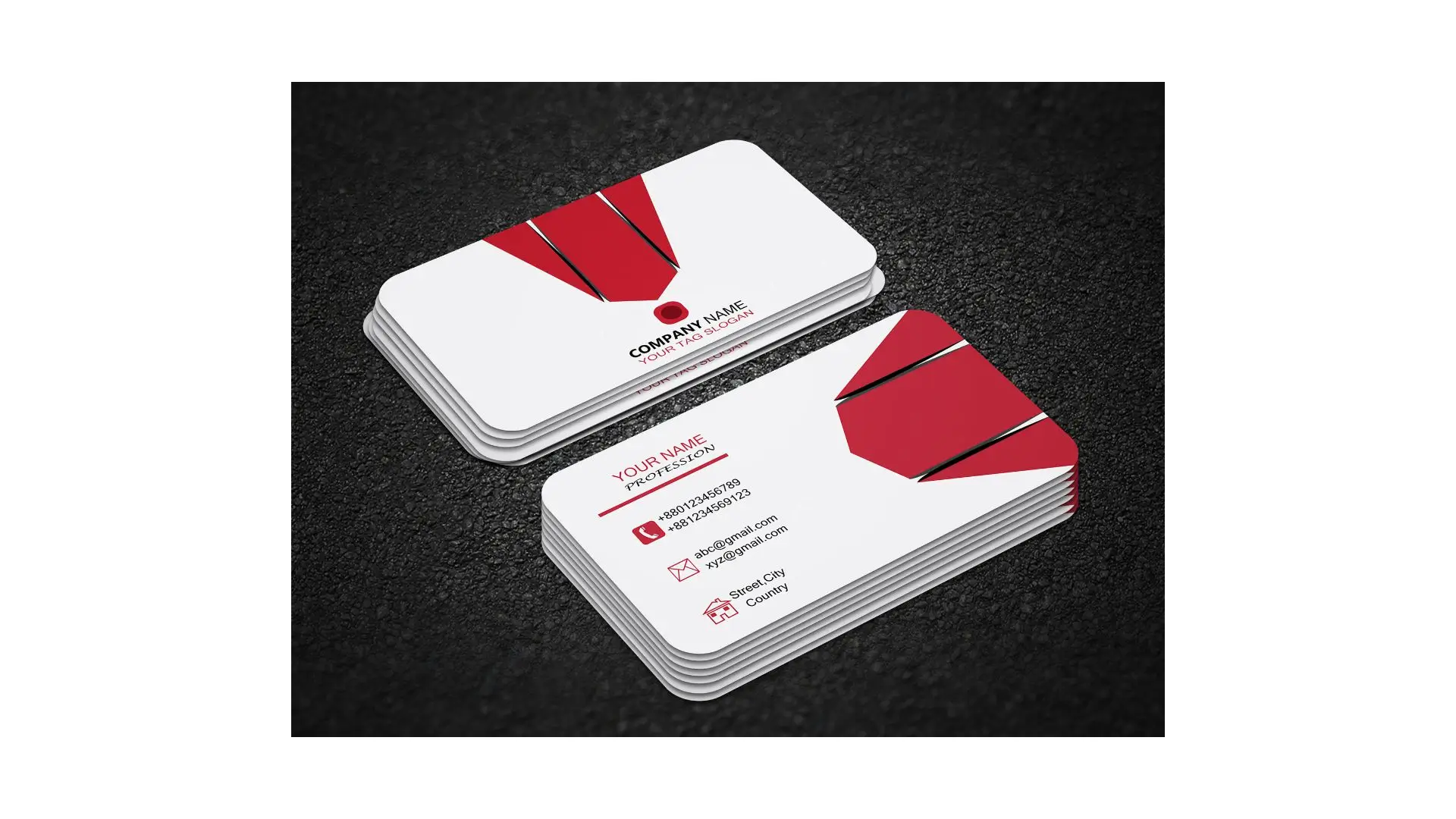
Design your business card, containing anything from your branding to a professional-looking corporate event, using PhotoCut's intuitive tools and customizable templates. You can choose from fonts and colors to graphics in addition to uploading your logo or images. On top of this, PhotoCut offers an online business card maker, thus allowing you to make and print your cards from anywhere!
Design Custom Cards in Minutes

Making a card doesn't have to be difficult. PhotoCut’s card maker has an easy-to-use interface with drag-and-drop tools that make card-making easy! Customize every single part of the template to suit your style! Change text with a few clicks, add stickers, arrange the layout, and more! No design skills are required, creating custom cards is a breeze with PhotoCut!
Create Photo Cards Like a Pro

Want to make a card with photos? PhotoCut lets you do just that! Let your beloved images become an unconventional photo card. Apply your photos in PhotoCut and edit them with the built-in photo editor. Resize and crop the photo, add filters, and many more; PhotoCut will help you bring out your creativity through a unique photo card!
Print or Share Your Cards
With PhotoCut’s card maker, you can save and download your designs in different formats like JPG, PNG, and PDF. Print your cards at home or email them as digital cards. PhotoCut also saves your designs in the cloud, so you can edit or download them anytime.
How to Make Your Cards?
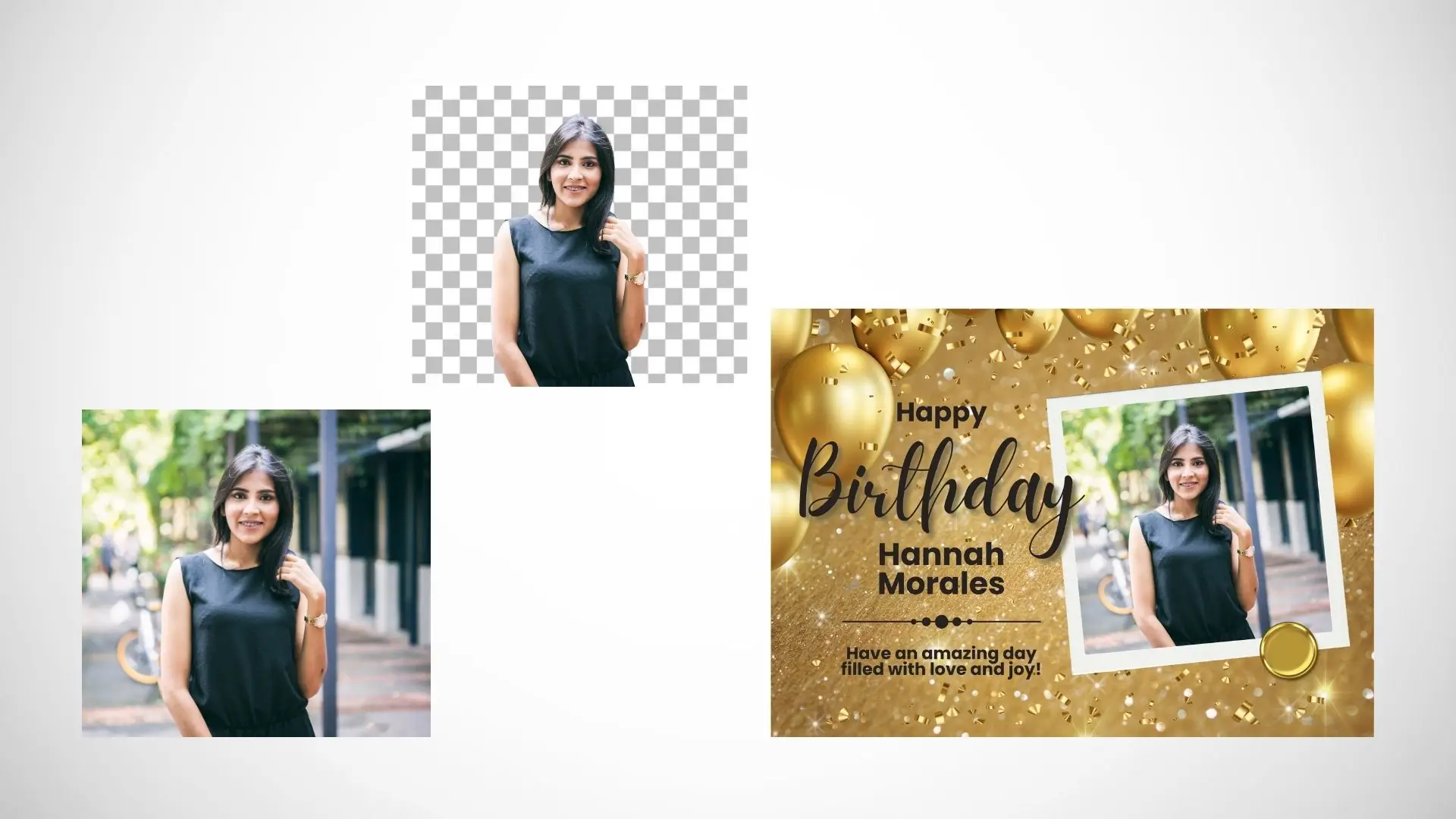
- Click the Make a Card Now button to start.
- Choose a card layout from the Templates menu on the left, then pick a design you like.
- Add your photos and message, change colors and fonts, move things around, and more to make your card unique.
- There are quite a few fonts, stickers, and more design elements in PhotoCut to spice up your card.
- When you feel that you're pretty much satisfied with your design, click Download to save it as a JPG, PNG, or PDF. Or click Share to send it online to your friends and family.
Express Yourself with Stylish Cards
With PhotoCut’s card maker, you can make unique cards to show off your creativity. Get inspired with these card ideas and start designing your custom cards now!
Birthday Card
Make a special birthday card for your loved ones.
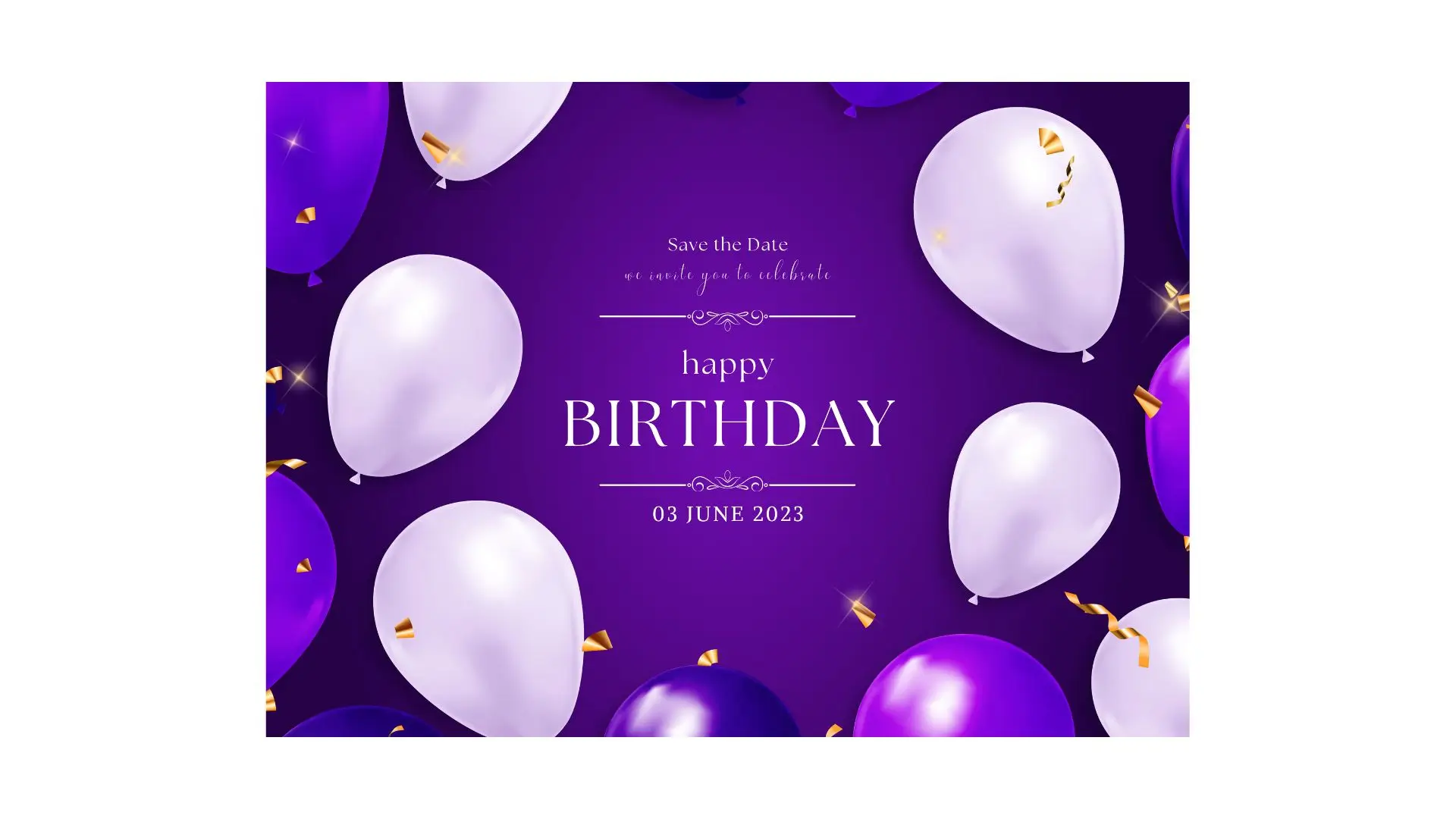
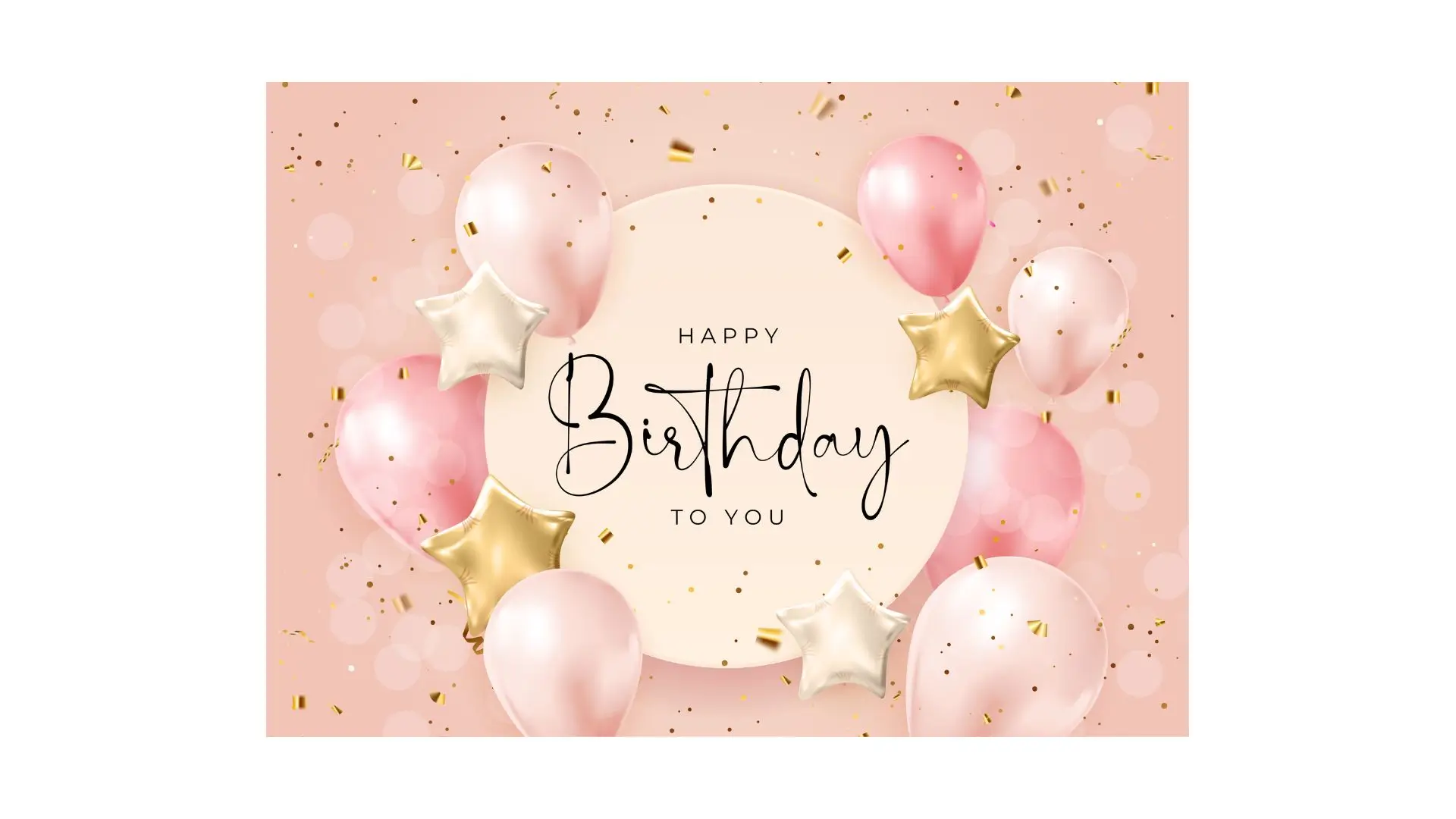
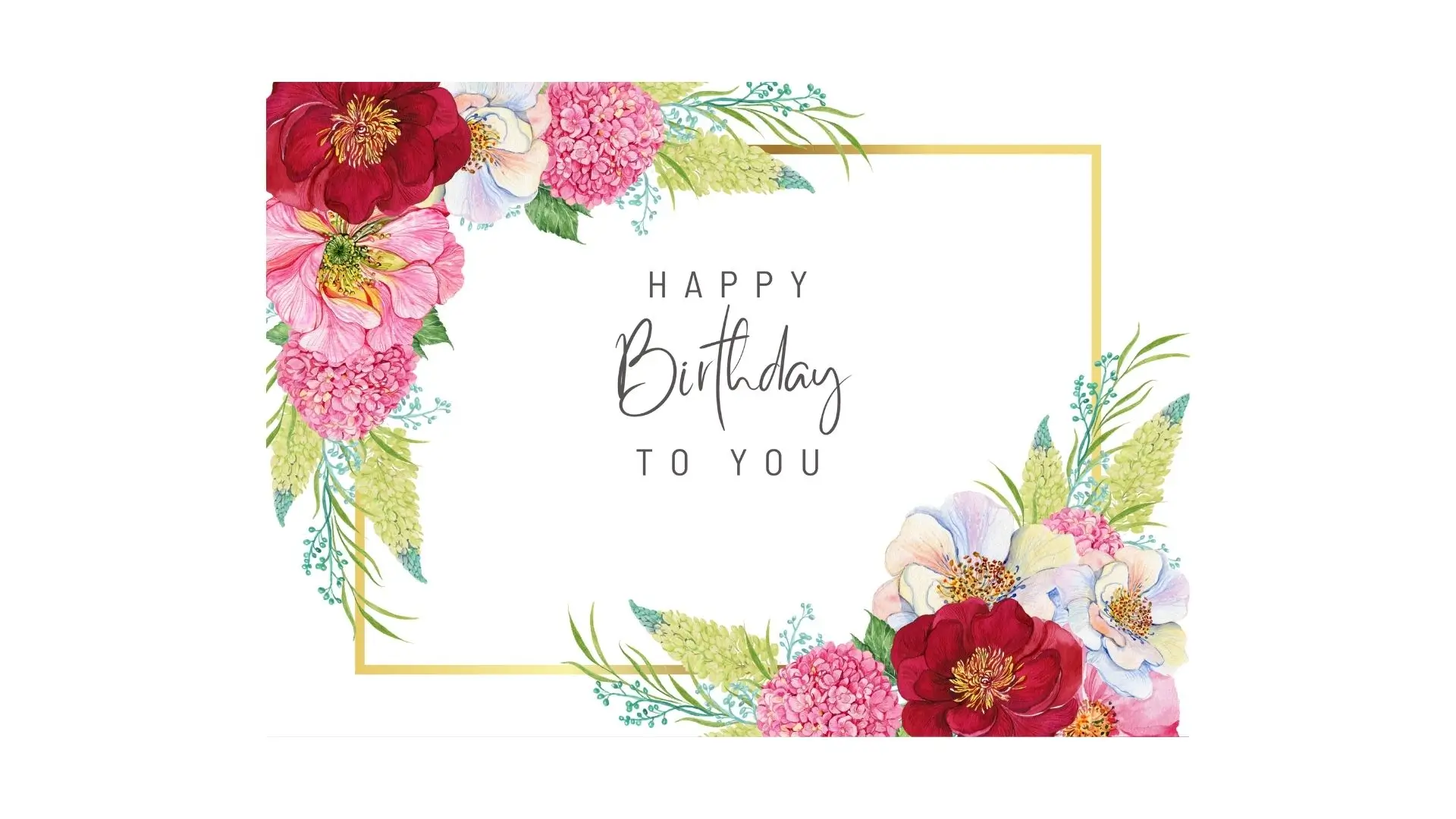

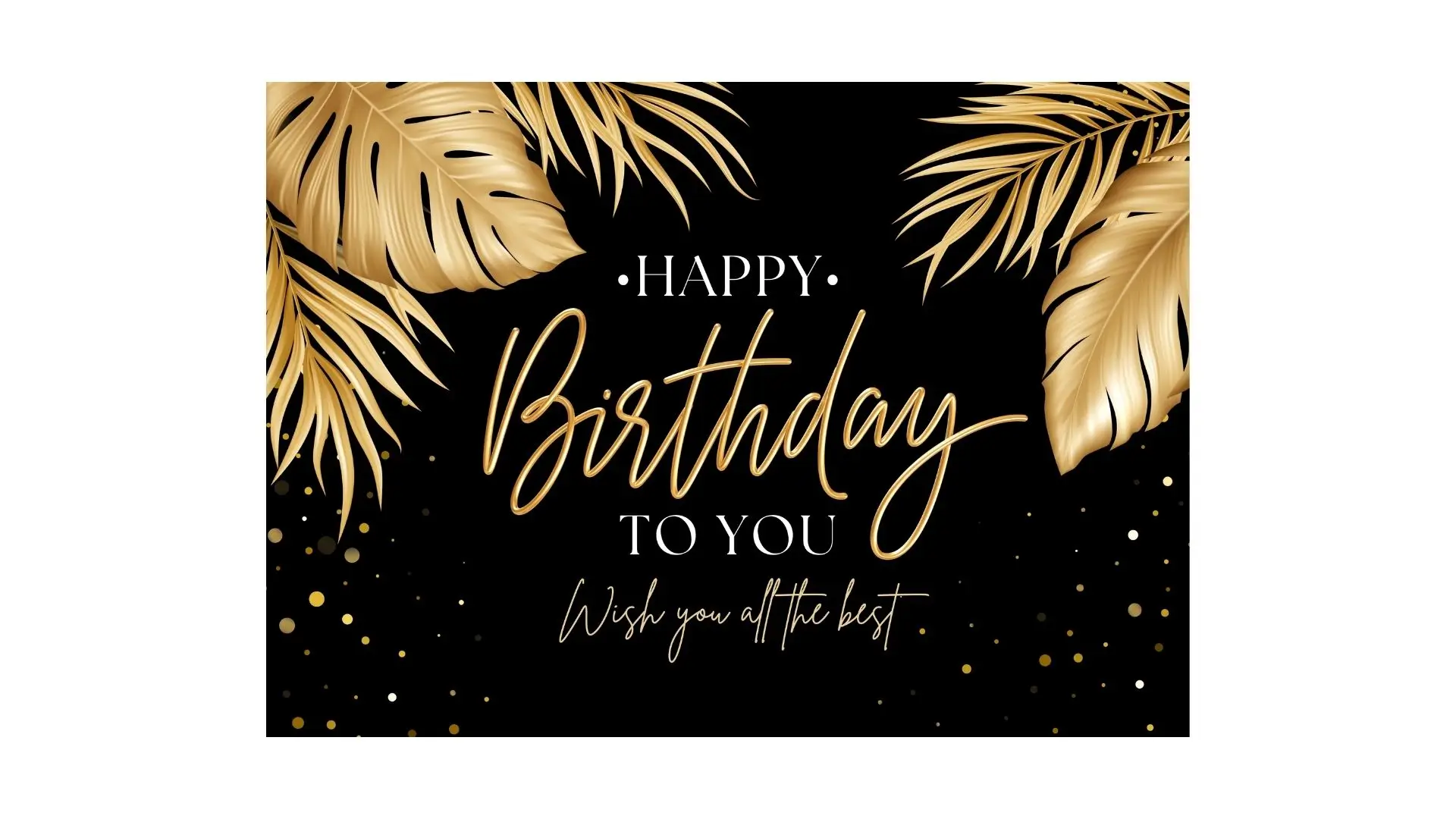
Wedding Card
Design save-the-date or bridal shower cards with ease.
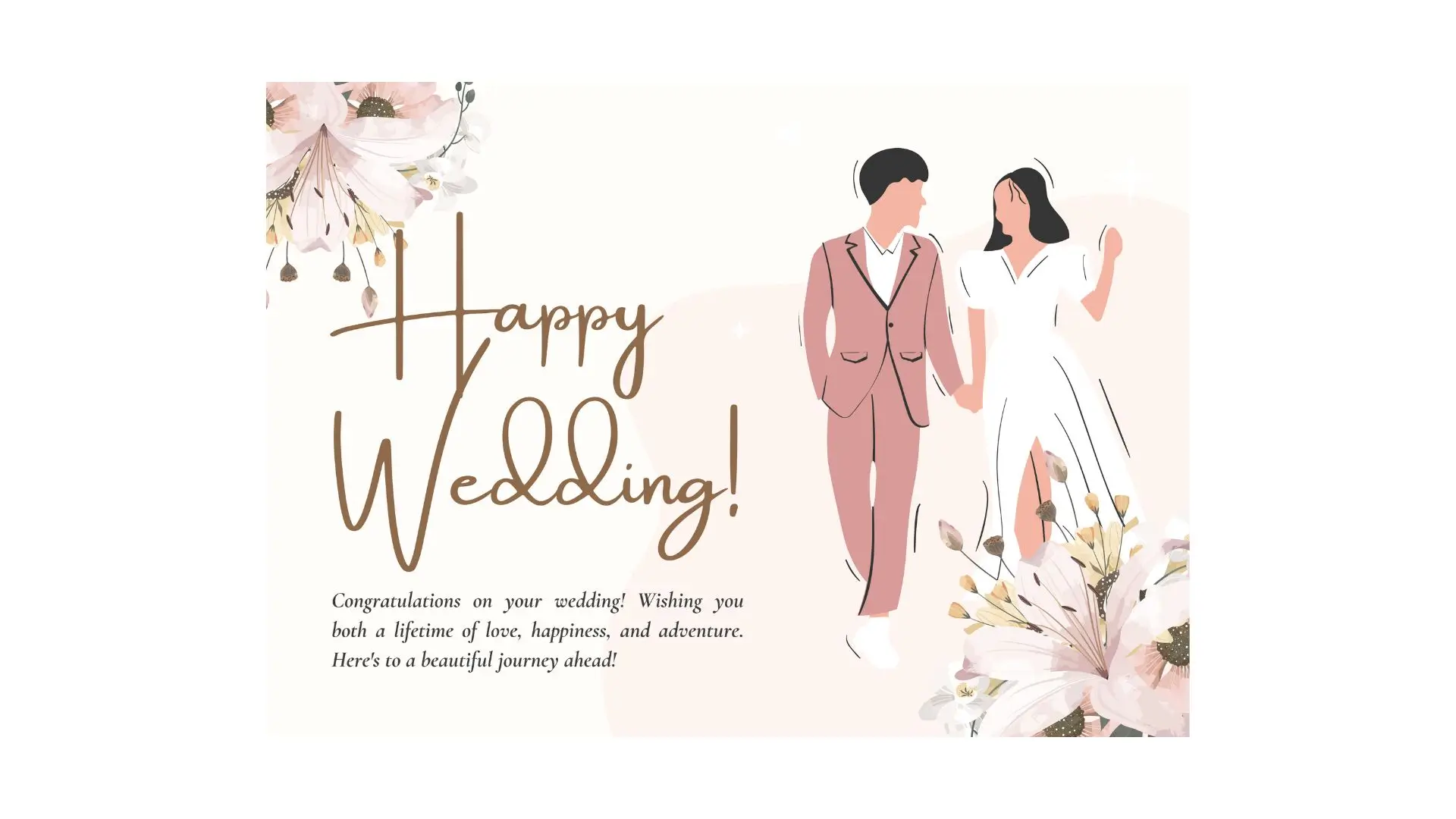
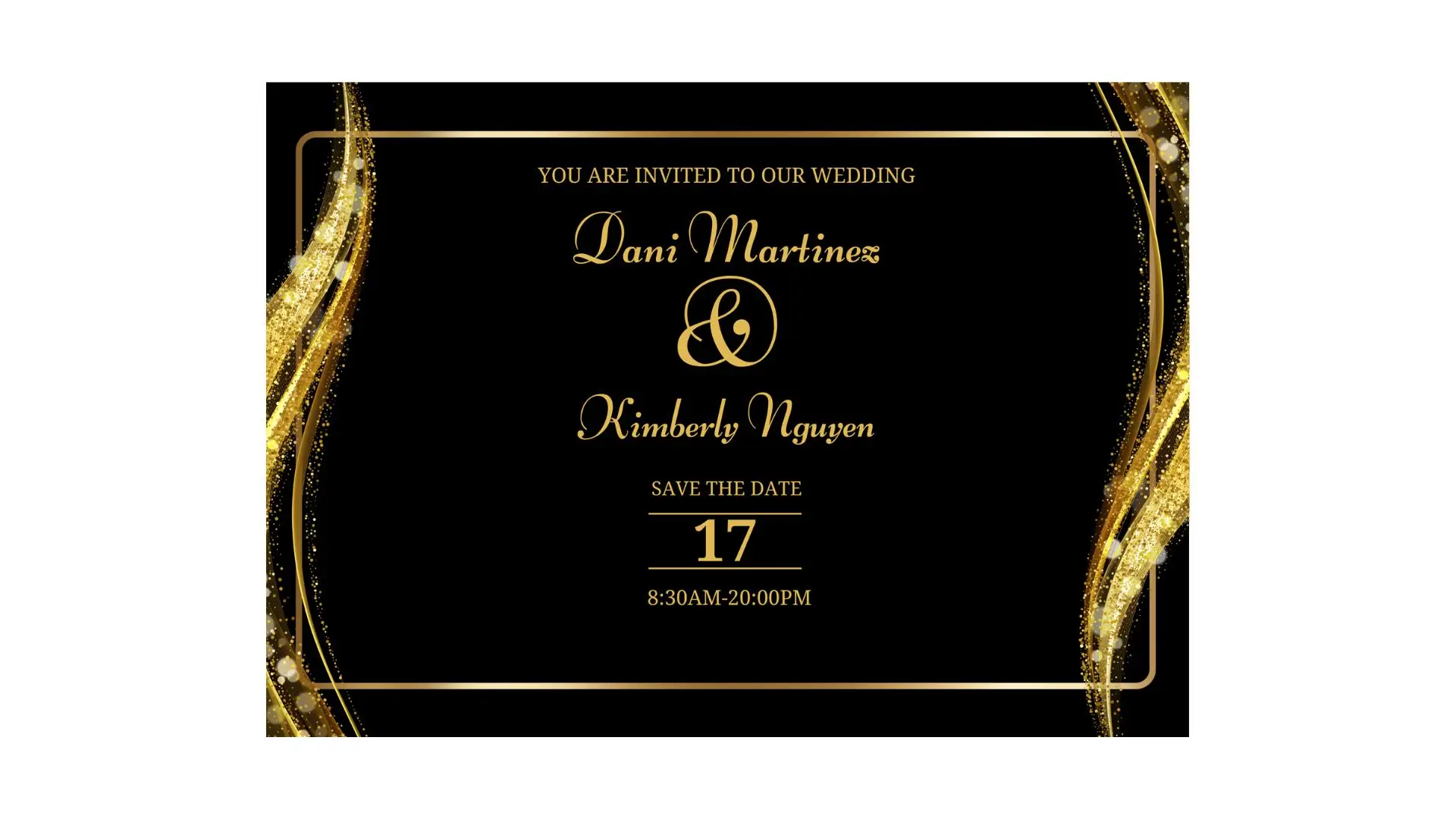
Photo Card
Turn your favorite photos into personalized greeting cards.


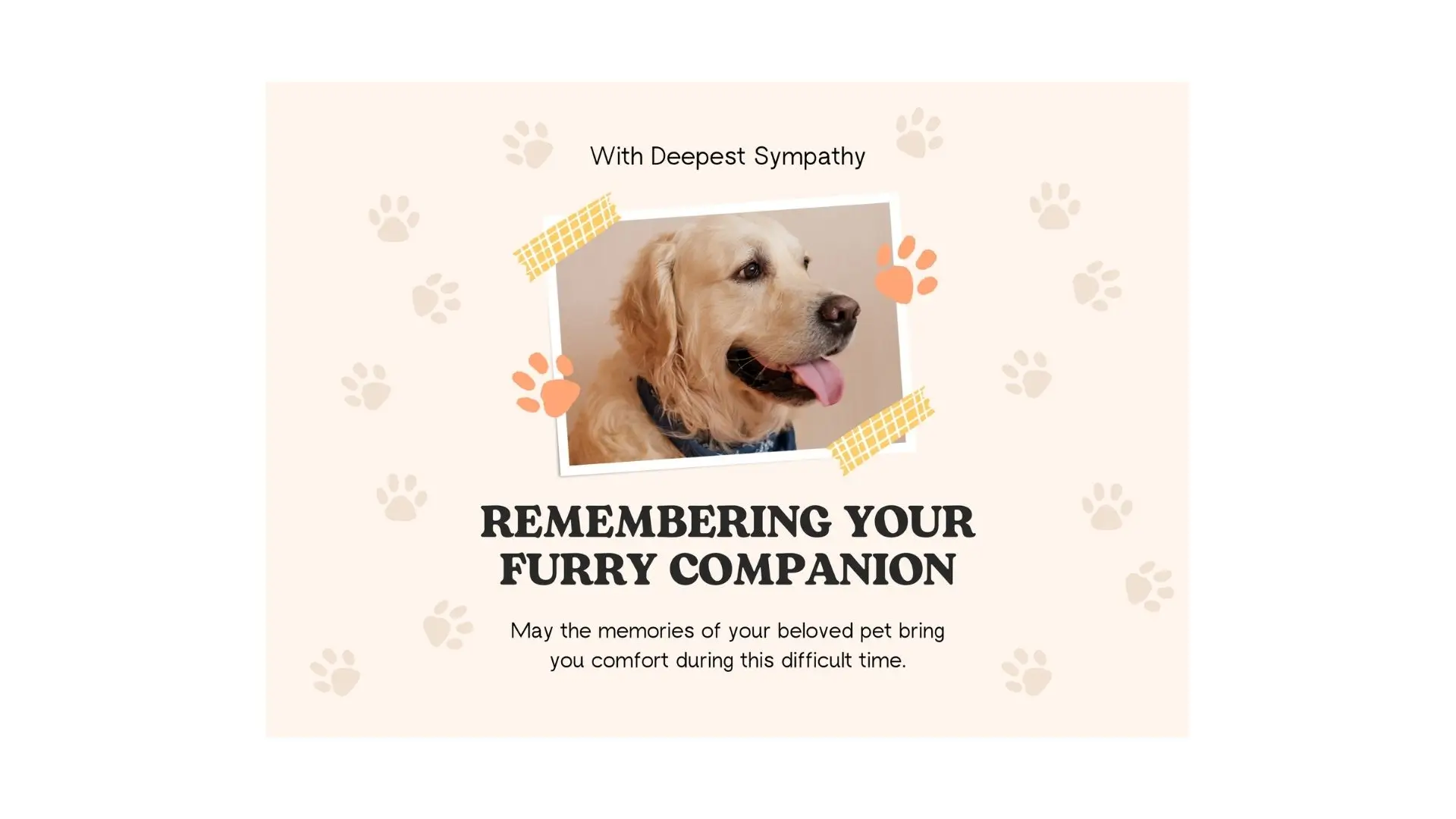
Mother’s Day Card
Create a heartfelt card for Mom on Mother’s Day.
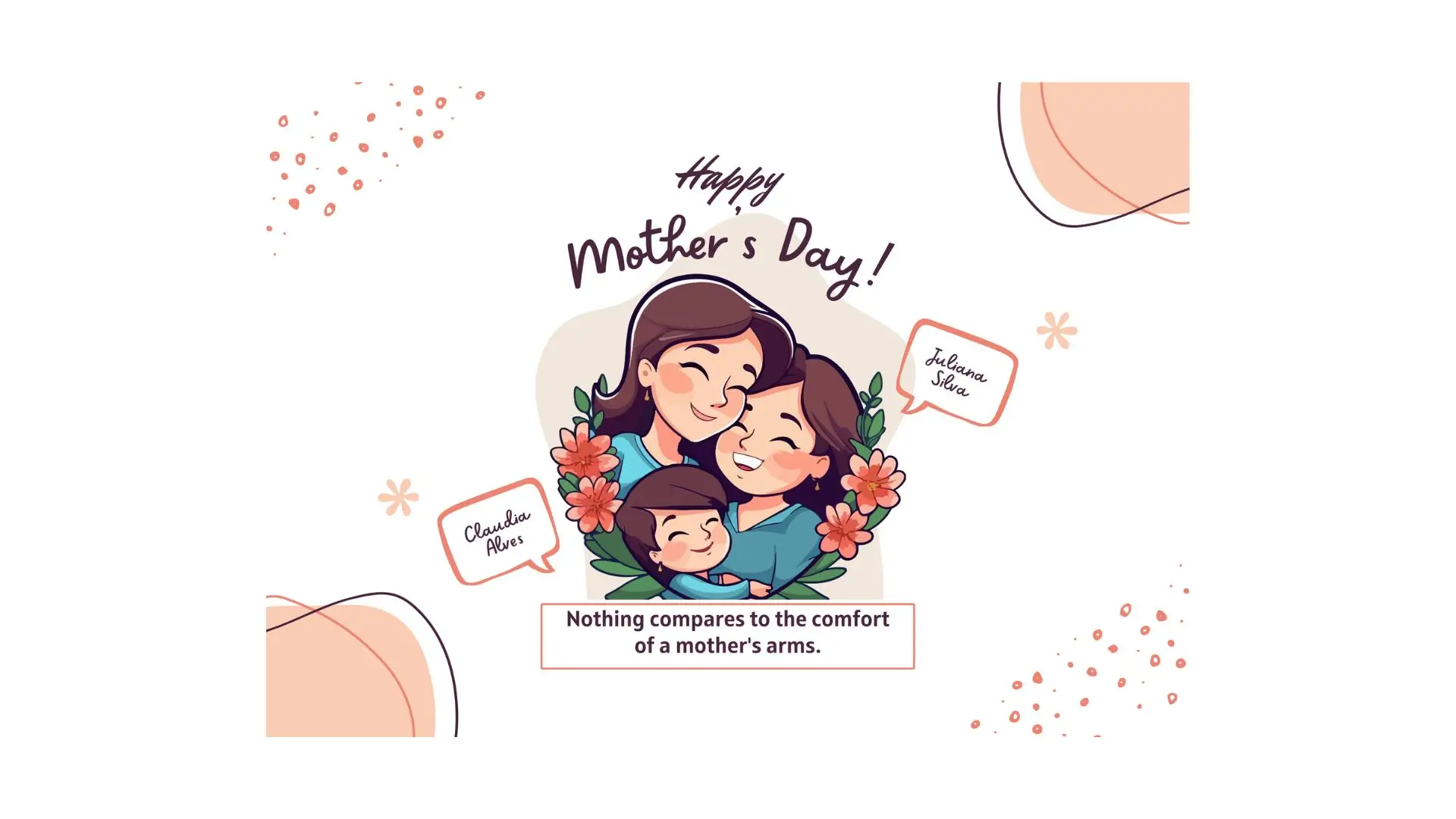
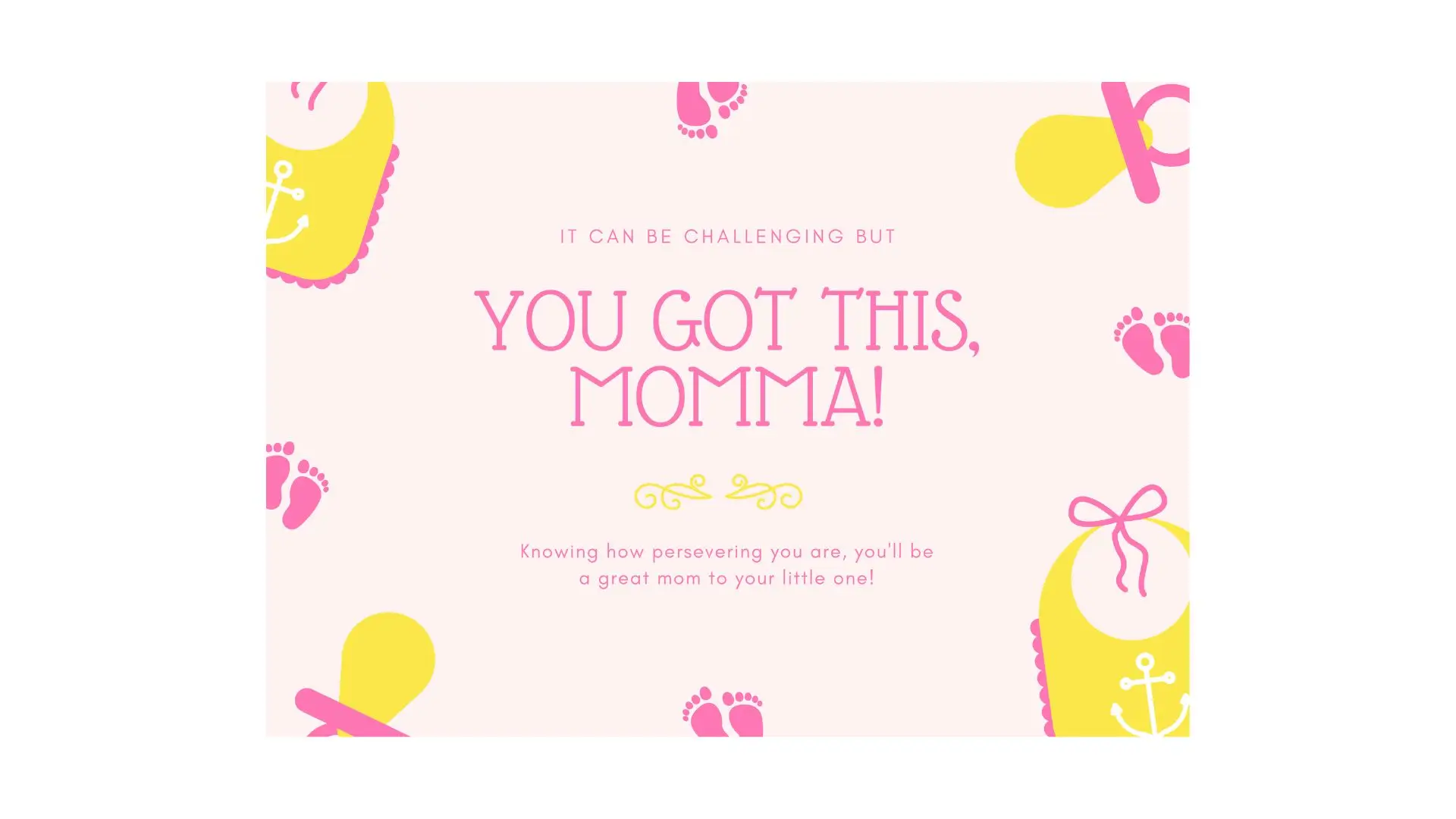
Business Card
Make professional business cards for any industry.

Christmas Card
Spread holiday cheer with festive Christmas cards.

Valentines Day Card
Send a sweet Valentine’s Day card to your special someone.

Thank You Card
Say thanks in style with custom thank you cards.
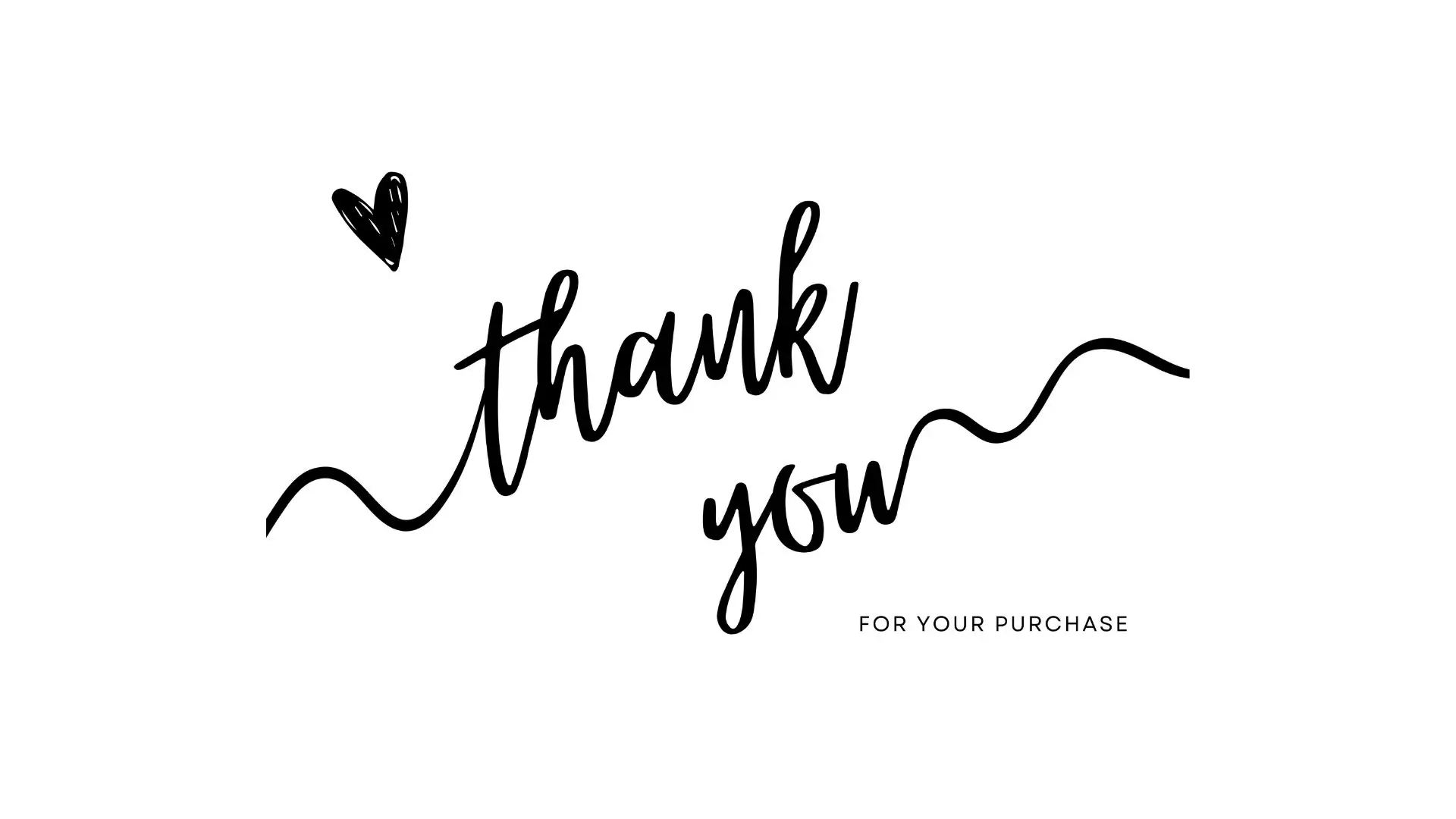
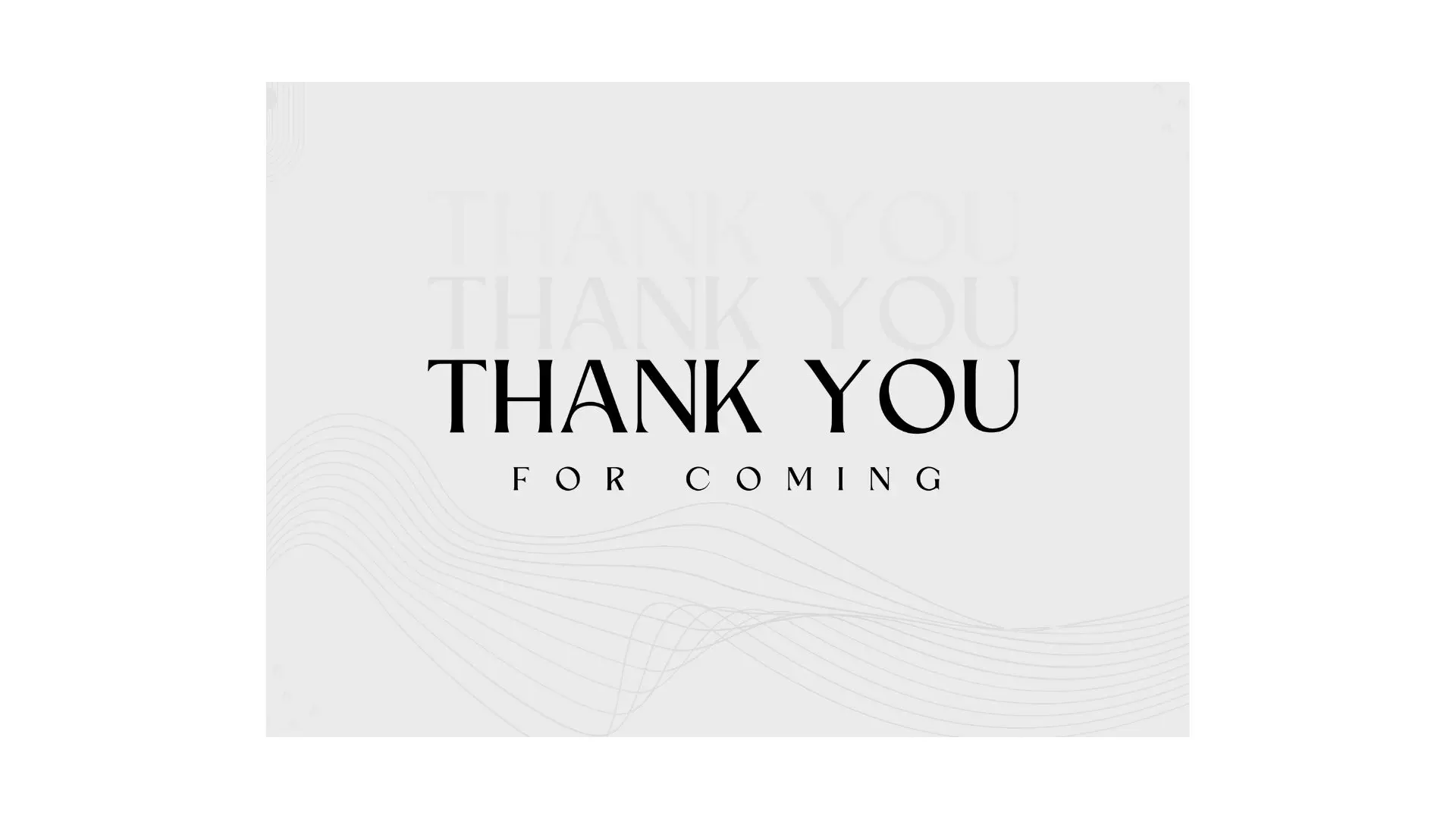
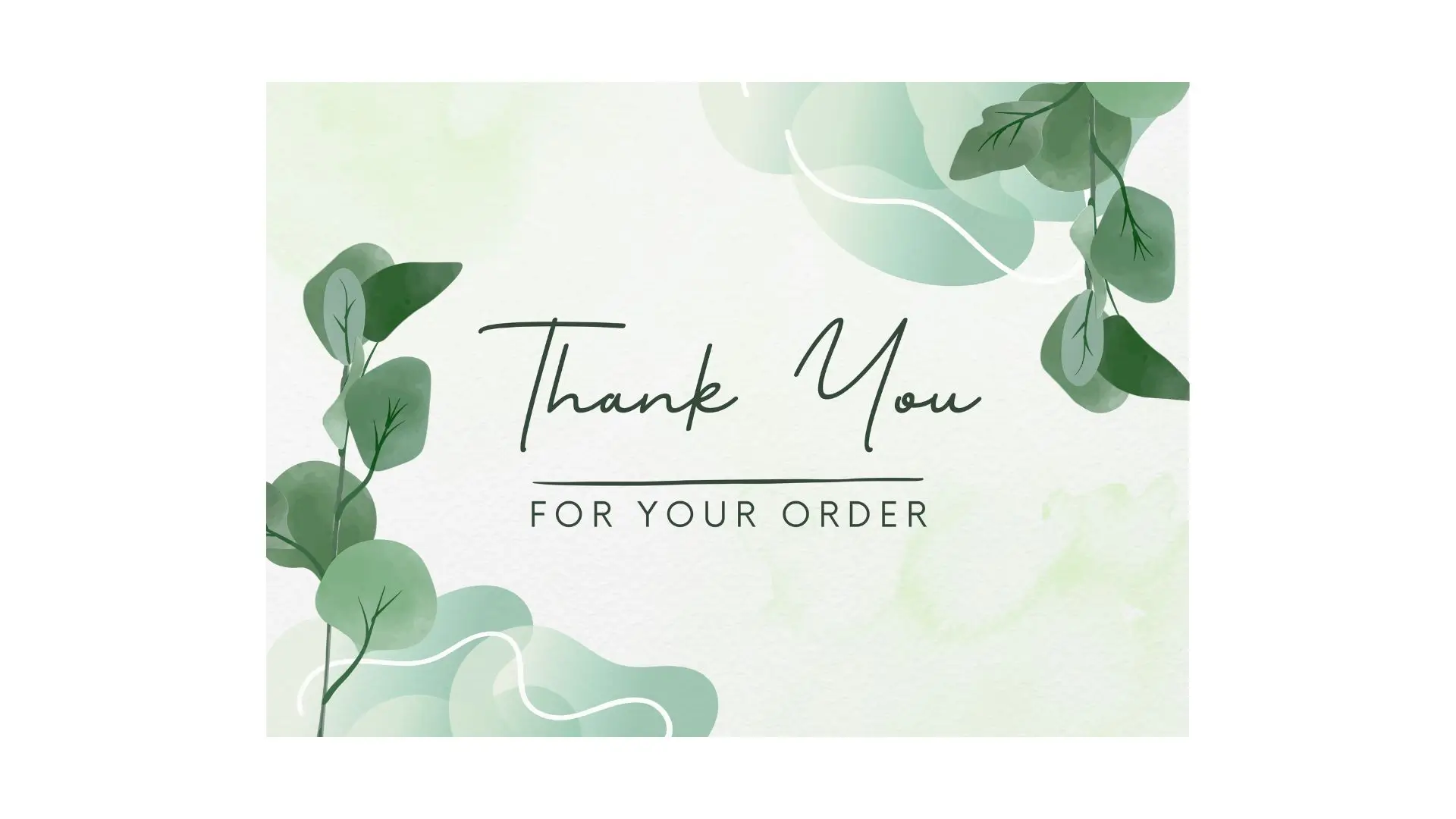
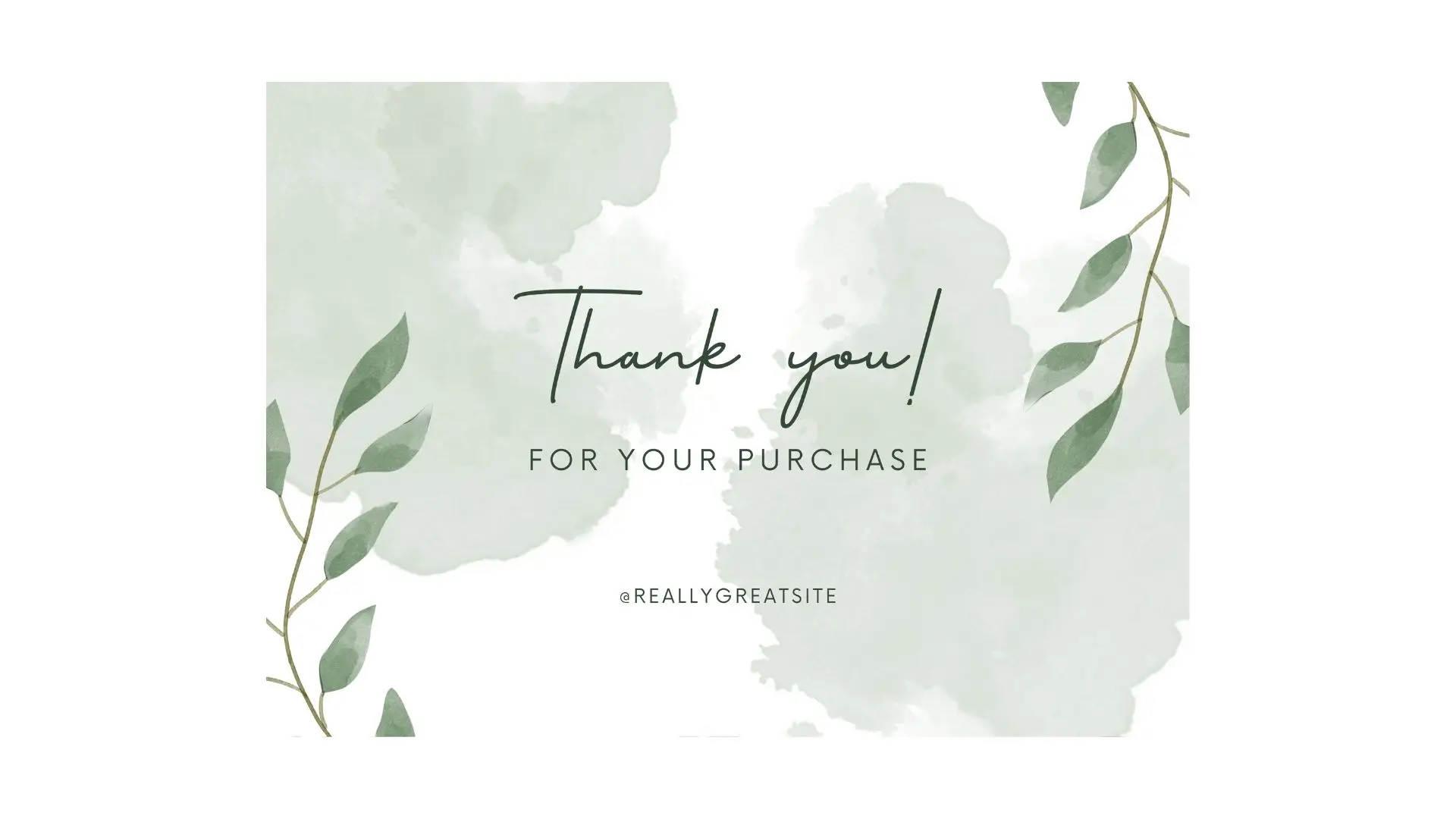
Invitation Card
Create the perfect invite for your next event.


FAQs
Q1. What is a card maker?
Ans. A card maker is a free tool like PhotoCut that helps you design and create different types of cards, like greeting cards, business cards, and more. It gives you templates and design elements to customize your card.
Q2. How do I use PhotoCut’s Business Card Maker?
Ans. To use PhotoCut’s Business Card Maker, choose a template or start from scratch, upload your logo or images, and customize the text, fonts, colors, and layout until you’re happy. Then save or print your business cards.
Q3. Can I print my business cards directly from PhotoCut?
Ans. Yes, after designing your business card with PhotoCut, you can download it in a high-quality format like PDF or TIFF and print it at home or have it professionally printed.
You might also be interested in
FAQ’s
I recommend checking out our detailed step-by-step guide on How to Use a Free Photo Editor. It covers everything from downloading and installing to using the essential tools and techniques for enhancing your photos.

.png)

.png)


















