How to Easily Remove Backgrounds from Images Online for Free
Easily remove backgrounds from images online for free with our user-friendly website. Get professional-looking results in just a few clicks. Try it now!
Download the app, NOW!
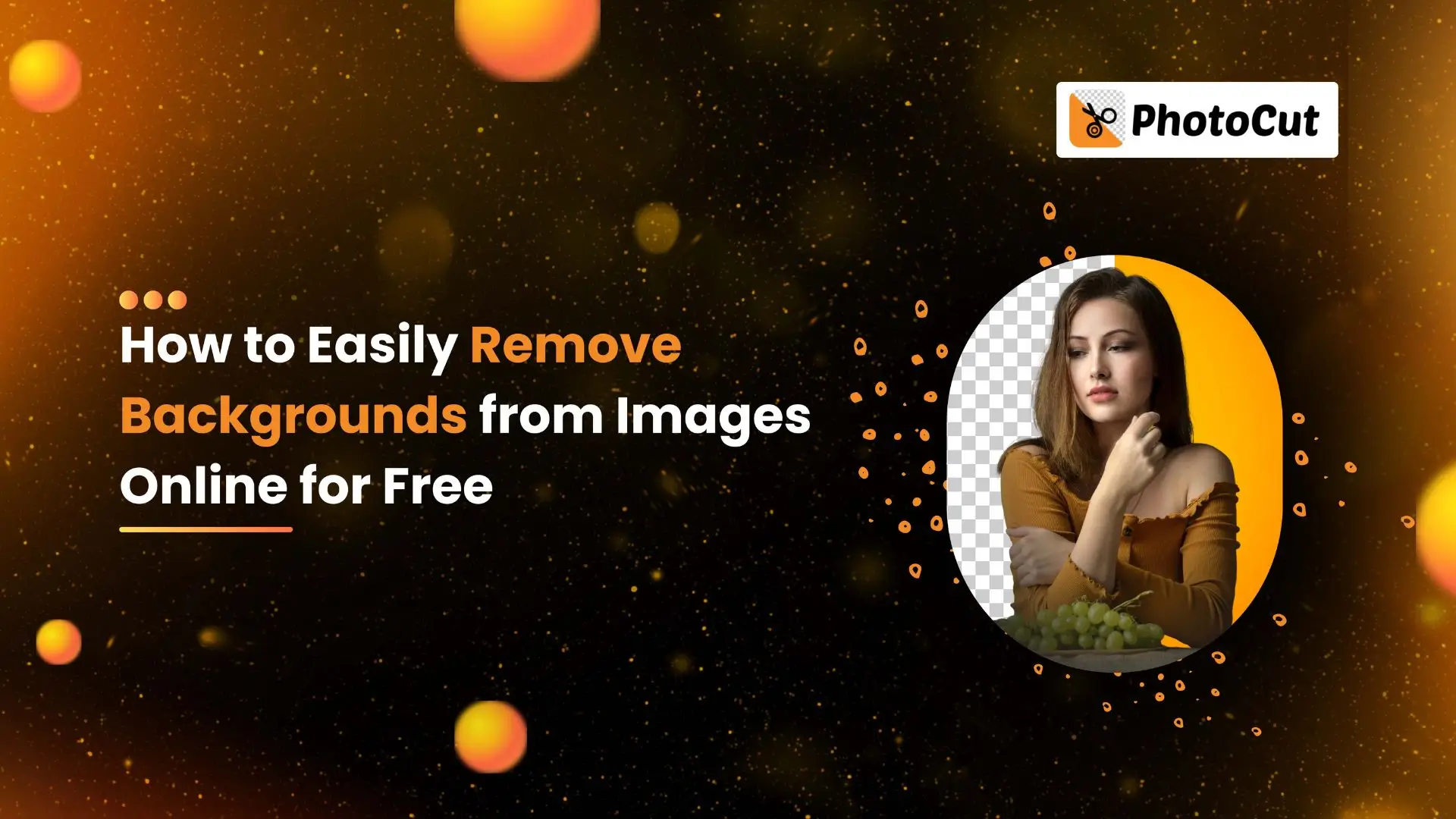


PhotoCut - A Game Changer!
Explore endless tools and templates at your fingertips to customize your new image using the PhotoCut app. They love us. You will too.
.webp)
CAPTAIN SYKE
So much easy to use than the other apps that I have encountered. I'm so satisfied. I fished to clear the background less than a minute! Keep it up🙌🏻
.webp)
Lee Willetts (Dr.Drone Doomstone)
Great app, used alongside text on photo, you can create some great pics. Hours of fun.
.webp)
Bran Laser
I always erase and cut something with this it is very op there is no bug and I made a picture for my channel very nice install it now!
.webp)
ZDX Gaming
The Best Photo Editor .. Not Many Can Actually Cut Pictures Perfectly Like this App been looking for something like this for a long time 💔😂 Nice App I recommend it Giving it 5 star
.webp)
Small Optics
Best app of this type out there, it does nearly all of the work for you.. Great work developers.
.webp)
Emilia Gacha
It's really useful and super easy to use and it may be the best background eraser app!
.webp)
kymani ace
This is a really nice app I love how it let's me do lots of edits without paying for anything and there isn't even a watermark, very good app.
.webp)
Nidhish Singh
Excellent apps and doing all the work as expected. Easy to use, navigate and apply to any background after cut out.
.webp)
Adrian
Been using this app for many years now to crop photos and gotta say, really does what it's supposed to and makes photo's look realistic. Recommend it very much.
.webp)
Indra Ismaya
Easy to use, very usefull
.webp)
Barbie Dream
I love this app! You can edit and change the background i been using it for months for my video! Keep it going.
.webp)
Kaira Binson
Ouh..finally i found a good app like this..after instalking 6-8 apps ..i finally get the right one...easy..free...so cool...but maybe pls..adjust your ads..in this app..thanks☺
.webp)
Tara Coriell
I payed for premium but it was only a 1 time payment of 5.29 and I love this app. There are a lot of nice features

Engels Yepez
Great app for edit photos, it include an interesting IA function for apply effects to your pics

Azizah ahmad
This apps is awesome compared to other photo cut apps. I have tried several photo cut apps but all of them was bad. And finally i found this app, super easy to use, have feature smart cut and smart erase. Awesome !!
.webp)
Galaxy Goat
The app is incredible! I erased a background and added it into a new background in less then 20 seconds. Normally it takes 10-20 minute's on other apps. Highly recommend
.webp)
Victor Maldonado
I been having a few issues with app can't zoom in like before and its not like it use to what happen i paid for this app not liking the new upgrade
.webp)
Lynsiah Sahuji
more accurate in removing background, didn't required so much effort. love this! ❤️
Hey there! Have you ever wanted to remove the background from a picture but didn't know how? Well, automatic background removal is here to save the day! This cool tool uses software or algorithms to isolate the main subject of an image from its background.
Overview of the Best Online Tool: PhotoCut
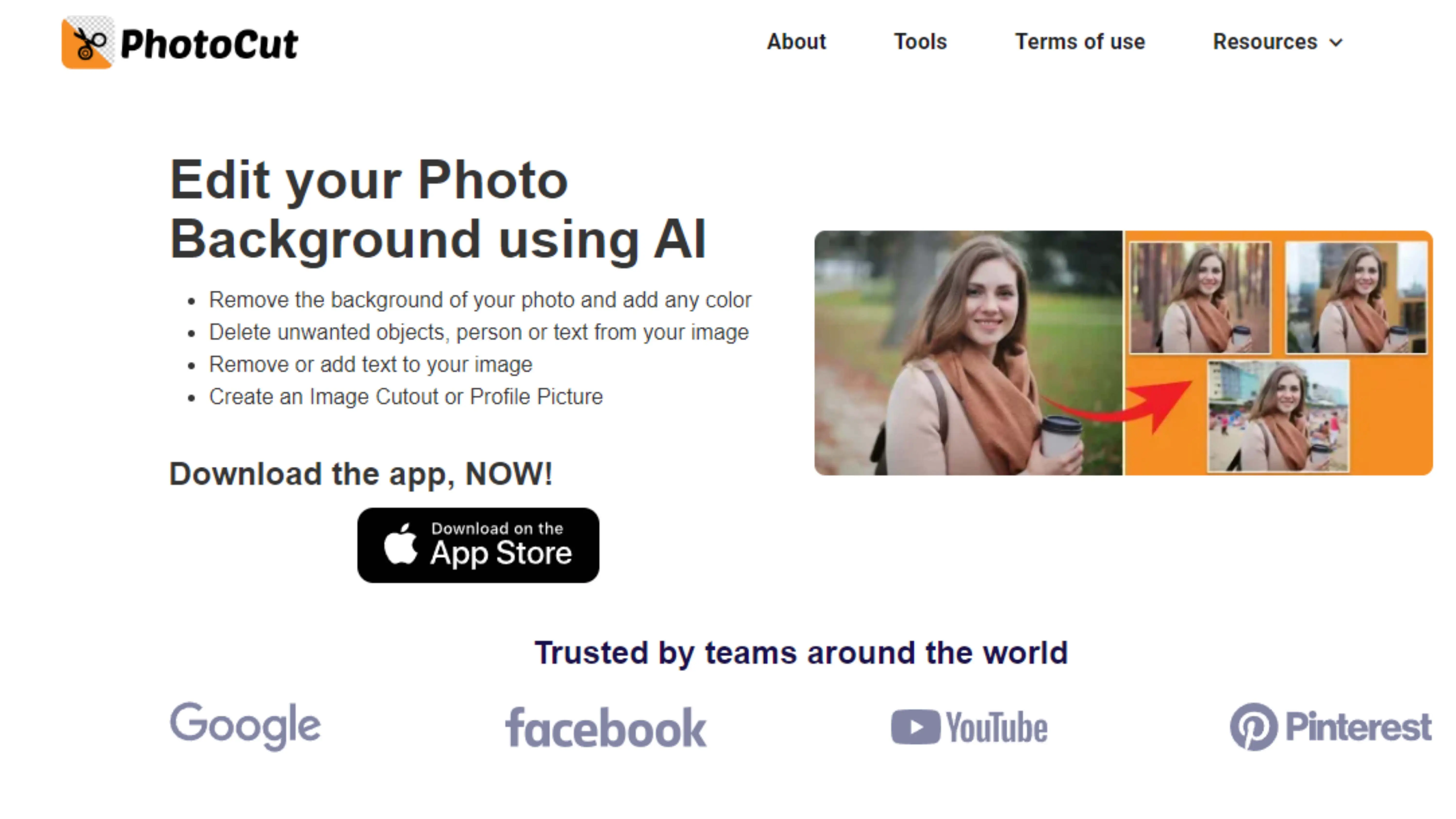
One awesome online tool you can use for automatic background removal is PhotoCut. It's super easy to use and can turn your background into a clean white color in just seconds. Plus, it gives your images a professional look!
PhotoCut is a free online web application that you can access on your mobile phone or desktop. You can even add different solid background colors to your images. How cool is that?
Why Automatic Background Removal is Important
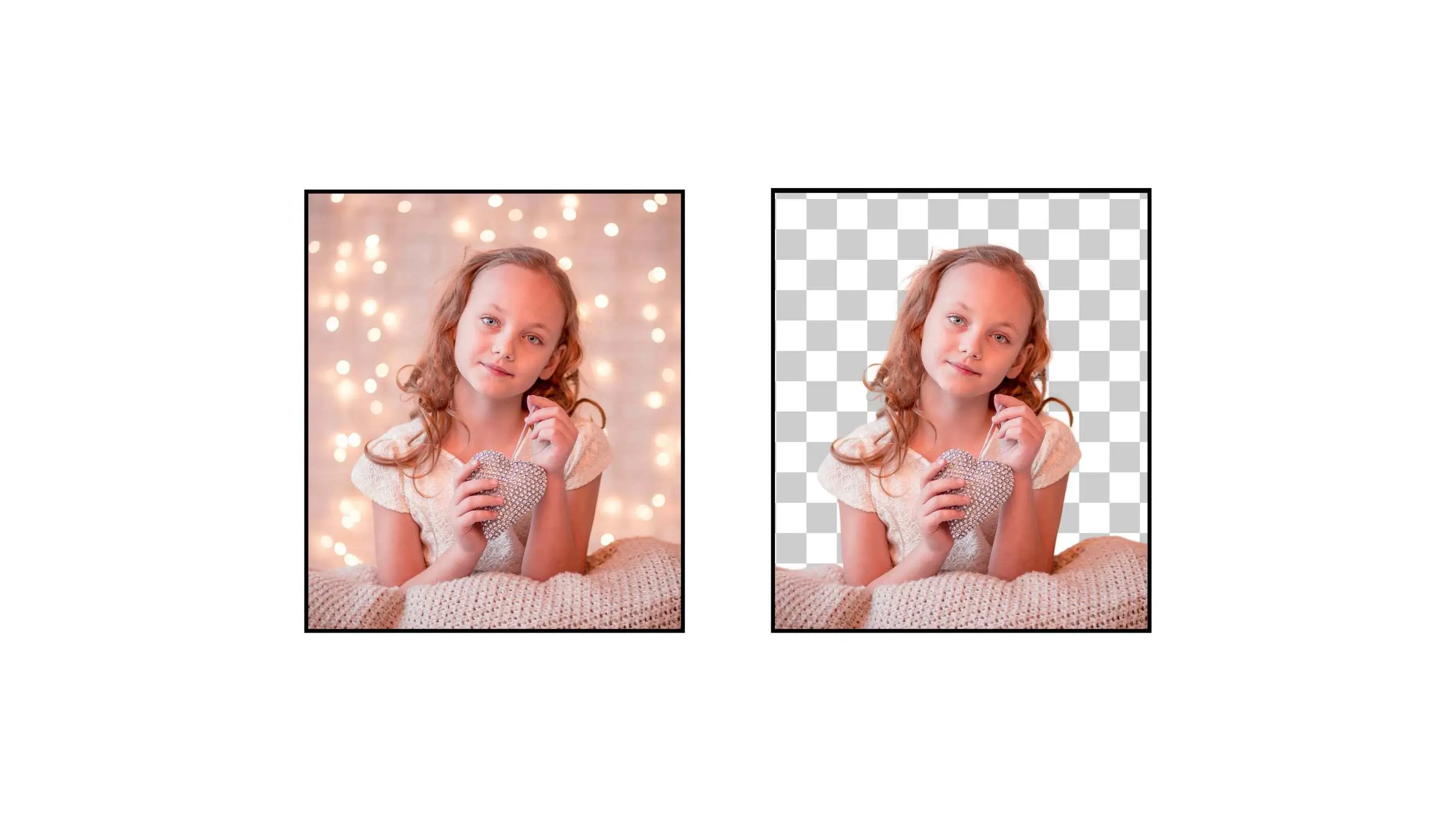
Automatic background removal is all about getting rid of the background in an image that you don't want. It's perfect for removing any unwanted objects or distractions from your pictures.
Having good-quality images is super important for things like showcasing your business, branding products, or even selling stuff online. That's where automatic background removal comes in handy. It helps you edit your images quickly and easily, giving you top-notch results.
Benefits of Automatic Background Removal

Automatic background removal has tons of benefits, especially for businesses, news channels, social media, and personal use. By removing the background from an image, you can make it look more professional and eye-catching.
For example, e-commerce platforms often prefer images with a white background because it helps the product stand out. Automatic background removal tools make it easy to create these clean, professional-looking images in no time.
Photographers and news channels also rely on automatic background removal tools to enhance their work and boost productivity. It's a game-changer for anyone who needs to edit images quickly and efficiently.
How to Easily Remove Backgrounds from Images Online
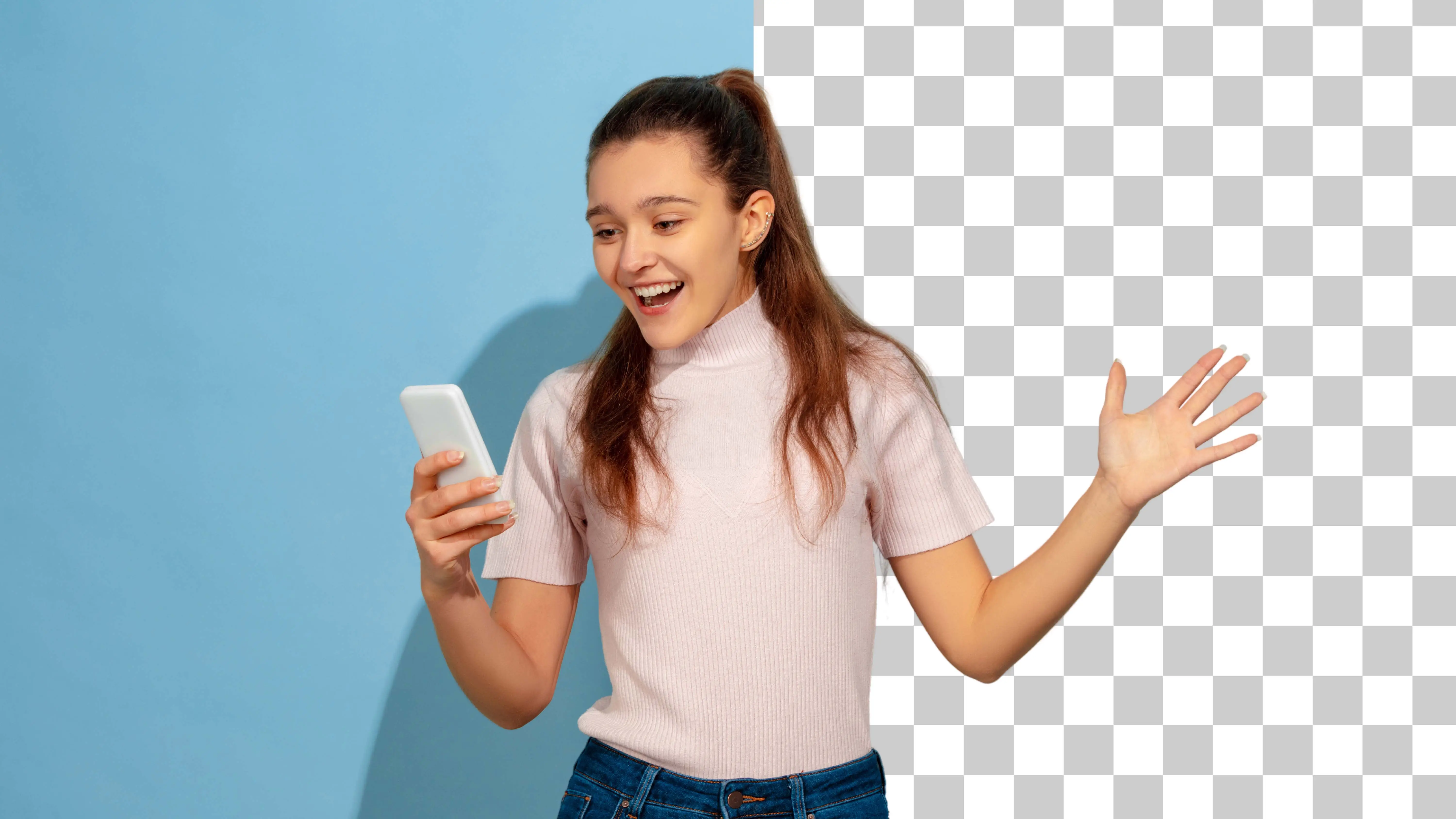
Introduction to PhotoCut
PhotoCut is a cool tool that uses artificial intelligence to automatically remove backgrounds from images. It's super quick and turns the background white in just a few seconds. And the best part? It's totally free for everyone to use!
Whether you're working on a school project or need to edit photos for work, PhotoCut has got you covered. It's perfect for photographers who do a lot of editing, but it's also simple enough for anyone to use, even if you're not a pro.
With PhotoCut, the possibilities are endless. You can do all sorts of things with your images, like changing the background to white or adding colors and patterns. Say goodbye to complicated photo editing software - PhotoCut has everything you need!
A Simple Guide to Using PhotoCut
Here's a step-by-step guide to using PhotoCut to remove backgrounds from images online:
Step:1
Go to the PhotoCut website or download the app on Android or iOS.
Step:2
Upload your image and click the 'Upload' button. Wait a few seconds, and voila - the background is gone!
Step:3
Click 'Download Original Size' to save your edited image.
Step:4
If you want to add colors or gradients to the background, click 'Edit' and choose your preferred color.
Benefits of Automatic Background Removal
Automatic background removal makes your images look more professional and eye-catching. It helps draw attention to the main subject of the image and can really make your photos stand out.
Here are some benefits of using automatic background removal:
- Optimize images for websites
- Get rid of distracting background objects
- Create a clear visual impact
- Change backgrounds to enhance image appeal
Conclusion
Online tools like PhotoCut make background removal a breeze. They're easy to use, save time, and can really improve the look of your images. So next time you need to remove a background from a photo, give PhotoCut a try - you won't be disappointed!
FAQs
Q1. Is there an online tool to remove backgrounds?
Ans. Yes, there's an amazing online photo editing tool called PhotoCut that can quickly remove the background from an image and give it a white background without losing any details.
Q2. What app automatically removes background?
Ans. PhotoCut is an app that automatically removes the background from an image in just seconds, giving it a clean white background. It's a popular online tool for background removal with just one click.
Q3. Is there a free background remover?
Ans. PhotoCut is a free background remover tool that can instantly remove the background from an image. You can use it online for free or download the application for free as well.
Q4. What is the best AI background remover?
Ans. Some of the best AI background removers include PhotoCut, Remove.bg, and Removal.AI. PhotoCut is preferred by professionals for its quick background removal and editing features. Remove.bg can work offline, and Removal.AI is great for bulk background removal.
Q5. Is Magic Eraser free?
Ans. Yes, Magic Eraser is a free AI tool that can remove distractions from the background of an image in seconds.
Q6. What is the best free background remover?
Ans. PhotoCut is considered the best free online tool for removing backgrounds from images. It's easy to use and can be used multiple times at no cost.
You might also be interested in
FAQ’s
I recommend checking out our detailed step-by-step guide on How to Use a Free Photo Editor. It covers everything from downloading and installing to using the essential tools and techniques for enhancing your photos.

.png)

.png)


















