Get Creative with PhotoCut’s Free Online AI Sticker Maker
Making custom stickers has never been easier with PhotoCut’s AI sticker maker. You can turn your photo into a sticker or uniquely design one from scratch. Our newest AI technology will bring your ideas to life. Goodbye to complex design tools, hello to effortless sticker making!
Download the app, NOW!
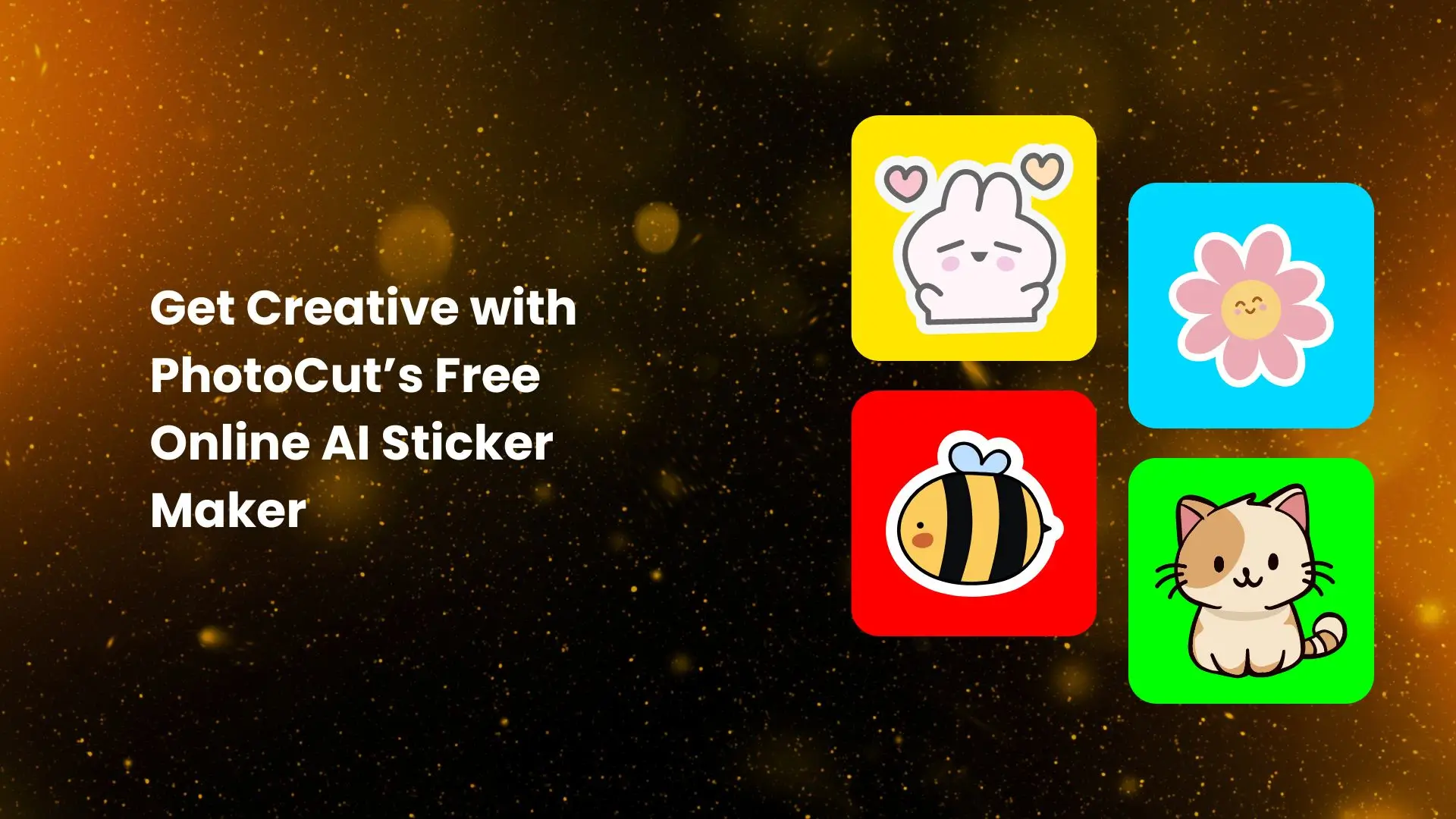


PhotoCut - A Game Changer!
Explore endless tools and templates at your fingertips to customize your new image using the PhotoCut app. They love us. You will too.
.webp)
CAPTAIN SYKE
So much easy to use than the other apps that I have encountered. I'm so satisfied. I fished to clear the background less than a minute! Keep it up🙌🏻
.webp)
Lee Willetts (Dr.Drone Doomstone)
Great app, used alongside text on photo, you can create some great pics. Hours of fun.
.webp)
Bran Laser
I always erase and cut something with this it is very op there is no bug and I made a picture for my channel very nice install it now!
.webp)
ZDX Gaming
The Best Photo Editor .. Not Many Can Actually Cut Pictures Perfectly Like this App been looking for something like this for a long time 💔😂 Nice App I recommend it Giving it 5 star
.webp)
Small Optics
Best app of this type out there, it does nearly all of the work for you.. Great work developers.
.webp)
Emilia Gacha
It's really useful and super easy to use and it may be the best background eraser app!
.webp)
kymani ace
This is a really nice app I love how it let's me do lots of edits without paying for anything and there isn't even a watermark, very good app.
.webp)
Nidhish Singh
Excellent apps and doing all the work as expected. Easy to use, navigate and apply to any background after cut out.
.webp)
Adrian
Been using this app for many years now to crop photos and gotta say, really does what it's supposed to and makes photo's look realistic. Recommend it very much.
.webp)
Indra Ismaya
Easy to use, very usefull
.webp)
Barbie Dream
I love this app! You can edit and change the background i been using it for months for my video! Keep it going.
.webp)
Kaira Binson
Ouh..finally i found a good app like this..after instalking 6-8 apps ..i finally get the right one...easy..free...so cool...but maybe pls..adjust your ads..in this app..thanks☺
.webp)
Tara Coriell
I payed for premium but it was only a 1 time payment of 5.29 and I love this app. There are a lot of nice features

Engels Yepez
Great app for edit photos, it include an interesting IA function for apply effects to your pics

Azizah ahmad
This apps is awesome compared to other photo cut apps. I have tried several photo cut apps but all of them was bad. And finally i found this app, super easy to use, have feature smart cut and smart erase. Awesome !!
.webp)
Galaxy Goat
The app is incredible! I erased a background and added it into a new background in less then 20 seconds. Normally it takes 10-20 minute's on other apps. Highly recommend
.webp)
Victor Maldonado
I been having a few issues with app can't zoom in like before and its not like it use to what happen i paid for this app not liking the new upgrade
.webp)
Lynsiah Sahuji
more accurate in removing background, didn't required so much effort. love this! ❤️
Simple and Quick Sticker Design

PhotCut’s AI sticker maker makes it so much easier to create stickers. Simply input a few words that describe your sticker, and the AI will take care of the rest. In a matter of seconds, you'll have various options for different stickers. No design skills are required!
Turn Photos into Stickers Instantly
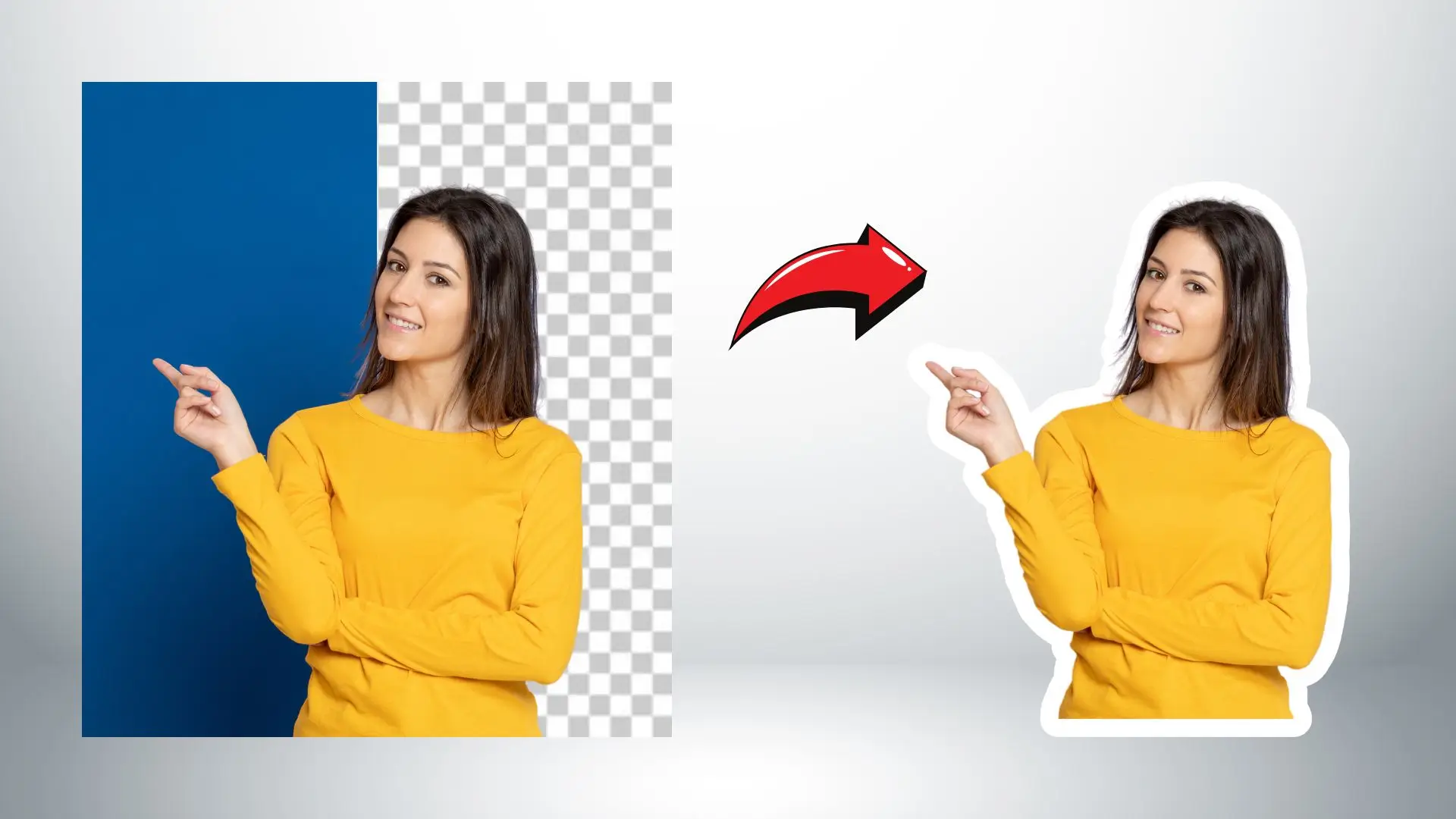
Turn your favorite photos into stickers with a snap of a finger. Whether it's a selfie, a picture of the loveliest animals, or something else, you can fully convert it to a sticker with our AI technology in no time. Get ready to turn in your photo stickers today!
Create Custom Face Stickers Effortlessly

Upload a picture and easily get a cutout face sticker. With PhotoCut’s AI background remover, which extracts a subject to give you an accurate cutout sticker to use, you can just stick or mount your scrapbooking, gifts, or decorations for any celebration.
Customize Your Stickers with Editing Tools
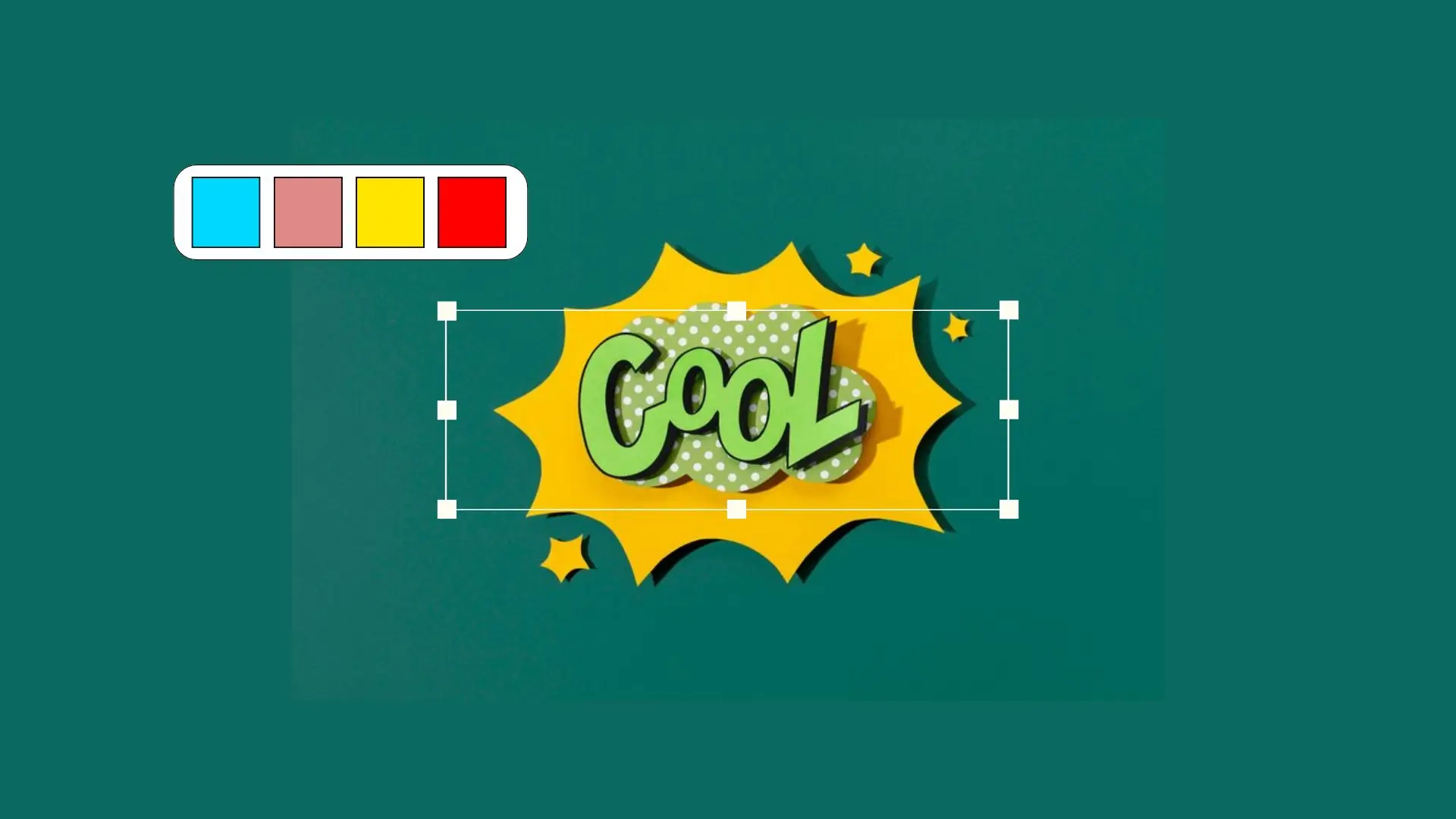
Edit your sticker designs to the next level using our editing tools. Change shapes and sizes, add text, and much more to make your stickers truly unique. Choose fonts and effects for that extra zing making your stickers pop out!
Endless Possibilities with Online Stickers
Whether you want to spice up your online conversations or print stickers for decorative purposes, PhotoCut’s AI sticker maker provides endless possibilities. From custom business stickers to personal packs of stickers for all purposes, you can create anything.
Custom Business Stickers
Turn your logo into a sticker to promote your brand.

Personal Sticker Packs
Create fun face stickers for your devices and accessories.

Digital Stickers for Messenger Apps
Spice up your chats with stickers for various messaging apps.
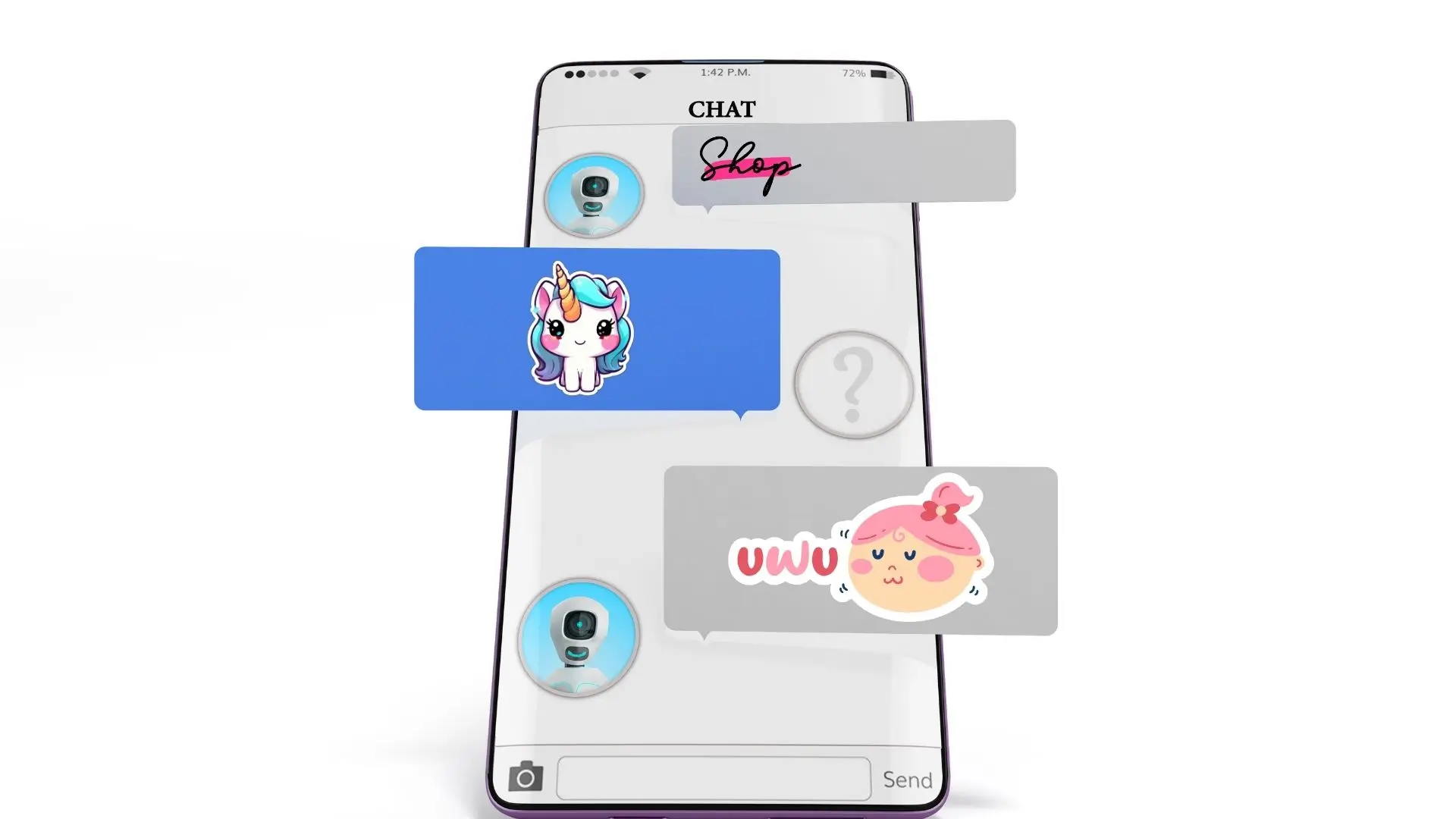
Get Inspired with AI Sticker Ideas
Use our AI sticker maker to design unique stickers for any occasion. Let your creativity flow with our easy-to-use tool!
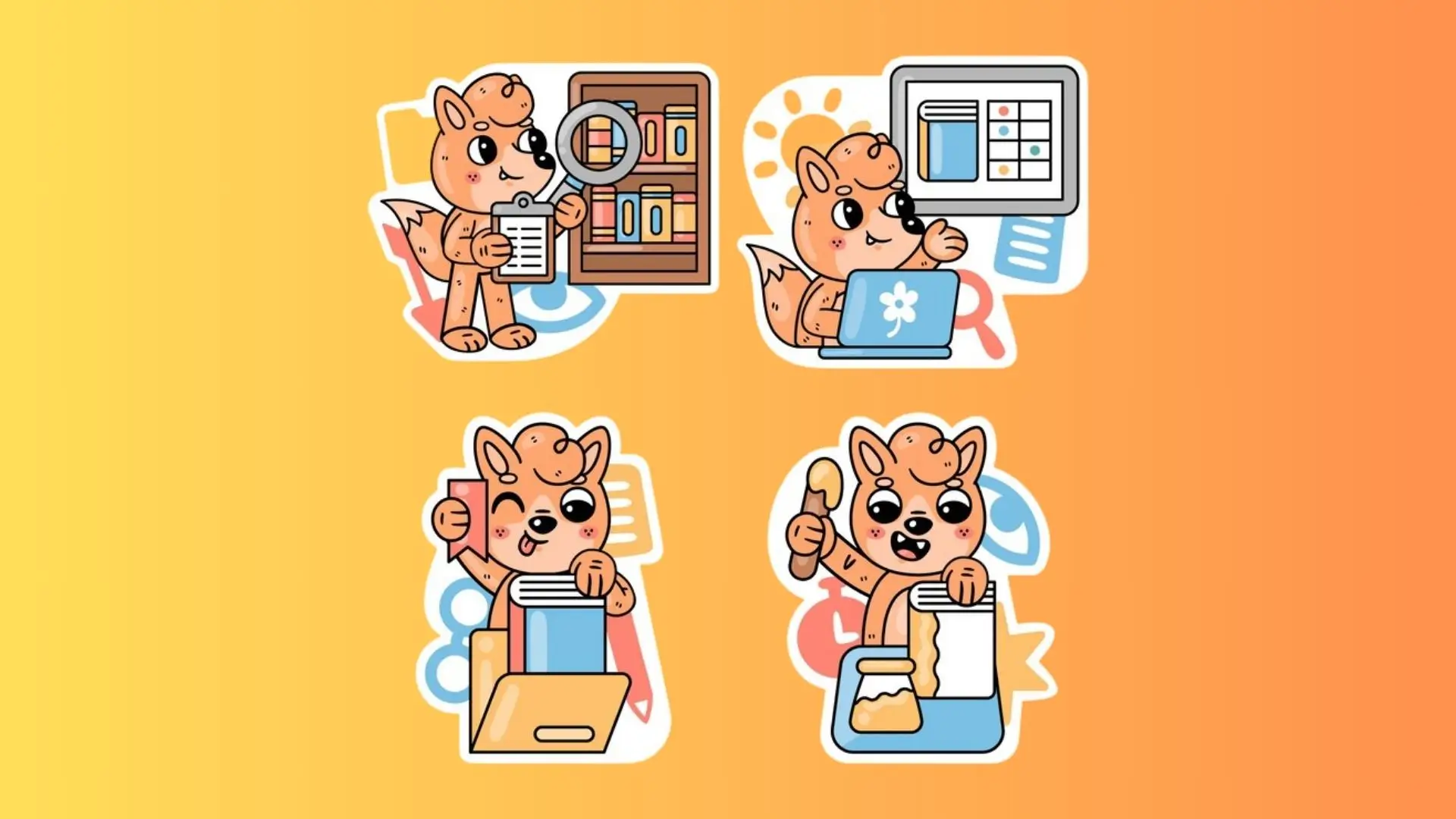
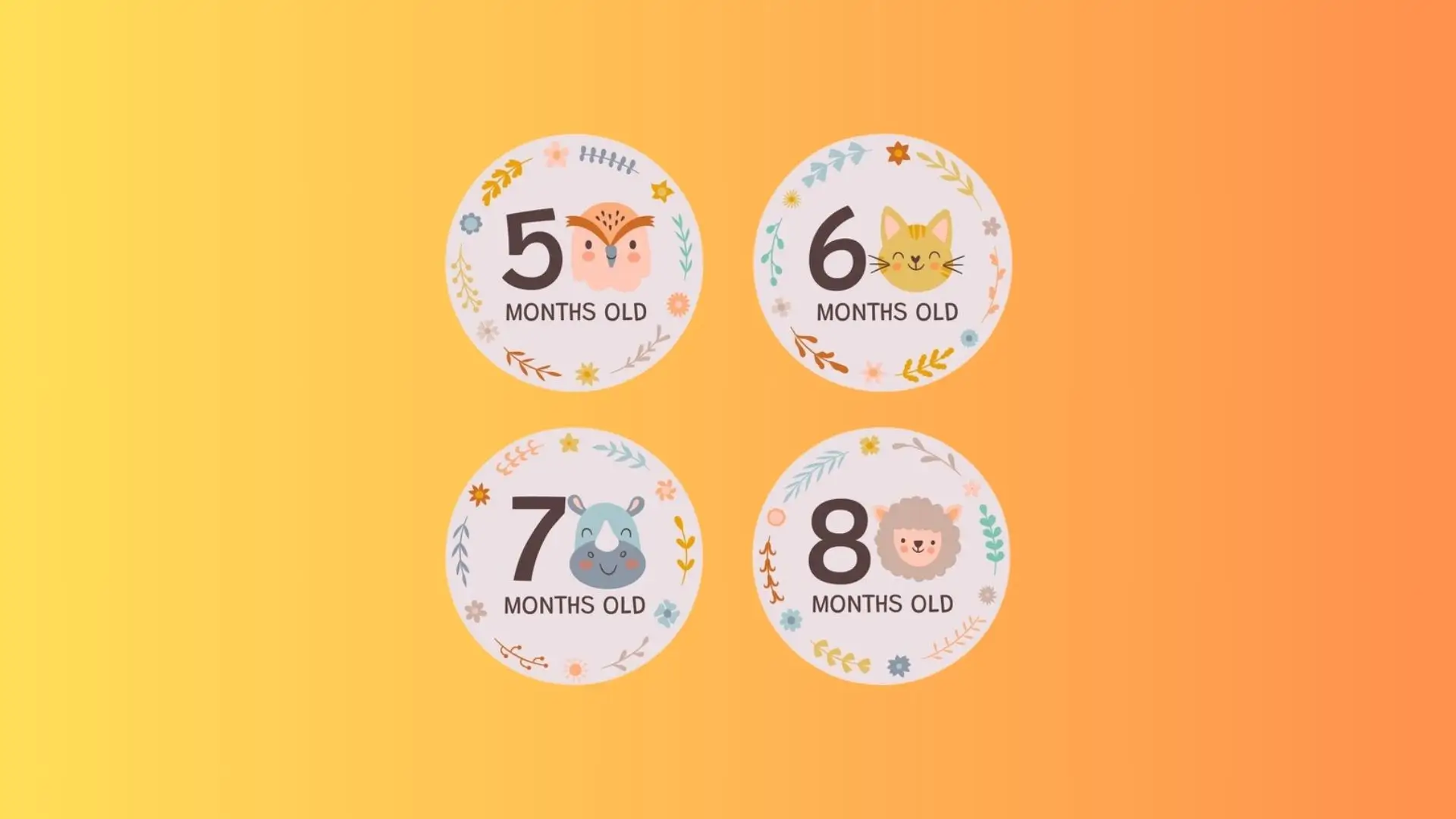
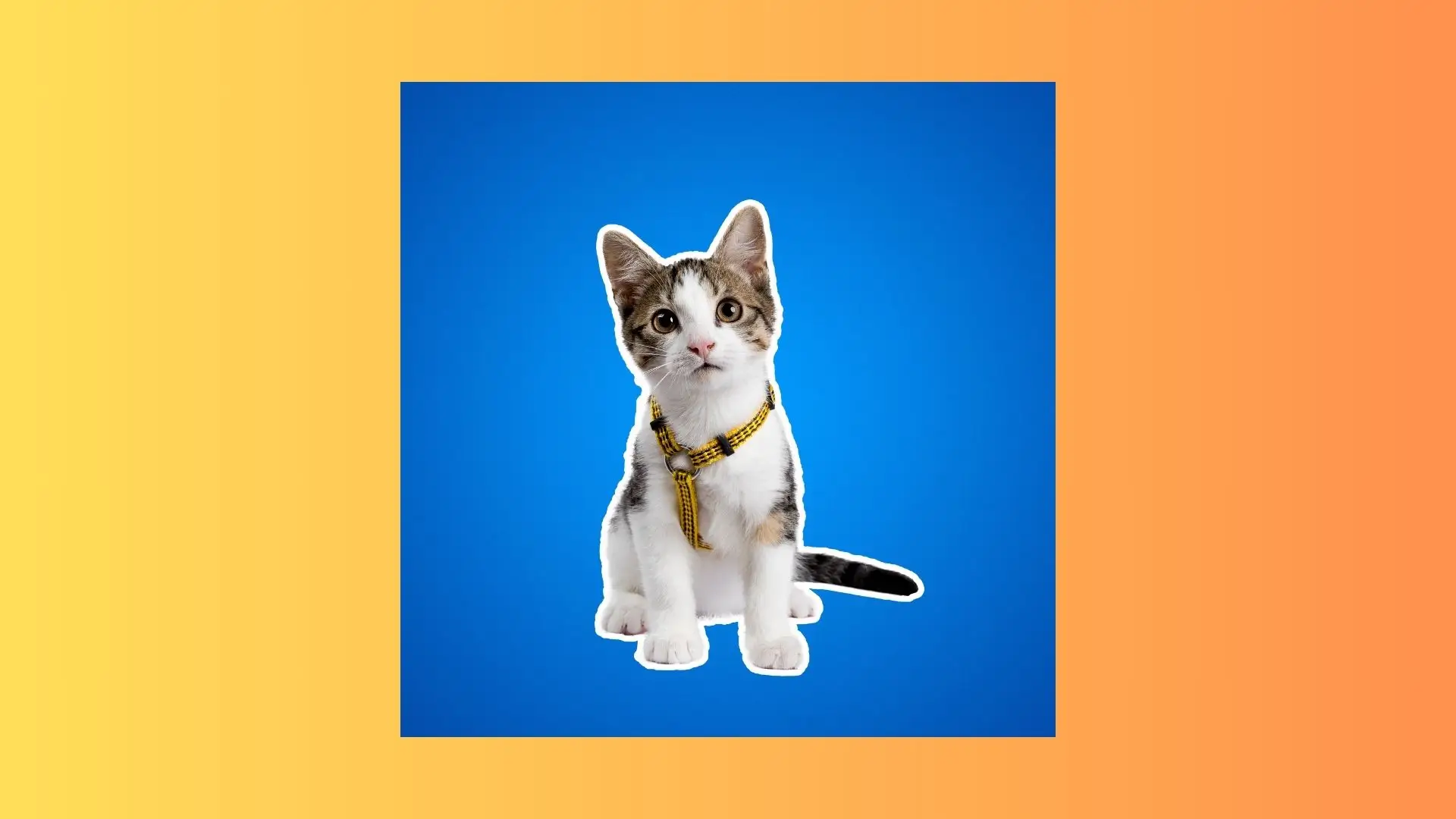
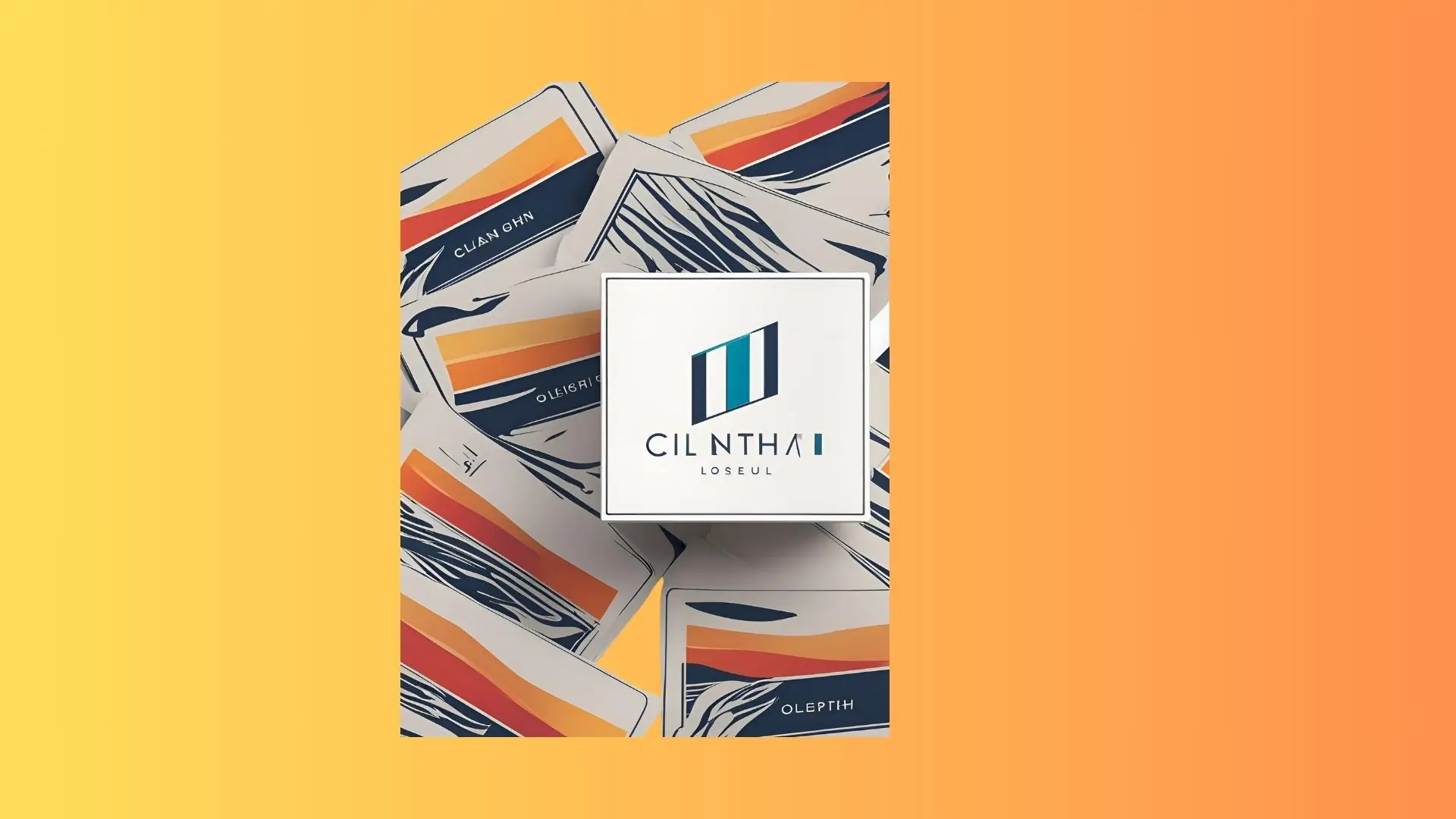
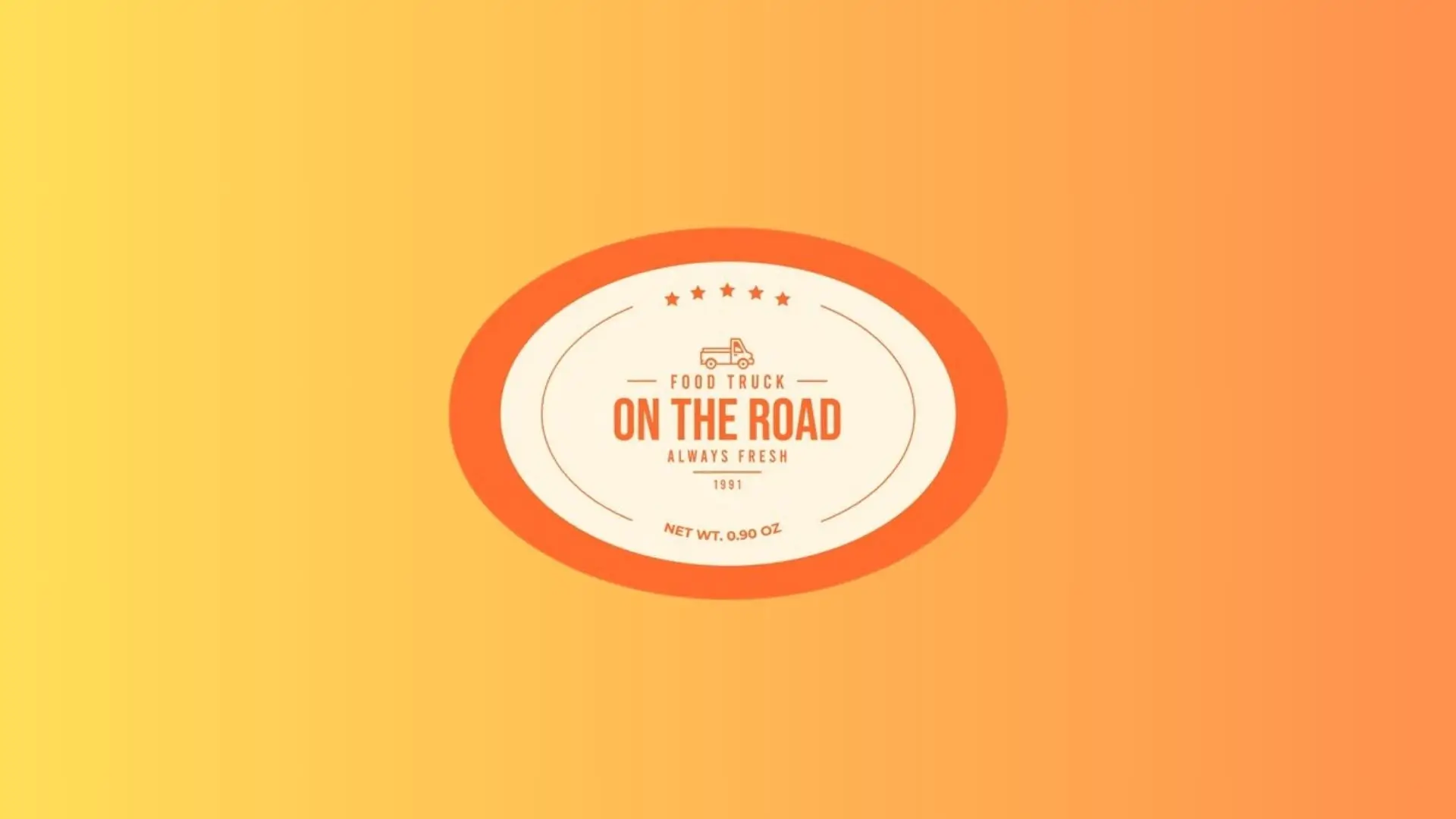


Why Choose PhotoCut?
AI-Powered Sticker Creation
Create stickers in seconds with our AI technology.
Diverse Sticker Options
Choose from various shapes, sizes, and styles for your stickers.
High-Quality Results
Export your stickers in high resolution for digital or physical use.
How to Make AI Stickers with PhotoCut?

- Describe your sticker idea or upload a photo.
- Click "Generate" to let the AI create your sticker.
- Save and download your custom sticker.
FAQs
Q1. What is the AI tool to make stickers?
Ans. PhotoCut is the AI tool for creating stickers quickly and easily.
Q2. How do I create an AI-generated sticker?
Ans. Follow these steps to create an AI-generated sticker with PhotoCut:
- Open PhotoCut's online AI sticker generator.
- Enter detailed descriptions for the best result.
- Wait for the AI to generate your sticker.
- Preview and download your sticker.
Q3. Can I create stickers from my descriptions?
Ans. Absolutely! Use PhotoCut's AI sticker maker to generate stickers from your own descriptions effortlessly.
You might also be interested in
FAQ’s
I recommend checking out our detailed step-by-step guide on How to Use a Free Photo Editor. It covers everything from downloading and installing to using the essential tools and techniques for enhancing your photos.

.png)

.png)


















