Free AI Photo Editor
AI photo editing tool automate your complex background and object removal, image enhancement, brightness correction, and other manual hassle edits.
Download the app, NOW!



PhotoCut - A Game Changer!
Explore endless tools and templates at your fingertips to customize your new image using the PhotoCut app. They love us. You will too.
.webp)
CAPTAIN SYKE
So much easy to use than the other apps that I have encountered. I'm so satisfied. I fished to clear the background less than a minute! Keep it up🙌🏻
.webp)
Lee Willetts (Dr.Drone Doomstone)
Great app, used alongside text on photo, you can create some great pics. Hours of fun.
.webp)
Bran Laser
I always erase and cut something with this it is very op there is no bug and I made a picture for my channel very nice install it now!
.webp)
ZDX Gaming
The Best Photo Editor .. Not Many Can Actually Cut Pictures Perfectly Like this App been looking for something like this for a long time 💔😂 Nice App I recommend it Giving it 5 star
.webp)
Small Optics
Best app of this type out there, it does nearly all of the work for you.. Great work developers.
.webp)
Emilia Gacha
It's really useful and super easy to use and it may be the best background eraser app!
.webp)
kymani ace
This is a really nice app I love how it let's me do lots of edits without paying for anything and there isn't even a watermark, very good app.
.webp)
Nidhish Singh
Excellent apps and doing all the work as expected. Easy to use, navigate and apply to any background after cut out.
.webp)
Adrian
Been using this app for many years now to crop photos and gotta say, really does what it's supposed to and makes photo's look realistic. Recommend it very much.
.webp)
Indra Ismaya
Easy to use, very usefull
.webp)
Barbie Dream
I love this app! You can edit and change the background i been using it for months for my video! Keep it going.
.webp)
Kaira Binson
Ouh..finally i found a good app like this..after instalking 6-8 apps ..i finally get the right one...easy..free...so cool...but maybe pls..adjust your ads..in this app..thanks☺
.webp)
Tara Coriell
I payed for premium but it was only a 1 time payment of 5.29 and I love this app. There are a lot of nice features

Engels Yepez
Great app for edit photos, it include an interesting IA function for apply effects to your pics

Azizah ahmad
This apps is awesome compared to other photo cut apps. I have tried several photo cut apps but all of them was bad. And finally i found this app, super easy to use, have feature smart cut and smart erase. Awesome !!
.webp)
Galaxy Goat
The app is incredible! I erased a background and added it into a new background in less then 20 seconds. Normally it takes 10-20 minute's on other apps. Highly recommend
.webp)
Victor Maldonado
I been having a few issues with app can't zoom in like before and its not like it use to what happen i paid for this app not liking the new upgrade
.webp)
Lynsiah Sahuji
more accurate in removing background, didn't required so much effort. love this! ❤️
How can I improve the quality of my photos using PhotoCut’s AI photo editor?
Upload Photo
We support JPG, PNG, HEIC/HEIF, WebP, and SVG formats.
Make AI Photo Edits
To access our AI image editing tools, simply click on the "Edit Image" button. You can use our Magic Edit feature to add new elements to your image or use the Magic Eraser to remove any unwanted objects. Additionally, you can make simple adjustments to the color and lighting of both the foreground and background of your image using our sliders. Alternatively, you can use the Auto-adjust feature to get a clean and crisp photo in just a few seconds.
Download and Share
Share your AI-edited photo on Facebook, Instagram, TikTok, and LinkedIn. Download it in various file types, create a shareable link, or order it as a print, photo book, hoodie, and more.
Stunning Quality
Transform your photos using magic
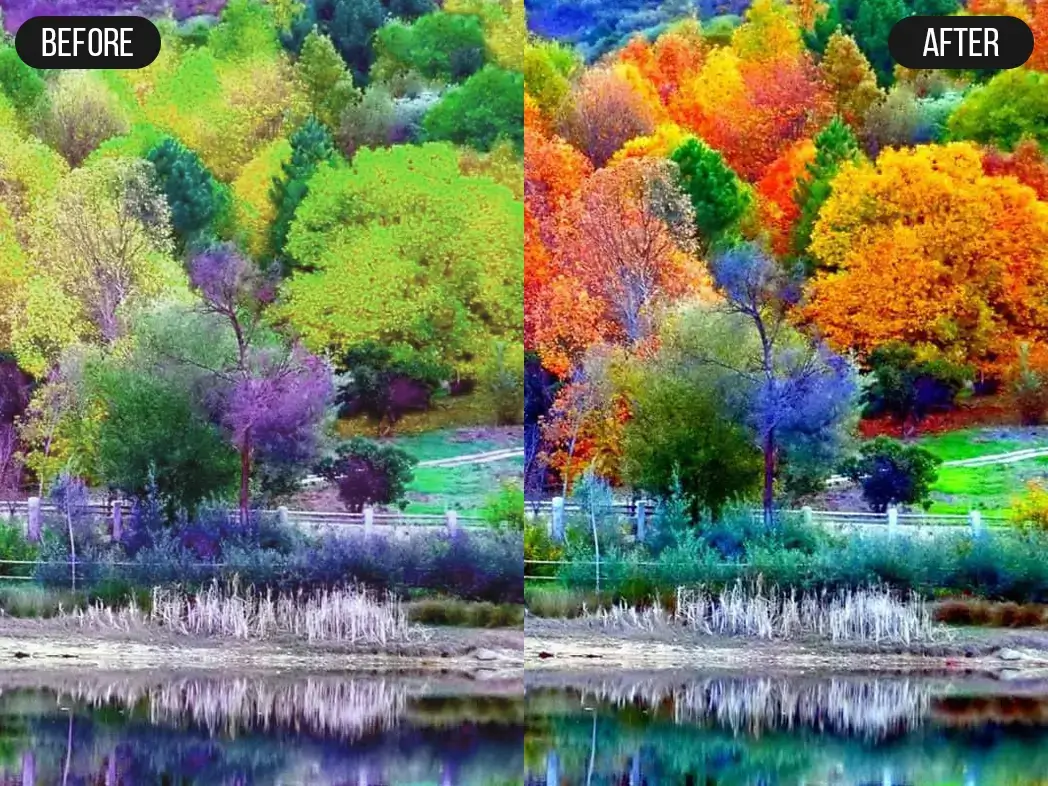
Have you ever wanted to make changes to your images but lacked the time or skills to use complex editing software? With Magic Edit, powered by Stable Diffusion, you can transform your photos with AI image editing in no time. Just select an area of your image, and type to add anything you can imagine to it. You can add a slice of fruit to a glass of lemonade to make it more visually appealing, insert a sun into a plain sky to create warmth or give a person a pair of shades to anonymize them. Let your creativity run wild and turn your text prompts into effortless edits with our AI-powered photo editor.
Clear up unnecessary objects and eliminate backgrounds.
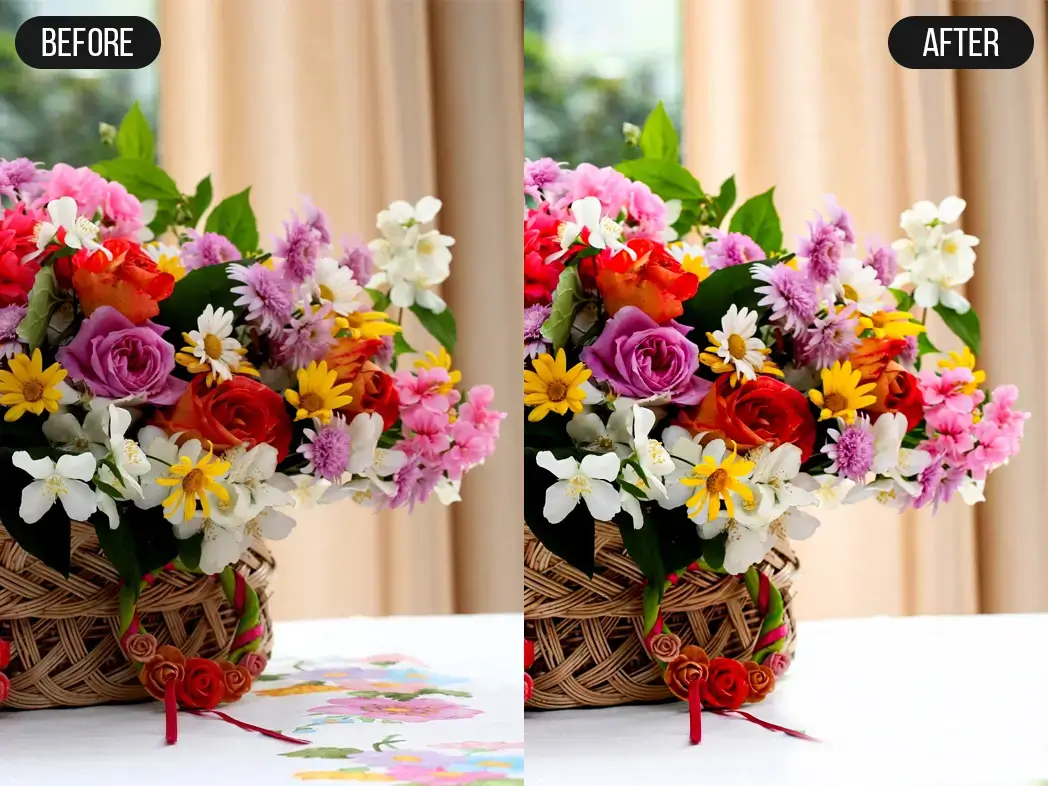
Looking to get rid of unwanted distractions in your photos? Magic Eraser tool allows you to remove people and objects from your images with just a brush-over, making it easy to focus on the key subject of your photo. Whether it's a random street sign, a stray animal, or an unwanted stranger, our AI-powered picture editor can help you remove any unwanted elements from your photos, while leaving the rest intact. And if you need to remove the entire background, our Background Remover tool makes it simple with just one click, allowing any product or logo in your photo to stand out and shine.
Quickly enhance your photos with precision.
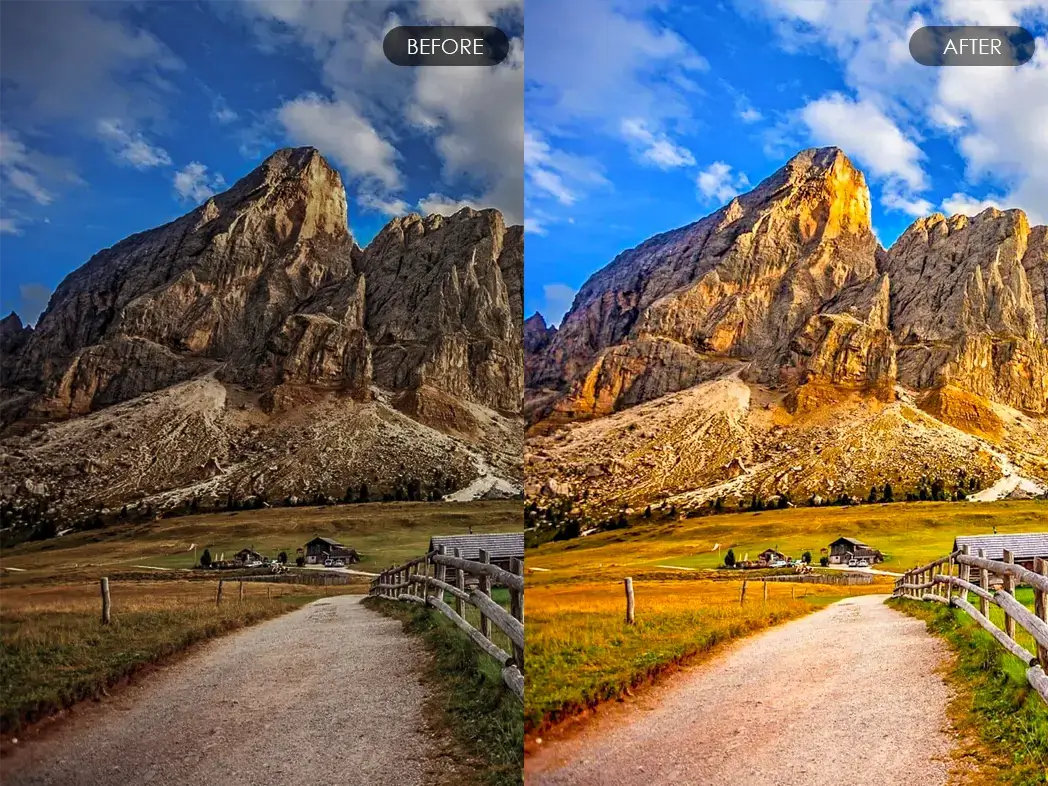
Are you tired of spending hours selecting or removing outlines from your photos? With Canva and its AI-powered photo enhancer, you can let the magic happen automatically. Our photo enhancer detects the foreground and background of your image and allows you to adjust each area independently. With easy-to-use adjustment sliders, you can fine-tune your photos by adjusting warmth, brightness, and saturation to your liking. If you're short on time, simply click Auto-adjust and get a sharper look with more defined colors and balanced lighting in just seconds. Take control of your photos and enhance them.
Refine your focus.
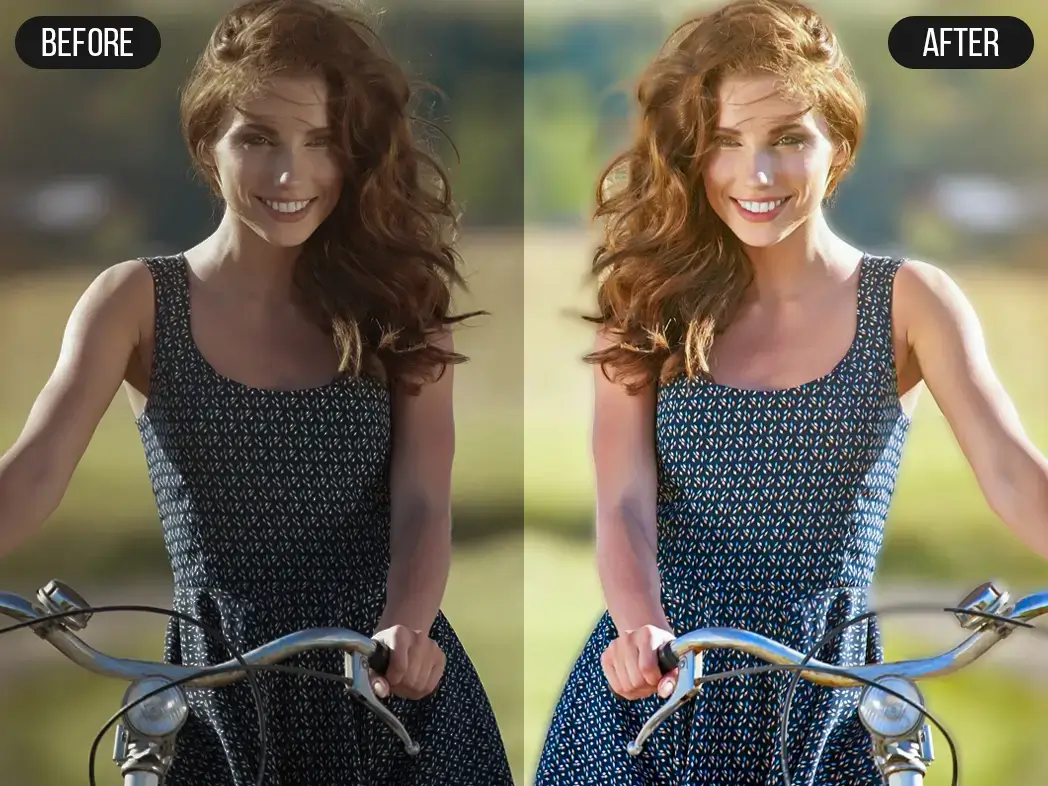
Need to move subjects or tweak elements in your pictures? Say goodbye to endless hours of manual editing with Magic Grab. Select and separate the subject of your image, then edit, reposition, or resize away—while keeping the background. Quickly update any text in a photo or customize the entire image with text, stickers, and more. Our powerful magic tool makes any photo editable, just like a template, so you can effortlessly redesign and refine your images.
You might also be interested in
FAQ’s
I recommend checking out our detailed step-by-step guide on How to Use a Free Photo Editor. It covers everything from downloading and installing to using the essential tools and techniques for enhancing your photos.

.png)

.png)


















