Enhance Photos with AI for Free
Effortlessly enhance and upscale your photo to get higher resolution image within no time for free using AI.
Download the app, NOW!
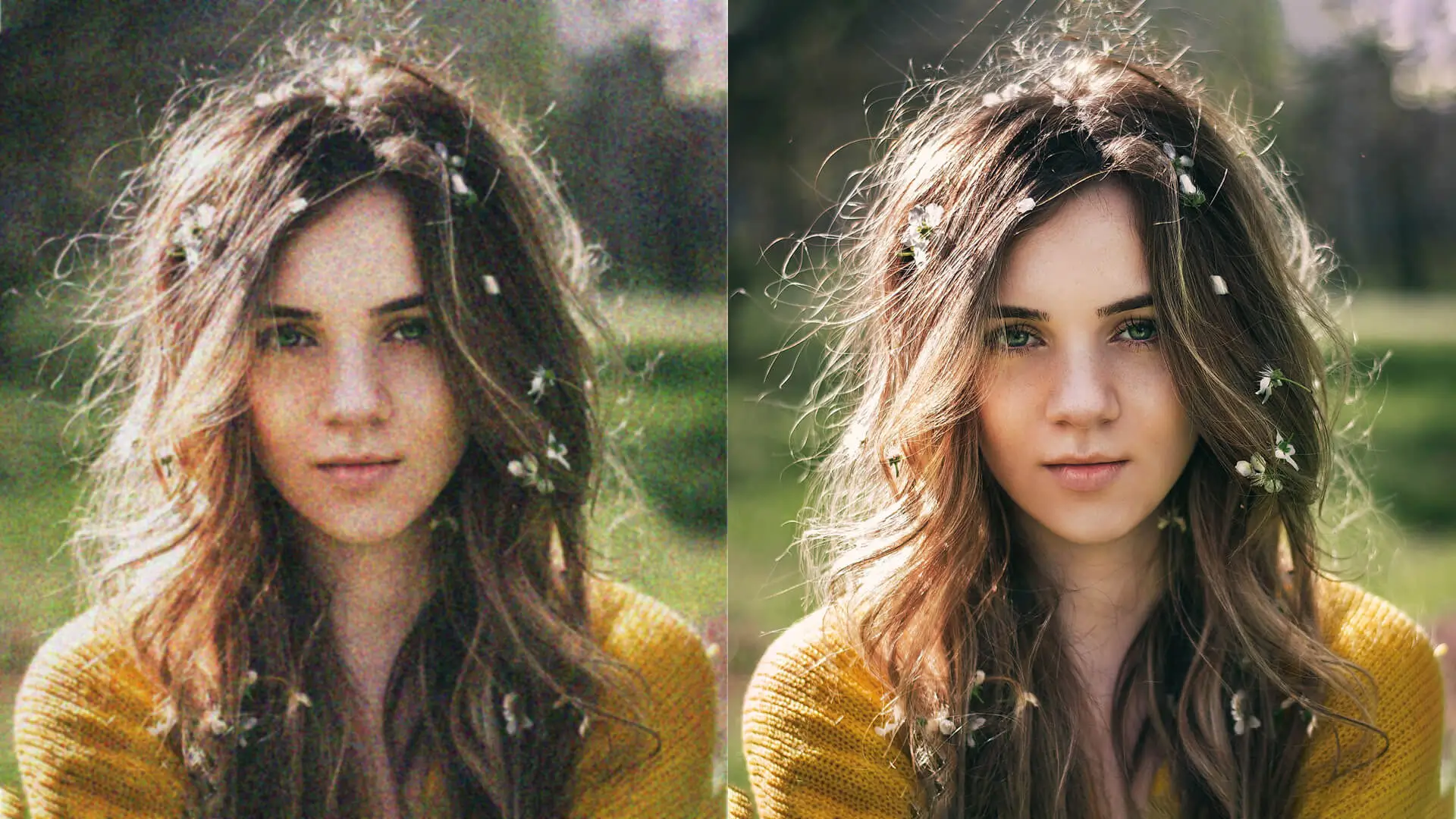


PhotoCut - A Game Changer!
Explore endless tools and templates at your fingertips to customize your new image using the PhotoCut app. They love us. You will too.
.webp)
CAPTAIN SYKE
So much easy to use than the other apps that I have encountered. I'm so satisfied. I fished to clear the background less than a minute! Keep it up🙌🏻
.webp)
Lee Willetts (Dr.Drone Doomstone)
Great app, used alongside text on photo, you can create some great pics. Hours of fun.
.webp)
Bran Laser
I always erase and cut something with this it is very op there is no bug and I made a picture for my channel very nice install it now!
.webp)
ZDX Gaming
The Best Photo Editor .. Not Many Can Actually Cut Pictures Perfectly Like this App been looking for something like this for a long time 💔😂 Nice App I recommend it Giving it 5 star
.webp)
Small Optics
Best app of this type out there, it does nearly all of the work for you.. Great work developers.
.webp)
Emilia Gacha
It's really useful and super easy to use and it may be the best background eraser app!
.webp)
kymani ace
This is a really nice app I love how it let's me do lots of edits without paying for anything and there isn't even a watermark, very good app.
.webp)
Nidhish Singh
Excellent apps and doing all the work as expected. Easy to use, navigate and apply to any background after cut out.
.webp)
Adrian
Been using this app for many years now to crop photos and gotta say, really does what it's supposed to and makes photo's look realistic. Recommend it very much.
.webp)
Indra Ismaya
Easy to use, very usefull
.webp)
Barbie Dream
I love this app! You can edit and change the background i been using it for months for my video! Keep it going.
.webp)
Kaira Binson
Ouh..finally i found a good app like this..after instalking 6-8 apps ..i finally get the right one...easy..free...so cool...but maybe pls..adjust your ads..in this app..thanks☺
.webp)
Tara Coriell
I payed for premium but it was only a 1 time payment of 5.29 and I love this app. There are a lot of nice features

Engels Yepez
Great app for edit photos, it include an interesting IA function for apply effects to your pics

Azizah ahmad
This apps is awesome compared to other photo cut apps. I have tried several photo cut apps but all of them was bad. And finally i found this app, super easy to use, have feature smart cut and smart erase. Awesome !!
.webp)
Galaxy Goat
The app is incredible! I erased a background and added it into a new background in less then 20 seconds. Normally it takes 10-20 minute's on other apps. Highly recommend
.webp)
Victor Maldonado
I been having a few issues with app can't zoom in like before and its not like it use to what happen i paid for this app not liking the new upgrade
.webp)
Lynsiah Sahuji
more accurate in removing background, didn't required so much effort. love this! ❤️
How can I improve the quality of my photos?
Upload Photo
If you are looking to enhance the quality of an image, you can easily do so by uploading it. To get started, simply select the image you want to improve and upload it to our platform. Our advanced image enhancement technology will work to improve the image quality and provide you with a high-quality version of your image. Whether you need to enhance an image for personal or professional use, our platform makes it easy and efficient to do so.
Enhance in Photo Quality
Our photo enhancer is designed to enhance the quality of your photos without any effort on your part. It uses advanced algorithms to analyze the photo and automatically adjust the brightness, contrast, sharpness, and color balance to bring out the best in your image. This means that even if your original photo wasn't perfect, our enhancer can help you achieve a better quality image with just a few clicks.
Download
After the image enhancement process is complete, you will be able to download your enhanced image. The enhanced image will have improved clarity, brightness, contrast, and color balance, making it look more vibrant and appealing. You can use the enhanced image for various purposes, such as printing, publishing, or sharing on social media. Simply click on the download button to save the enhanced image to your device.
Stunning Quality
Pro-Level AI Photo Enhancer

With PhotoCut Photo Enhancer, you can enhance your low-resolution photos by up to four times their original pixel count, resulting in sharper and more detailed images.
Photo Enhancer for Anime

Convert low-resolution anime images to HD with one click, with no blurring. Do you have anime posters or wallpapers that are low in resolution and don't look as good as you want them to? With our service, you can easily convert your 480p anime images to super HD quality with just one click. Our upscaling technique ensures that there is no blurring or loss of quality in the process. Give your anime images the HD upgrade they deserve with our convenient and easy-to-use service.
Stunning Portrait Enhancement
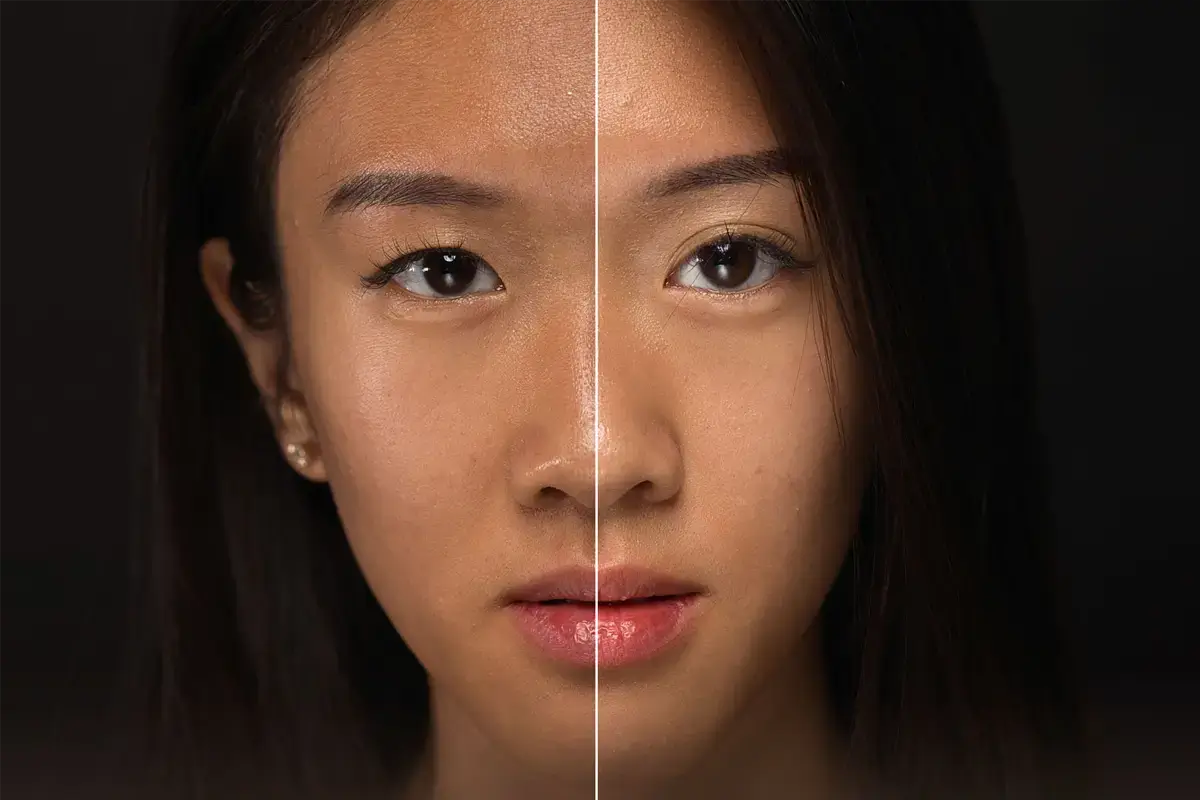
Improve the clarity and appearance of portrait photos using advanced face enhancement technology. Fix underexposed, out-of-focus, or blurred images caused by shaking hands.
Increase the Resolution of the Image Without Losing the Quality

Are you looking for a way to enhance the quality and size of your images? Look no further than our AI image enhancer. Whether you need to improve the resolution of landscapes, portraits, logos, anime, digital art, or even AI-generated images, Fotor can handle all kinds of images with ease. Say goodbye to pixelated, low-quality images and take advantage of AI technology to convert small photos into HD, 4k, 8k, and higher resolutions today.
You might also be interested in


AI Sharpness Enhancement


AI Noise Reduction


AI Portrait Enhancement


AI Photo Restoration
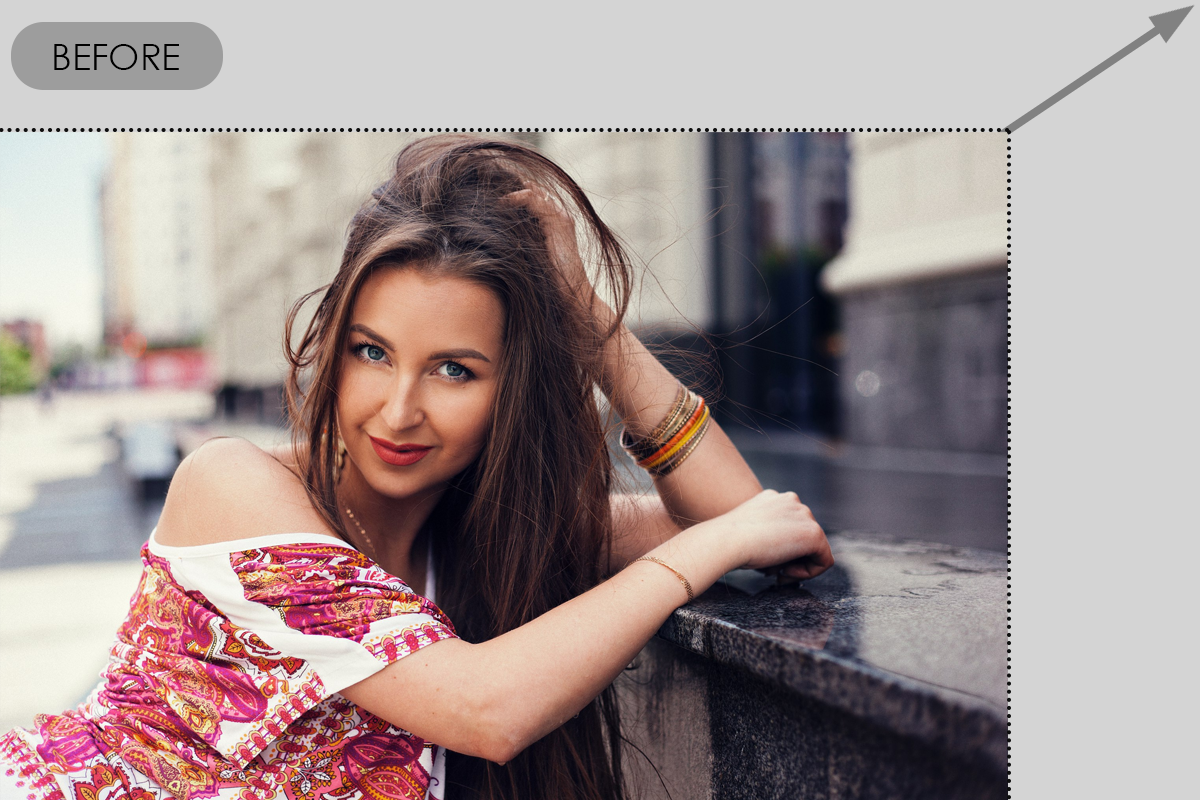

AI Image Enlargement


AI Color Correction
FAQ’s
I recommend checking out our detailed step-by-step guide on How to Use a Free Photo Editor. It covers everything from downloading and installing to using the essential tools and techniques for enhancing your photos.

.png)

.png)


















