AI Background Generator
Create stunning backgrounds effortlessly with our free AI Background Generator tool in just 3 seconds. Perfect for any project, unleash your creativity today with our AI Background Generator!
Download the app, NOW!



PhotoCut - A Game Changer!
Explore endless tools and templates at your fingertips to customize your new image using the PhotoCut app. They love us. You will too.
.webp)
CAPTAIN SYKE
So much easy to use than the other apps that I have encountered. I'm so satisfied. I fished to clear the background less than a minute! Keep it up🙌🏻
.webp)
Lee Willetts (Dr.Drone Doomstone)
Great app, used alongside text on photo, you can create some great pics. Hours of fun.
.webp)
Bran Laser
I always erase and cut something with this it is very op there is no bug and I made a picture for my channel very nice install it now!
.webp)
ZDX Gaming
The Best Photo Editor .. Not Many Can Actually Cut Pictures Perfectly Like this App been looking for something like this for a long time 💔😂 Nice App I recommend it Giving it 5 star
.webp)
Small Optics
Best app of this type out there, it does nearly all of the work for you.. Great work developers.
.webp)
Emilia Gacha
It's really useful and super easy to use and it may be the best background eraser app!
.webp)
kymani ace
This is a really nice app I love how it let's me do lots of edits without paying for anything and there isn't even a watermark, very good app.
.webp)
Nidhish Singh
Excellent apps and doing all the work as expected. Easy to use, navigate and apply to any background after cut out.
.webp)
Adrian
Been using this app for many years now to crop photos and gotta say, really does what it's supposed to and makes photo's look realistic. Recommend it very much.
.webp)
Indra Ismaya
Easy to use, very usefull
.webp)
Barbie Dream
I love this app! You can edit and change the background i been using it for months for my video! Keep it going.
.webp)
Kaira Binson
Ouh..finally i found a good app like this..after instalking 6-8 apps ..i finally get the right one...easy..free...so cool...but maybe pls..adjust your ads..in this app..thanks☺
.webp)
Tara Coriell
I payed for premium but it was only a 1 time payment of 5.29 and I love this app. There are a lot of nice features

Engels Yepez
Great app for edit photos, it include an interesting IA function for apply effects to your pics

Azizah ahmad
This apps is awesome compared to other photo cut apps. I have tried several photo cut apps but all of them was bad. And finally i found this app, super easy to use, have feature smart cut and smart erase. Awesome !!
.webp)
Galaxy Goat
The app is incredible! I erased a background and added it into a new background in less then 20 seconds. Normally it takes 10-20 minute's on other apps. Highly recommend
.webp)
Victor Maldonado
I been having a few issues with app can't zoom in like before and its not like it use to what happen i paid for this app not liking the new upgrade
.webp)
Lynsiah Sahuji
more accurate in removing background, didn't required so much effort. love this! ❤️
Efficient Results with PhotoCut

Goodbye to long design processes and exorbitant prices with PhotoCut's AI Background Generator. Make fantastic product pictures quickly and on a shoestring budget with the power of AI. Say goodbye to hours and hours of laborious manual edits. Upload your photo, and let the AI work its magic. The AI Background Generator will eliminate the background from your photo, and you may add a completely new scene you prefer. Whether you need a clean white background, a beautiful outdoor view, or an energetic environment to complement your product, PhotoCut's AI will do it for you in a few clicks. Save some time and incur lower costs. It is possible through this solution which is simple, efficient, and easy to perform compared to professional image editing companies. You now produce high-end product images right from your location with the assistance of AI background generators. Just perfect for making the online shops and marketing a breeze or, at least a task that uses good-looking products, with photoCut's assistance using AI in Background Generator that allows you to make studio-style backgrounds easily. Try PhotoCut’s AI Background Generator today and easily elevate your product images!
Studio Quality, More Engaging

Forget about the problem of complicated designing software and pricey photography shoots. This robust AI tool automatically deletes the background of your images and replaces it with a scene that enhances your product. AI Background Generator lets you get just that with several clicks, be it a sleek minimalist backdrop or an energetic, lively setting. And the best part? It is super easy to use. Just upload your picture, and let the AI do the rest. Moments later, you can use a super-polished, eye-catching product image in whatever use case you want on your website, social media, or marketing materials. PhotoCut's AI Background Generator saves you time and produces the highest quality visuals without needing advanced editing skills or services you'd otherwise have to spend money on. Try it today and see how effortless it is to elevate your product photography with PhotoCut’s AI Background Generator!
Quickly Generate Backgrounds
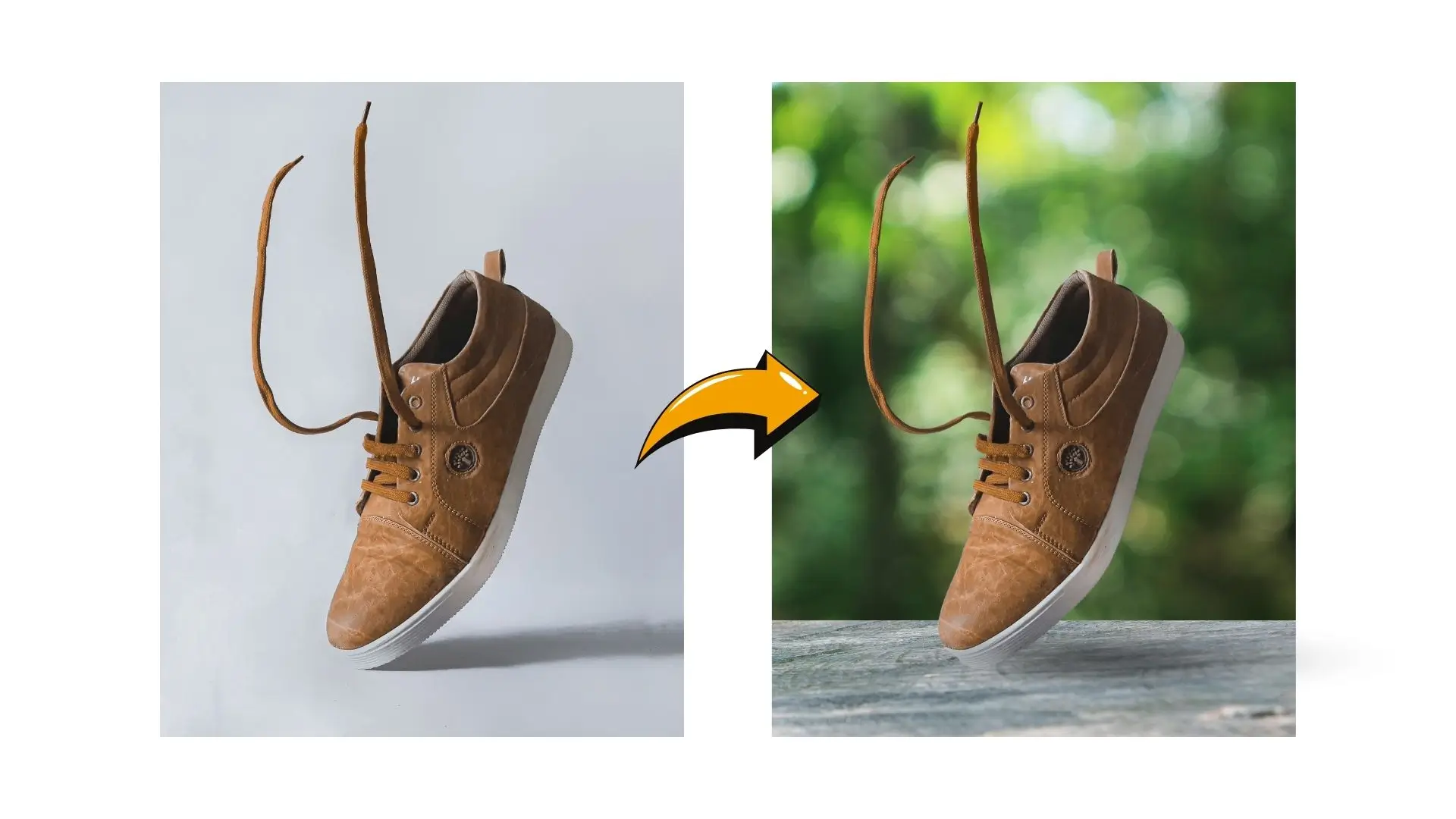
We all know how time-consuming it can be to find the perfect background for your product designs, right? It feels like searching forever for the right one. But with PhotoCut’s AI Background Generator, those days are over! Now, creating dramatic backgrounds can be done in a snap within only a few clicks, and all this without advanced design knowledge.
Using an AI Background Generator, the background is automatically removed from your images and replaced with a scene of your choice. This method incorporates simplicity in terms of a clean backdrop and the creative effort of a vibrant scene.
No need to browse for hours just to find a background or even hire expensive professionals. PhotoCut does all that for you. Upload your product photo, and the AI handles everything else. You will see, in a jiffy, high-quality professional-looking images of your product ready to turn heads. Get started with PhotoCut's AI Background Generator now and take your designs to new heights!
Background Generator Makes Unique
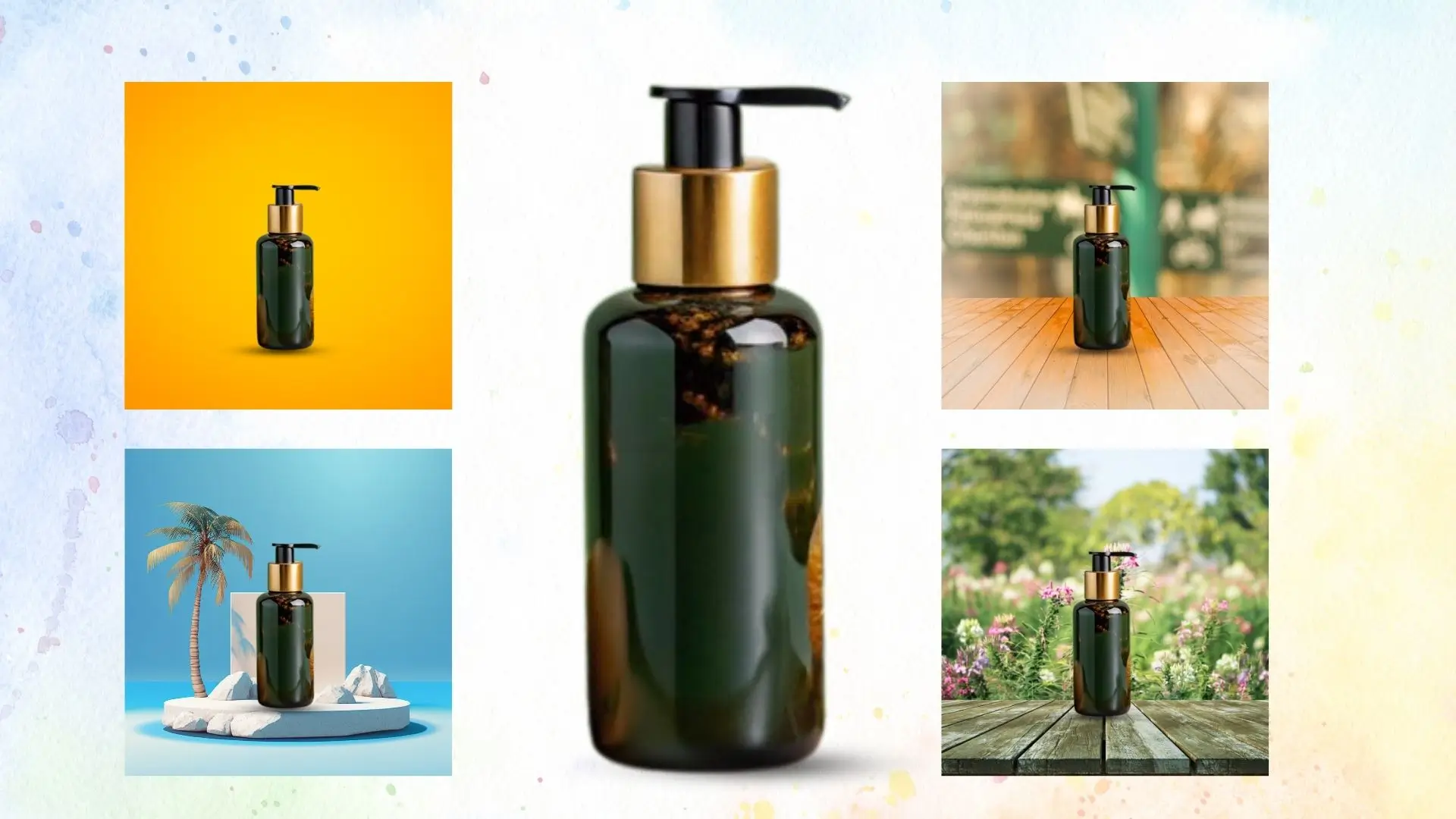
Unique and catchy product images set your brand apart in a competitive market. PhotoCut's AI Background Generator helps you make your product photos shine while giving your brand a professional, polished look. With this intuitive tool, you can remove unwanted backgrounds and replace them with the perfect scene that matches your brand's personality.
Whether you're after a clean, minimalist background or something more dynamic, creative, and exciting, the AI Background Generator helps achieve exactly what you need. But here is the best part you do not have to be a design master to be able to create awesome visuals. Simply upload your image of a product, and let the AI do it all.
With PhotoCut's AI Background Generator, you can try various scenes and styles and find what best describes your brand. It is a free and easy method to make highly impressive and high-quality product images that make your brand stand out. Try it today and take your visual content to new heights!
Bring Inspiration to Interior Design

Struggling for the best designs of furniture? Are you an interior designer or a furniture maker? PhotoCut's AI Background Generator here helps inspire you and save money on those projects. No more time and money wasted on searching for your ideal background or sometimes crafting one from scratch. Upload your photo of furniture, and the AI will generate a wonderful, high-quality background in any style you desire.
With a desire for either the modern minimalist setting or the coziness of the rustic setting, the AI Background Generator will get your furniture design in just the right place. This is easily used, offering you flexibility for trying different settings to determine the best one to suit your image.
PhotoCut's AI Background Generator not only will save you precious time but will give you professionally designed and beautiful images with the least expensive photo sessions required ever. Try today and take life to the maximum extent to display your furniture creations in all ways that may prove it with better backgrounds ever
More Affordable Than Ever
You may forget about paying for pricey studio time or stock backdrops. You may affordably produce product images of expert quality using PhotoCut's AI Background Generator. You may easily swap out the background for a scenario that fits your brand and style by uploading your product photos using this robust tool.
Whether you want a basic, clean backdrop or a more exciting, imaginative environment, the AI Background Generator utilizes cutting-edge artificial intelligence to evaluate your image and automatically create the ideal background. The best thing about it? It's quite user-friendly, saving you money and time. No need for complex picture setups or design software.
The AI Background Generator from PhotoCut enables you to produce gorgeous product images that appear to have been taken in a high-end studio, regardless of your role as an online shop, marketer, or designer, without having to pay a premium fee. Try using PhotoCut's AI Background Generator to see how easy and inexpensive it is to improve your product photos!
Unleash Your Creativity with PhotoCut
So, it becomes easier to create a background within seconds for anything from showcasing products or advertising services or just taking a creative attitude. And finally, no more sitting in front of the computer for hours editing images and searching for the right backdrop. With several clicks, PhotoCut's AI Background Generator instantly creates high-quality professional backgrounds that make your images look fabulous.
Whether you want an easy, plain background for a product shot or a colorful, attention-grabbing scene for marketing, the AI Background Generator delivers results in line with your needs. It is incredibly user-friendly, upload your photo and let the AI do the rest. In no time, you will have beautifully enhanced images that look like they were professionally shot.
Save both time and money with PhotoCut, stop worrying about the complicated design process. The AI Background Generator provides the freedom of amazing backgrounds and makes it very easy to produce such without demanding highly advanced editing skills. Try it today to take your visuals to the next level!










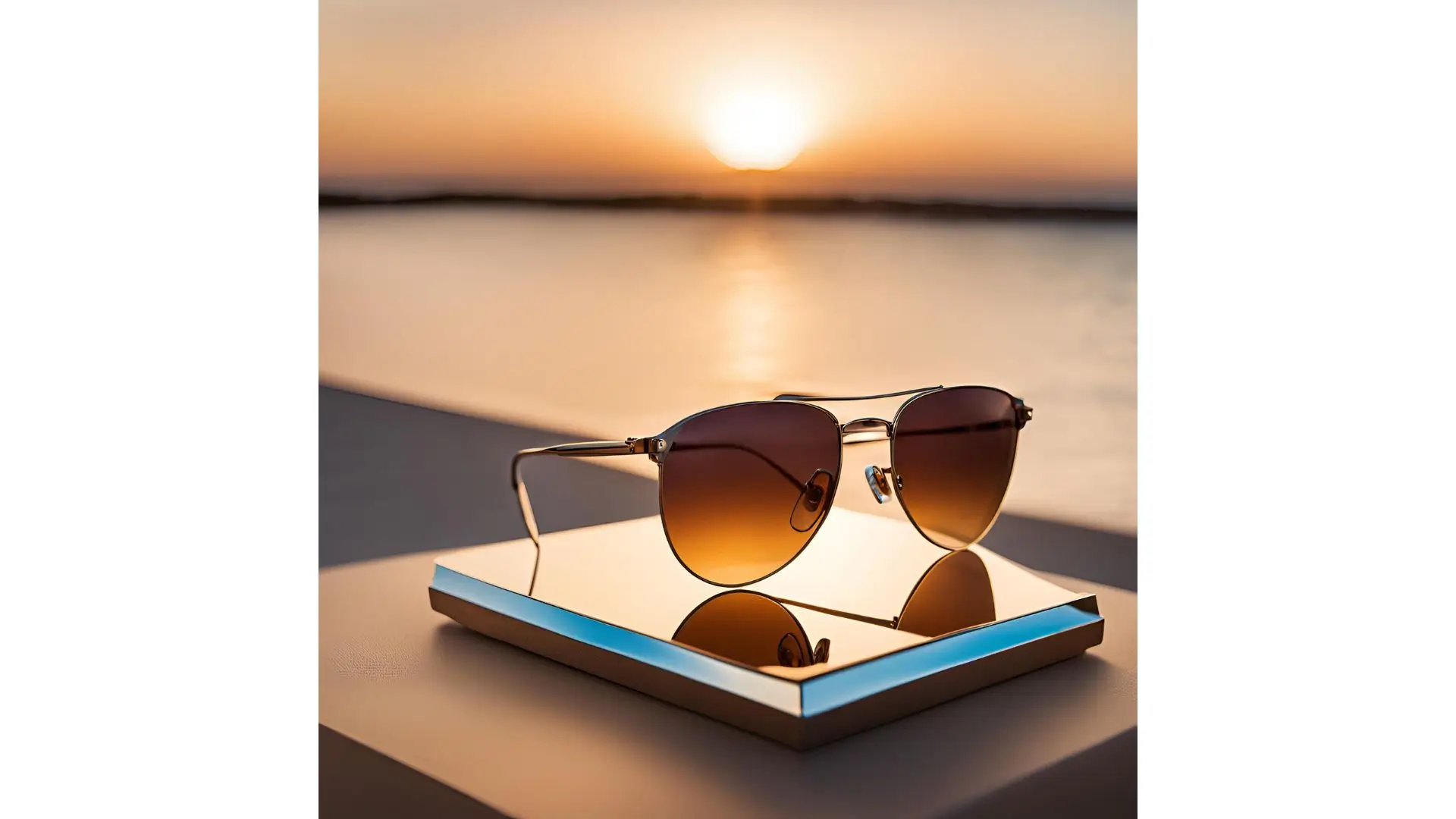









5 Apps to Generate Backgrounds for Free
Photocut
Photocut is a user-friendly app that makes creating custom backgrounds easy with its AI Background Generator. It primarily focuses on cutting out parts of photos, but its background generation features are impressive. Users can either create transparent backgrounds or choose from a variety of pre-designed options, making it great for everything from social media posts to product photography. Photocut offers plenty of customization and free options, though some premium features are available for more complex tasks.
Canva
Canva is just one of the most popular graphic design apps, offering many free background options. Thousand of free templates, patterns, and textures are enough to create the perfect background for your next project. Canva's drag-and-drop interface will make it effortless to design, regardless of your experience as a designer.
To use Canva, you can go to their official website, where there are thousands of free background options, including simple color gradients, nature-inspired designs, and trendy illustrations.
Unsplash
High-resolution photos to act as backgrounds or backgrounds can easily be found by using Unsplash. This gives you free, high-resolution photographs from photographers of this world. Searching for a subject such as "cityscapes" or "nature" produces thousands of fabulous photos to act as backgrounds which can be free to use with both personal or commercial use being made possible.
Pixabay
Pixabay is yet another great collection of free images and illustrations, which can be used as backgrounds. The platform has vast photos, vectors, and videos. Download and customize an image for use in your projects with no requirement for attribution. You can create a website, flyer, or presentation, and from the extensive collections available at Pixabay, you are sure to find a background that matches your needs.
Adobe Spark
Adobe Spark makes it simple to create custom backgrounds with ease. While some features are premium, there’s a large selection of free templates, colors, and textures available for users. Whether you want to create a background for your social media post, website, or presentation, Adobe Spark provides you with one of the quickest ways to design a professional background.
8 Types of Generating Backgrounds with AI
Text-to-Image AI
DALL·E 2 and Stable Diffusion are examples of text-to-image AI Background Generators that generate backgrounds according to your written description. You could give a scene or concept such as "sunset over a mountain range," and AI creates an entirely new, high-quality background to your description. This method is perfect for those looking to generate custom visuals that are difficult or impossible to photograph.
Neural Style Transfer
Neural style transfer is a method where AI can take an existing image and alter its visual style to reproduce another. From regular backgrounds used in photos with artistic filters of great painters or abstract art, this technology can be used in an entirely different way by using AI Background Generators like DeepArt or Prisma that uniquely generate unique, artistic backgrounds.
AI Background Removal and Replacement
Remove.bg or Canva tools with AI power background removal tools can automatically detect the background from an image. The removed background then gets a recommendation for its replacement from AI Background Generators. This is made possible, such that a user can replace the removed background seamlessly by using any other image, pattern, or color suitable for his project.
AI-Generated Landscapes
Some AI Background Generators specialize in landscape creation, for instance, realistic landscapes or imaginative. For example, platforms like Artbreeder or Runway ML can generate with deep learning an incredibly beautiful mountain landscape, forest, or even alien planet. These tools let users modify various elements like terrain, colors, and sky effects, creating the perfect background for art or design projects.
AI Sky Replacement
AI Background Generators like Luminar AI apply sky-replacement technology, which detects and then replaces the sky of a landscape photograph automatically. This can transform a dull background into a bright one, for instance, or create an overcast background full of animation with virtually no effort. The light will be detected and applied to the rest of the image for better distribution and blend.
Abstract Background Creation
AI can generate abstract or geometric backgrounds using algorithms. AI Background Generators like Deep Dream Generator take basic input images and apply layers of AI-generated patterns, resulting in intricate and visually stimulating abstract designs. These backgrounds can be used for creative projects like digital art or website design.
AI Texture Generation
AI can also create realistic textures, such as wood grain, marble, or fabric patterns. AI Background Generators like GANPaint Studio and NVIDIA GauGAN allow users to generate detailed textures and apply them to backgrounds. This method is particularly useful for 3D design and game development, where realistic surfaces are crucial.
AI-Driven Customization of Existing Backgrounds
AI can enhance and modify pre-existing backgrounds by changing colors, adding elements, or blending multiple images. AI Background Generators like Fotor or Runway ML let you adjust saturation, blur, and elements in the background, tailoring it to your specific needs. This customization provides flexibility while maintaining high-quality results.
Why Choose PhotoCut for Background Generation?
Easy Background Removal and Replacement
Easy backdrop removal and replacement is one of PhotoCut's most notable capabilities. It is far more effective than other manual techniques because of its AI-powered background removal tool, which can determine and separate the subject from the backdrop automatically. After deleting the backdrop, PhotoCut’s AI Background Generator offers customers a selection of pre-made backgrounds or the ability to submit their own.
High Customization Options
PhotoCut’s AI Background Generator offers lots of flexibility when it comes to the customization of backgrounds. One can change the level of transparency, color, and design elements, and thus it makes for a unique, personal image. From designing promotional materials, social media posts, or digital art, PhotoCut offers the appropriate tools to come up with just the right background.
Time-Saving Efficiency
Because PhotoCut automatically eliminates the backdrop and offers pre-made designs, users save a ton of time. With its AI Background Generator, you can instantly update the backdrop with a seamless effect, eliminating the need for you to manually choose or remove backgrounds. Projects with short timelines or those that need to produce several designs quickly may benefit greatly from this.
Wide Range of Background Templates
PhotoCut’s AI Background Generator provides access to a library of professional background templates in various categories like nature, abstract, and minimalistic styles. This vast collection ensures that you'll find the perfect backdrop to complement any project.
What are the Advantages of Generating Backgrounds?
Customization and Creativity
One of the major advantages of creating backgrounds using AI Background Generators is customization. You can use such kinds of backgrounds for any project based on your needs. Be it a website design, social media content creation, or marketing materials, since the final product will be such that incorporates your view and brand recognition, one can fine-tune the background to suit the needs of the context. Using an AI Background Generator makes creating a background that matches any theme, color scheme, or aesthetic easy.
Time Efficiency
Creating a background on the computer or manually searching for the ideal one may take up much time. Instead, AI Background Generators would quickly make backgrounds in minutes rather than hours. Automated tools, especially those utilizing artificial intelligence, automatically eliminate the need to alter or edit manually and can save much-needed time, particularly with deadlines.
Cost-Effective
Custom backgrounds can be expensive when hiring designers or purchasing high-quality stock photos. Generating backgrounds using an AI Background Generator eliminates the cost of buying stock images or hiring professionals. Many platforms offer free or affordable background generation options, making them accessible even for individuals or small businesses on a budget.
Consistency Across Projects
Consistency in the visual aspect of creating content for a brand or campaign is always very important. By generating backgrounds tailored to your design specifications using an AI Background Generator, you can make sure that the materials are all uniform. This helps in reinforcing brand recognition and creating a cohesive visual experience.
Flexibility and Variety
Generated backgrounds with an AI Background Generator offer endless possibilities. Whether you need a nature scene, abstract design, or minimalistic pattern, tools provide a wide range of styles and variations. This variety allows for quick experimentation and exploration, giving creators the flexibility to try different options without limitations.
You might also be interested in
FAQ’s
I recommend checking out our detailed step-by-step guide on How to Use a Free Photo Editor. It covers everything from downloading and installing to using the essential tools and techniques for enhancing your photos.

.png)

.png)


















