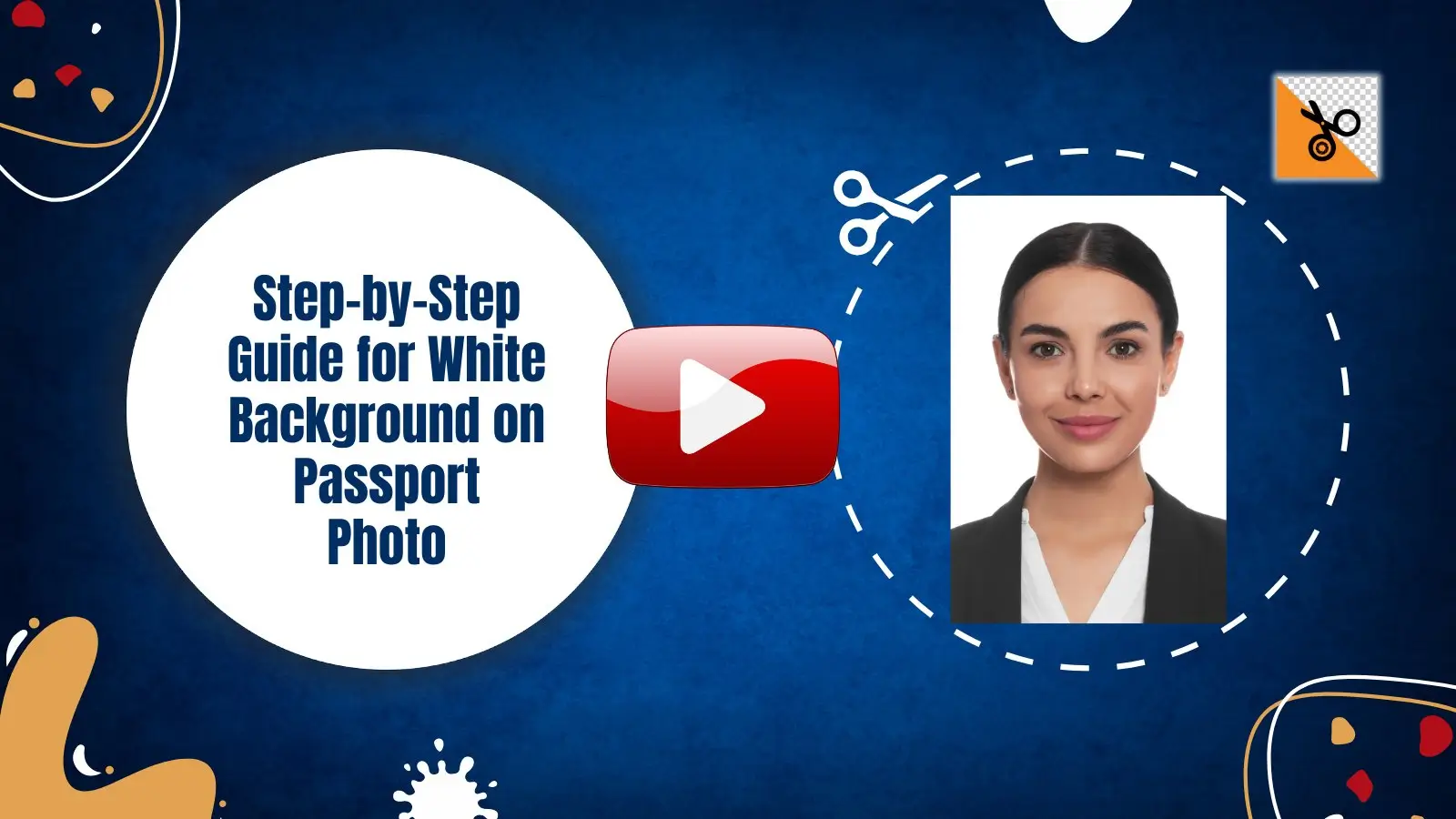How to Easily Add a White Background to Your Passport Photo
Learn the simple steps to add a white background to your passport photo effortlessly. Get professional results with our easy-to-follow guide.
Download the app, NOW!
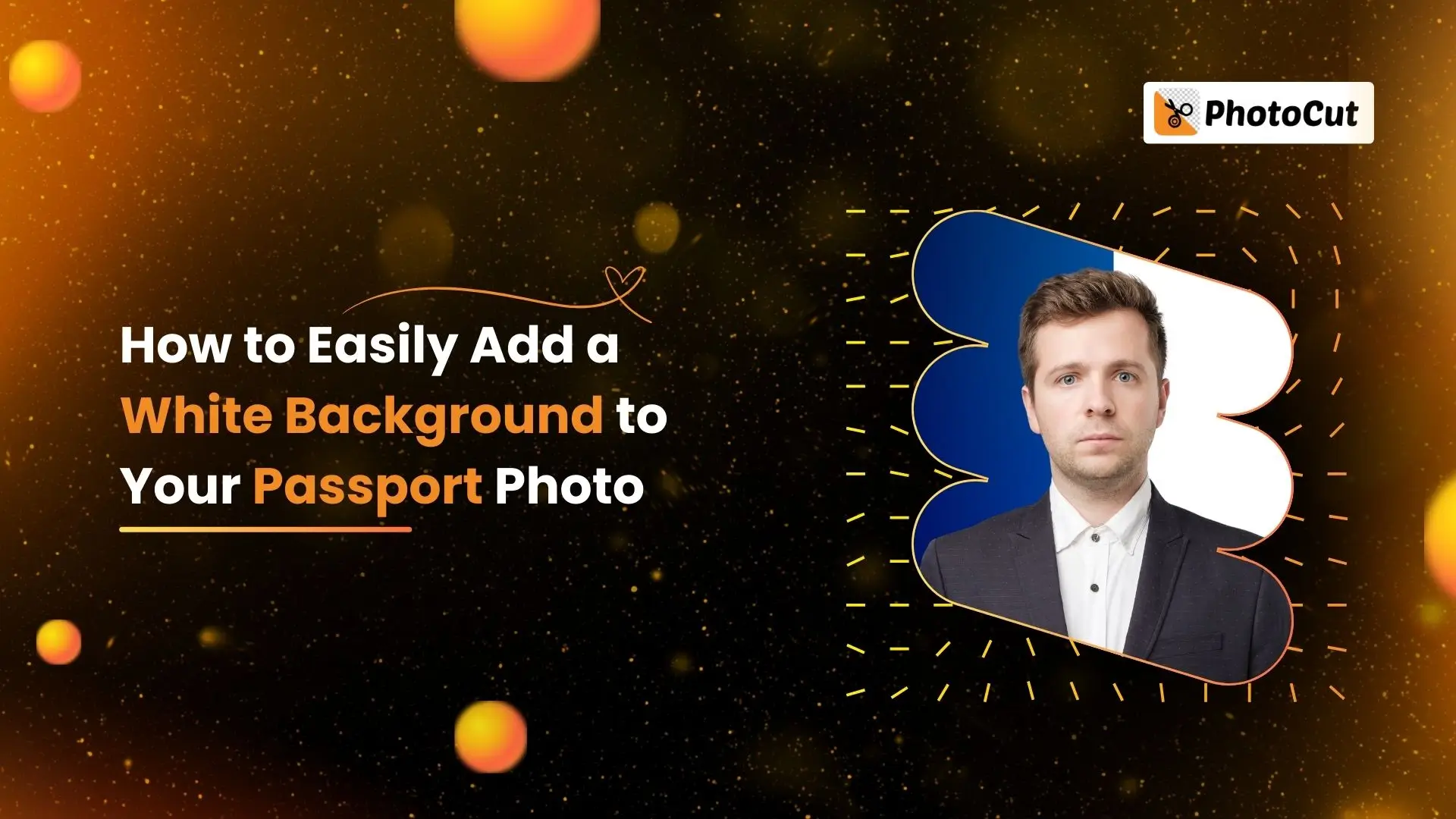


PhotoCut - A Game Changer!
Explore endless tools and templates at your fingertips to customize your new image using the PhotoCut app. They love us. You will too.
.webp)
CAPTAIN SYKE
So much easy to use than the other apps that I have encountered. I'm so satisfied. I fished to clear the background less than a minute! Keep it up🙌🏻
.webp)
Lee Willetts (Dr.Drone Doomstone)
Great app, used alongside text on photo, you can create some great pics. Hours of fun.
.webp)
Bran Laser
I always erase and cut something with this it is very op there is no bug and I made a picture for my channel very nice install it now!
.webp)
ZDX Gaming
The Best Photo Editor .. Not Many Can Actually Cut Pictures Perfectly Like this App been looking for something like this for a long time 💔😂 Nice App I recommend it Giving it 5 star
.webp)
Small Optics
Best app of this type out there, it does nearly all of the work for you.. Great work developers.
.webp)
Emilia Gacha
It's really useful and super easy to use and it may be the best background eraser app!
.webp)
kymani ace
This is a really nice app I love how it let's me do lots of edits without paying for anything and there isn't even a watermark, very good app.
.webp)
Nidhish Singh
Excellent apps and doing all the work as expected. Easy to use, navigate and apply to any background after cut out.
.webp)
Adrian
Been using this app for many years now to crop photos and gotta say, really does what it's supposed to and makes photo's look realistic. Recommend it very much.
.webp)
Indra Ismaya
Easy to use, very usefull
.webp)
Barbie Dream
I love this app! You can edit and change the background i been using it for months for my video! Keep it going.
.webp)
Kaira Binson
Ouh..finally i found a good app like this..after instalking 6-8 apps ..i finally get the right one...easy..free...so cool...but maybe pls..adjust your ads..in this app..thanks☺
.webp)
Tara Coriell
I payed for premium but it was only a 1 time payment of 5.29 and I love this app. There are a lot of nice features

Engels Yepez
Great app for edit photos, it include an interesting IA function for apply effects to your pics

Azizah ahmad
This apps is awesome compared to other photo cut apps. I have tried several photo cut apps but all of them was bad. And finally i found this app, super easy to use, have feature smart cut and smart erase. Awesome !!
.webp)
Galaxy Goat
The app is incredible! I erased a background and added it into a new background in less then 20 seconds. Normally it takes 10-20 minute's on other apps. Highly recommend
.webp)
Victor Maldonado
I been having a few issues with app can't zoom in like before and its not like it use to what happen i paid for this app not liking the new upgrade
.webp)
Lynsiah Sahuji
more accurate in removing background, didn't required so much effort. love this! ❤️
Introduction
Are you tired of struggling to get the perfect passport photo? Look no further! At PhotoCut, we have the solution for you. We understand that getting a flawless passport photo can be tough, especially when it comes to the background. But don't worry, we're here to help you add that pristine white background effortlessly.
Getting a passport photo with a white background is crucial for official documents and applications. With our Passport Photo Maker, you can say goodbye to expensive trips to the photo studio. You no longer have to stress about lighting, backdrops, or editing software.
Our Passport Photo Maker makes the process quick, easy, and stress-free. Whether you need a photo for a passport, visa, ID card, or any other official document, we've got you covered. In just a few clicks, you can turn your existing photo into a professional-looking passport picture with a perfect white background.
Say goodbye to stress and hello to convenience with PhotoCut's Passport Photo Maker. Let's dive into this step-by-step guide and see how simple it is to add a white background to your passport photo, ensuring your documents are flawless and ready for submission. Get ready for a positive transformation that will save you time and money!
Why Your Passport Photo Should Have a White Background
Uniformity and Consistency
White backgrounds ensure that all passport photos look the same, making it easier for authorities to identify individuals quickly and accurately.
Clarity and Focus
A white background helps focus on the person in the photo, eliminating distractions and ensuring accurate identification.
Color Accuracy
White backgrounds maintain color accuracy in passport photos, representing the person's appearance correctly.
Official Requirements
Many countries have specific regulations for passport photos, including the background color. Deviating from these requirements can lead to application rejection.
Machine Readability
Automated systems rely on a uniform background for effective processing. A white background enhances machine readability, making verification easier.
International Standards
Using a white background aligns with international standards, promoting consistency and compatibility for travel documents worldwide.
Benefits of Passport Photos with a White Background
In a world where official documents are crucial, having a passport photo with a white background is essential. Let's explore the benefits:
Compliance with Official Requirements
Using a white background ensures your photo meets official regulations, reducing the risk of rejection.
Consistency and Uniformity
White backgrounds provide a consistent look across all passport photos, aiding authorities in accurate identification.
Enhanced Facial Recognition
White backgrounds help facial recognition systems work effectively by focusing on the person's face.
Clarity and Focus
White backgrounds eliminate distractions, ensuring precise and focused passport photos.
Accurate Color Representation
A white background maintains accurate color representation, matching your identification documents.
How to Make Your Passport Photo Background White
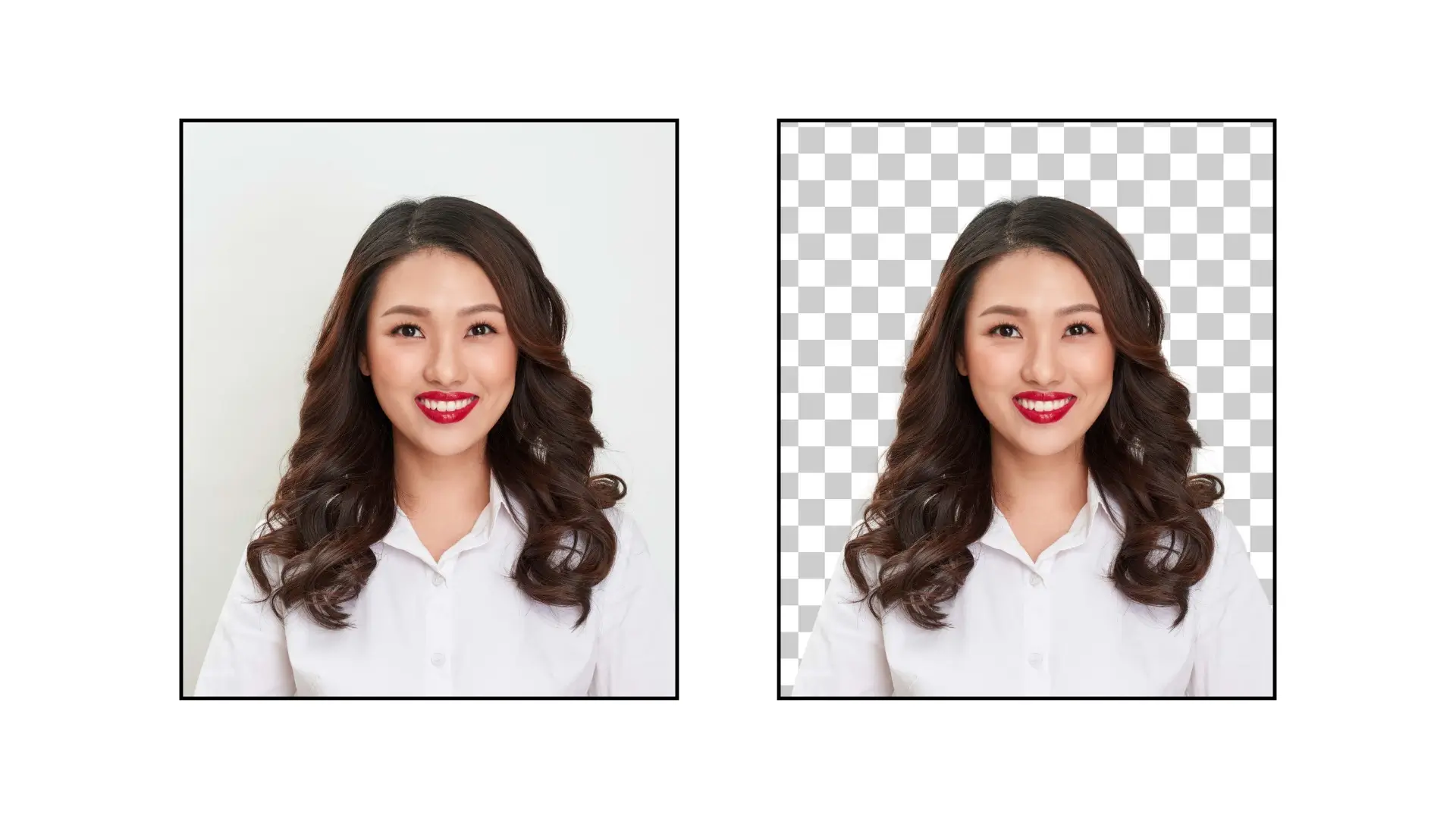
If you want to make sure your passport photo looks perfect, you can use PhotoCut’s Passport Photo Maker. This tool lets you upload your photo, choose a white background, and remove the old background quickly and easily. No more complicated editing software or long trips to the photo studio - PhotoCut makes it simple and hassle-free. Let's see how you can add a white background to your photos!
Step:1 Access PhotoCut’s Passport Photo Maker
First, go to PhotoCut’s Passport Photo Maker on Android or iOS. Click the Upload Image button and pick the photo you want to use for your passport or official document.
Step:2 Remove the Background
Click on the Remove Background button and let PhotoCut do its thing. The tool will automatically get rid of the old background and replace it with a clean white one.
Step:3 Select the White Background Color
After uploading your photo, you can choose the Background Color option and select white.
Step:4 Review and Adjust (Optional)
Check the edited photo to make sure it looks good. You can make more changes like cropping the image or refining the edges if needed.
Step:5 Download Your Passport Photo
Once you're happy with the result, click Download to save your edited photo to your device.
Step:6 Print and Use
Your photo is now ready for your passport, visa, ID card, or other official document. Print it according to the required specifications for a high-quality, regulation-compliant photo.
Best tools for Changing the background of Passport Photos
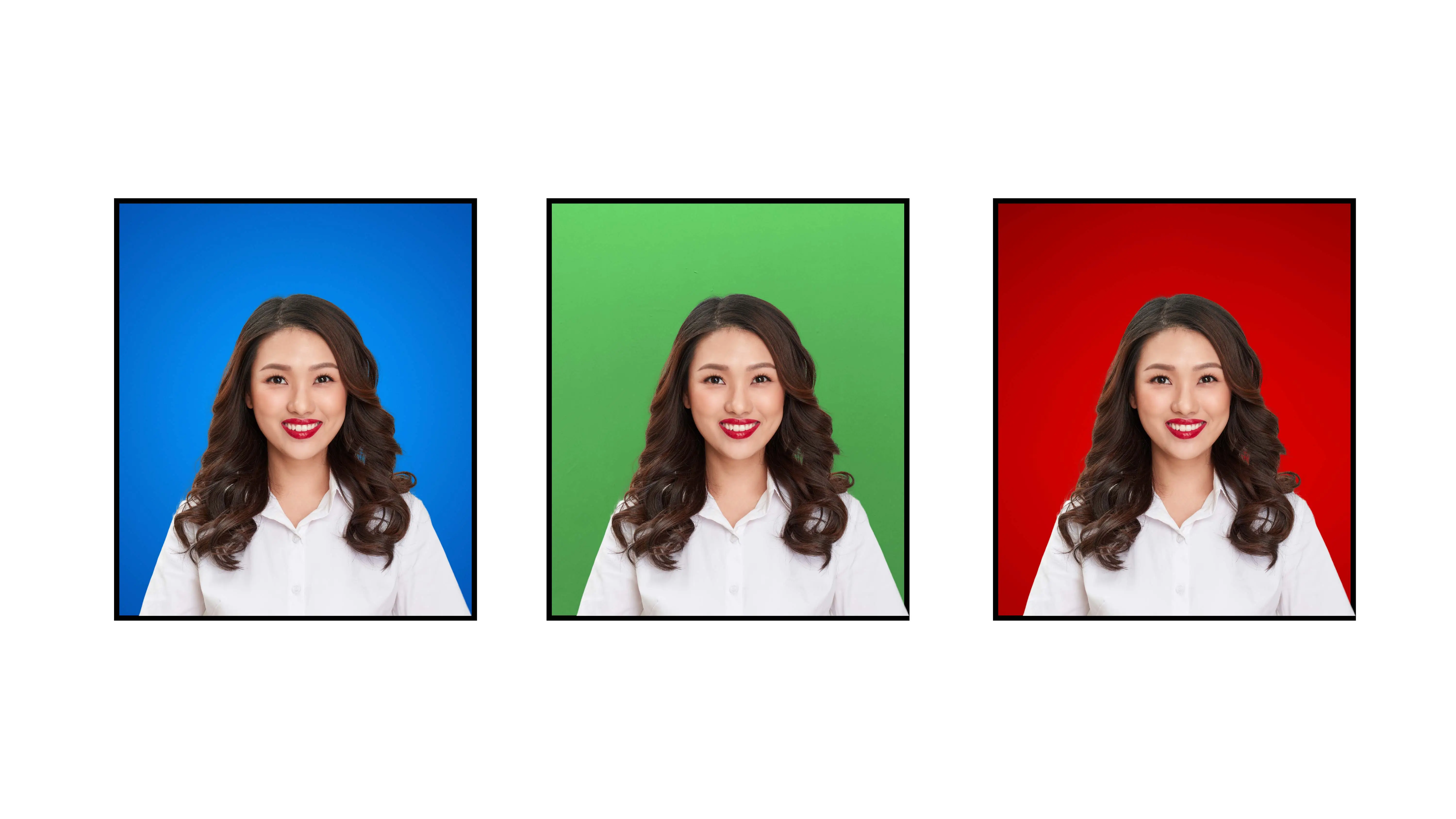
PhotoCut Passport Photo Maker
PhotoCut’s Passport Photo Maker is an easy-to-use online tool for editing passport photos. It removes backgrounds and lets you replace them with a white background quickly. It's perfect for making regulation-compliant photos.
Adobe Photoshop
Adobe Photoshop is a professional image editing software used for various photo tasks. It's great for background removal and replacement, but it's more advanced.
GIMP (GNU Image Manipulation Program)
GIMP is a free alternative to Adobe Photoshop with powerful editing tools. It's a bit harder to learn but offers robust editing capabilities.
Canva
Canva is an online design tool with a Passport Photo template. It's easy to use and great for creating polished passport photos without advanced skills.
Passport Photo Booth Apps (Mobile)
There are mobile apps like Passport Photo Booth and Passport ID Photo Maker Studio for quick passport photo editing on your phone.
Background Remover Tools (Online)
Online tools like Remove.bg and Clipping Magic can also remove and replace backgrounds in photos.
Choose the tool that fits your needs best, whether you want professional editing or a quick solution for your passport photo background. With these tools, you can make sure your passport photos meet the standards easily.
Conclusion
Having the right tools to change backgrounds in passport photos is important. Whether you prefer online tools like PhotoCut or professional software like Adobe Photoshop, making a flawless background change is easier than ever. Say goodbye to traditional photo studios and use these tools to meet official requirements effortlessly.
FAQs
Q1. What is the standard background color for passport photos?
Ans. The standard background color for passport photos is white, which is required to ensure consistency and meet official regulations.
Q2. Can I use online tools for passport photo background changes?
Ans. Absolutely! There are many online tools like PhotoCut Passport Photo Maker that are specifically designed for this purpose, making the process convenient and efficient.
Q3. Are there free options for changing passport photo backgrounds?
Ans. Yes, some tools like GIMP and Canva offer free options for background changes. However, more professional software may require a subscription or purchase.
Q4. Do these tools guarantee that my passport photos meet official standards?
Ans. Reputable tools have features to help you comply with official requirements, but it's important to double-check the specific guidelines for your country or document.
Q5.How do I know which tool is best for my needs?
Ans. Consider your familiarity with photo editing, budget, and desired level of customization. Some tools are user-friendly, while others offer more advanced features.
Q6. Can I use mobile apps for passport photo background changes?
Ans. Yes, there are many mobile apps available for quick and easy passport photo editing, perfect for those who prefer the convenience of using their smartphones.
You might also be interested in
FAQ’s
I recommend checking out our detailed step-by-step guide on How to Use a Free Photo Editor. It covers everything from downloading and installing to using the essential tools and techniques for enhancing your photos.

.png)

.png)