Best 21st Birthday Captions for Instagram in 2024
A 21st birthday is a big deal, whether it is a classy cocktail party or a movie night, a fabulous photo shoot is the way to remember that. But wait, the celebrations don't stop with the blowing of candles. Share those amazing family pictures and selfies from your birthday bashes on Instagram! From funny to cute ones, we've come up with a list of the best captions for your posts marking your 21st birthday. Just pick a caption showing your style, add it to your pictures, and watch your likes soar in!
Download the app, NOW!
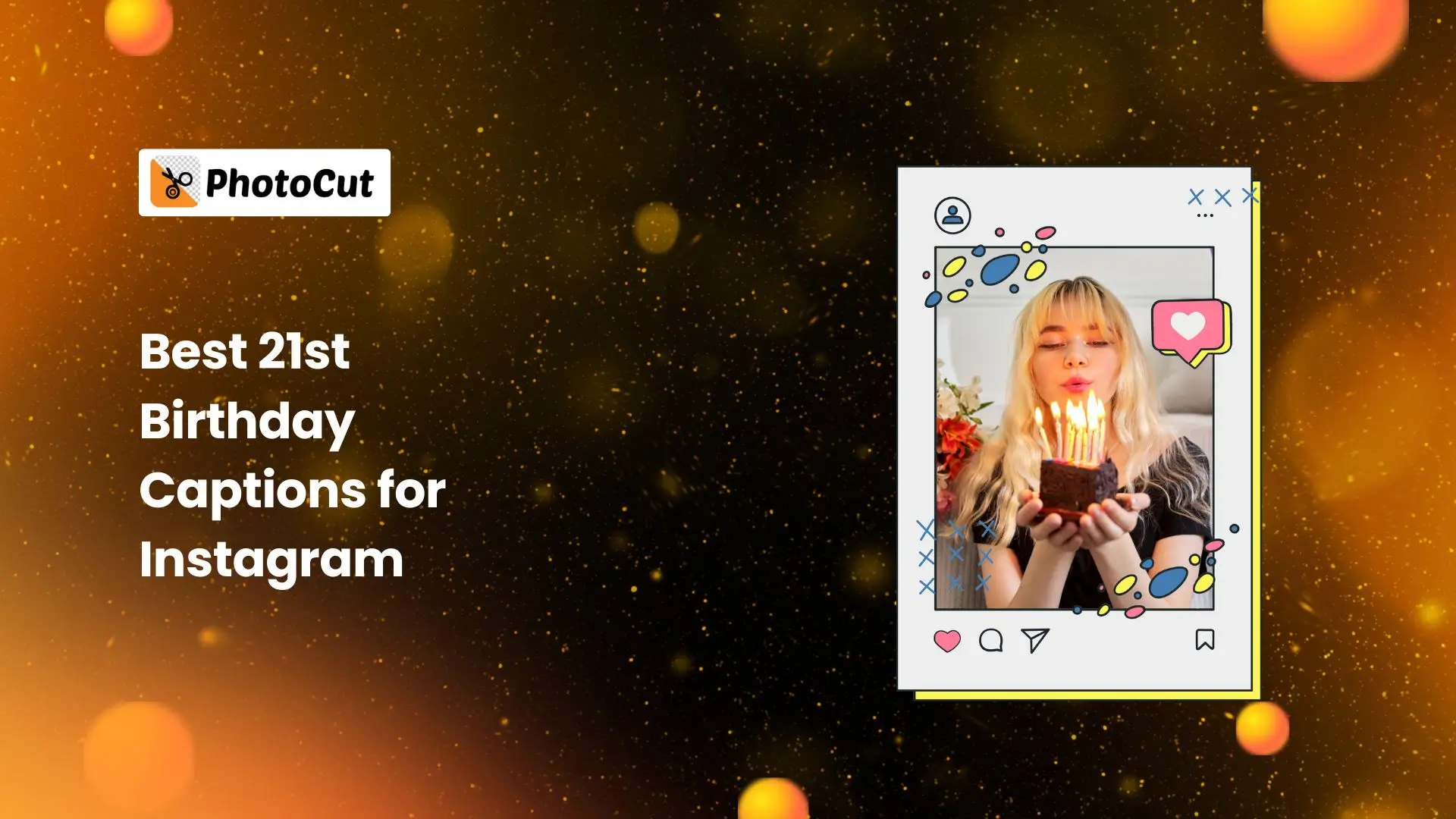


PhotoCut - A Game Changer!
Explore endless tools and templates at your fingertips to customize your new image using the PhotoCut app. They love us. You will too.
.webp)
CAPTAIN SYKE
So much easy to use than the other apps that I have encountered. I'm so satisfied. I fished to clear the background less than a minute! Keep it up🙌🏻
.webp)
Lee Willetts (Dr.Drone Doomstone)
Great app, used alongside text on photo, you can create some great pics. Hours of fun.
.webp)
Bran Laser
I always erase and cut something with this it is very op there is no bug and I made a picture for my channel very nice install it now!
.webp)
ZDX Gaming
The Best Photo Editor .. Not Many Can Actually Cut Pictures Perfectly Like this App been looking for something like this for a long time 💔😂 Nice App I recommend it Giving it 5 star
.webp)
Small Optics
Best app of this type out there, it does nearly all of the work for you.. Great work developers.
.webp)
Emilia Gacha
It's really useful and super easy to use and it may be the best background eraser app!
.webp)
kymani ace
This is a really nice app I love how it let's me do lots of edits without paying for anything and there isn't even a watermark, very good app.
.webp)
Nidhish Singh
Excellent apps and doing all the work as expected. Easy to use, navigate and apply to any background after cut out.
.webp)
Adrian
Been using this app for many years now to crop photos and gotta say, really does what it's supposed to and makes photo's look realistic. Recommend it very much.
.webp)
Indra Ismaya
Easy to use, very usefull
.webp)
Barbie Dream
I love this app! You can edit and change the background i been using it for months for my video! Keep it going.
.webp)
Kaira Binson
Ouh..finally i found a good app like this..after instalking 6-8 apps ..i finally get the right one...easy..free...so cool...but maybe pls..adjust your ads..in this app..thanks☺
.webp)
Tara Coriell
I payed for premium but it was only a 1 time payment of 5.29 and I love this app. There are a lot of nice features

Engels Yepez
Great app for edit photos, it include an interesting IA function for apply effects to your pics

Azizah ahmad
This apps is awesome compared to other photo cut apps. I have tried several photo cut apps but all of them was bad. And finally i found this app, super easy to use, have feature smart cut and smart erase. Awesome !!
.webp)
Galaxy Goat
The app is incredible! I erased a background and added it into a new background in less then 20 seconds. Normally it takes 10-20 minute's on other apps. Highly recommend
.webp)
Victor Maldonado
I been having a few issues with app can't zoom in like before and its not like it use to what happen i paid for this app not liking the new upgrade
.webp)
Lynsiah Sahuji
more accurate in removing background, didn't required so much effort. love this! ❤️
Get More Likes with the Perfect Caption

ALT Text - A woman smiles while holding a birthday cake adorned with lit candles, celebrating a special occasion.
Make your birthday post stand out with the right caption! Match your caption to your photo or video, go cute, funny, or cool. And don't forget to use relevant Instagram tags to reach more people and get more followers!
Captions for Your 21st Birthday Selfies

Here are some awesome captions for your 21st birthday post. Get ready for those likes to pour in!
- Season 21, Episode 1.
- I’m just here for the birthday cake.
- You only turn 21 once.
- 21 and blossoming.
- It’s my 21st birthday, and I can wine if I want to.
- I have mixed drinks about turning 21.
- I sparkle like a birthday candle.
- Cheers and beers to my 21 years.
- Happy birthday dear self.
- 21 looks pretty and good to me.
Short and Sweet 21st Birthday Captions

ALT Text - A woman smiles while holding a cake adorned with lit candles, celebrating a special occasion.
If you're not into long captions, here are some short and sweet ones for your birthday post!
- 20 + 1.
- Hello, 21.
- Here’s to 21!
- 21 circles around the sun.
- Chapter 21.
Keep It Funny with These Captions

Why not add a touch of humor to your birthday post? Check out these funny captions!
- Well, look who just turned 21…
- Old enough to know better and young enough to get away with it.
- 21 never looked so good.
- 21 and fabulous.
- Always been a savage, and now I'm 21.
Cute Captions for Your Friends

Don't forget to show your friends some love on their 21st birthday! Here are some cute captions to use.
- 21 and ready to have fun!
- It’s your 21st birthday and it’s time to celebrate to the fullest.
- Cheers and beers to your 21 years.
- You have 21 bottles of beer to drink. I hope you already started.
Famous Quotes for Turning 21

You're turning 21, then? That's a significant event! Let's toast with some well-known sayings that will add even more awesomeness to your special day!
- “There are two great days in a person’s life – the day we are born and the day we discover why.” - William Barclay
- “You may be turning 21, but in my eyes, I can still remember the day you were born. It was an amazing day, and may God continue to bless you over the next 21 years.” - Kate Summers
- “21 is a terrific age, maybe the best. Too bad you can’t be that old for the rest of your life.” - Greg Tamblyn
- “Just remember, once you’re over the hill, you begin to pick up speed.” - Charles M. Schulz.
- Live as long as you may. The first twenty years are the longest half of your life. - Robert Southey
- When a man is tired of life on his 21st birthday it indicates that he is rather tired of something in himself. - F. Scott Fitzgerald
- When I was a boy of 14, my father was so ignorant I could hardly stand to have the old man around. But when I got to 21, I was astonished at how much he had learned in seven years. - Mark Twain
21st Birthday Sayings
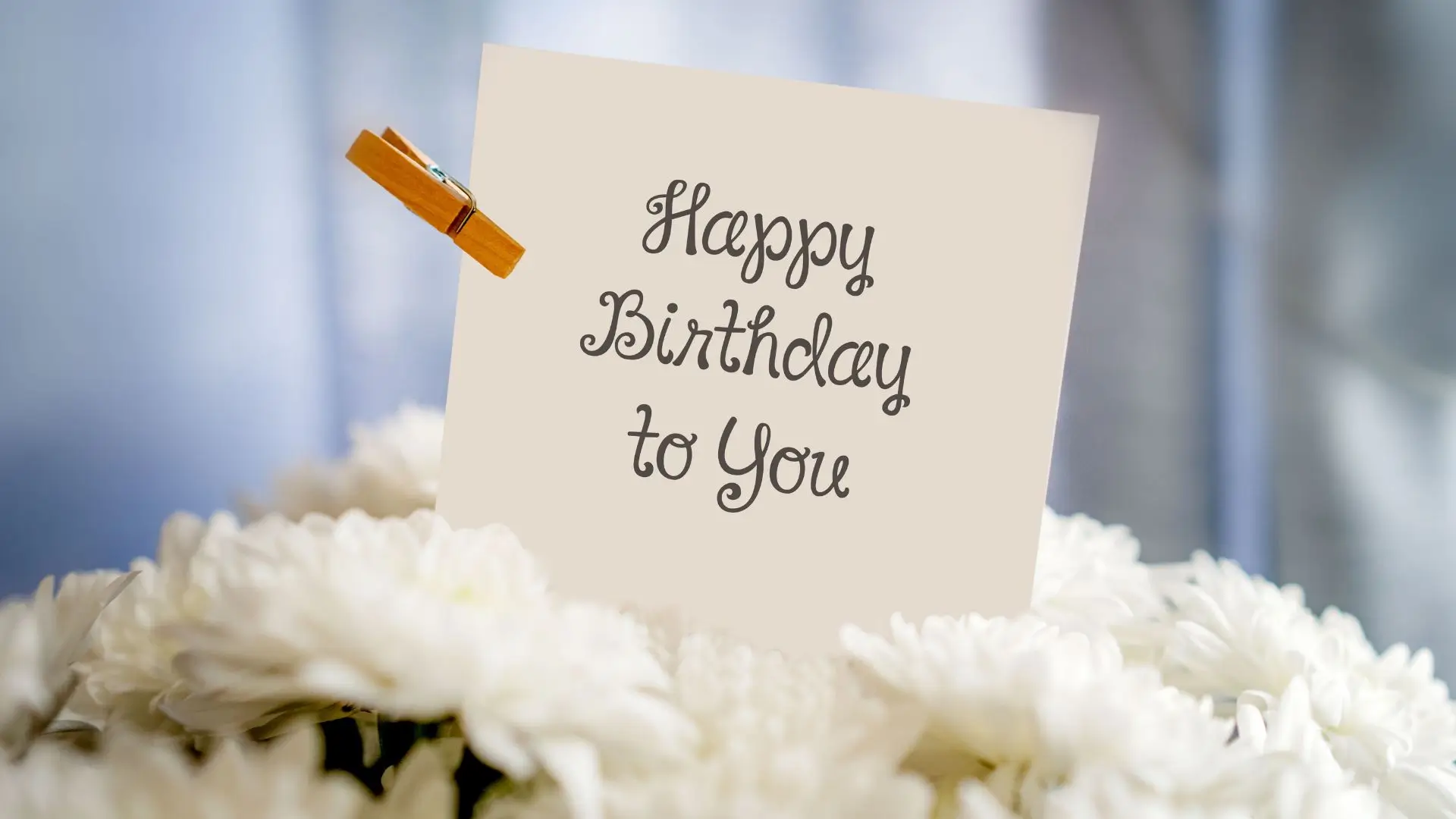
- I-gen is on the way to old-gen!
- Finally legal — after all these beers!
- It’s time for a 21st birthday blitz!
- 21 in the house!
- Have some fun now, you’re just 21!
- Welcome to the roaring 20s!
- Gen-Z is growing up!
- Fun, fun, fun — Bobby now is 21!
- Celebrate your 21st birthday in style!
How to Make A Birthday Instagram Story with 21st Birthday Captions?
Do you want to make your birthday Instagram story super cool? Here's how you can do it with some awesome captions!
If you're tired of just posting regular birthday pictures on Instagram, try something different! For fun creativity, try a cool design tool like PhotoCut, which makes it easy to post or create cool birthday Instagram stories or posts, there is no need for any design skills.
Now, here's how you can make an Instagram story with PhotoCut online photo editor:
- Open the birthday Instagram story templates center, and choose the one you like.
- Replace the text and images in the template with your 21st quotes or captions and images. Get creative and add some sticker decorations or change the text's color and font!
- Click the download button to save your design in the format you want. And that's it! You've created a super cool birthday Instagram story!
Conclusion
And there you have it! Some fun and cute 21st birthday captions and famous quotes to make your special day even more awesome. Choose a birthday-appropriate statement or comment, then post it on social media alongside a fantastic birthday picture. Together, let's commemorate and make your 21st birthday one to remember!
You might also be interested in
FAQ’s
I recommend checking out our detailed step-by-step guide on How to Use a Free Photo Editor. It covers everything from downloading and installing to using the essential tools and techniques for enhancing your photos.

.png)

.png)


















